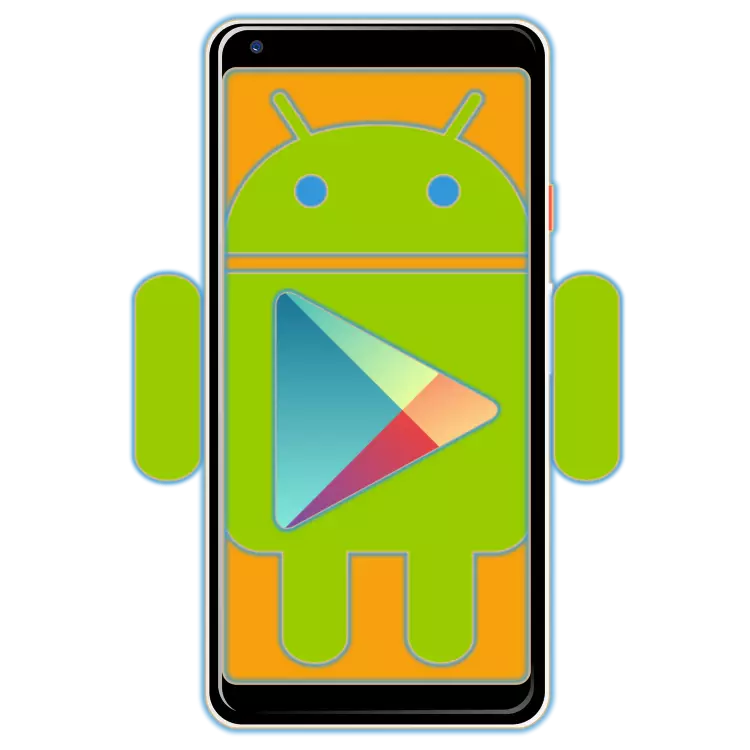
Android operating system, which is managed by most modern smartphones and tablets, contains only standard tools in its base arsenal and necessary, but not always a sufficient minimum of applications. The rest are installed through Google Play Market, which obviously knows every more or less experienced user of mobile devices. But our today's article is devoted to beginners, those who first encountered an android OS and an integrated shop in it.
Installation on non-certified devices
Despite the fact that Google Plat is the heart of the Android operating system, it is absent on some mobile devices. All smartphones and tablets, designed for sale in China, are endowed with such an unpleasant disadvantage. In addition, the branded application store is missing in most custom firmware, which for many devices are the only option for updating or functional improvement OS. Fortunately, in each of these cases, the problem is easily eliminated. How exactly, tells in individual articles on our website.

Read more:
Installing Google Play Market on Android Devices
Installing Google Services After Firmware
Authorization, Registration and Adding an Account
In order to proceed with the direct use of the Play Market, you must log in to Google's account. You can make it in the Android operating system settings and directly in the application store. Both the creation of the account and the entrance to it was considered earlier.

Read more:
Registration of an account in Google Play Market
Login to google account on android device
Sometimes two or more people enjoy one smartphone or tablet, no less than the need to use two accounts on one device, such as personal and worker. In each of these cases, the optimal solution will be the connection of the second account to the application store, after which it can be switched to one tap on the screen.
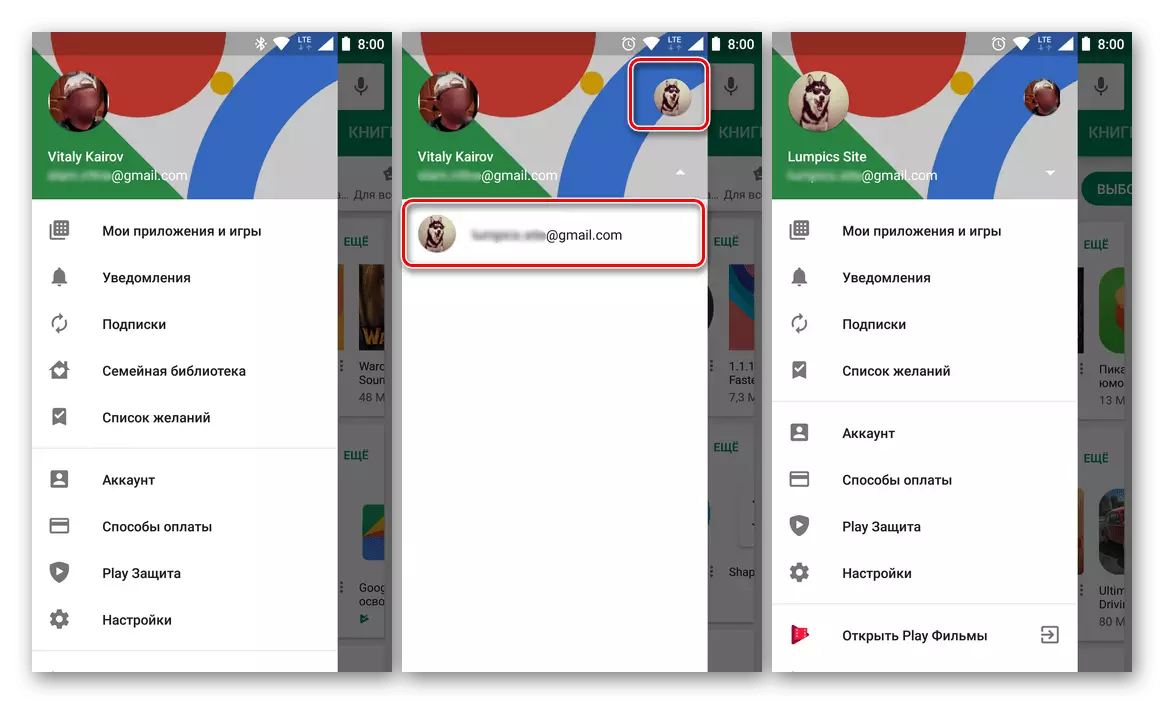
Read more: Add an account on Google Play Market
Setting
Play Market is ready for use immediately after starting and authorizing in the Google account, but in order to control it, it will not be pre-configured. In general, this procedure involves selecting application updates and games, adding a payment method, configuring family access, password installation, determination of parental control parameters, etc. Not every one of these actions is mandatory, but all of them we have previously considered.

Read more: Setup Google Play Market
Change account
It also happens that instead of adding a second account, it is required to change the main, used not only in the playing market, but also in the whole mobile operating system. This procedure does not cause special difficulties and is not implemented in the application, but in the android settings. When it is completed, it is worth considering one important nuance - the output from the account will be executed in all applications and Google services, and this in some cases is unacceptable. And yet, if you are resolutely configured to replace one user profile and related data to another, familiarize yourself with the following material.
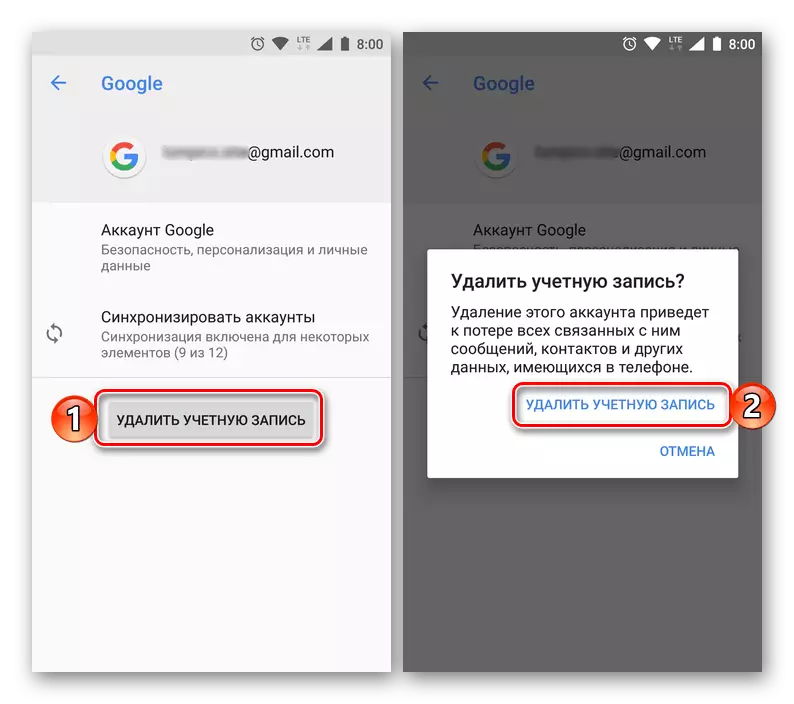
Read more: Changing the account on Google Play Market
Changing region
In addition to changing the account, it may sometimes be necessary to change the country in which Google Plat is used. Such a need arises not only with a real move, but because of regional restrictions: some applications are not available for installation in one country, although it is free to distribute to another. The task is not the simplest and to solve it requires an integrated approach that combines the use of a VPN client and changing the Google account settings. About how it is done, we also told earlier.

Read more: How to change the country in Google Play Market
Search and install applications and games
Actually, just in this and is the main purpose of Google Platter Market. It is thanks to it that you can significantly expand the functionality of any android device by installing the application on it, or brighten up leisure in one of the many mobile games. The general search and installation algorithm looks like this:
- Run Google Play Market by using it with a label on the main screen or in the menu.
- Check out the list available on the main page of the heading and select the one in which the content you are interested in are.

It is especially convenient to search for applications by category, thematic headings or general rating.

If you know the name of the desired program or the scope of its use (for example, listening to music), simply enter your request to the search string.
- Deciding that you want to install on your smartphone or tablet, tap the name of this item to go to its page in the store.

If you wish, read the interface screenshots and detailed description, as well as with a rating and user reviews.
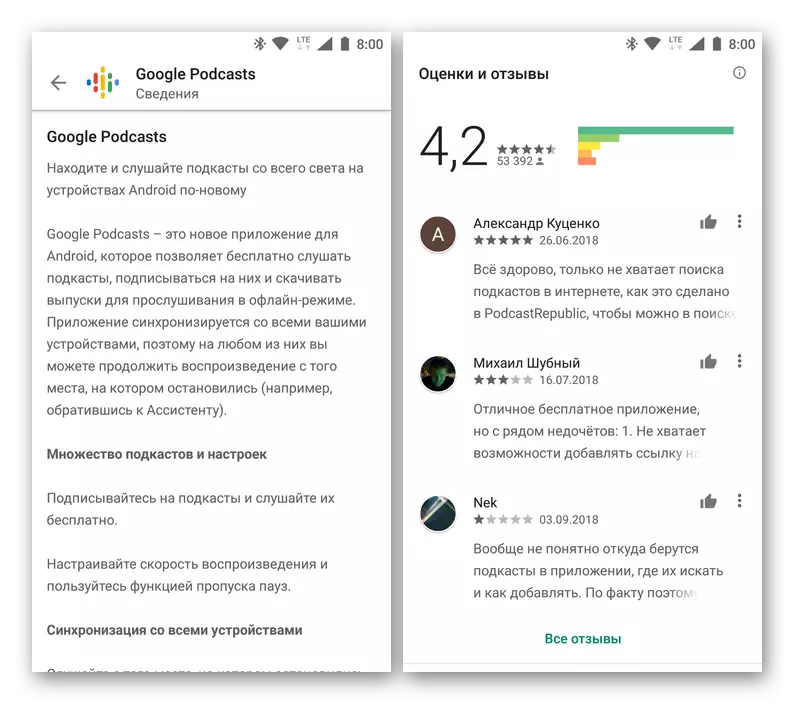
Click on the right from the icon and the name of the application button to "Set" and wait for the download to be completed,

After that you can "open" and use it.

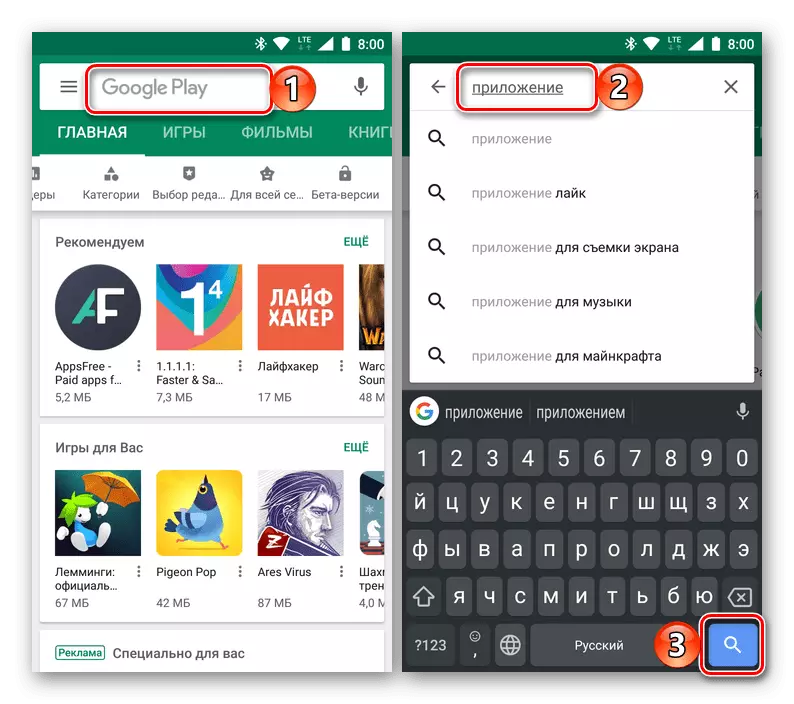

Any other programs and games are installed in a similar way.

If you want to be aware of the novelties Google Platter Market or just know which applications presented in it are most in demand among users, just come to the main page from time to time and view the contents of the tabs presented there.
Films, books and music
In addition to applications and games, multimedia content - movies and music, as well as e-books are also presented on Google Play. In fact, these are separate stores inside the main one - for each of them there is a separate application, although you can switch to them through the Google Play menu. Consider briefly features each of these three shopping areas.

Google Play Movies
The filmms presented here can be bought or renting. If you prefer to consume content legally, this application will surely cover most of the needs. True, movies here are most often represented in the original language and does not always contain even Russian subtitles.

Google Play Music
Stringing service for listening to music that works on subscription. True, in a short time, it will change the popularity of Youtube Music, about whose characteristic features we have previously told. And yet, Google music is still superior to him, besides, in addition to the player, it is also a store in which you can buy albums of your favorite artists and individual compositions.

Google Play Books
The application "Two in one", which combines the reader and the store of e-books in which you will surely find what to read - his library is really huge. Most of the books are paid (he and the store), but there are free offers. In general, the prices are very democratic. Speaking directly about the reader, it is impossible not to note its pleasant minimalistic interface, the presence of night mode and the reading function in the voice.

Using promotional codes
As in any store, there are often various discounts and promotions in Google Play, and in most cases their initiators are not at all "Corporation of Goodness", and mobile developers. They are from time to time instead of a direct discount "For all", individual promotional codes are offered, thanks to which the digital product can be made significantly cheaper than its full cost, and even at all for free. All that is required for this is to activate the promotional code by contacting a separate section of the Market Menu from the smartphone or tablet from Android either through its web version. Both options by us were considered in a separate material.

Read more: Activation of promotional code in Google Play Market
Removal of payment method
In the article about setting up Google Play Market, a link to which we gave above are described, including the addition of payment method - binding to a bank card account or account number. This procedure usually does not cause difficulties, but when you need to perform the opposite, that is, removal, many users face a number of problems. Most often marina is the banal inattention or availability of active subscriptions, but there are other reasons. If you do not know how to untie the google account from the account or map, just read our step by step leadership.
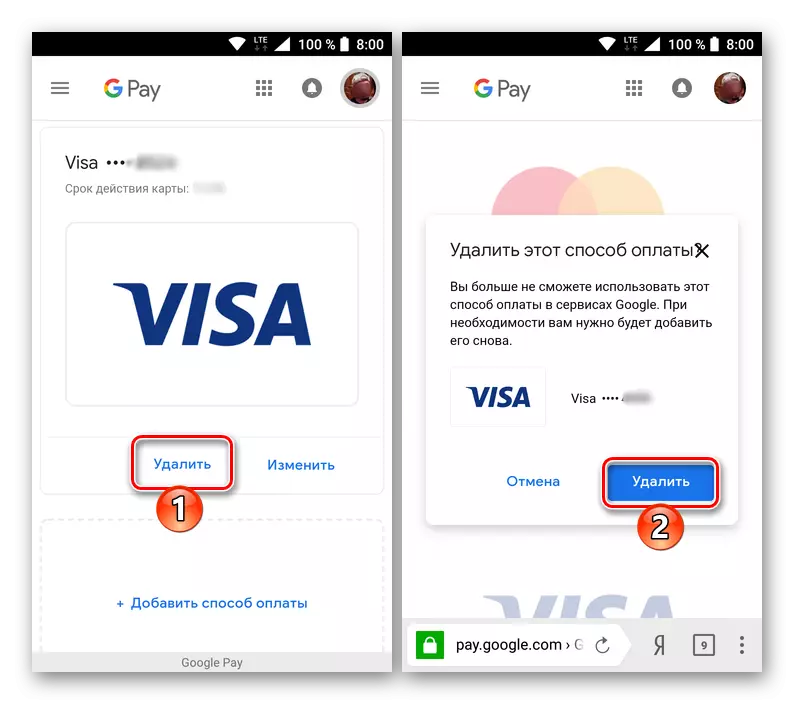
Read more: Deleting payment method in play markete
Update
Google is actively developing all its products, high-qualityly improving their functionality, correcting errors, processing the appearance and making a lot of things that are unobedized at first sight. In mobile applications, all these changes come by updating. It is quite logical that it receives them and Play Market. Usually updates "arrive" in the background, imperceptibly for the user, but sometimes it does not occur, in rare cases, errors may occur. To make sure that your mobile device has an actual version of Google Platage Market and it regularly receives updates, read the following article below.

Read more: How to update Google Play Market
Eliminating possible problems
If you use a more or less relevant smartphone or tablet and did not interfere in its operating system, for example, by installing third-party firmware, it is unlikely to come across problems in the work of Google Play Market and related services. And yet they sometimes arise, manifesting themselves in the form of various mistakes, each of which has its own code and description. The last, by the way, is almost never informative for an ordinary user. Depending on the cause of the occurrence, troubleshooting can be performed in different ways - sometimes you need to press a pair of buttons in the "settings", and sometimes it does not help and reset to the factory parameters. We offer to familiarize yourself with our detailed materials on this topic and sincerely hope that the situation in which you will need the recommendations offered in it will never arise.

Read more: Troubleshooting problems in the work of Google Play Market
Using Google Play Market on Computer
In addition to smartphones and tablets with Android, use Google Play Market, you can also on any computer or laptop. One possible options implies a banal visit to the official website of the application store, the second is the installation of the emulator program. In the first case, if you use the same Google account to visit the market in the browser, as on your mobile device, you can remotely install an application or game on it. In the second, the specialized software recreates the Android operating system, providing its use in Windows. Both of these methods by us were also reviewed earlier:
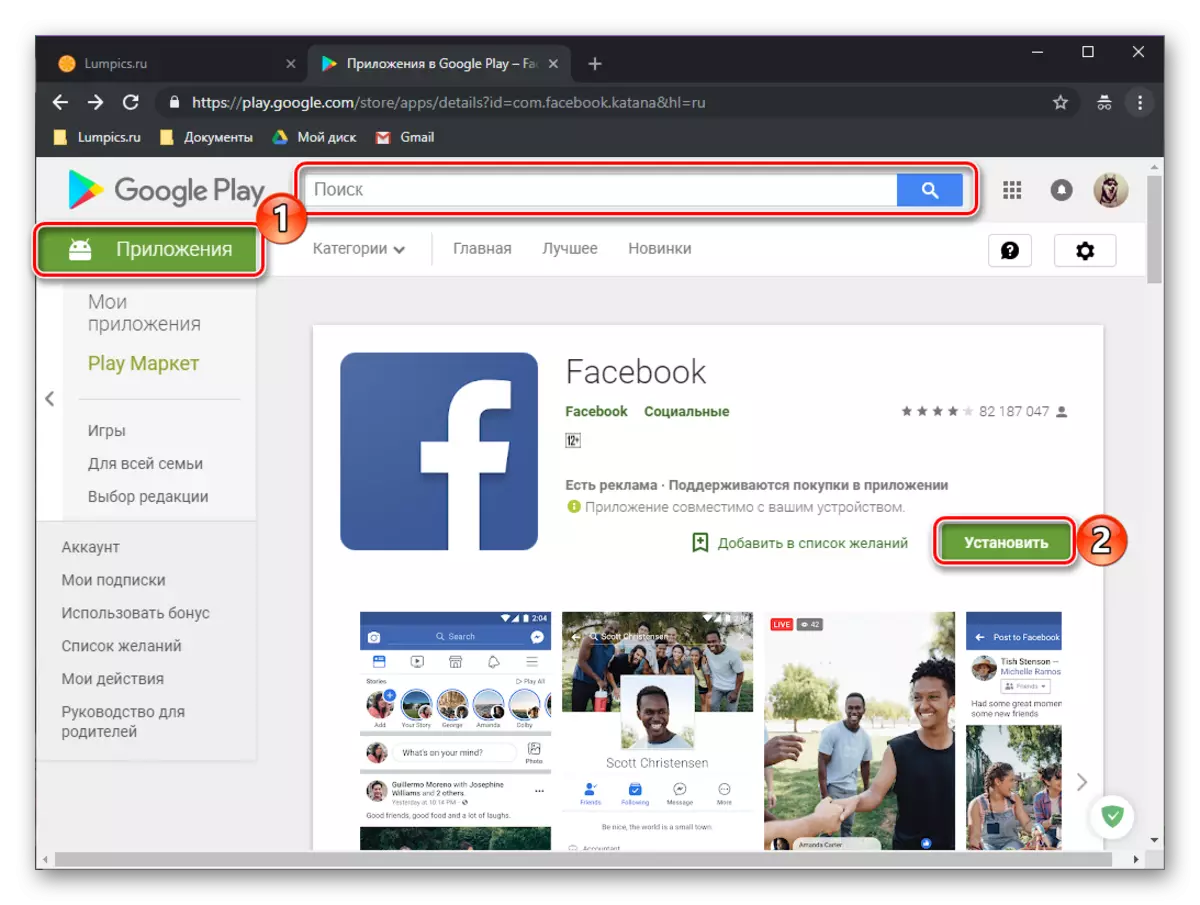
Read more: How to enter Google Play Market from a computer
Conclusion
Now you know not only about all the nuances of using Google Play Market for Android, but also have an idea of how to get rid of possible problems and errors in his work.
