
Google Play Market, being one of the most important components of the Android operating system, does not always work correctly. Sometimes in the process of its use, you can face different kinds of problems. There are also an unpleasant error with code 504, which we will tell about the elimination of which today.
Error code: 504 in play market
Most often, the marked error occurs when you install or update Google's branded applications and some third-party programs requiring your use of account registration and / or authorization in this. The troubleshooting algorithm depends on its reason, but to achieve the greatest efficiency, it should be comprehensively, alternately fulfilling all of the recommendations that we proposed below until the error with the code 504 in the Google Play will disappear.Method 3: Cleaning the cache, data and removal of updates
Google Play Market is just one of the chains links called Android. Application store, and together with him Google Play and Google Services Framework services, for long-term use, face file debris - cache and data that may interfere with the normal operation of the operating system and its components. If the cause of the error 504 lies in this, you must perform the following steps.
- In the "Settings" of the Mobile Device, open the "Applications and Notifications" section (or simply "applications", depending on the Android version), and in it, go to the list of all installed applications (for this is a separate item).
- Find in this list of Google Play Market and click on it.
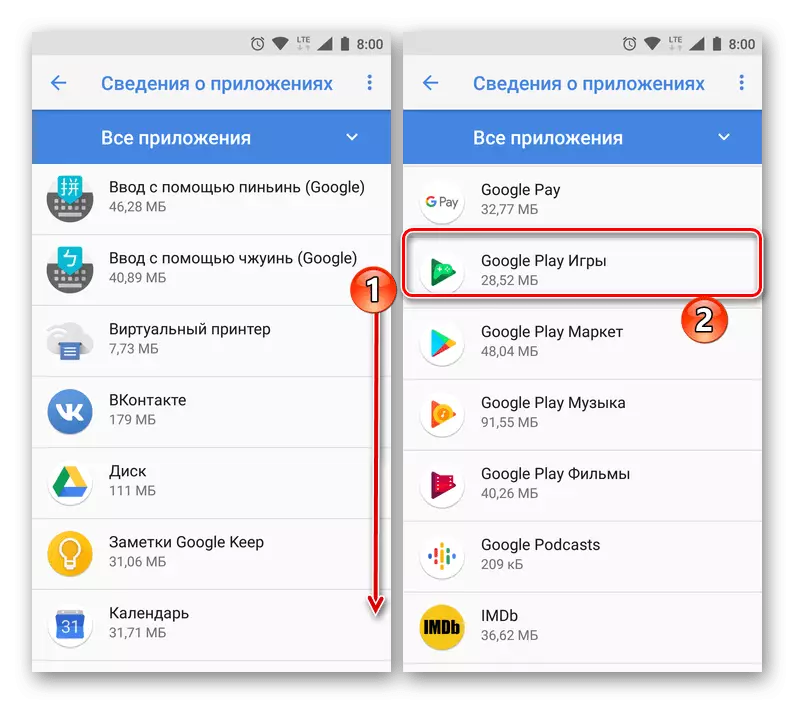
Go to "Storage", and then tap the "Clear Cache" and "Erase Data" buttons. In the pop-up window with a question, provide your consent to cleaning.
- Return a step back, that is, to the "Application" page, and click on the "Delete Updates" button (it can be hidden in the menu - three vertical points located in the upper right corner) and confirm your decisive intentions.
- Now repeat the steps number 2 for applications Google Play and Google Services Framework services, that is, clean their cache, erase the data and delete the updates. There is a couple of important nuances:
- The button for deleting data services in the "Storage" section is missing, in its place is "Place Management". Click on it, and then "Delete all data" located at the bottom of the page. In the pop-up window, confirm your consent to delete.
- Google Services Framework is a system process that is hidden by default from the list of all installed applications. To display it, click on three vertical points located on the right in the "Application Information" panel, and select "Show system processes".
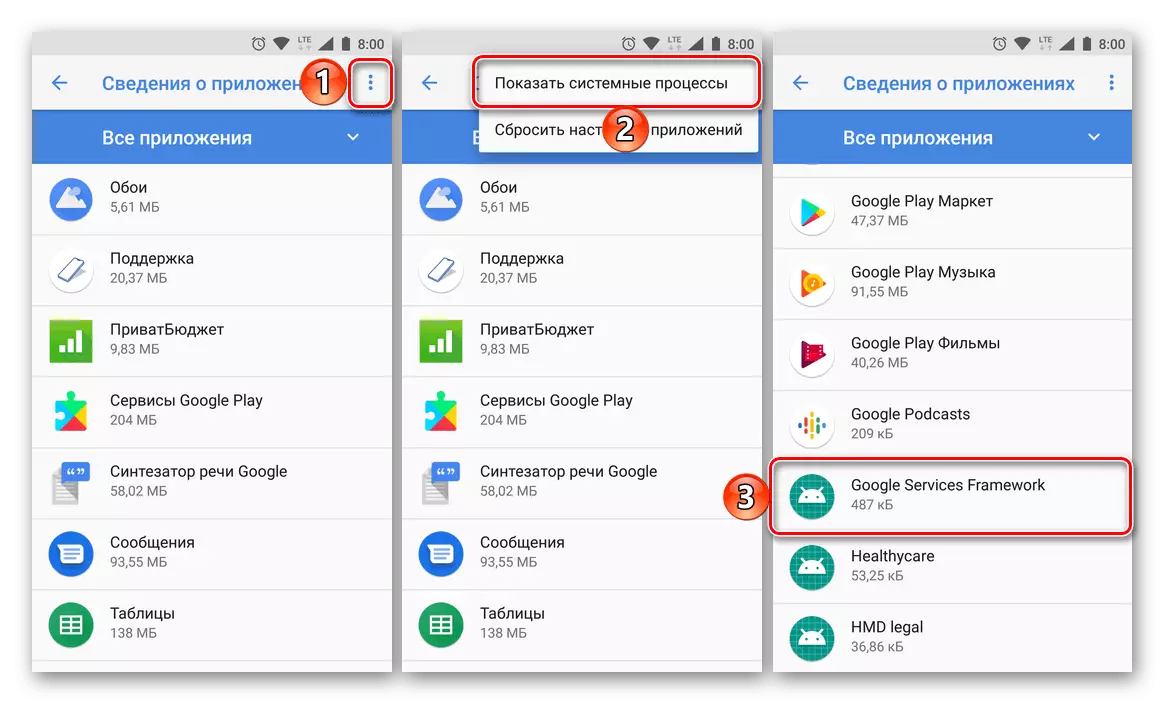
Further actions are performed in the same way as in the case of playing marquet, except that the updates for this shell cannot be removed.
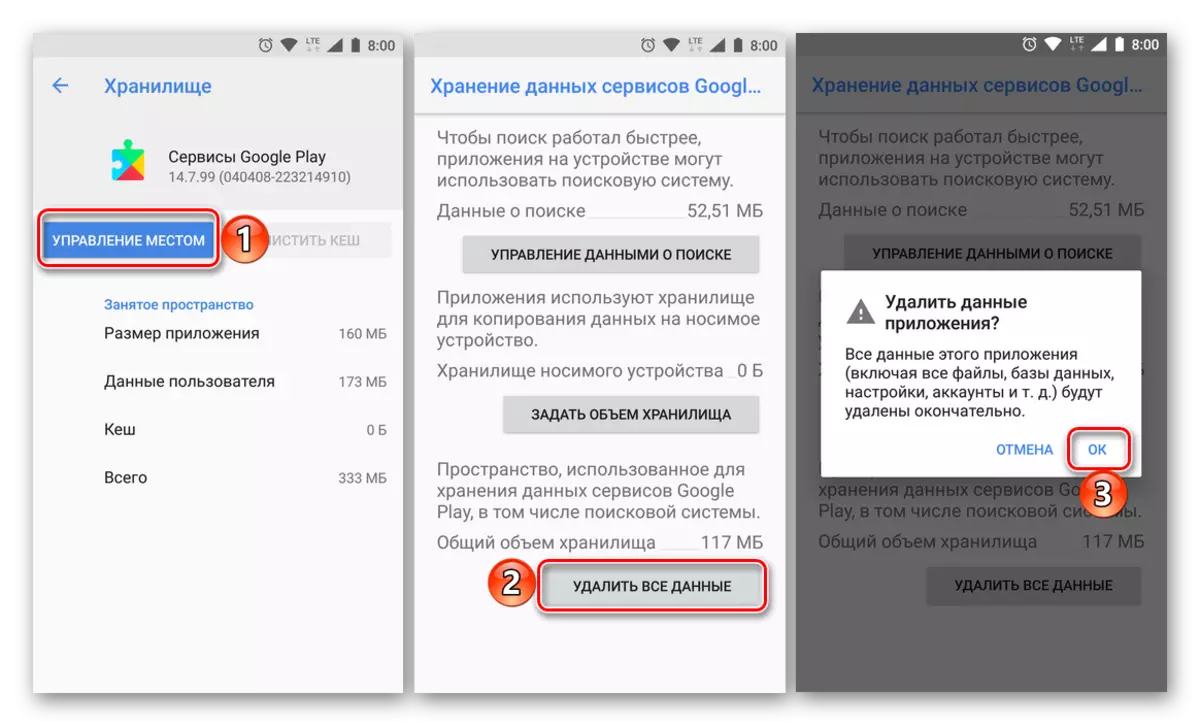
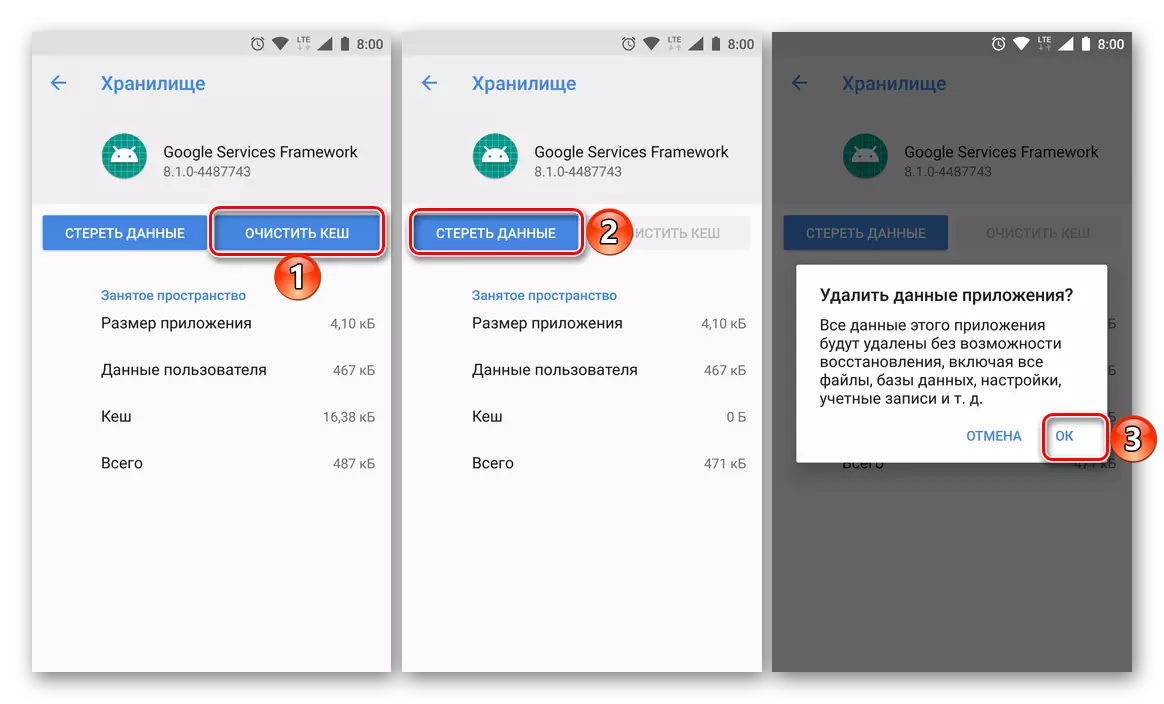
- Restart your Android-device, run Google Play Market and check the error - most likely it will be eliminated.
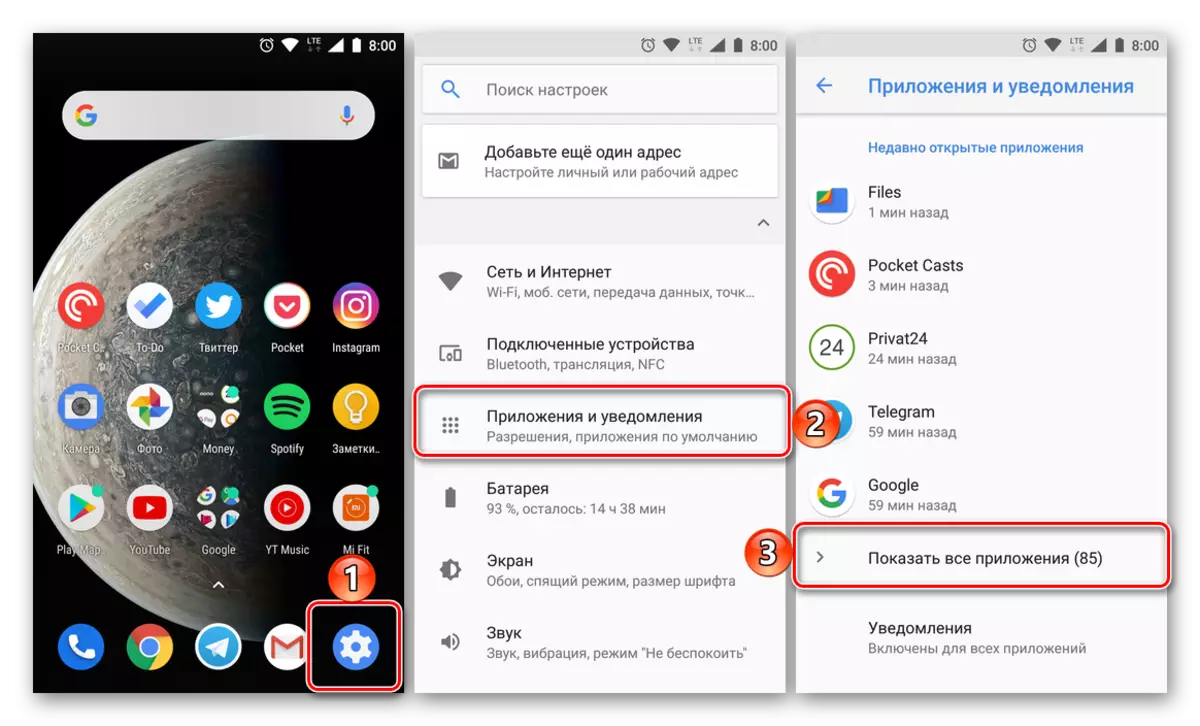
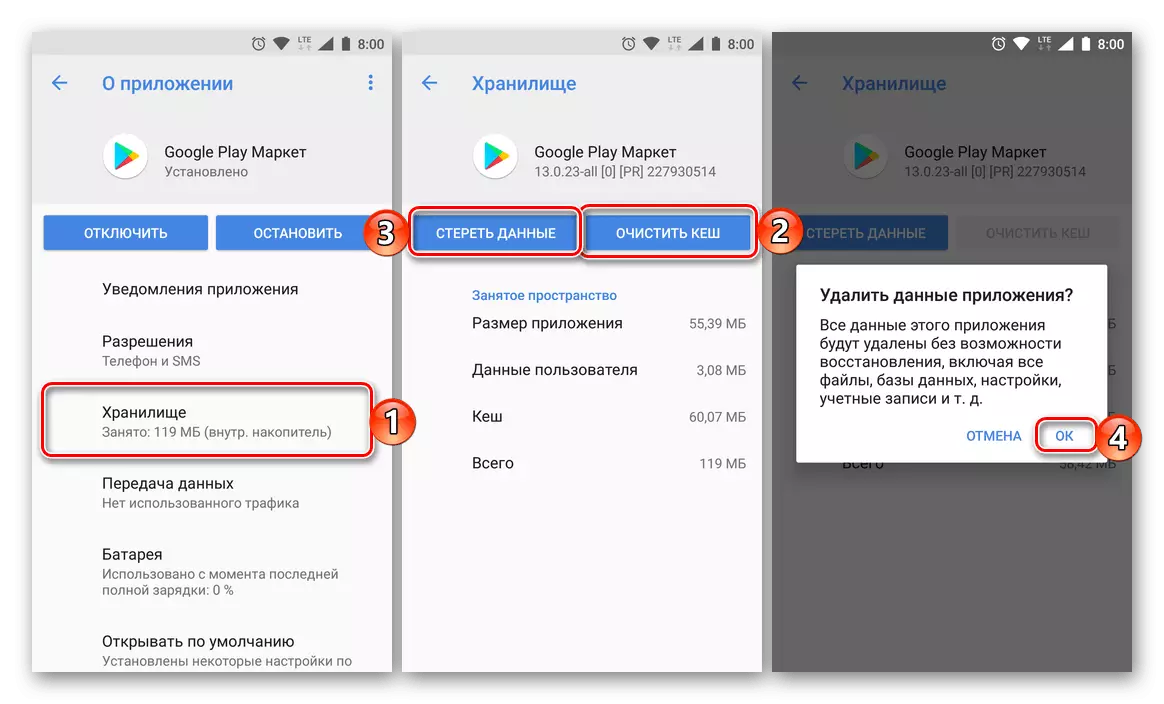
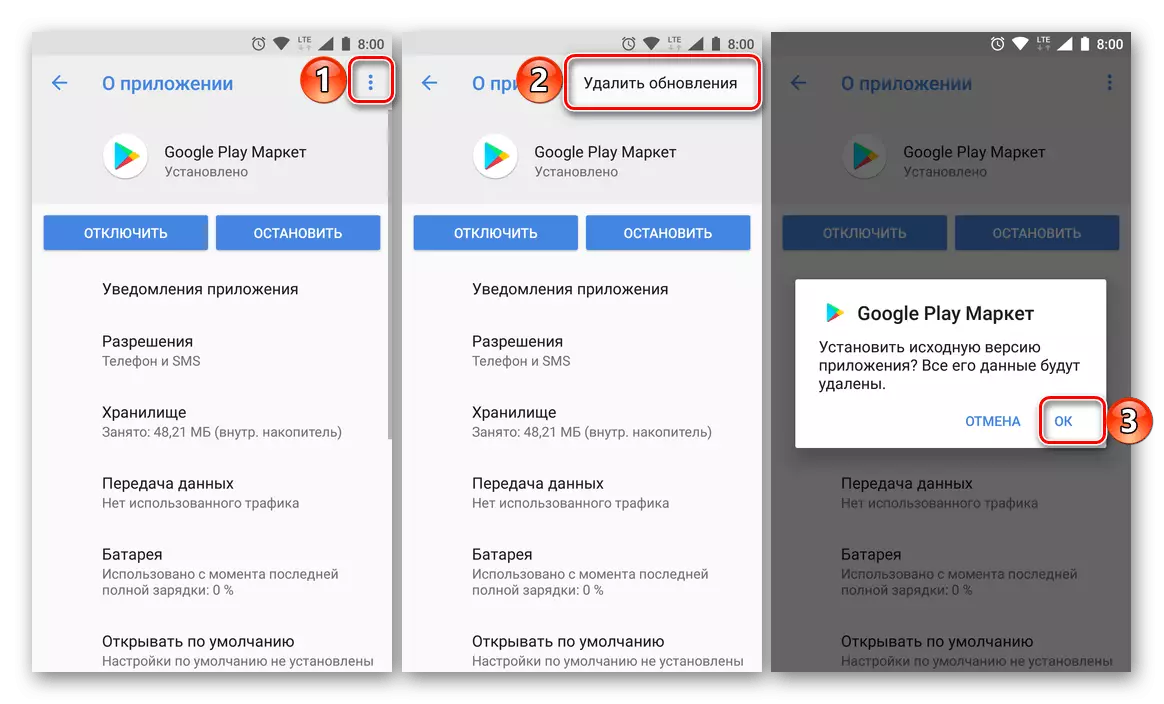
Most often Clearing Google Play Market and Google Play Services, as well as their rollback to the original version (by removing the update) allows you to get rid of most of the "number" errors in the store.
Method 4: Reset and / or deleting a problem application
In the event that the 504th error has not yet been eliminated, the reason for its occurrence should be searched directly in the application. With a lot of probability, it will help its reinstallation or reset. The latter applies to the standard android components integrated into the operating system and not subject to uninstallation.Method 5: Deleting and Adding Google Account
The last thing you can do in the fight against the problem we are deleted as the Google account used as the main on your smartphone or tablet and its re-connection. Before proceeding with this, make sure you know your username (email or mobile phone number) and password. The algorithm of actions that will be required, we have previously been reviewed in individual articles, and we recommend familiarizing themselves.
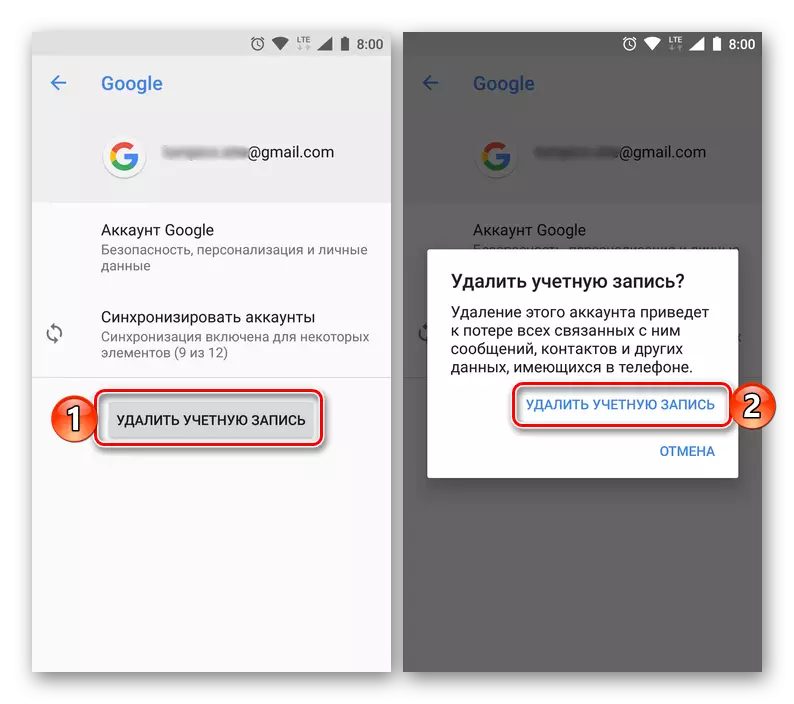
Read more:
Delete Google Account and Repeated
Login to google account on android device
Conclusion
Unlike many problems and failures in the work of the Google Play Market, the error with code 504 cannot be called simple. And yet, following the recommendations offered under this article, you are guaranteed to install or update the application.
See also: Correction of errors in the work of Google Play Market
