
Sometimes in the installation process of Windows 10, at the installation site selection phase, an error appears, which reports that the partition table on the selected volume is formatted in the MBR, so the installation will not be able to continue. The problem occurs quite often, and today we will introduce you to the methods of eliminating it.
If you need to change the format of the partition table on the system carrier, it is necessary to do this in you the method described above will not work, but there is a small trick. In step 2, find the loader section on the desired disk - usually it has a volume from 100 to 500 MB and is located at the beginning of the line with sections. Select the loader space, then use the Partition menu item in which to select the "Delete" option.
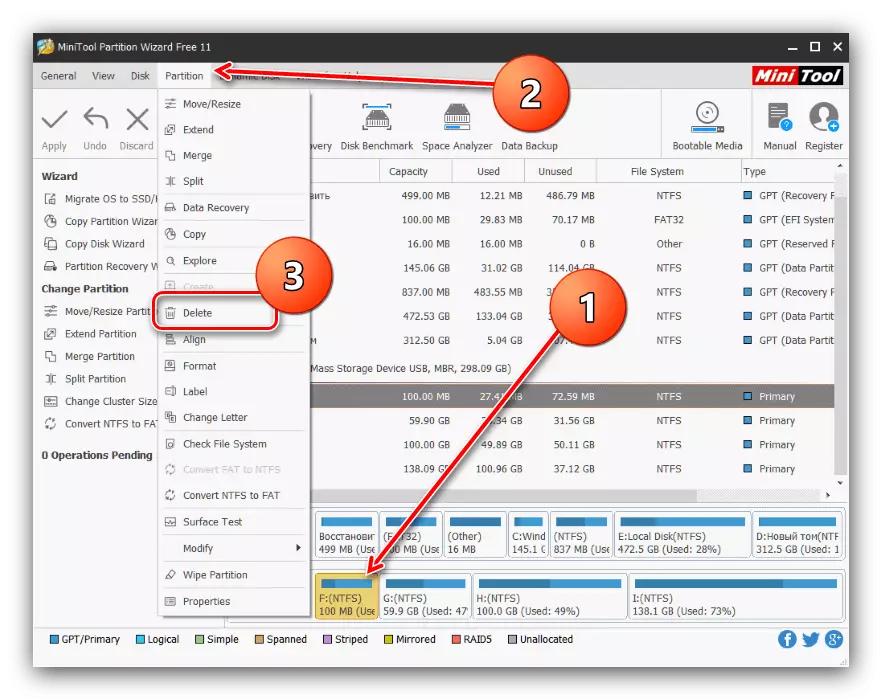
Then confirm the action by pressing the "Apply" button and repeat the execution of the main instruction.
Systemic
Convert MBR in GPT can be both system tools, but only with the loss of all data on the selected media, so we recommend using this method exclusively for extreme cases.
As a system tool, we will use the "Command Line" directly during the installation of Windows 10 - use the SHIFT + F10 key combination to call the desired item.
- After starting the "command line", call the DiskPart utility - type its name in the line and press "ENTER".
- Next, use the List Disk command to find out the sequence number of HDD, the table of sections you want to convert.

After determining the desired drive, enter the type command:
SELECT DISK * number of the desired disk *
The number of the disk must be entered without stars.
- Enter the Clean command to clean the contents of the drive and wait for it.
- At this stage, you need to print a partition table conversion operator that looks like this:
Convert GPT.
- Then follow these commands:
CREATE PARTITION PRIMARY.
Assign.
EXIT
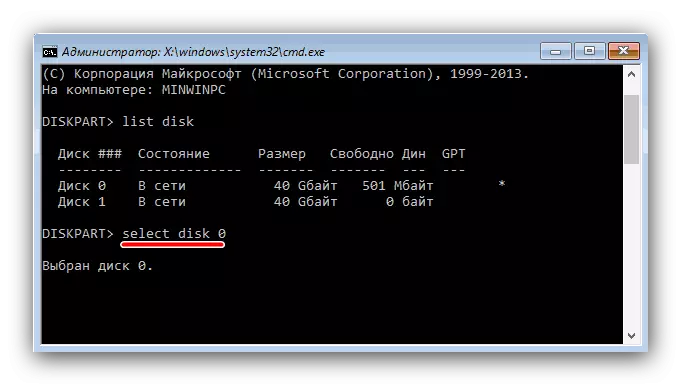
Attention! A continuation of this instruction will delete all data on the selected disk!



After that, close the "Command Line" and continue the installation of "dozens". At the installation location selection stage, use the Update button and select an unoccupied space.
Method 3: loading flash drive without UEFI
Another option to solve the problem under consideration is to disconnect the UEFI at the stage of creating a boot flash drive. It is best for this suitable application RUFUS. The procedure itself is very simple - before starting recording an image of a flash drive in the section "Section and System Registry Type" menu, select the "MBR for computers with BIOS or UEFI".

Read more: How to create a bootable USB flash drive 10
Conclusion
The problem with the MBR discs at the Installation stage of Windows 10 can be solved in several different ways.
