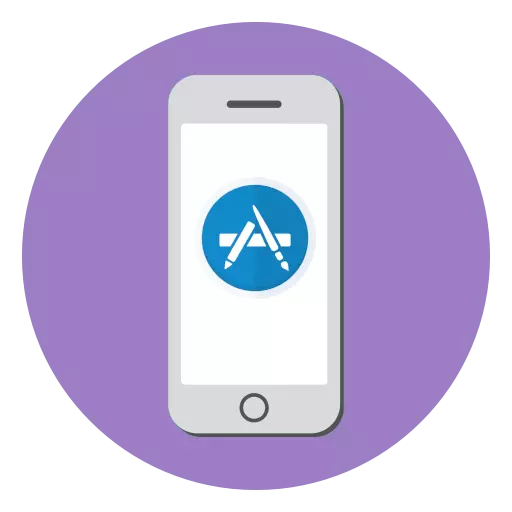
In almost any application distributed in the App Store, there are internal purchases, when the user's bank card, a fixed amount of money will be written off from a bank card. You can find the issued subscriptions on the iPhone. In this article we will look at how this can be done.
Often, iPhone users are faced with the fact that the same money is debited from the bank card monthly. And, as a rule, it turns out that a subscription was issued in the appendix. A simple example: The application is invited to try the full version and advanced features within a month for free, and the user agrees with it. As a result, a subscription is drawn up on the device, which has a free trial period. After the set time expires, if you do not deactivate it in time, the constant automatic write-off of the subscription fee will be performed.
Checking the availability of subscriptions for iPhone
To find out which subscriptions are decorated, as well as, if necessary, cancel them, you can, both from the phone and through the iTunes program. Earlier, on our website, the question was considered in detail how this could be done on a computer using a popular application to manage Apple-devices.How to cancel subscriptions in iTunes
Method 1: App Store
- Open the App Store. If necessary, go to the main tab "Today". In the upper right corner, select the icon of your profile.
- In the next window, click on the Apple ID account name. Next, you will need to log in with the password from the account, the fingerprint or face recognition function.
- If a person's confirmation is successful, a new account "Account" window will open. In it you will find the section "Subscriptions".
- In the next window, you will see two blocks: "existing" and "invalid." The first shows the applications for which active subscriptions are available. In the second, respectively, programs and services are shown for which the write-off of the subscription fee was disabled.
- To deactivate a subscription to the service, select it. In the next window, select the "Cancel subscription" button.
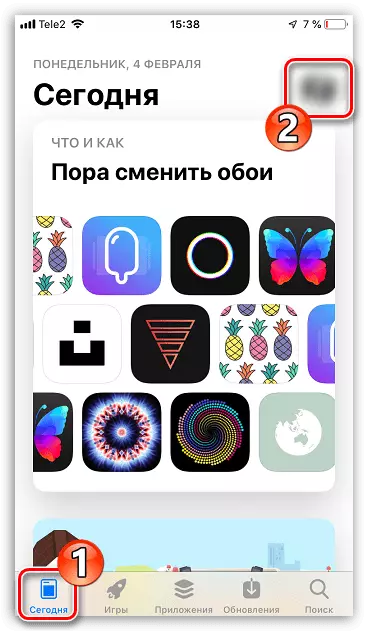
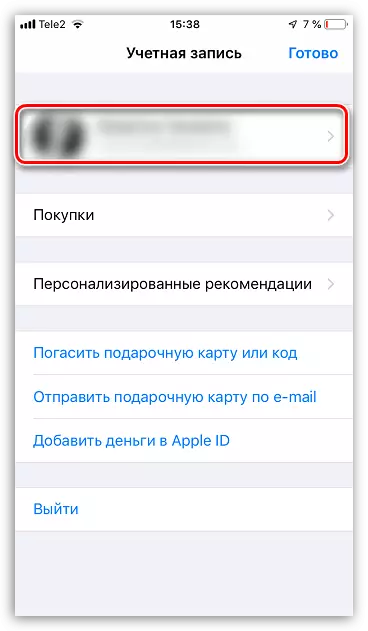
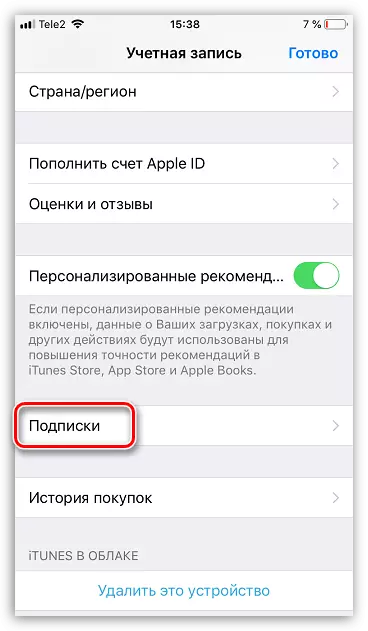
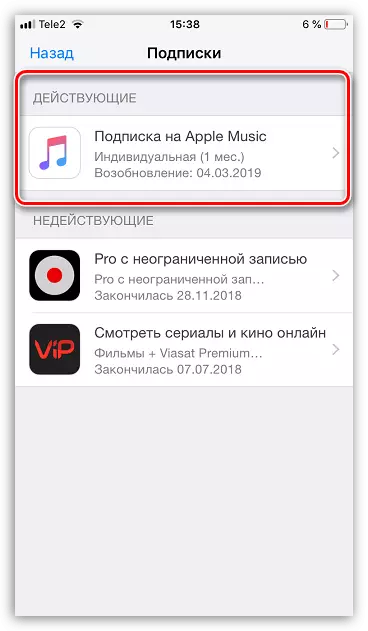
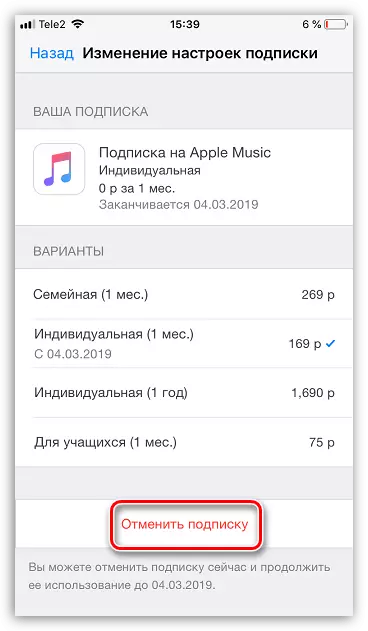
Method 2: iPhone Settings
- Open the settings on your smartphone. Select the "iTunes Store and App Store" section.
- At the top of the next window, select the name of your account. In the list that appears, tap on the "View Apple ID" button. Log in.
- Next, the "Account" window will be displayed on the screen, where you can see the list of applications in the subscription unit for which the subscription fee is activated.
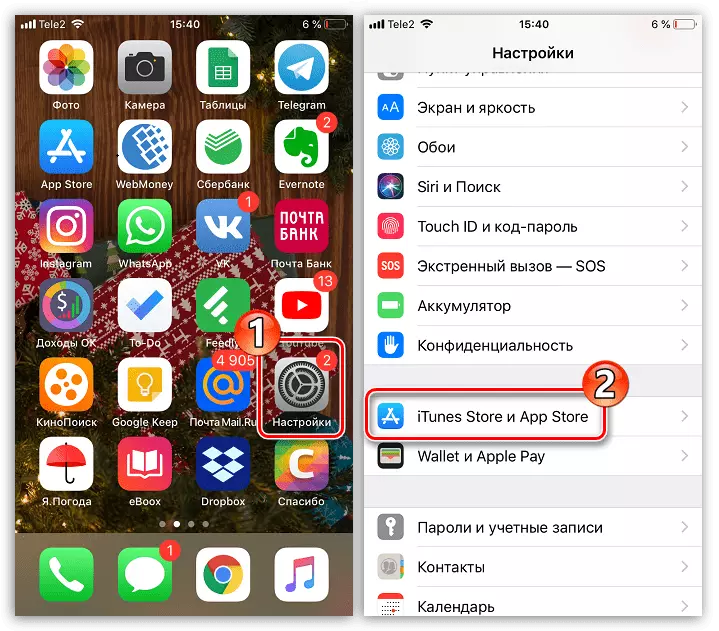
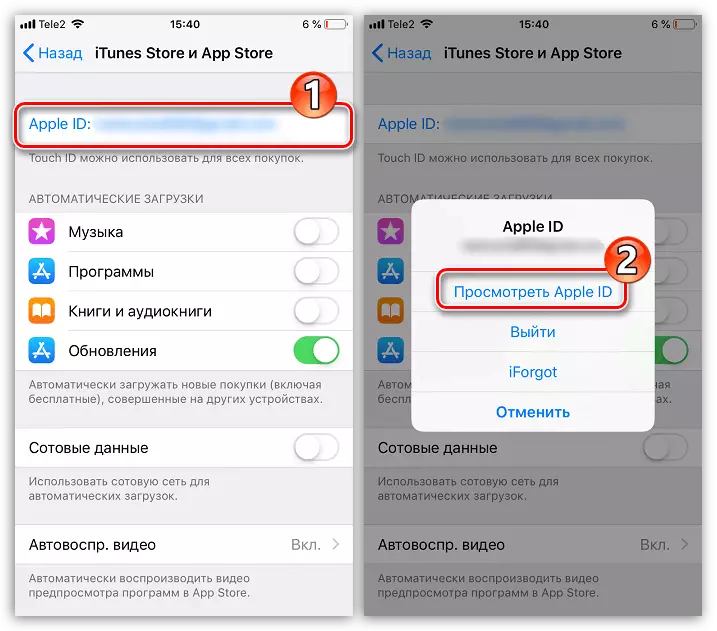
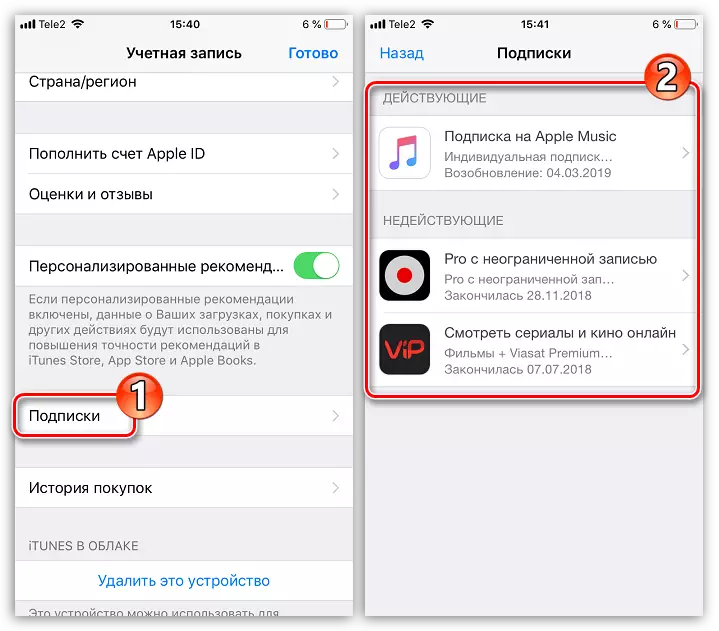
Any of the methods shown in the article will allow you to find out which subscriptions are decorated for an Apple ID account connected to the iPhone.
