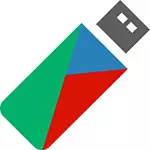
The program should be able to create multi-load USB flash drives from a set of almost any ISO images - Windows, Linux, LiveCD and others. In something similar to the previously described my way with Easy2Boot, the truth is somewhat different implementation. Let's try. See also: Programs for creating a loading flash drive
Download and install the program
The author of the program from Russia and laid it on Rutracker.org (can be found through the search, this is the official distribution), in the same time he answers questions if something does not work. There is also the official website of Boutler.ru, but for some reason it does not open.
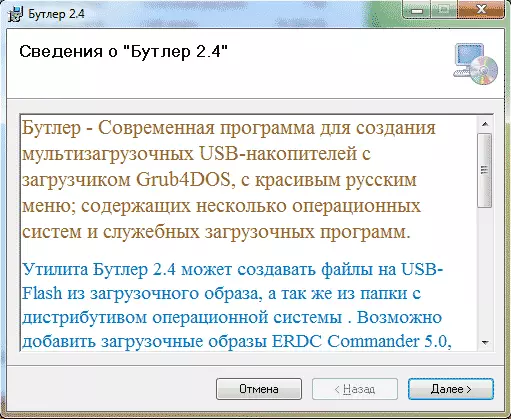
Uploaded files will include the .msi installer to start to install the Butler, as well as the detailed text instructions for all the actions that are necessary in order to make a multi-load USB drive.
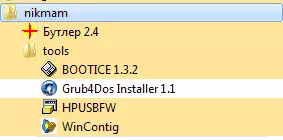
The first two actions - in the properties of the START.EXE file in the folder with the program installed on the Compatibility tab, set to "run on behalf of the administrator", as well as format the USB flash drive using the HP USB Disk Storage Forma utility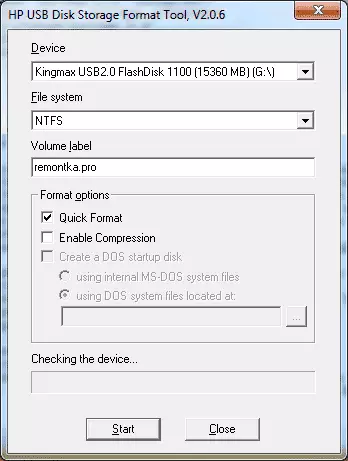
And now go to the program itself.
Adding boot images to Butler
After starting the bootler, we are interested in two tabs:
- Folder - Here we can add folders containing Windows installation files or other boot files (for example, a unpacked ISO image or a mounted Windows distribution.
- Disk image - To add ISO boot images.
For sample, I added three images - original Windows 7 and Windows 8.1, as well as not entirely original Windows XP. When adding, you can specify how this image will be called in the download menu in the "Title" field.
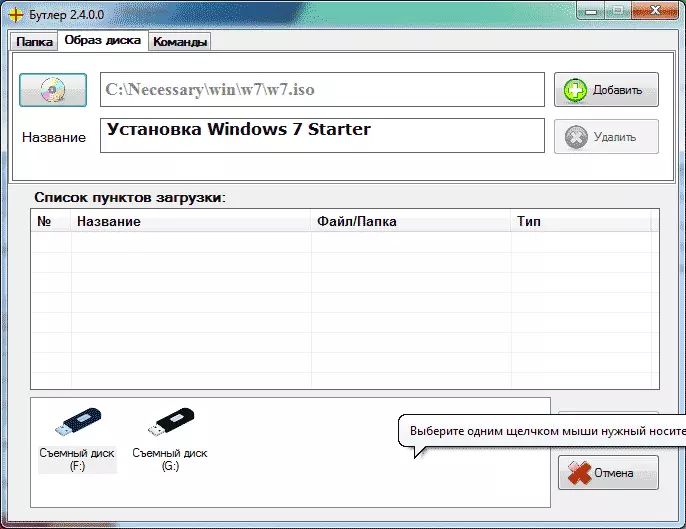
The image of Windows 8.1 was determined as Windows PE Live UDF, this means that after recording a flash drive it will need to be defraged for work, which will be more.
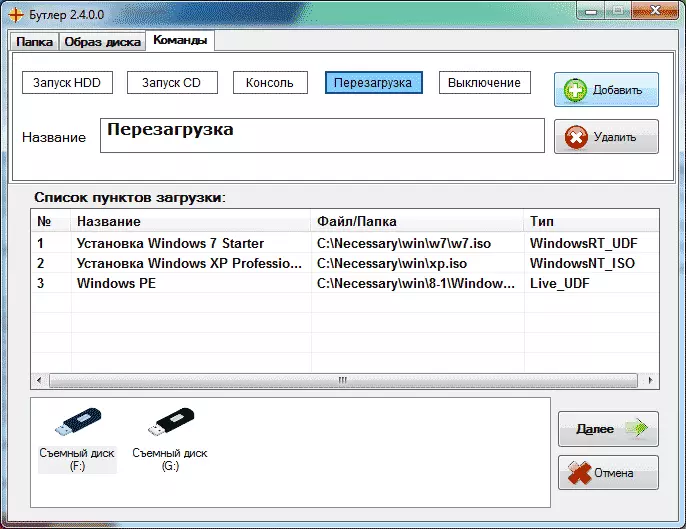
On the "Commands tab, you can add to the download menu items to start a system from a hard disk or CD, reboot, turn off the computer and call the console. Add the "Run HDD" command if you use the Windows installation drive to use this item after the first reboot of the system to copy files.
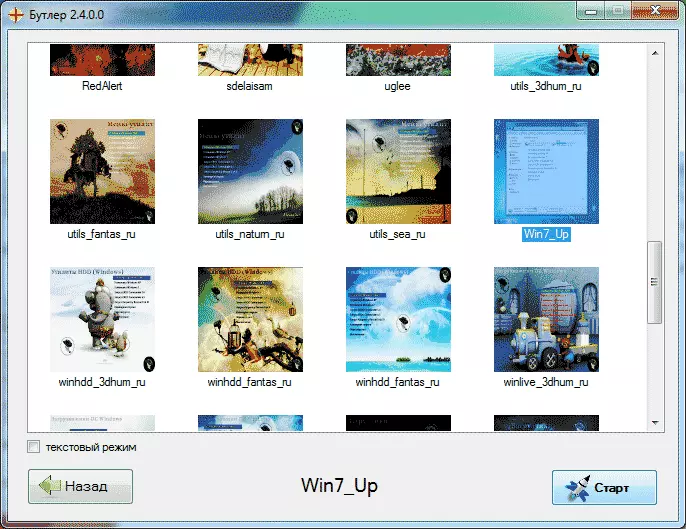
Click "Next", on the next screen we can choose different options for designing the boot menu or select the text mode. After selection, it remains to click "Start" to start recording files to USB.
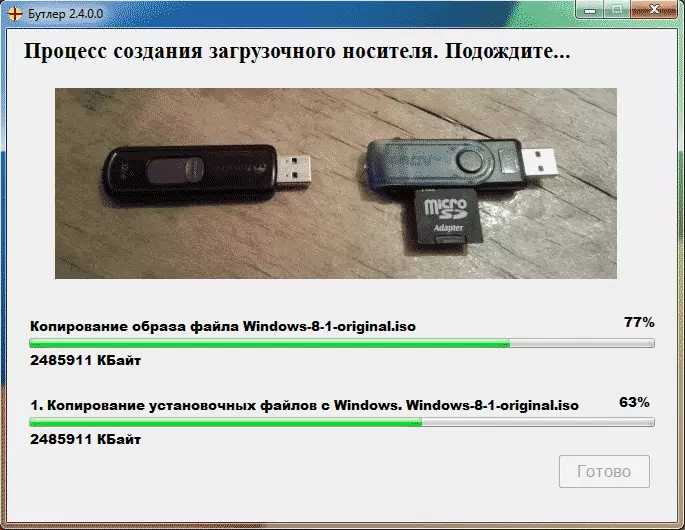
As I noted above, for ISO files, defined as Live CD, you need to perform defragmentation, for this burtler bucket there is a WinContig utility. Run it, add files with the name LiveCD.iso (they will get such a name, even if earlier it was different) and click Defragmentation.
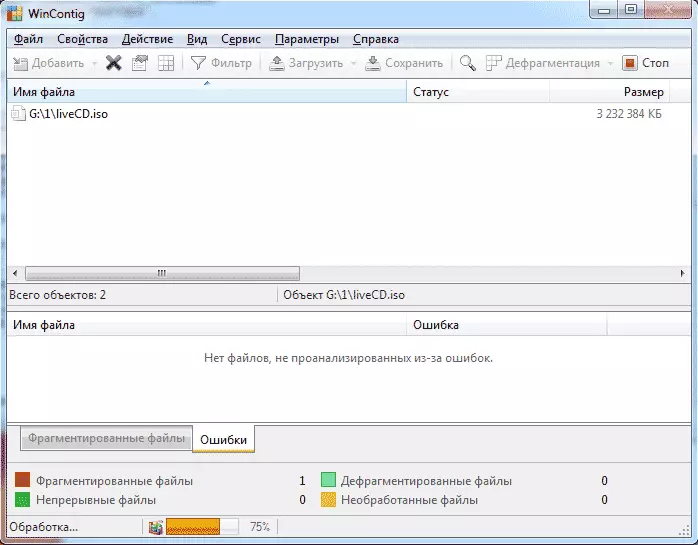
That's all, the flash drive is ready for use. It remains to check it.
Checking a multi-load flash drive created using Butler 2.4
Checked on the old laptop with H2O BIOS (not UEFI), HDD SATA IDE MODE. Unfortunately, a pad came out with photos, so I will describe the text.
The loading flash drive has worked, the selection menu is reflected without any problems. We try to boot from different recorded images:
- Windows 7 Original - Loading has passed successfully, reached the installation selection item, everything is in place. Then did not continue, apparently, it works.
- Windows 8.1 original - at the installation stage requires a driver for an unknown device (at the same time it sees a hard disk and a flash drive and DVD-ROM), I can not continue to continue, because I do not know what the driver is not enough (Ahci, Raid, cache On SSD, there is nothing like a laptop).
- Windows XP- on the selection phase of the installation for the installation sees only the flash drive itself and nothing else.
As I have already noted, the author of the program willingly respond to questions and helps solve such problems on the Butler page on Rutracker, so for more detailed information better to it.
And as a result, I can say that if the author is able to ensure that everything worked without problems (and they happen, judging by someone else's comments) and more "folding" (for example, formatting and defragmentation of images can be implemented by means of the program itself or, Extremely, causing the desired utilities from it), then, perhaps, it will be one of the best tools for creating multi-load flash drives.
