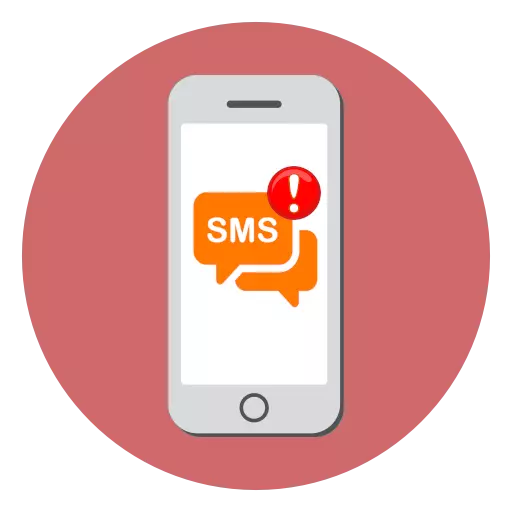
From time to time, iPhone users faced problems when sending SMS messages. In such a situation, as a rule, after the transmission next to the text, an icon with a red exclamation mark is displayed, meaning that it has not been delivered. We understand how to solve this problem.
Why the iPhone does not send SMS messages
Below we will consider in detail the list of the main reasons that can cause problems when sending SMS messages.Cause 1: No Cell Signal
First of all, a poor coating or a complete absence of a cellular signal should be excluded. Pay attention to the top left corner of the iPhone screen - if there are no filled divisions in the quality of cellular quality or are very small, you should try to find the zone where the signal quality is better.

Cause 2: Cash shortages
Now many budgetary unlimited tariffs do not include the SMS package, and therefore each sent message is charged separately. Check the balance - it is quite possible that on the phone simply lacks money to deliver text.
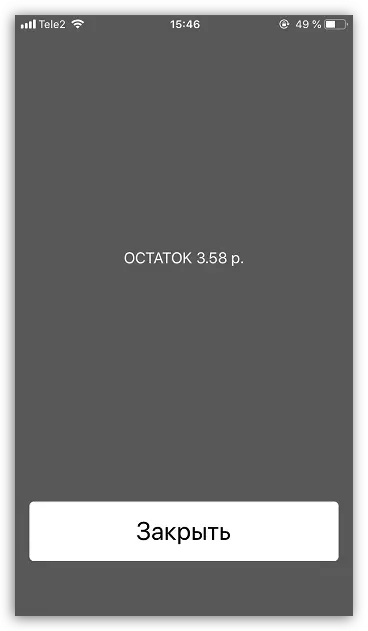
Cause 3: Incorrect number
The message will not be delivered if the recipient number is incorrect. Check the correctness of the number and, if necessary, make adjustments.Cause 4: Failure in the work of the smartphone
Smartphone, like any other complex device, can periodically give a failure in operation. Therefore, if you notice that the iPhone works incorrectly and refuses to deliver messages, try to restart it.

Read more: How to restart the iPhone
Cause 5: SMS sending settings
If you send a message to another iPhone user, then if you have Internet connections, it will be sent as iMessage. However, if this feature is not available, you should make sure that text transmission in the form of SMS is activated in the iPhone parameters.
- To do this, open the settings and select the "Messages" section.
- In the window that opens, check that you will be activated "Sending as SMS". If necessary, make changes and close the settings window.

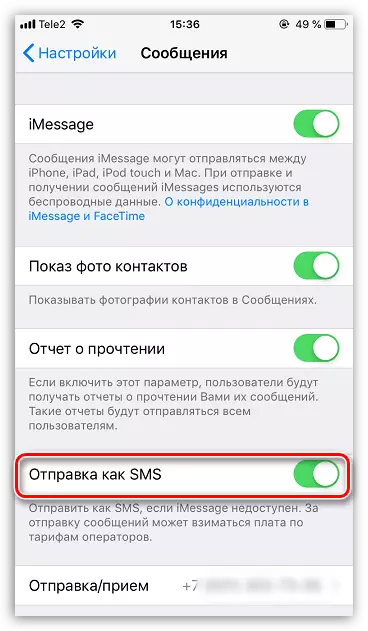
Cause 6: Failure in network settings
If a failure occurs in the network settings, it will help to eliminate the discharge procedure.
- To do this, open the settings, and then go to the "Main" section.
- At the bottom of the window, select "Reset", and then tap the "Reset Network Settings" button. Confirm the beginning of this procedure and wait for its end.
- To begin with, connect the iPhone to the computer using a USB cable and run the iTunes program.
- Next, you will need to enter a gadget in DFU (Special IPhone Emergency Mode, in which the operating system is not loaded).
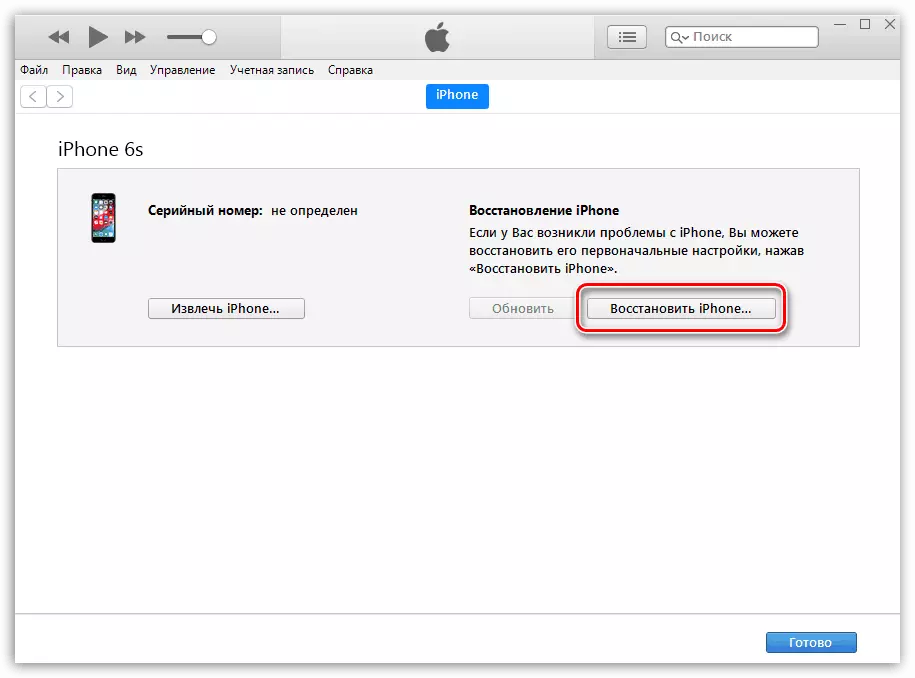
Read more: How to enter the iPhone in DFU mode
- If the transition to this mode is executed correctly, iTunes will report a detected device, and also suggest running the recovery procedure. After starting, the program will start loading the fresh firmware for iPhone, and then automatically moves to the removal of the old version of iOS and installing a new one. During this procedure, it is strictly not recommended to disconnect the smartphone from the computer.
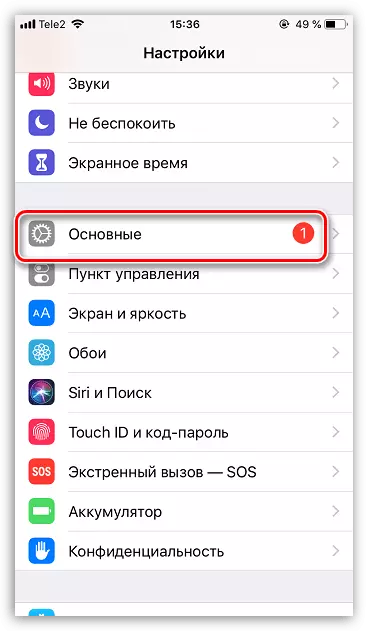
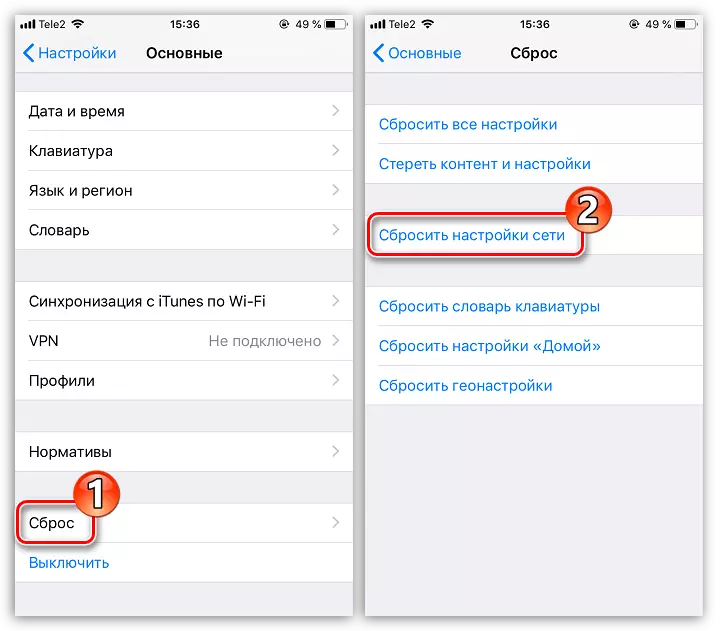
Cause 7: Problems on the side of the operator
It is possible that the problem is caused by at all and not a smartphone, but consists on the side of the cellular operator. Just try to let the operator serving your number and clarify what caused a malfunction with SMS delivery. It may turn out that it arose as a result of technical work, after which everything will come to normal.Cause 8: SIM Card Malfunction
Over time, the SIM card may fail, for example, challenges and the Internet will work normally, but the messages will stop sending. In this case, you should try to insert Sims into any other phone and check from it, messages are sent or not.

Cause 9: Operating System Failure
If the problems arose in the operation of the operating system, it is worth trying to fully reinstall it.
We hope, with the help of our recommendations, you will be able to quickly solve the problem with sending SMS messages to the iPhone.
