
Sometimes the "dozen" can be given a unpleasant surprise: an attempt of manipulations with a particular folder (copying, moving, renaming) leads to a message with an error "Remove the protection of recording". The problem is often manifested in users who use FTP or similar protocols to transfer files. The solution in this case is simple, and today we want to introduce you to him.
How to remove write protection
The cause of the problem lies in the features of the NTFS file system: Those or other objects inherit read / write permissions from the parent, most often the root catalog. Accordingly, when transferring to another machine, inherited permissions are saved. It usually does not create problems, but if the original directory is created by the administrative account without permits to access user accounts, after copying the folder to another machine, an error in question may occur. You can eliminate it in two ways: deleting the inheritance of rights or installing permission to modify the contents of the directory for the current user.Method 1: Deleting Inheritance Rights
The easiest way to eliminate the problem under consideration is to delete rights to modify the contents of the directory inherited from the original object.
- Highlight the desired directory and right-click. Use the Properties menu item to access the options you need.
- Go to the "Security" tab and use the "Advanced" button.
- Do not pay attention to the block with permissions - we need the "Disable inheritance" button, below, click on it.
- In the Warnings window, use the "Delete all inherited permissions from this object".
- Close the open properties window and try to rename the folder or change its contents - the message about writing from recording should abyss.


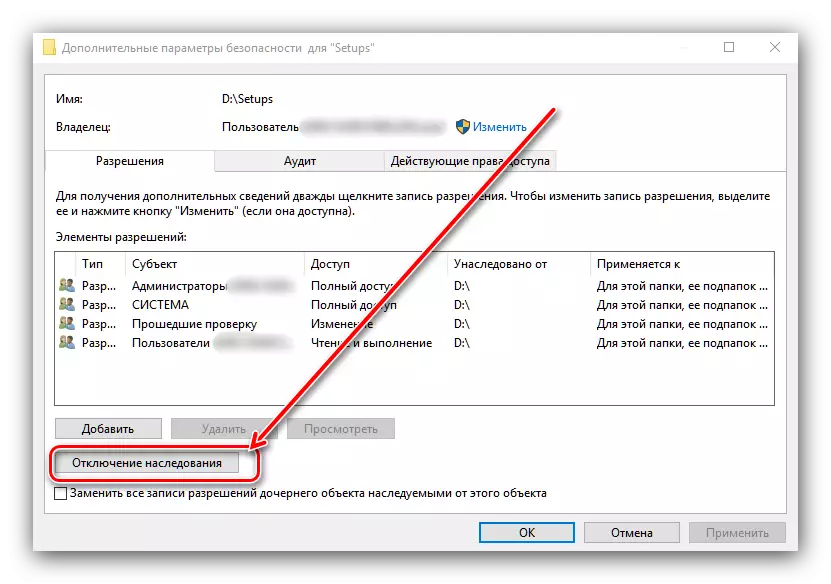

Method 2: issuance of change permission
The method described above is not always effective - besides removing inheritance, it may also be necessary to issue appropriate permissions to available users.
- Open the folder properties and go to the Safety tab. At this time, pay attention to the "Group and Users" block - the "Change" button is located below, use it.
- Select the desired account in the list, then refer to the "Permissions for ..." block. If one or several items are noted in the "Prohibit" column, the marks will be removed.
- Click "Apply" and "OK", after which you close the "Properties" windows.
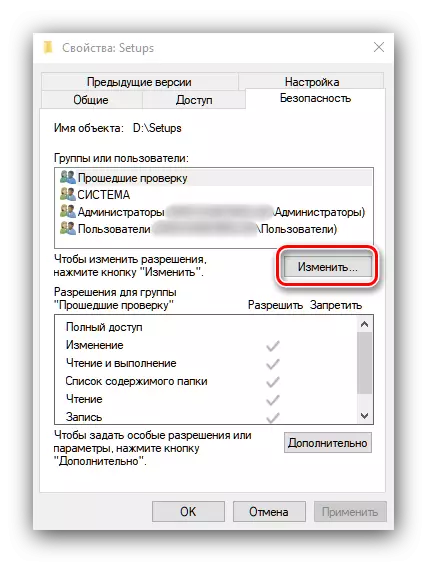


This operation will give the necessary powers to the selected account, which will eliminate the reason for the appearance of the error "Remove the recording protection".
We looked at the available error control methods. "Remove the protection from recording" in the Windows 10 operating system.
