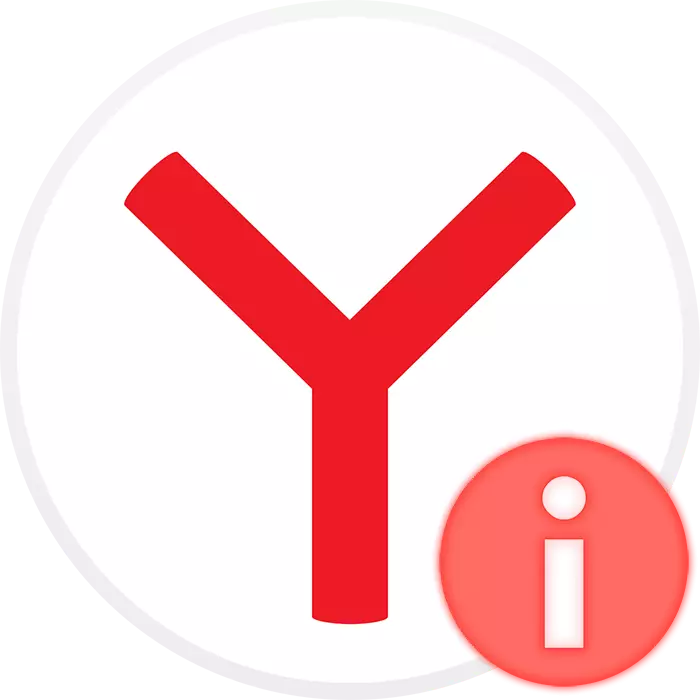
To appeal to technical support for Yandex, checking the relevance of the installed browser and for other purposes, the user may need information about the current version of this web browser. Get these information easily and on PC, and on a smartphone.
We find out the version of Yandex.Bauser
If you have different problems, as well as for information purposes, the user of a computer or a mobile device sometimes needs to know which version of Yandex.Bauser is installed on the device at the moment. It can be viewed differently.Option 1: PC version
Next, we will analyze how to see the version of the web browser in two situations: when Yandex.Bruezer is launched and when to do this does not work for some reasons.
Method 1: Yandex.Bauser Settings
If the program functions correctly and you can easily use it, follow these steps:
- Open the "Menu", hover the mouse over the "Advanced" item. Another menu will appear from which to select the line "On the browser" and click on it.
- You will transfer to a new tab, where the current version is displayed on the left, and in the central part of the window it is written that you use the latest versions of the Yab or, instead, a button offered to download and install an update will appear.
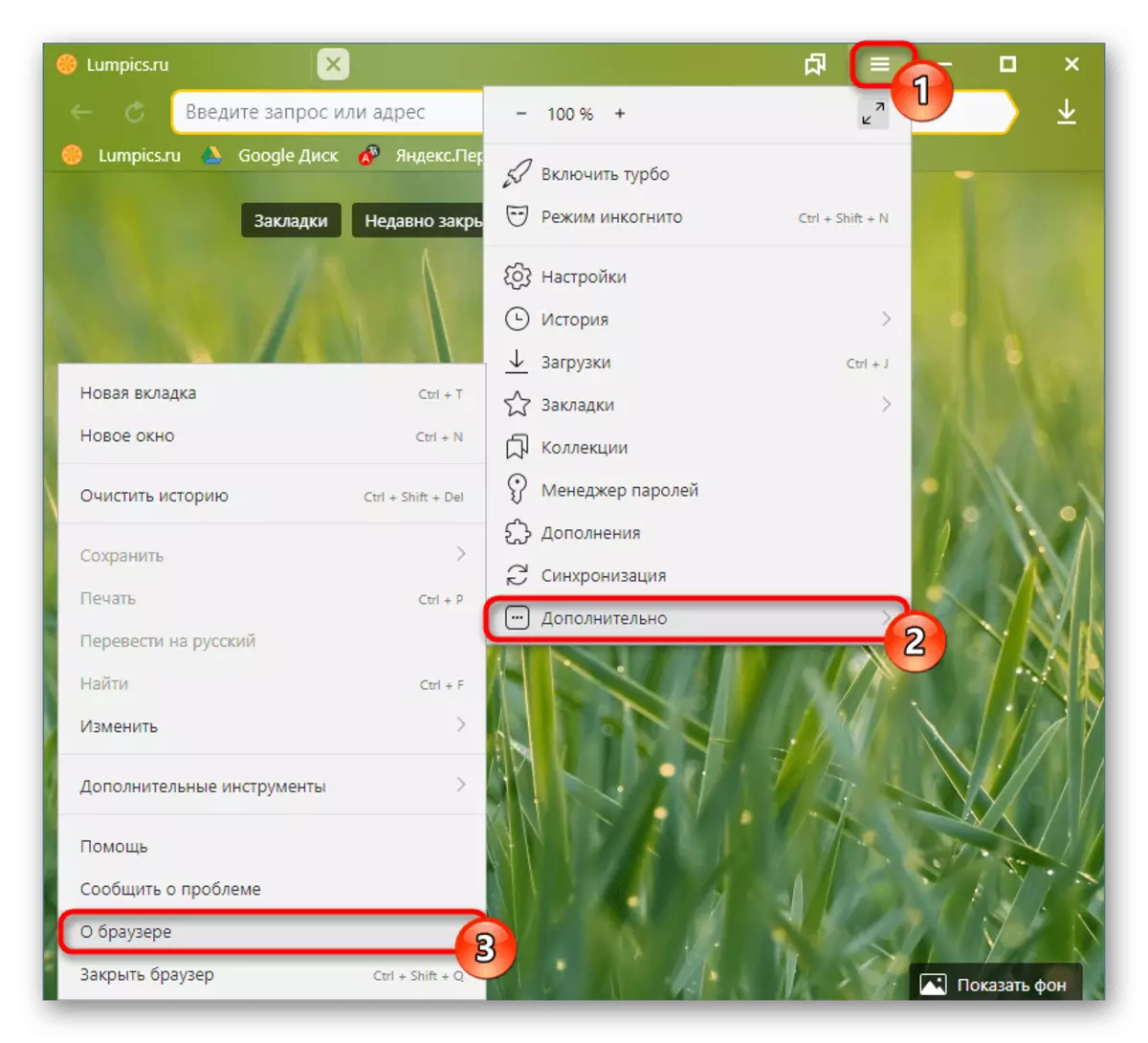
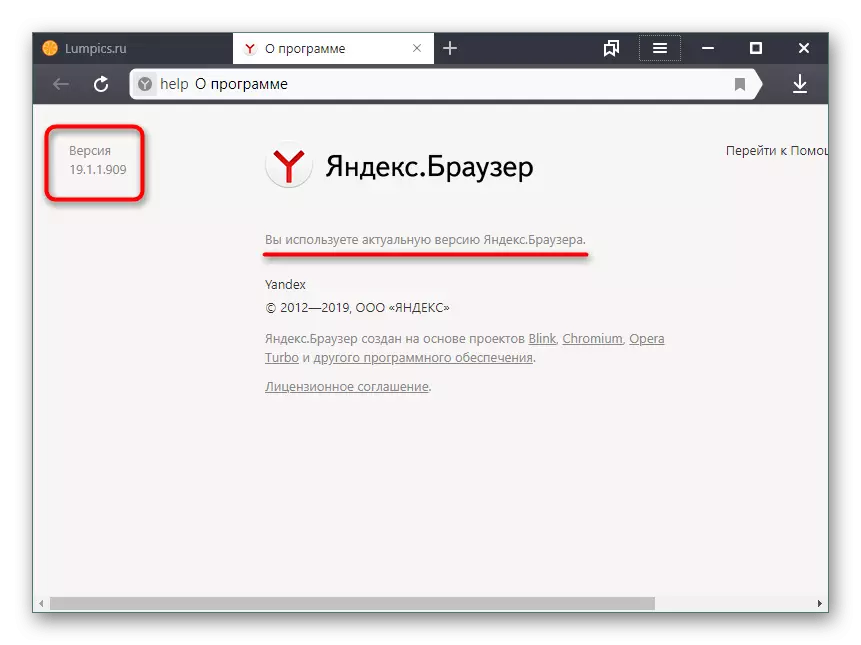
You can also quickly get this page by entering this command to the address bar: Browser: // Help
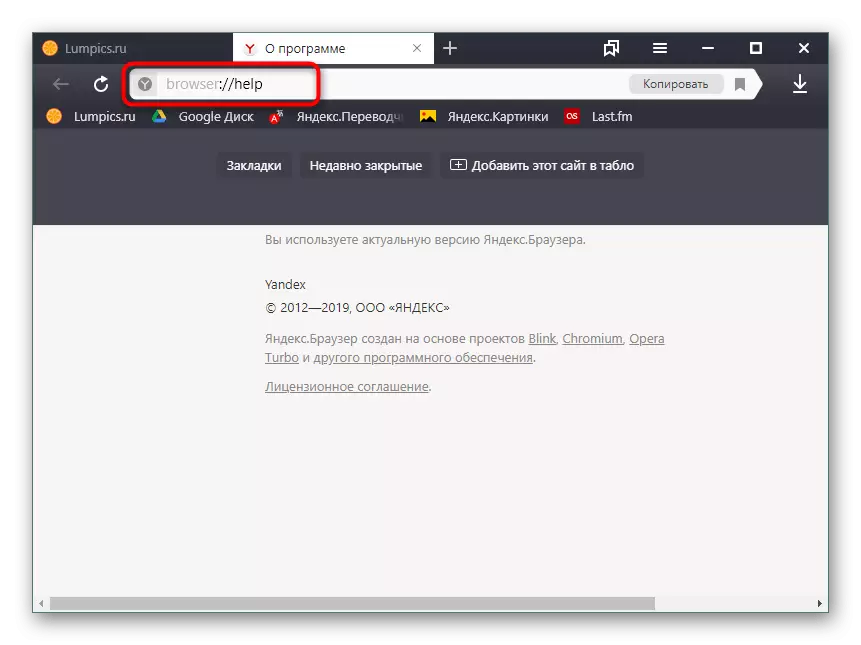
Method 2: Control Panel / Parameters
When it fails to run Yandex.Bruezer for any circumstances, its version can be found in other ways, for example, through the "Parameters" menu (relevant only for Windows 10) or "Control Panel".
- If you have installed Windows 10, click on "Start" with the right mouse button and select "Parameters".
- In a new window, go to the "Applications" section.
- From the list set by finding Yandex.Browser, click on it with the left mouse button to see the version of the program.
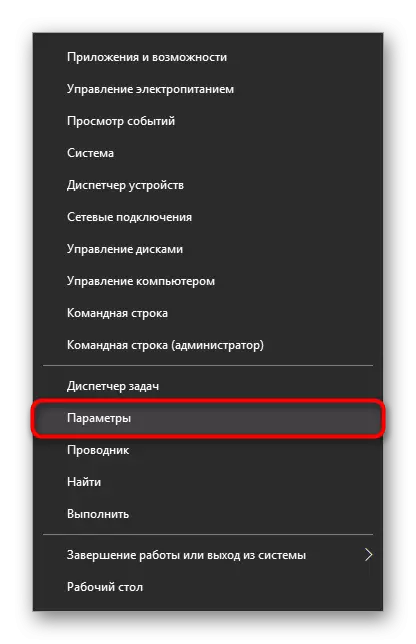
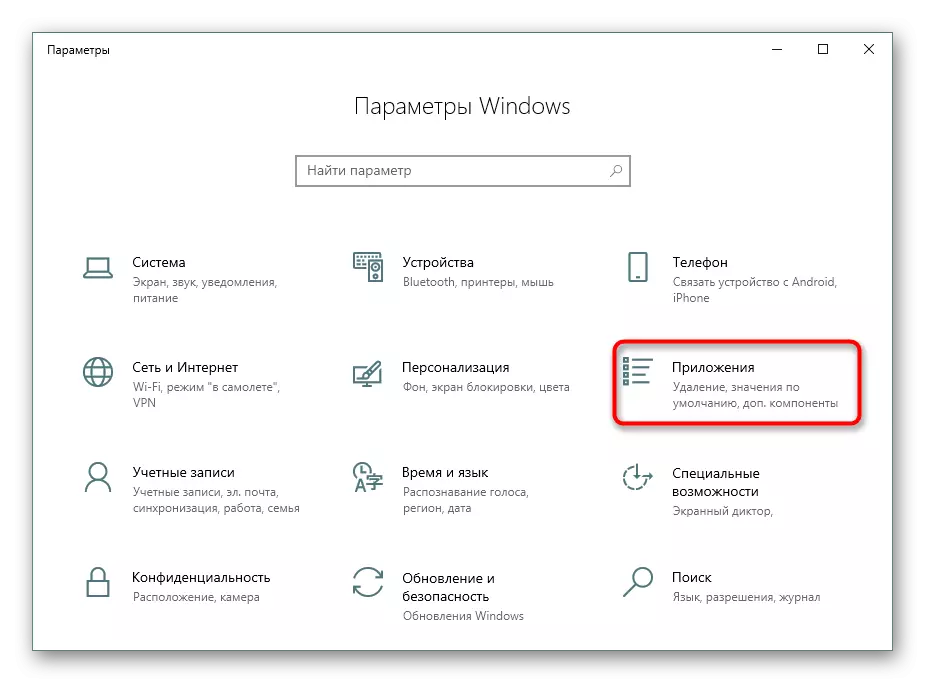
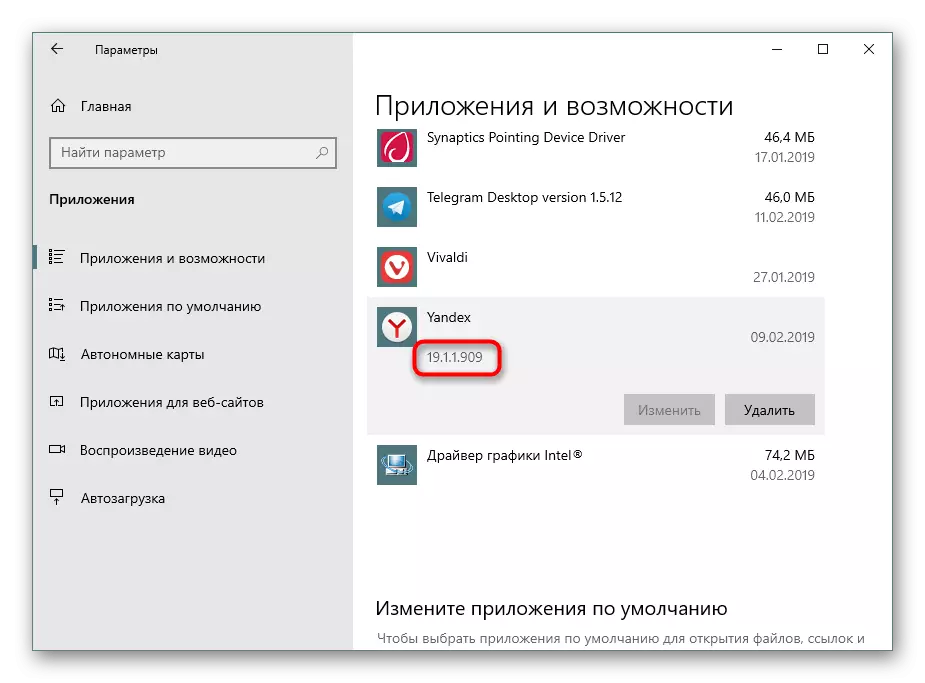
All other users are invited to use the "Control Panel".
- Open the "Control Panel" through the Start menu.
- Go to the "Programs" section.
- In the list of installed software, find the Yandex.Browser, click on it with LKM, so that information about the version of the web browser is a little below.
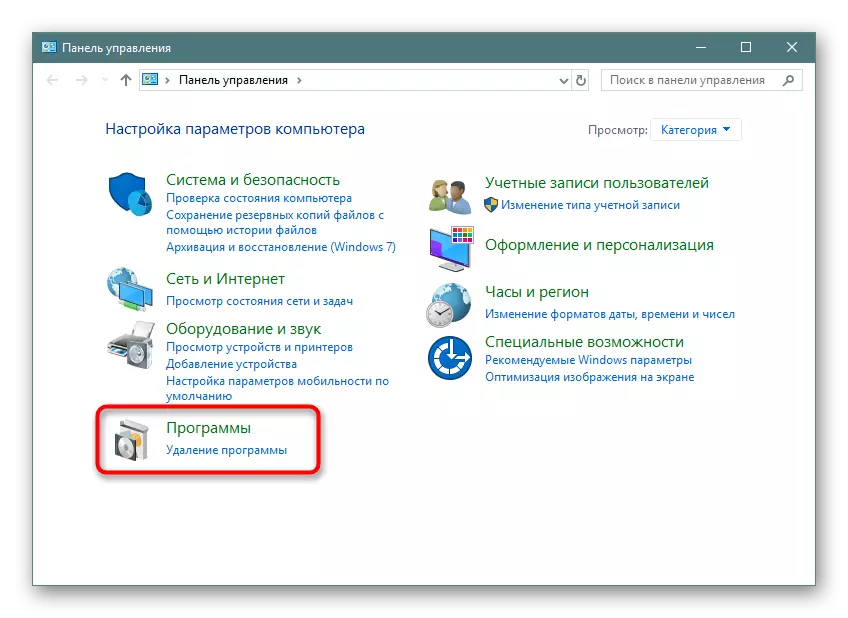
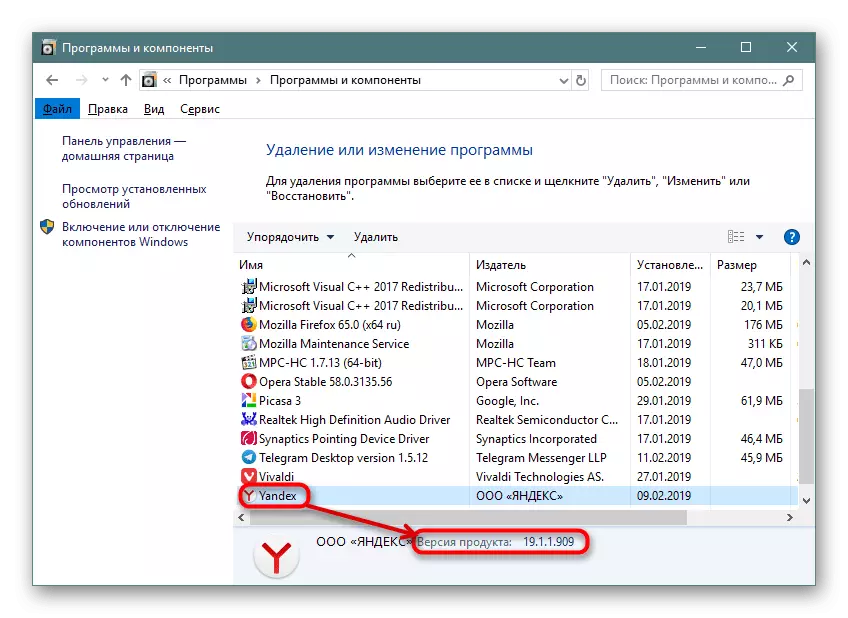
Option 2: Mobile application
Less often, the Yab version needs to learn the owners of mobile devices using this browser as an Internet access. It also sufficiently perform only a few steps.
Method 1: Application Settings
Faster to know the version through the settings of the running web browser.
- Open the Yandex.Browser, go to its "Menu" and select "Settings".
- Scroll through the list to the Niza itself and tap on the "program" item.
- The new window will indicate the version of the mobile browser.
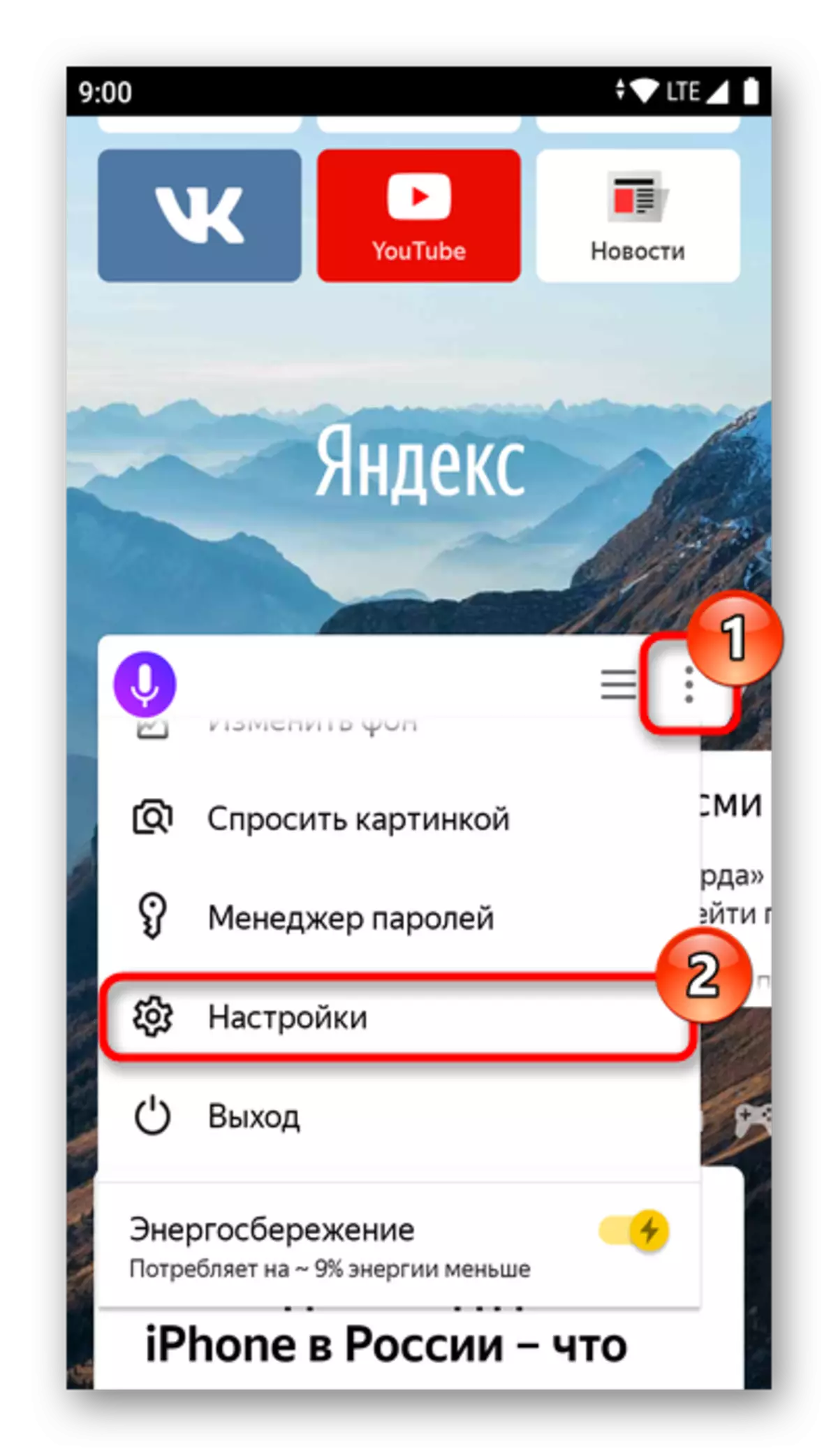
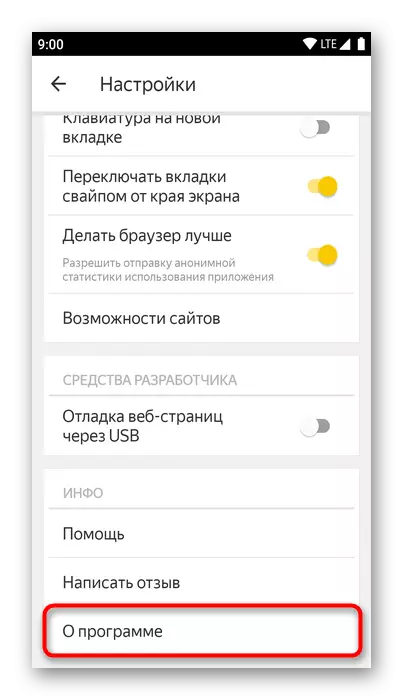
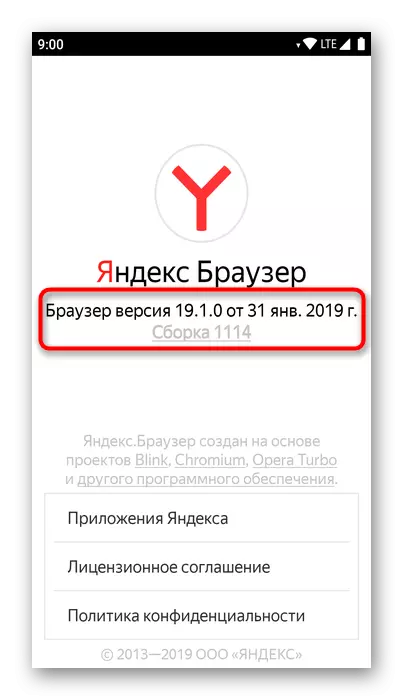
Method 2: Application List
Not running a web browser, you can also find out its current version. Further instructions will be shown on the example of pure Android 9, depending on the version and shell of the OS procedure will be saved, but the names of the items may differ slightly.
- Open "Settings" and go to "Applications and Notifications".
- Select Yandex.Browser from the list of last running applications or click on "Show all applications".
- From the list of the installed software, find and tap on the "browser".
- You will fall in the "Application" menu, where to expand "Advanced".
- At the bottom of the Yandex.Bauser version will be indicated.
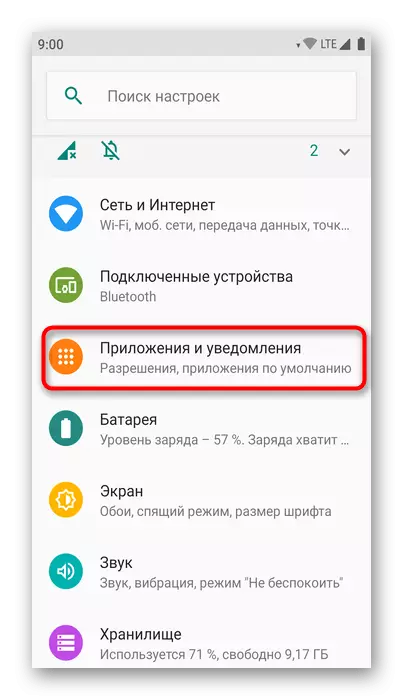
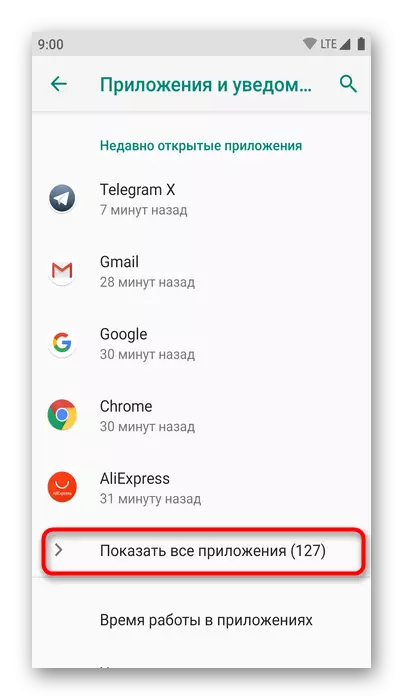
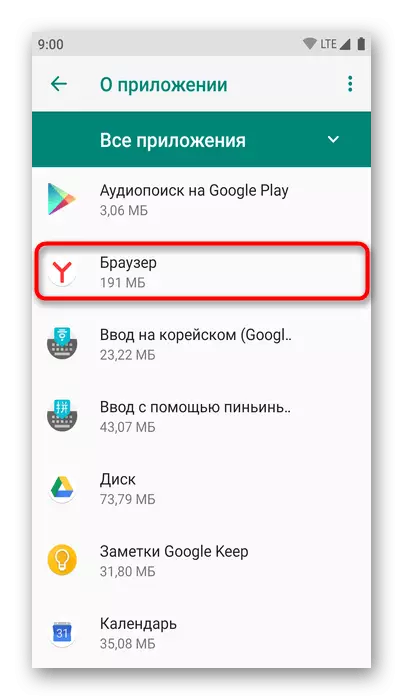
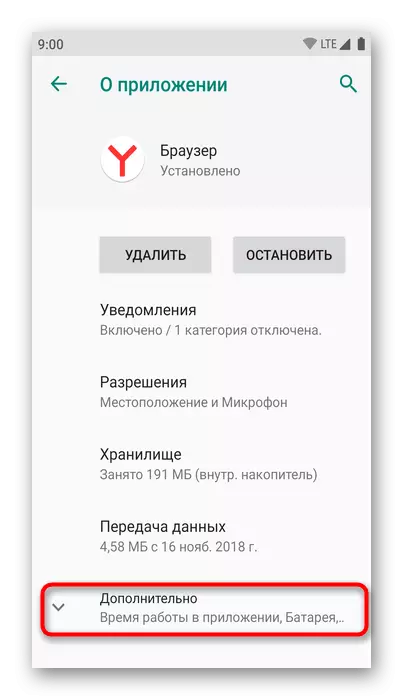
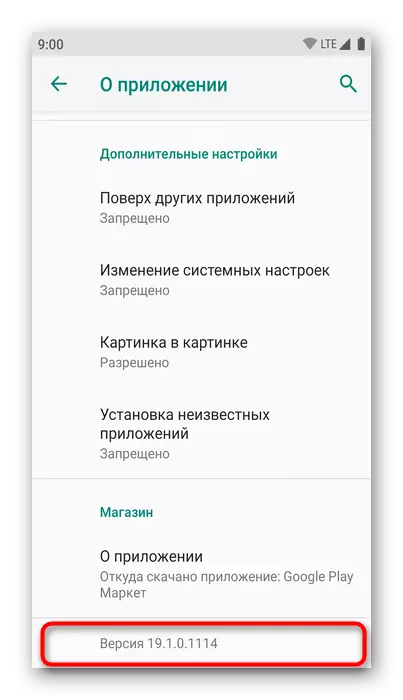
Now you know how to watch the version of the desktop and mobile Yandex.Bauser through its settings or not even running a web browser.
