
All described programs are equally well operating in Windows 10, 8 and Windows 7. The information presented below will be useful both to the owners of NVIDIA GeForce video cards and those who have GPU ATI / AMD. See also: How to find out the temperature of the computer or laptop processor.
We learn the temperature of the video card using various programs.
There are many ways to see what the temperature of the video card at the moment of time. As a rule, for this use programs designed not only for this purpose, but also for other information about the characteristics and the current state of the computer.Speccy.
One of these programs is Piriform Speccy, it is completely free and you can download it in the form of installer or Portable version from the official page http://www.piriform.com/speccy/builds
Immediately after launch, in the main window of the program you will see the main components of your computer, including the video card model and its current temperature.
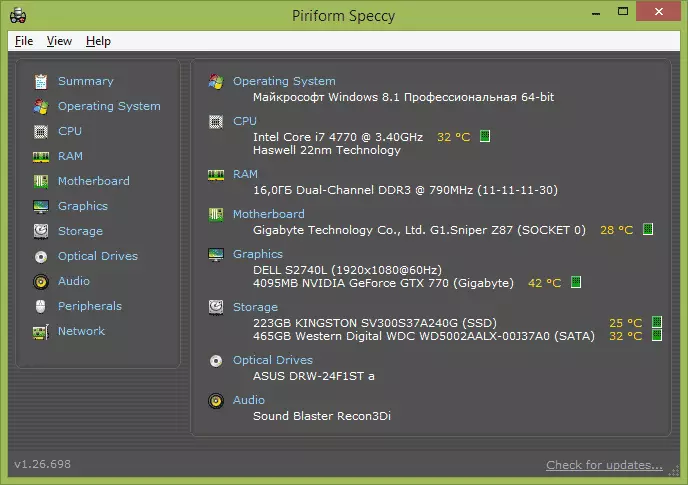
Also, if you open the menu item "Graphics", you can watch more detailed information about your video card.
I note that Speccy is just one of many such programs, if for some reason it does not fit you, pay attention to the article how to find out the characteristics of the computer - all utilities in this review also know how to show information from temperature sensors.
GPU Temp.
While I was preparing for writing this article, I came across another simple GPU TEMP program, the only function of which is to show the video card temperature, while if necessary, it can "hang" in Windows notifications and show the heating state when you hovering the mouse.

Also in the GPU TEMP program (if you leave it), a graph of the temperature of the video card is carried out, that is, you can see how he was heated during the game, after finishing to play.
You can download the program from the official site GPUTEMP.com
GPU-Z.
Another free program that will help you to get you almost any information about your video card - the temperature, memory frequency, and the GPU kernels, the use of the memory, the fan speed, supported functions and much more.

If you need not only measuring the temperature of the video card, but in general, all information about it is to use GPU-Z, you can download from the official site http://www.techpowerup.com/gpuz/
Normal Temperature Video Card when working
With regard to the working temperature of the video card, there are different opinions, one exactly: these values are higher than for the central processor and may differ depending on the specific video card.This is what can be found on the official site of NVIDIA:
NVIDIA graphic processors are designed to work reliably at maximum declared temperatures. This temperature is different for different GPUs, but in the general case is 105 degrees Celsius. When the maximum temperature of the video card is reached, the driver will start trottling (skipping clocks, artificial slowdown in operation). If this does not lead to a decrease in temperature, the system will automatically disabled to avoid damage.The maximum temperatures are similar to both AMD / ATI video cards.
However, this does not mean that you should not worry when the temperature of the video card reaches 100 degrees - the value above 90-95 degrees for a long time can already reduce the life of the device and is not quite normal (except for peak loads on overclocked video cards) - In this case, you should think about how to make it cooler.
Otherwise, depending on the model, the normal temperature of the video card (which was not dispersed) is considered from 30 to 60 in the absence of its active use and up to 95 if it is actively involved in games or programs using GPUs.
What to do if the video card overheats
If the temperature of your video card is always higher than normal values, and in games you notice the effects of trottling (begin to slow down after some time after the start of the game, although it is not always connected with overheating), then here are a few priority things to be paid attention to:
- Is the computer case is well ventilated well - it is not necessary if it should be the back wall to the wall, and the side - to the table so that the ventilation openings are blocked.
- Dust in the housing and on the cooler of the video card.
- Is there enough space in the housing for normal air circulation. Ideally - a large and visually half-empty case, and not a thick weave of wires and boards.
- Other possible problems: The cooler or coolers of the video card cannot rotate at the desired speed (dirt, malfunction), it is required to replace the thermal paste on the GPU, the malfunction of the power supply unit (can also lead to the incorrect video card operation, incl. Temperature increase).
If you can fix something yourself - excellent, if not, you can find instructions on the Internet or call anyone who disassembled.
