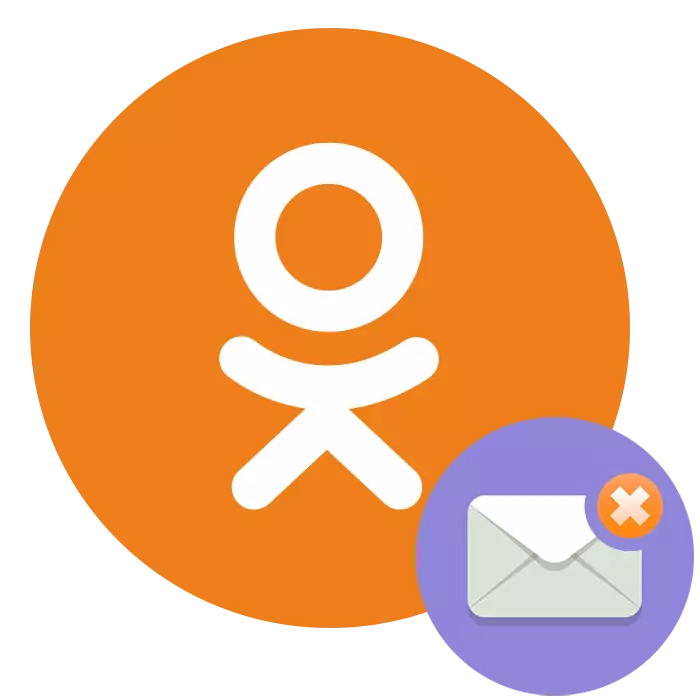
Communication by sharing text messages is traditionally very popular among users of a social network classmates. Using this feature, each of the project participants can easily create a conversation with another user and send or receive various information. Is it possible to remove the correspondence if necessary?
Removing correspondence in classmates
All chat rooms you create during the use of your account are stored on the resource servers for a long period, but by virtue of different circumstances become undesirable or inappropriate for the user. If desired, any user can delete its messages by applying slightly simple methods. Such actions are also available in the full version of the site ok, and in mobile applications for devices with Android and iOS OS.Method 1: Editing Messages
The first way is simple and reliable. You need to change your old message so that it has lost its initial meaning and has become incomprehensible to the interlocutor and the possible foreign observer. The main advantage of this method is that the conversation will change on your page, and in the profile of another user.
- After hitting your page, click on the "Messages" icon in the top of the user's toolbar.
- Open the chat with the desired user, we find a message that you want to change, bring the mouse pointer to it. In the horizontal menu that appears, select a round button with three dots and solve "edit".
- I rules my message, trying to irretrievably distorting its initial meaning, inserting or deleting words and symbols. Ready!
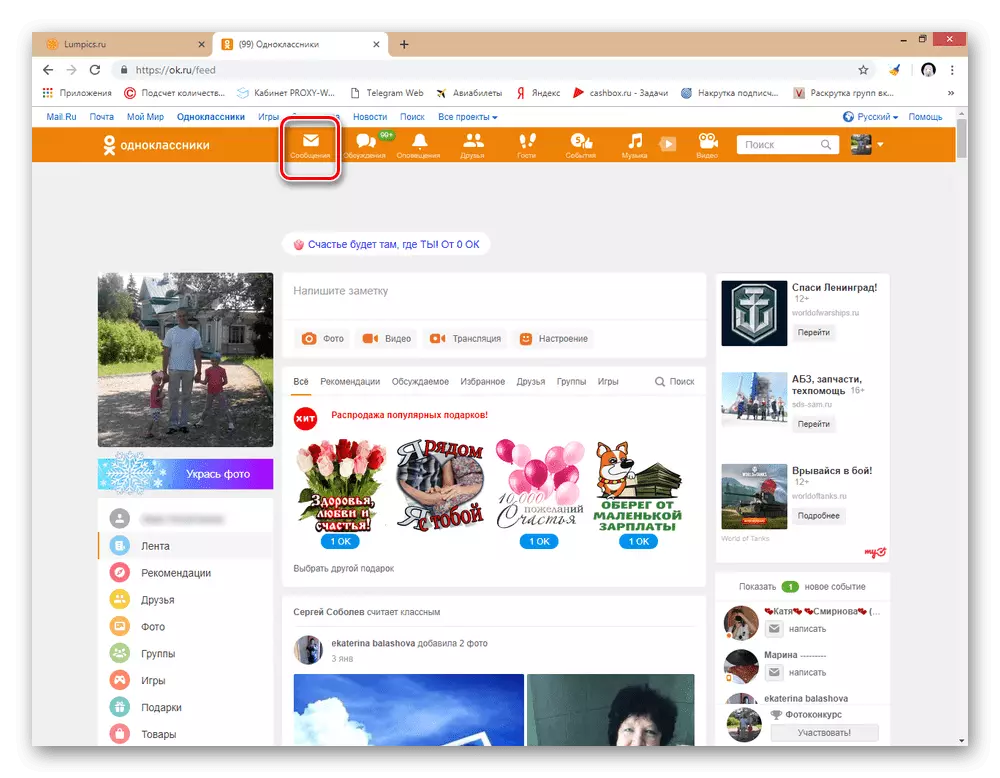
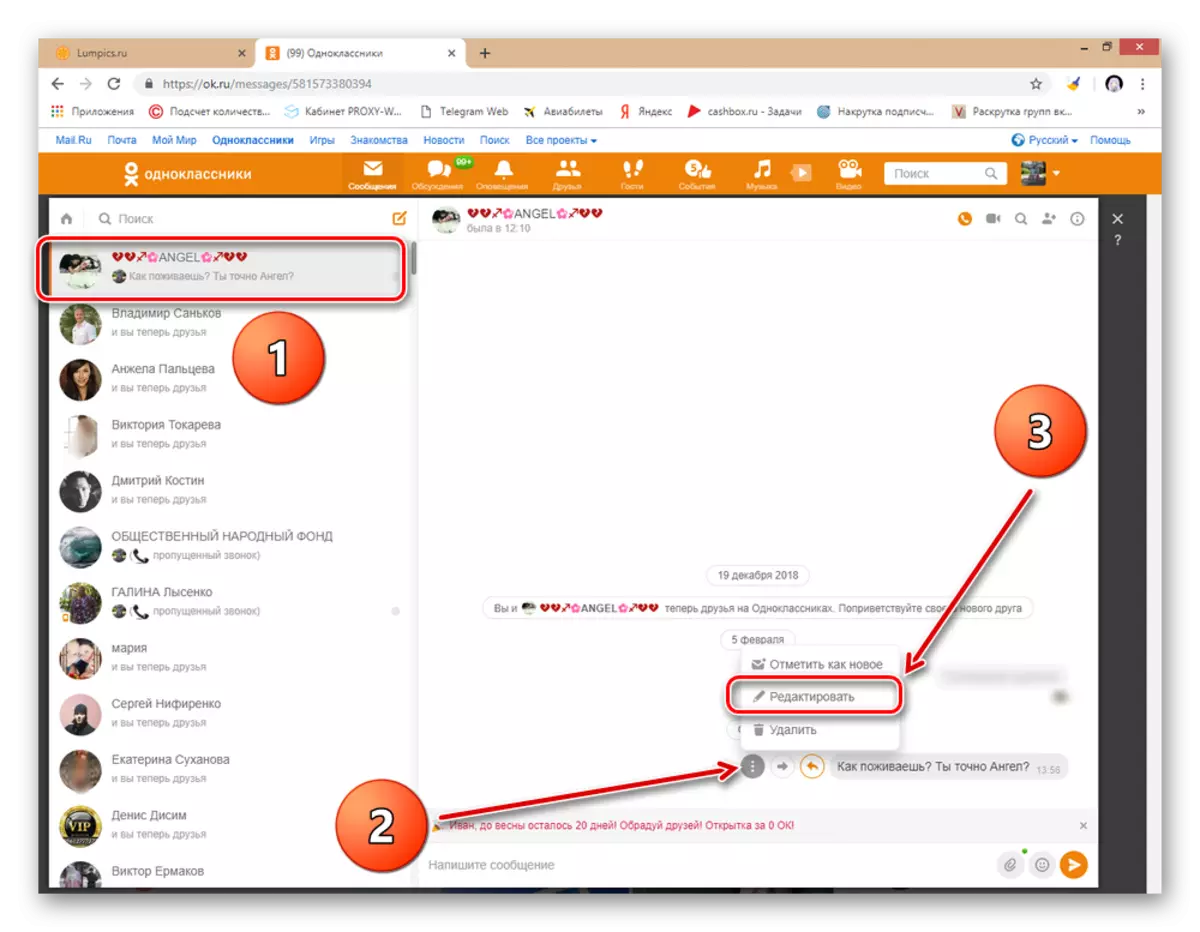
Method 2: Deleting one message
You can delete a separate message in the chat. But consider that by default you will erase it only on your page, the interlocutor Messedzh will remain unchanged.
- By analogy with the way 1, open a conversation with the user, we bring the mouse to the message, click on the already familiar button with three points and click the LKM on the "Delete" item.
- In the window that opens, we finally decide "delete" a message, if you wish, putting a mark in the "Delete for All" field to destroy the mission and on the interlocutor page.
- The task has been successfully completed. The chat is cleared of an unnecessary message. It can be restored during the near future.
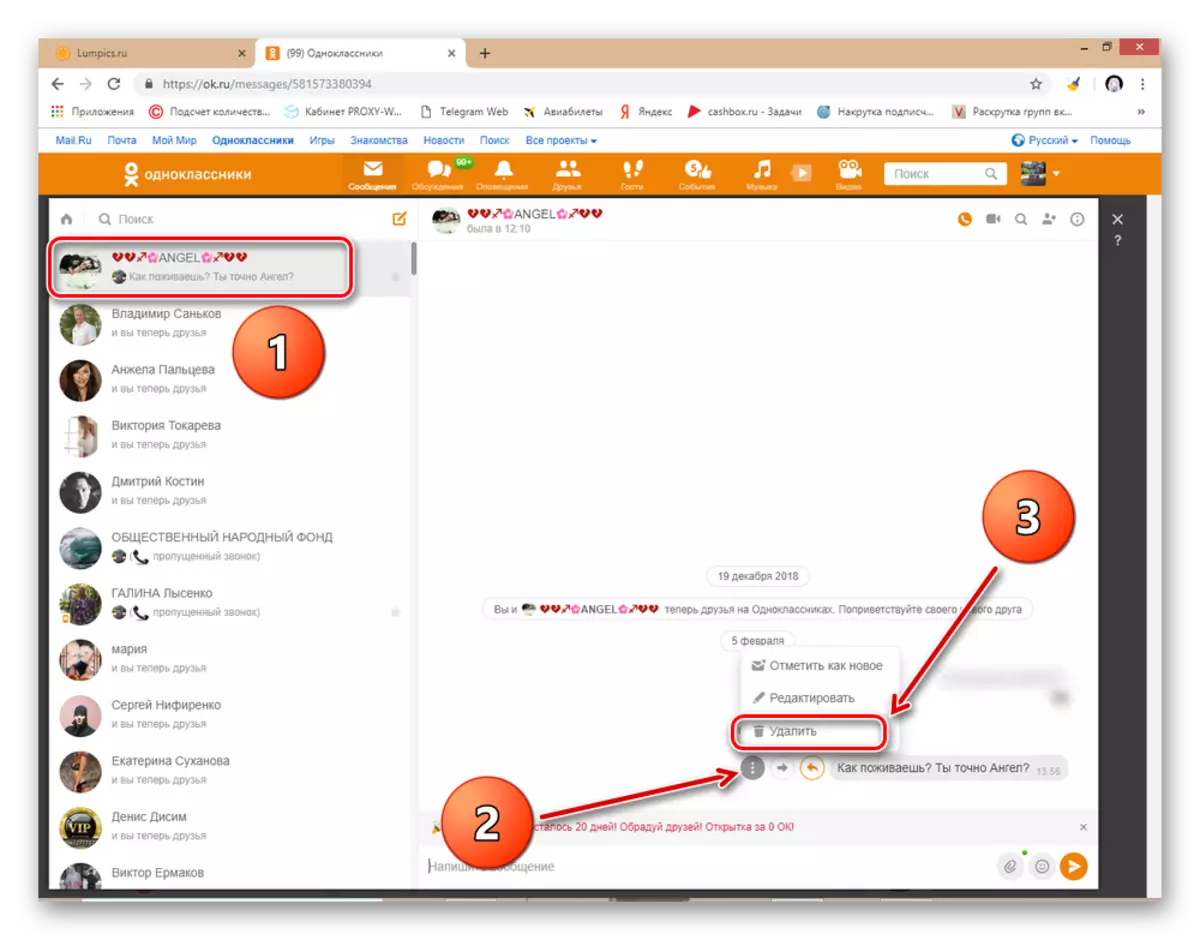
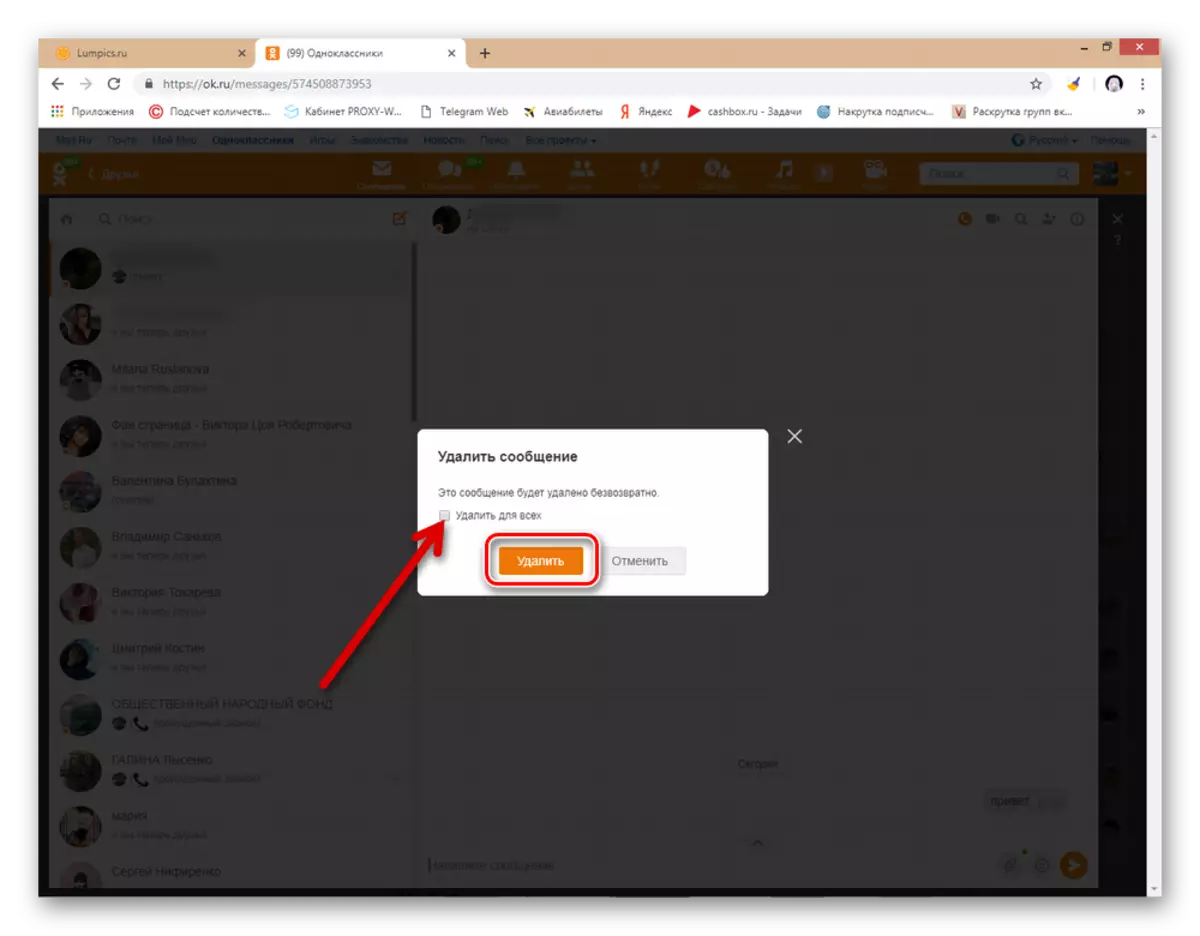
Method 3: Removing the entire conversation
There is an opportunity to remove immediately all chat with another participant with all messages. But at the same time, you clear from this conversation only your personal page, your interlocutor will remain unchanged.
- We go into the section of your chats, on the left side of the web page we open a removable conversation, then in the upper right corner click the LKM on the "I" button.
- The menu drops the menu of this conversation, where we select the "Delete Chat" string.
- In a small window, confirm the final removal of the entire chat. It will be impossible to restore it, therefore, responsibly approach this operation.
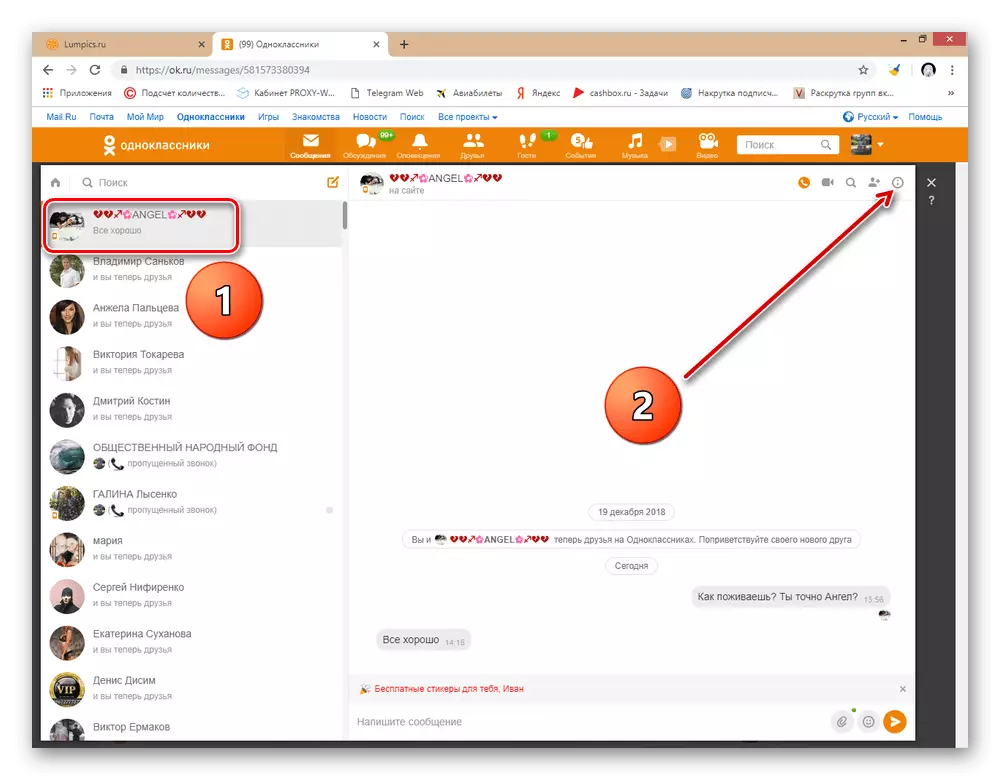
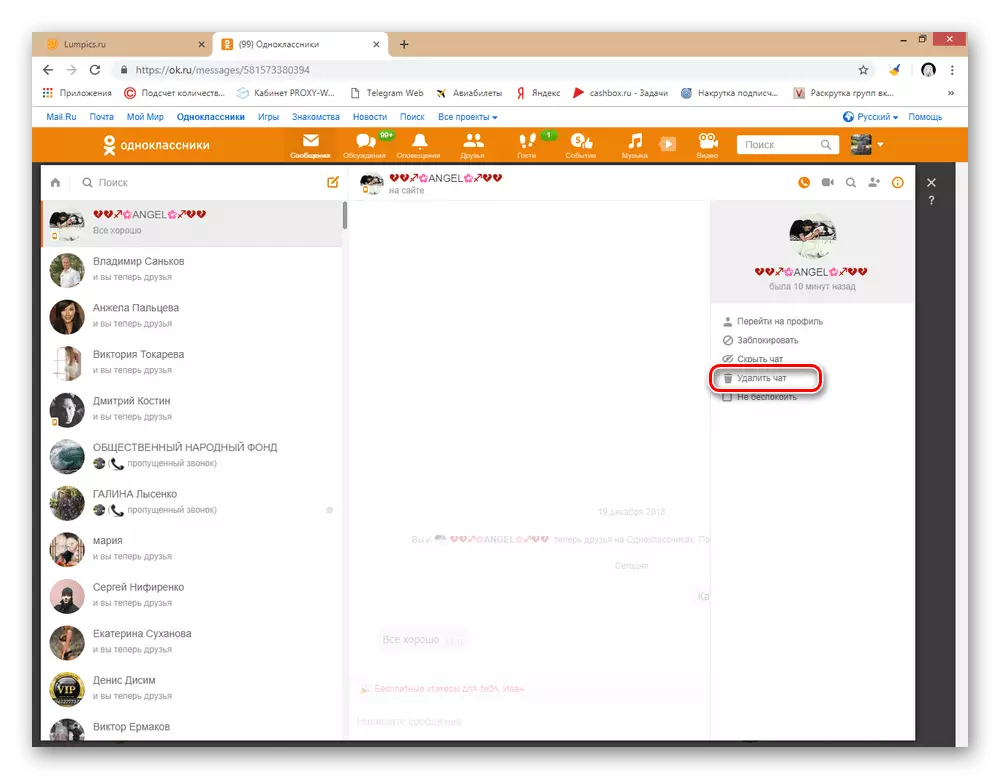
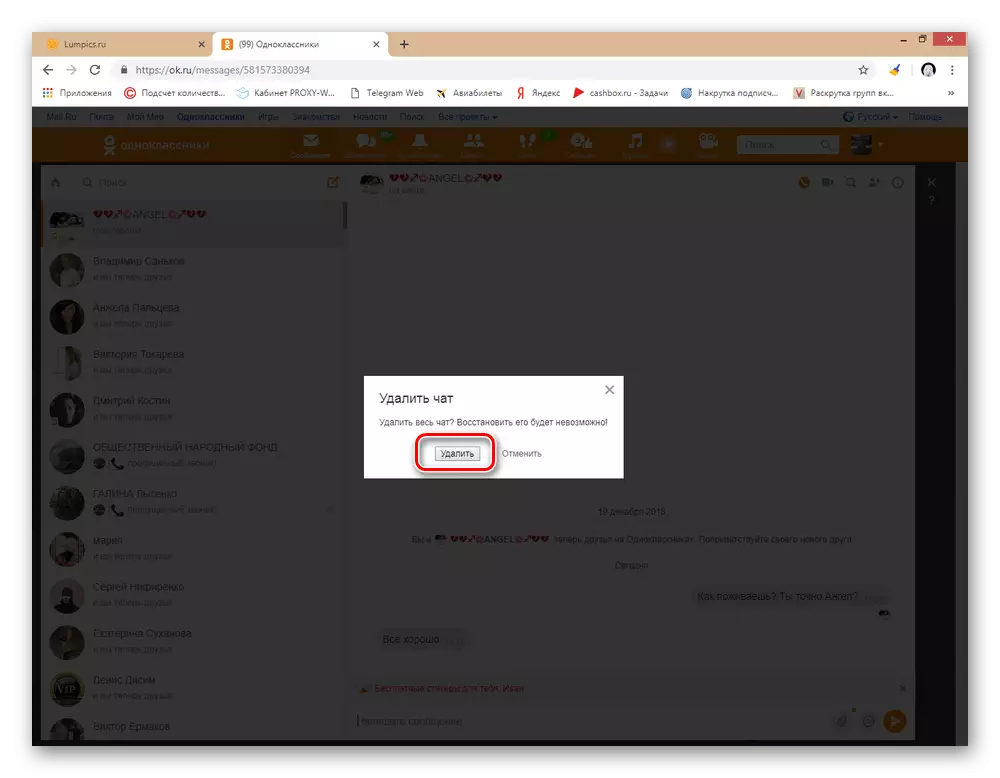
Method 4: Mobile application
In applications, classmates for mobile devices on the Android and iOS platform also, as well as on the resource site, you can change or delete a separate messing, as well as erase the conversation completely. The algorithm of action here is also simple.
- We go to your personal profile of the social network and at the bottom of the screen tapam on the "Messages" button.
- In the list of conversations, we press the block of the desired chat until the menu appears at the bottom of the screen. To completely remove the entire chat, select the corresponding graph.
- Next, confirm the irreversibility of your manipulations.
- To remove or change a separate message, first go into a conversation, quickly by pressing the interlocutor's avatar.
- Tabay and hold your finger on the selected message. From above opens menu with icons. Depending on the target set, select the icon with the "Edit" knob or the button with the dustbine "Delete".
- Removing a mission must be confirmed in the next window. In this case, you can leave the checkbox "Delete for All" if you want the message to disappear and from the interlocutor.
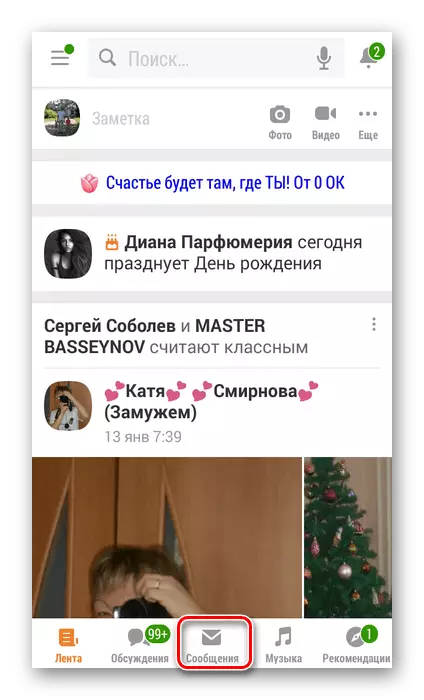
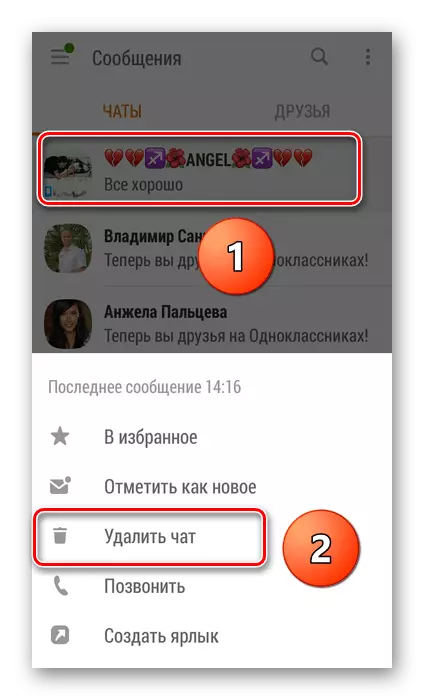
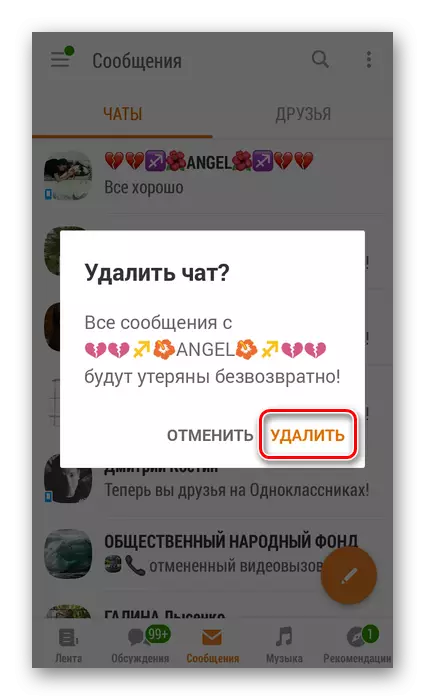
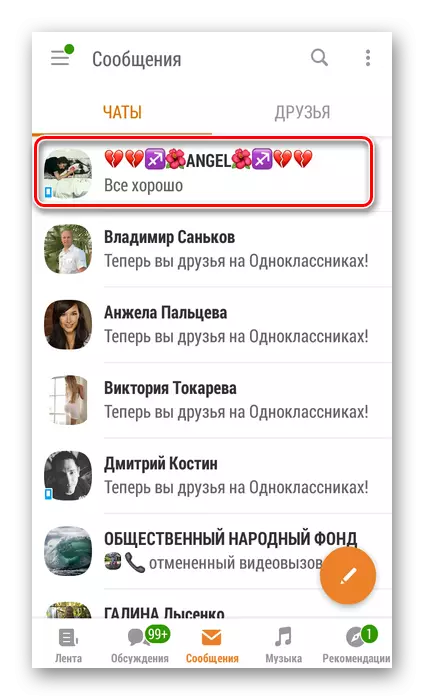
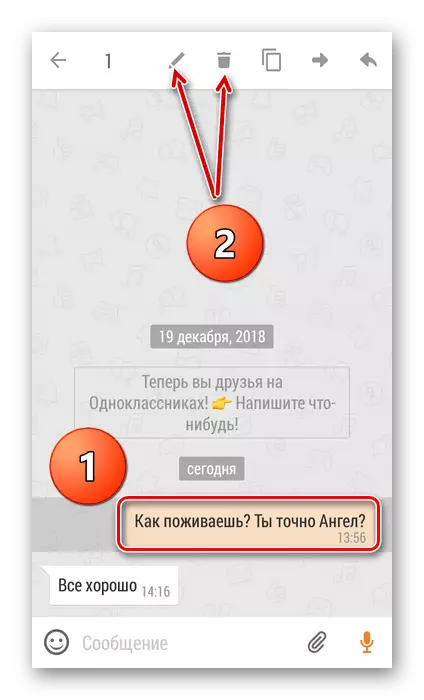
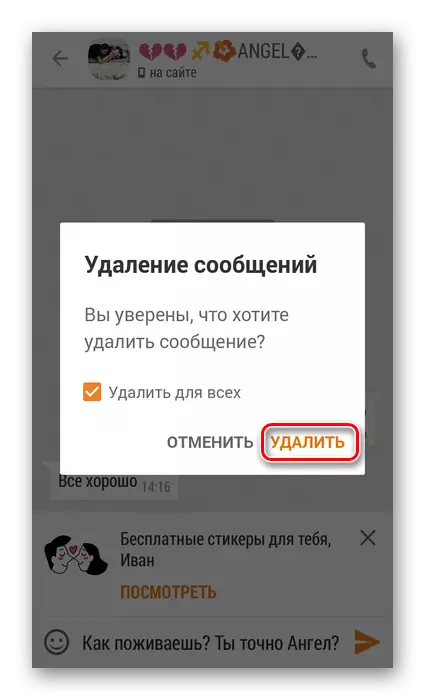
So, we disassembled in detail the methods to remove correspondence in classmates. Depending on the choice of option, you can remove unnecessary messages as soon as you have and at the same time at your interlocutor.
READ ALSO: We restore the correspondence in classmates
