
Any software, including the IOS operating system, which manages the mobile devices of Apple, due to the influence of various factors, and simply over time, requires maintenance for its uninterrupted work. The most cardinal and effective method of eliminating IOS problems accumulated during the operation is reinstalling this operating system. The material offered to your attention contains instructions, following which you can independently reflash the iPhone 4S model.
The manipulation with the operating system iPhone is carried out in documented Apple methods, and in general the likelihood of any problems with the device in the firmware process is extremely small, but do not forget:
Interference in the system of system on the iPhone is made by its owner for their own fear and risk! In addition to the user, no one is responsible for the negative results of the implementation of the following instructions!
Preparation for the firmware
It is worth noting that Apple's software developers have done everything possible so that even such a serious process, as reinstalling iOS on the iPhone, has passed without difficulties for the user, but the latter still requires the right approach to ensuring the procedure. The first stage on the way to a successful flashing is the preparation of a smartphone and everything you need.

Step 1: ITunes Installation
Most of the operations from the computer with respect to the iPhone 4S, including flashing, are carried out using a branded multifunctional application, known to almost each Apple product owner - iTunes. In fact, this is the only official tool for Windows, allowing to reinstall the iOS on the smartphone under consideration. Install the program by downloading the distribution on the link from the review article on our website.
If ITYUNS has to be encountered for the first time, we recommend to familiarize yourself with the material on the link below and, at least superficially, learn the application functions.

Read more: How to use iTunes app
If iTunes is already installed on the computer, check the availability of updates and update the version of the application with such an opportunity.
How to reflash iPhone 4S
The two methods for reinstalling iOS on the iPhone 4S proposed below implies the execution of very similar instructions. At the same time, the firmware processes result in different ways and include a different set of manipulations carried out by iTunes software. As a recommendation, we propose to reflash the device first in the first way, and if it is impossible or ineffective, use the second.

Method 1: Recovery Mode
To exit situations where the iPhone 4S has lost its performance, that is, the device does not start, demonstrates an infinite reboot, etc., the manufacturer has provided the ability to reinstall iOS in a special recovery mode - Recovery Mode..

- Run iTunes, connect a cable to a computer for conjugation with iPhone 4S.
- Turn off your smartphone and wait about 30 seconds. Then click the "Home" button, and holding it down, connect the cable connected to the PC. If you successfully switch to recovery mode, the iPhone screen shows the following:
- Wait until iTunes "sees" the device. This will prompt the appearance of the window containing the "Update" or "Restore" an iphone. Here, click the "Cancel" button.
- On the keyboard, press and hold the "SHIFT" key, then click on the "Restore iPhone ..." button in the iTunes window.
- As a result of the execution of the previous item, a file selection window opens. Go along the path where the "* .IPSW" file is stored, select it and click "Open".
- When a message is received that the application is ready to carry out the flashing procedure, click "Restore" in its window.
- All further operations implying as a result of its execution reinstalling iOS on iPhone 4S are carried out by software automatic mode.
- In no case are not interrupting the process! You can expect completion of the reinstallation of IOS and monitor the progress of the procedure that appears in the Aytyuns window, as well as the filling status bar.
- Upon completion of manipulations, iTunes will give a message for a short time that the device reboots.
- Disconnect the device from the PC and wait for the start of the reheattered IOS. In this case, the iPhone 4S screen continues to demonstrate the Apple boot logo.
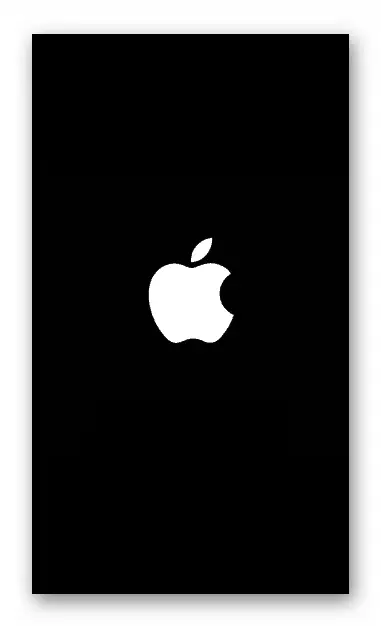
- This reinstalling the mobile operating system is considered completed. Before getting the opportunity to fully use the device remains only to determine the basic parameters of the mobile operating system and restore user information.
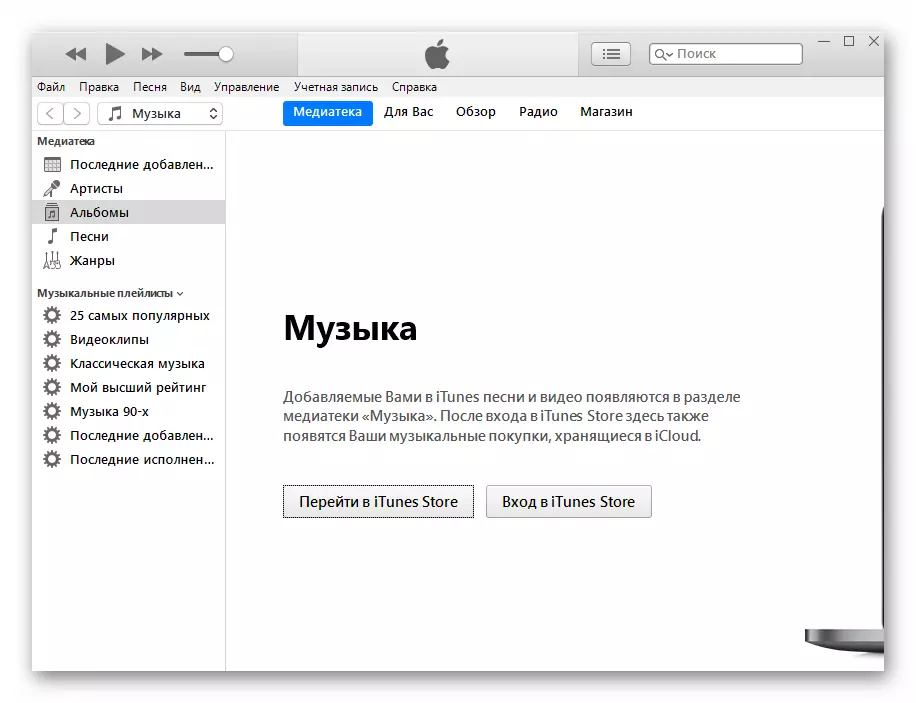



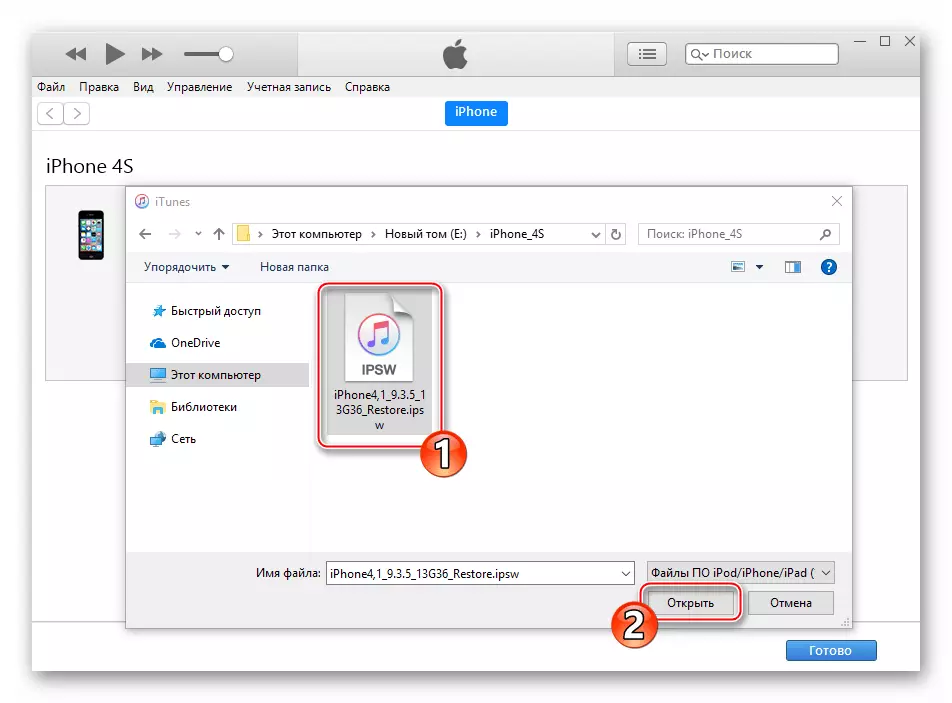

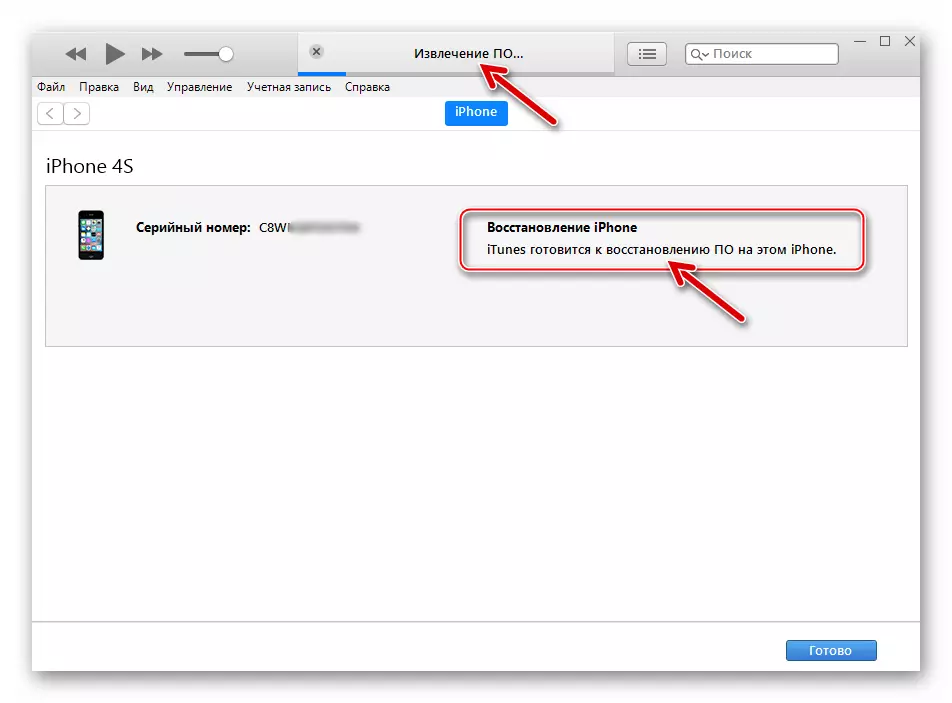


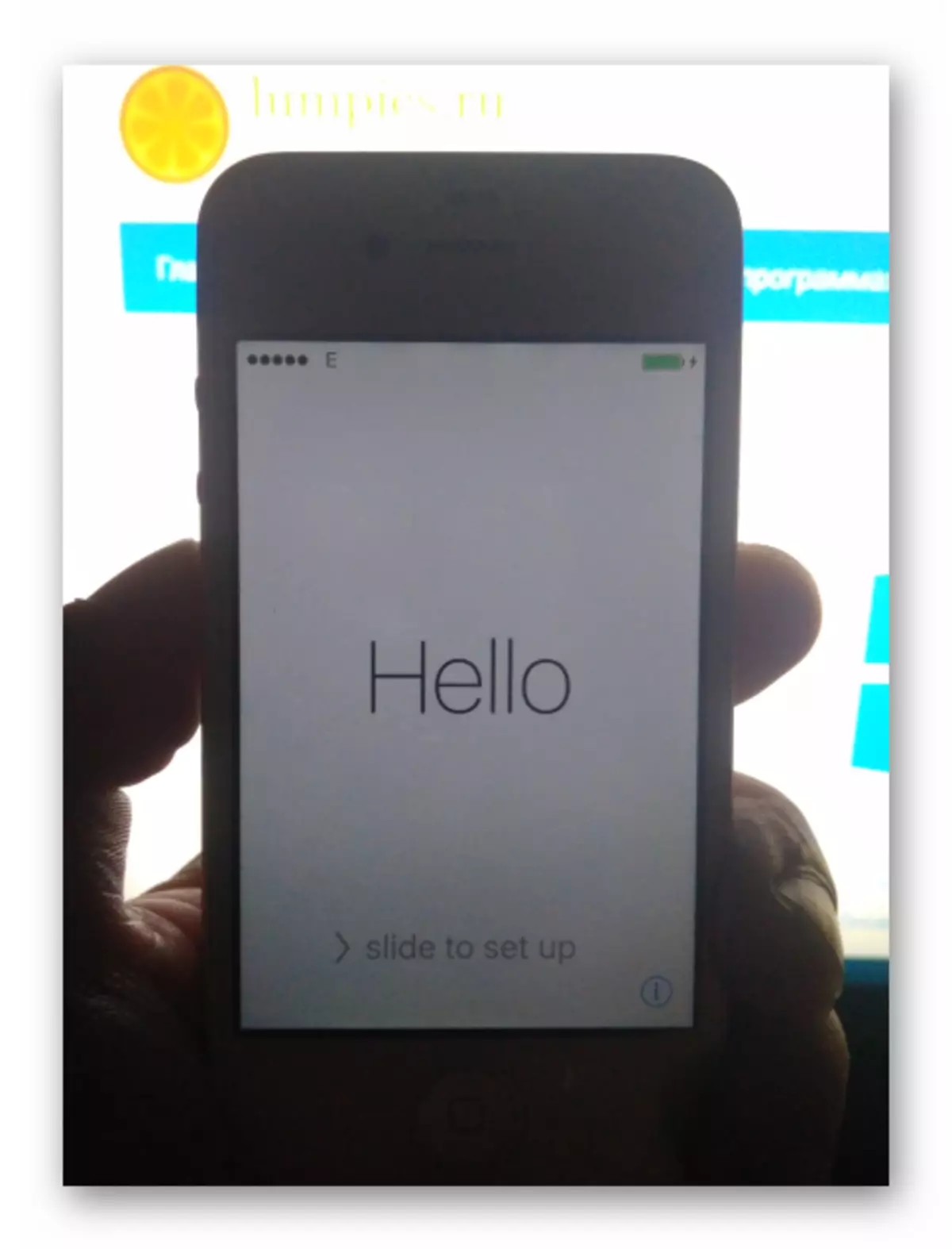
Method 2: DFU
A more cardinal iPhone 4S firmware method in comparison with the above, is the operation in mode Device Firmware Update Mode (DFU) . It can be said that only in the DFFA mode is possible to reinstall iOS completely. As a result of the following instruction, the smartphone bootloader will be overwritten, the memory is redesigned, all system storage sections are overwritten. All this allows to eliminate even serious failures, as a result of the manifestation of which the normal launch of the IOS becomes impossible. In addition to restoring the iPhone 4S, the operating system of which suffered the collapse below the recommendations below are an effective solution to the issue of flashing devices on which Jailbreak is installed.

- Run iTunes and plug the iPhone 4S cable to PC.
- Turn off your mobile device and move it to the DFU state. To do this, you need to successively follow the following:
- Press the "HOME" and "POWER" buttons and hold them for 10 seconds;
- Next release "POWER", and the "Home" key continue to hold for another 15 seconds.


It is possible to understand that the desired result is achieved, you can by the appearance of iTunes notifications "iTunes detected iPhone in recovery mode." Close this window by clicking ok. The iPhone screen remains dark.
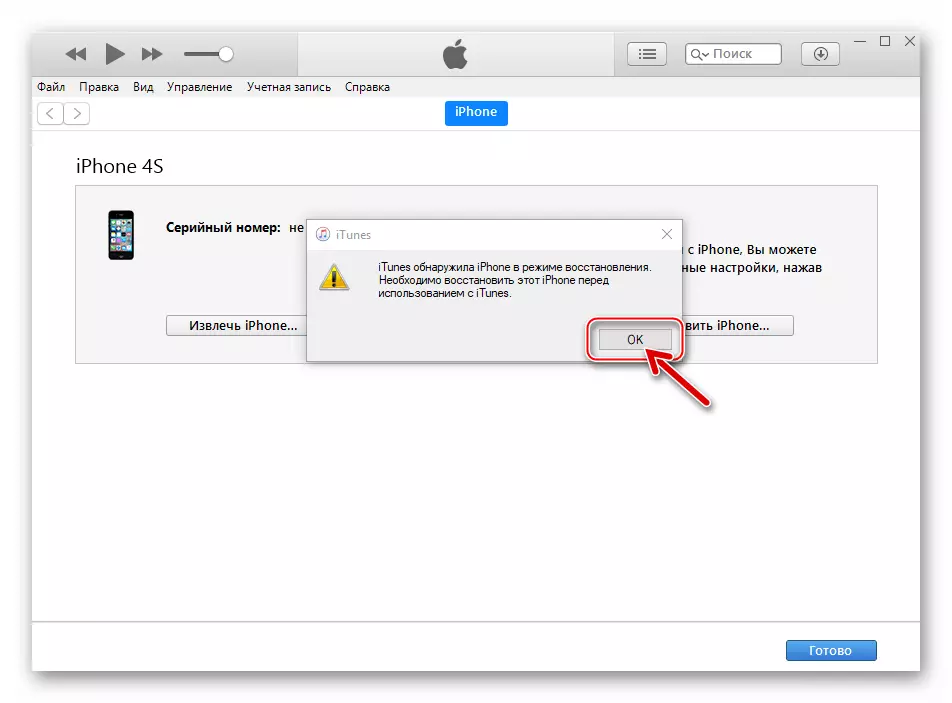
- Next, click on the "Restore iPhone" button while holding down the "SHIFT" key on the keyboard. Specify the path to the firmware file.
- Confirm your intention to overwrite the device's memory by click on the "Restore" button in the query window.
- Expect while the software will hold all the necessary actions, watching the execution indicators displayed on the iPhone screen

And in the Aytyuns window.
- Upon completion of manipulations, the phone will automatically restart and prompted to select the basic IOS settings. After the advent of the welcome screen, the device firmware is considered completed.
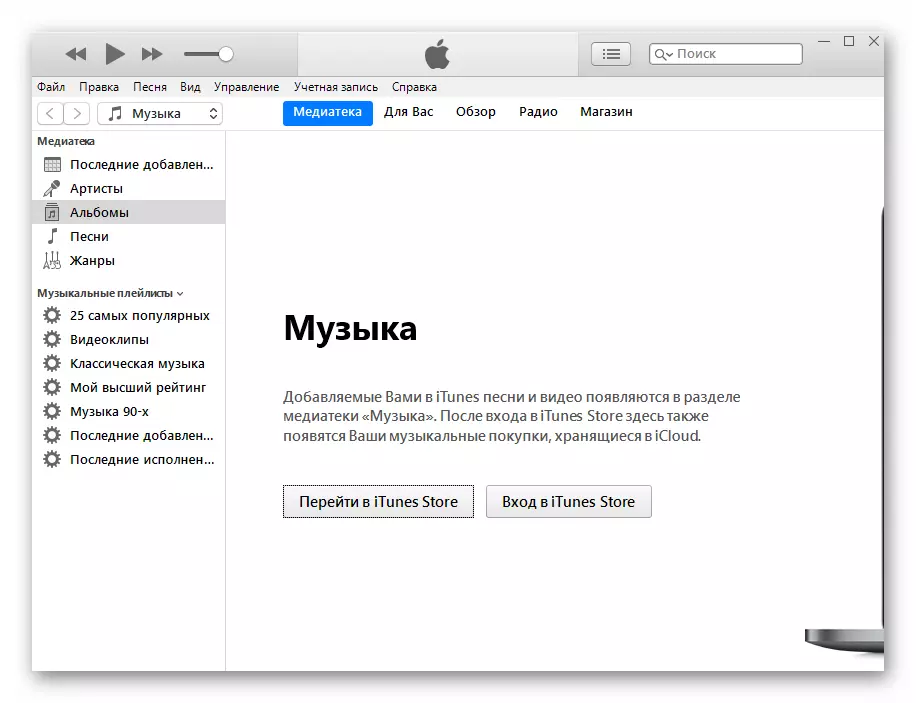
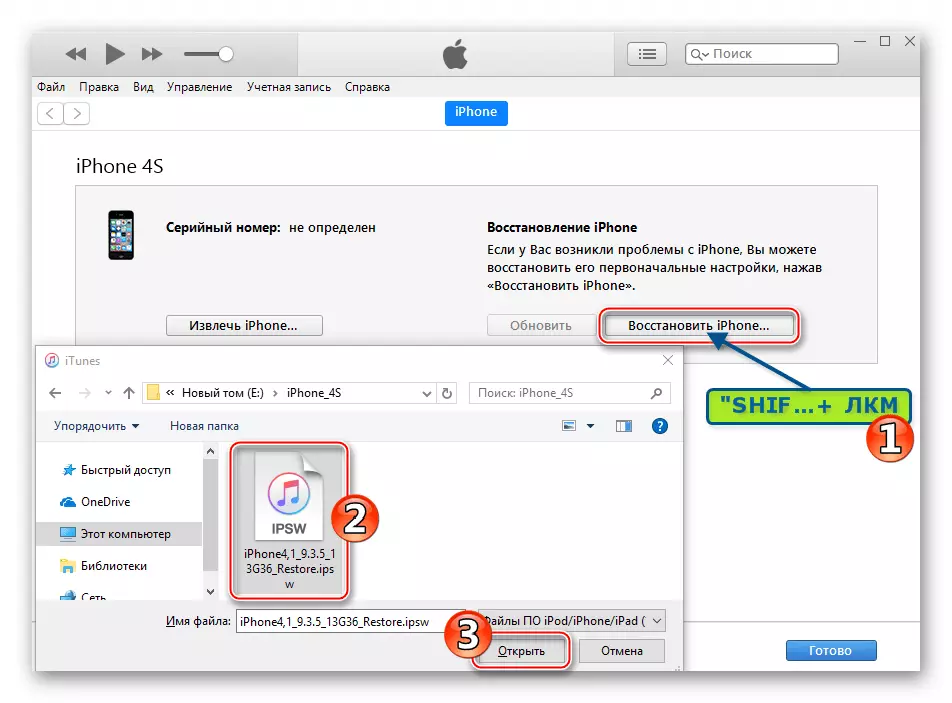
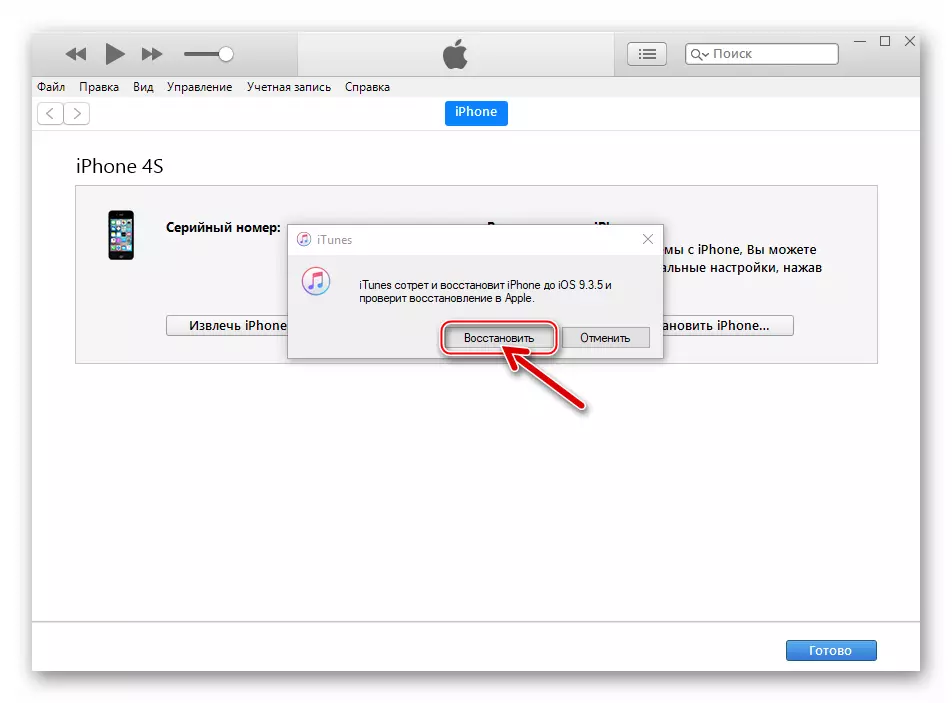
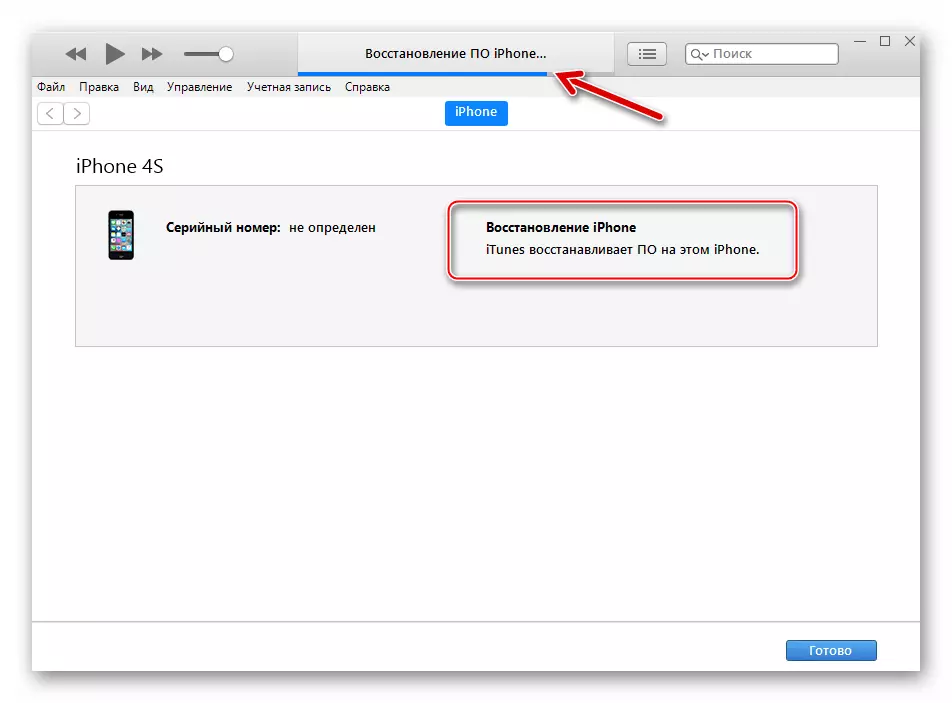

Conclusion
As you can see, the creators of the iPhone 4S simply simplified the procedure involving the implementation of the user by flashing by the user. Despite the scale of the process considered in the article, it does not require deep knowledge about the operation of the software and hardware part of the smartphone, it is reinstalling its OS carried out by Apple's branded software with almost no user intervention.
