
Application "Notes" is popular with most owners of Iphon. You can keep shopping lists, draw, hide personal information with a password, store important links and drafts. In addition, this application is standard for the iOS system, so the user does not need to swing a third-party software, which sometimes extends on a fee basis.
Restoration of notes
Sometimes users mistakenly delete their records, or the "Notes" application itself. You can return them by using special programs and resources, as well as checking the folder "Recently deleted".Method 1: Recently Remote
The easiest and fastest way to restore remote notes on the iPhone, if the user has not had time to clear the basket.
- Go to the "Notes" app.
- The "Folders" section opens. In it, select "Recently deleted". If it is not, use other ways from this article.
- Click "Edit" to start the recovery process.
- Select a note you need. Make sure it is a tick opposite it. Tap on "Move in ...".
- In the window that opens, select the "Notes" folder or create a new one. The file will be restored there. Click on the desired folder.

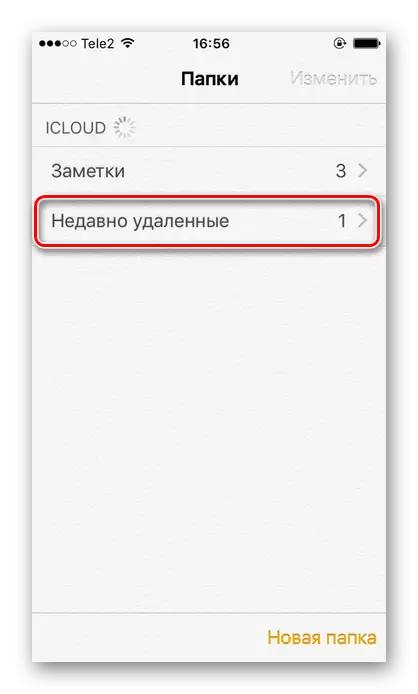
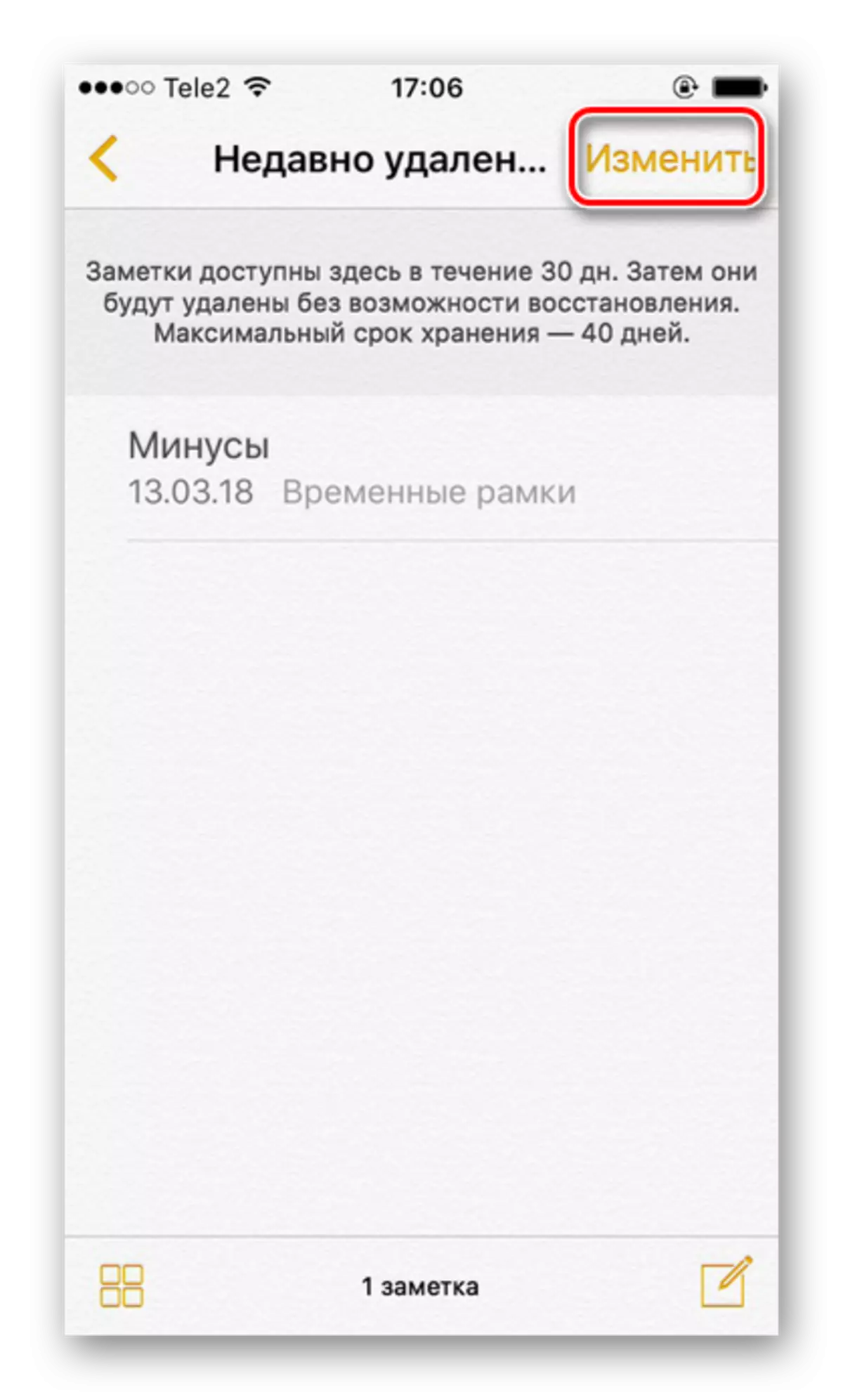
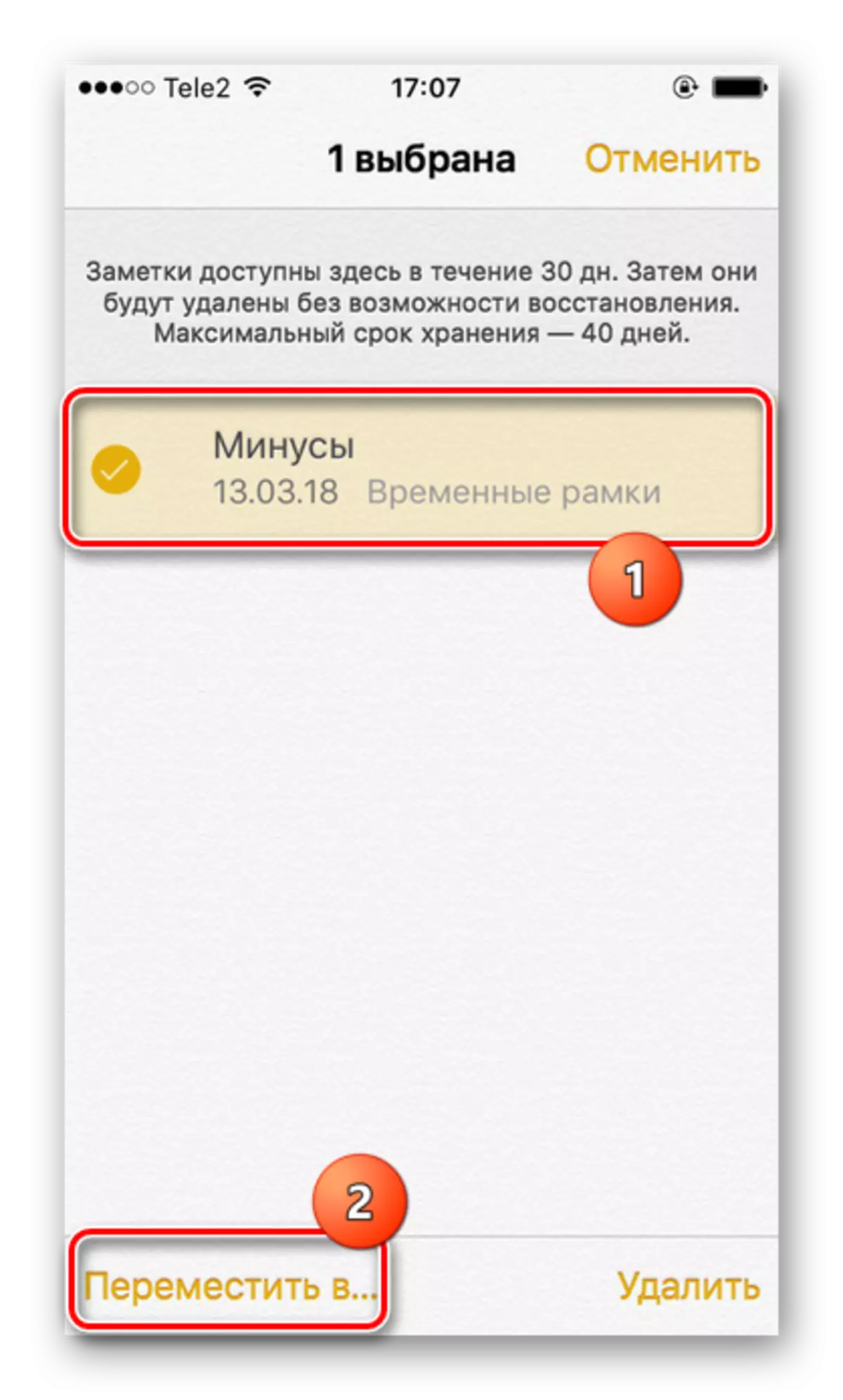

See also: How to restore the remote application on the iPhone
So, we disassemble the most popular ways to restore remote notes on the iPhone. In addition, an example is considered to avoid deleting the application itself from the home screen of the smartphone.
