
YouTube video hosting can make a child benefit through training rollers, cartoons or educational videos. Together with this site there are also materials that children should not see. A radical solution to the problem will be unlocking YouTube on the device or the inclusion of filtering the search results. In addition, using the blocking, you can limit the use of the web service by the child if it is watching the video to the detriment of the work on the homework.
Android
The operating system android due to openness has sufficiently large opportunities to control the use of the device, including to block access to YouTube.Method 1: Parental Control Applications
For smartphones under Android, there are comprehensive solutions through which the child can be protected from unwanted content. They are implemented as individual applications, with which you can block access to both other programs and resources on the Internet. On our site there is an overview of parental control products, we advise you to familiarize yourself with it.

Read more: Applications for parental control on Android
Method 2: Firewall application
On the android smartphone, as well as on a Windows computer, you can configure a firewall with which it may be limited to Internet access to individual applications or separate sites are locked. We have prepared a list of firewall programs for Android, we advise you to familiarize yourself with it: for sure you will find a suitable solution among them.

Read more: Firewall applications for Android
iOS.
On iPhones, the task is solved even easier than on Android devices, since the desired functionality is already present in the system.Method 1: Site Lock
The simplest and most effective solution of our today's task will be blocking the site through the system settings.
- Open the Settings application.
- Use the Screen Time item.
- Select the category "Content and Privacy".
- Activate the switch of the same name, then select the option "Content Limits".

Please note that at this stage the device will request the input of the security code if it is configured.
- Tap on the "Web content" position.
- Use the item "Limit sites for adults". The white and black list of sites will appear. We need the last, so click on the "Add Site" button in the "Do not allow never" category.
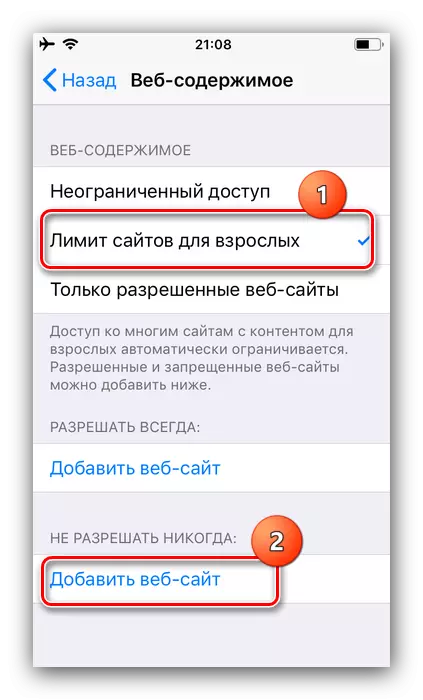
Enter the YouTube.com address text box and confirm the input.

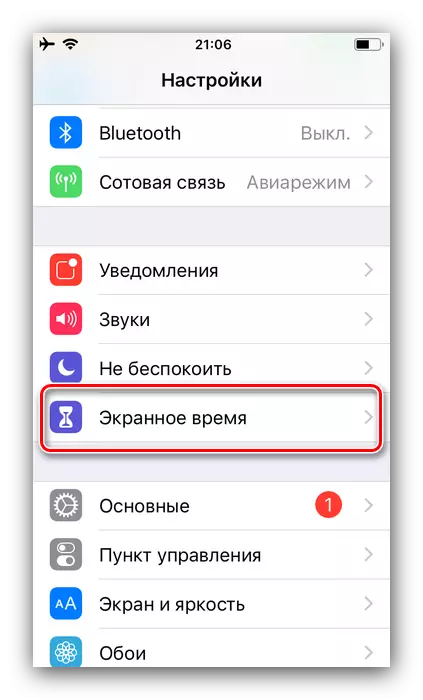

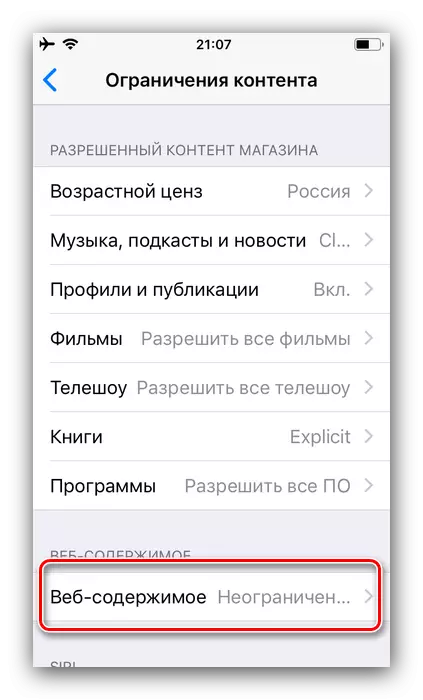
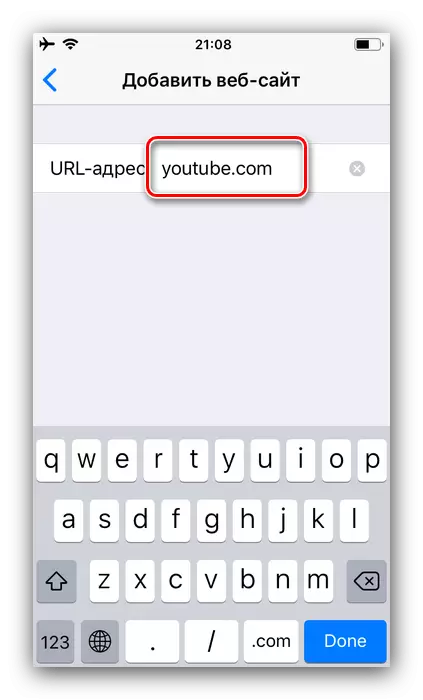
Now the child will not be able to access YouTube.
Method 2: Hide Applications
If for some reason the previous method does not suit you, you can simply hide the display of the program from the working space of the iPhone, the benefit, you can achieve this in a few simple steps.
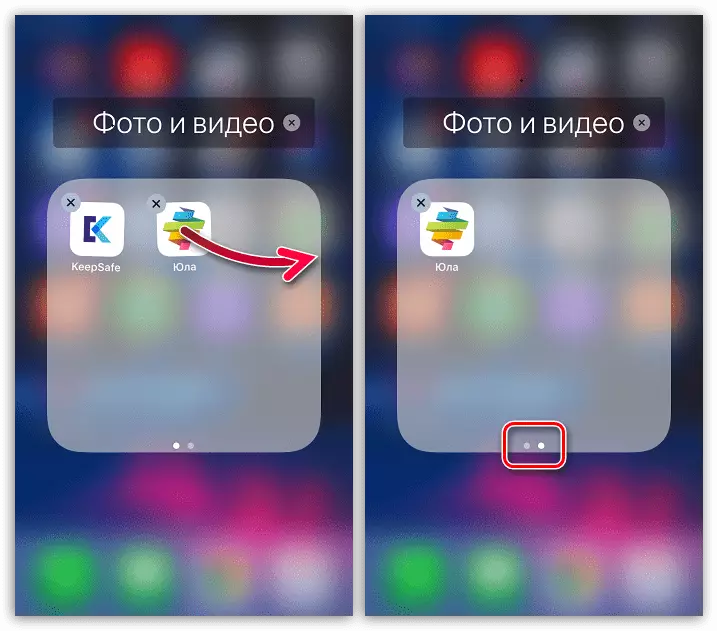
Lesson: hide applications on iPhone
Universal solutions
There are also ways that are suitable for both Android and IOS, get acquainted with them.Method 1: Setup YouTube Application
The problem of blocking unwanted content can be solved and through the Utuba official application. The client interface that on the android smartphone, which is almost the same on the iPhone, so that I will give Android as an example.
- Find on the menu and run the YouTube application.
- Click on the avatar of the current account on the right above.
- The application menu opens in which to select "Settings".
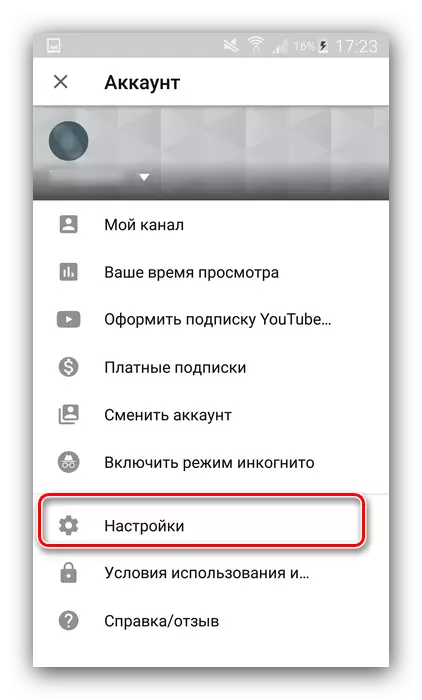
Next, tap on the "General" position.
- Find the "Safe Mode" switch and activate it.
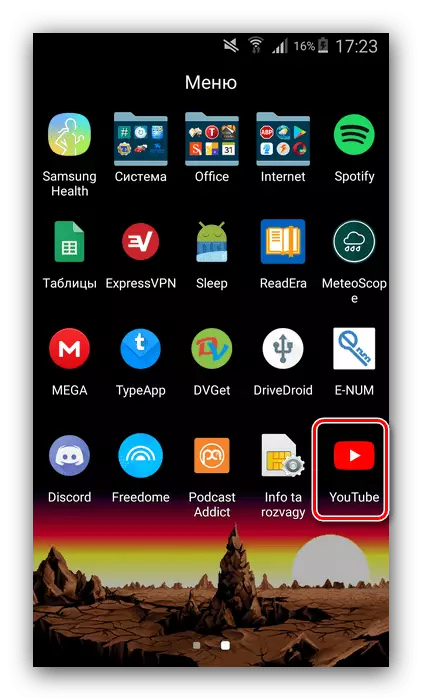

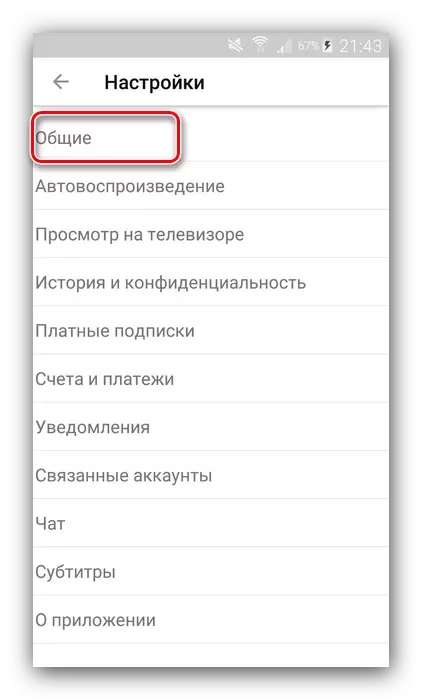

Now the issuance of the video in the search will be most secure as possible, which means the absence of rollers not intended for children. Please note that this method is not ideal, and the developers themselves are warned. As a precautionary measure, we recommend watching what specifically the account is connected to YouTube on the device - it makes sense to start separate, specifically for the child on which the secure display mode should be enabled. We also do not advise you to use the password memorization feature so that the child accidentally did not receive access to an "adult" account.
Method 2: Installing a password on the application
The reliable method of blocking YouTube access will be the installation of the password - without it the child will in no way be able to access the client of this service. You can do the procedure both on Android and on iOS, manuals for both systems on the links below.Read more: How to put a password for the app in Android and iOS
Conclusion
Block YouTube from a child on a modern smartphone is quite simple, both on Android and on iOS, and access can be limited to the application, and the web version of the video hosting.
