
Sometimes laptop owners running Windows 10 are faced with an unpleasant malfunction - it is impossible to connect to Wi-Fi, even the connection icon in the system tray disappears. Let's figure out why this happens, and how to fix the problem.
Wi-Fi disappears
On Windows 10 (and on the other OS of this family), the disappearance of Wi-Fi occurs for two reasons - disruption of the status of drivers or a hardware problem with the adapter. Consequently, there are not so many removal methods.Method 1: Reinstall Adapter Drivers
The first method that can be used in case of Wi-Fi disappearance - reinstalling the wireless network adapter.
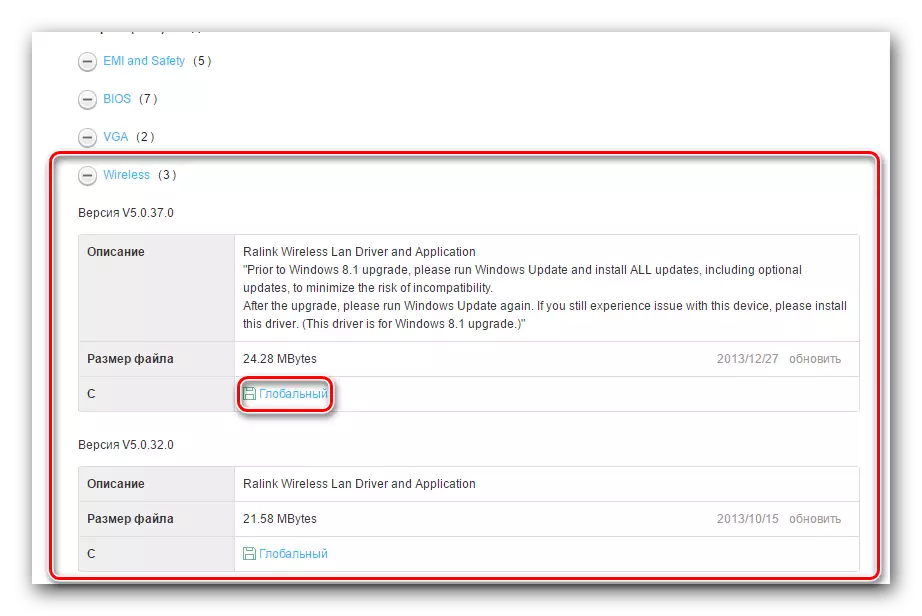
Read more: download and install driver for Wi-Fi adapter
If you do not know the exact adapter model, and due to the problem, it is displayed in the Device Manager as simply "Network Controller" or "Unknown Device", to define the manufacturer and belong to the model range using the equipment ID. About what it is and how to use it, told in a separate manual.
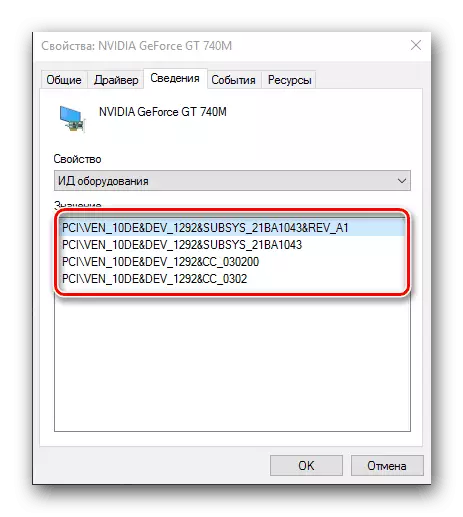
Lesson: how to install hardware drivers
Method 2: Rollback to the recovery point
If the problem has appeared suddenly, and the user immediately started to solve it, you can use a rollback to the recovery point: the cause of the problem may be in the changes that will be deleted as a result of the start of this procedure.

Lesson: how to use a recovery point on windows 10
Method 3: Resetting system to the factory mode
Sometimes the problem described occurs due to the accumulation of errors in the system. As practice shows, reinstalling OS in such a situation will be too radical, and it is worth trying to reset the settings first.
- Call "Parameters" by combining the "Win + I" keys, and use the "Update and Security" item.
- Go to the "Restore" tab, on which you find the "Start" button, and click on it.
- Select the type of user data saving. The "Save My Files" option does not delete user files and programs, and it will be enough for today.
- To start the discharge procedure, click on the "Factory" button. In the process, the computer will be rebooted several times - do not worry, this is part of the procedure.
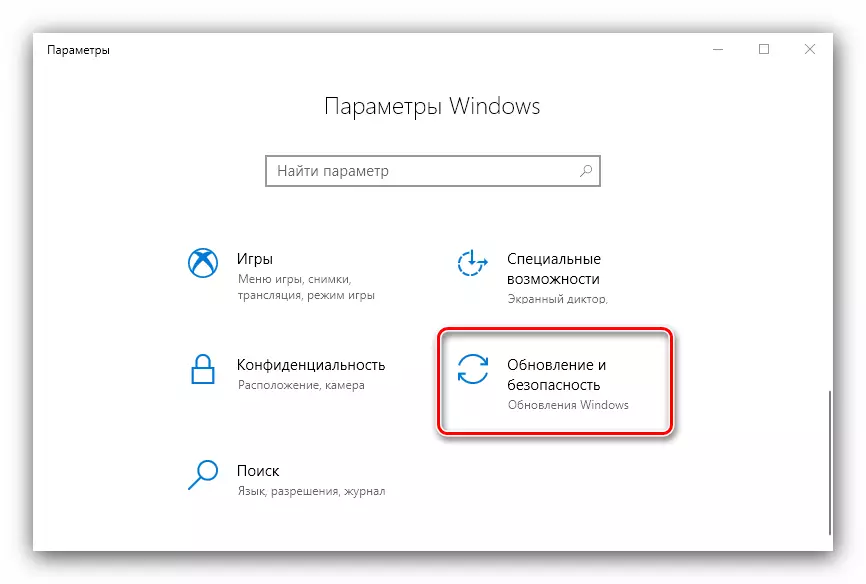
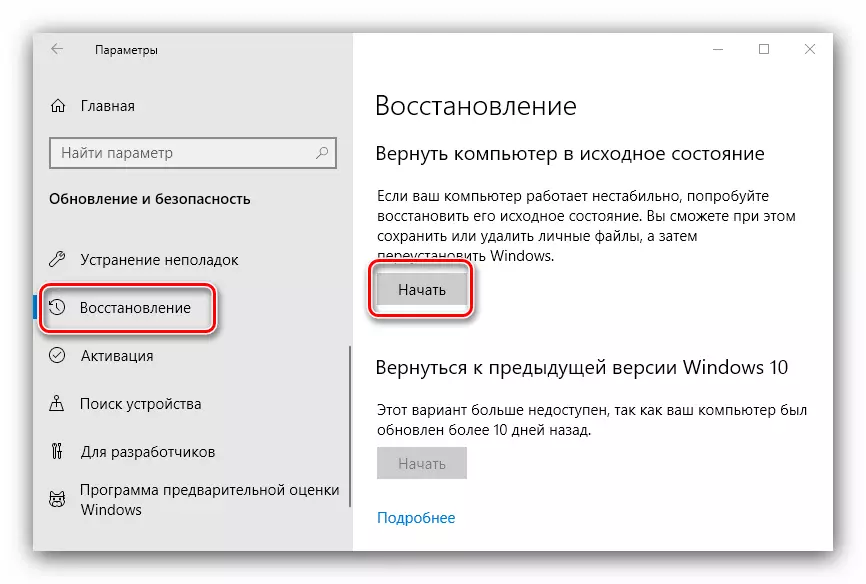
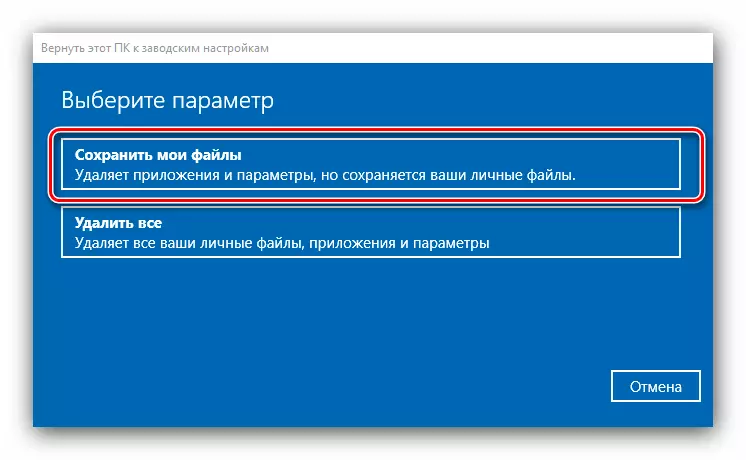

If problems with the Wi-Fi adapter occurred due to software errors, the option with the return system to the factory settings should help.
Method 4: Replacing the adapter
In some cases, it is impossible to install the drivers of the donula wireless networks (there are errors on one or another stage), and resetting the system settings to the factory does not bring results. It can only mean one - hardware problems. They do not necessarily mean a breakdown of the adapter - it is possible that during disassembly for service, the device is simply turned off, and not connected back. Therefore, be sure to check the connection status of this component with the motherboard.If the contact is present, the problem is definitely in a faulty device for connecting to the network, and without replacing it is not to do. As a temporary solution, you can use external dongle connected via USB.
Conclusion
The disappearance of Wi-Fi on a laptop with Windows 10 occurs on software or hardware reasons. As practice shows, the latter are more often found.
