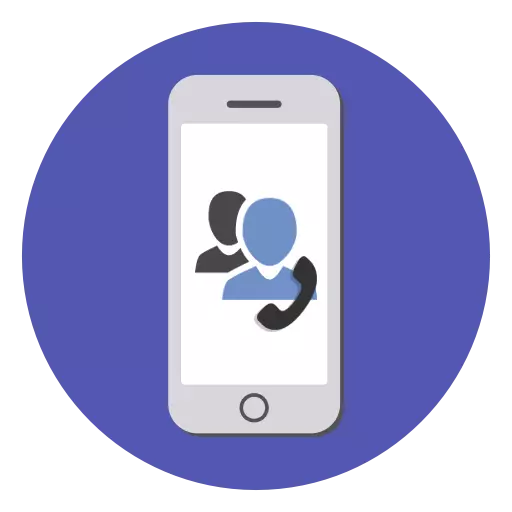
Saving important data on your phone concerns many users. Therefore, it is often necessary to copy contacts to your computer so as not to lose them or accidentally do not delete. In iPhone, this can be implemented in different ways.
Copy contacts on your computer
To download a file with all the contacts, it is not necessary to connect the device to the computer. To do this, you can use Apple's branded software. The downloaded file with the contacts will have a VCF format. If you want to open it, find out how to do it, you can from the other article.Read more: Open the file in VCF format
Method 1: ICloud
The icloud cloud is quite popular with the owners of iPhones. It allows you to store all files, as well as their backup copies are not in the memory of the smartphone, but on the company's branded servers. Access to them can also be obtained on the ICloud website by entering your Apple ID. But first you need to enable contact synchronization.
Now let's go to work with the site and to the export of contacts to the computer. To do this, we recommend using any browser except Google Chrome, since it often does not open the desired window and it is impossible to download a file with contacts to your PC.
- Open the website web version icloud. If you need, enter an Apple ID and password to enter. Go to the "Contacts" section.
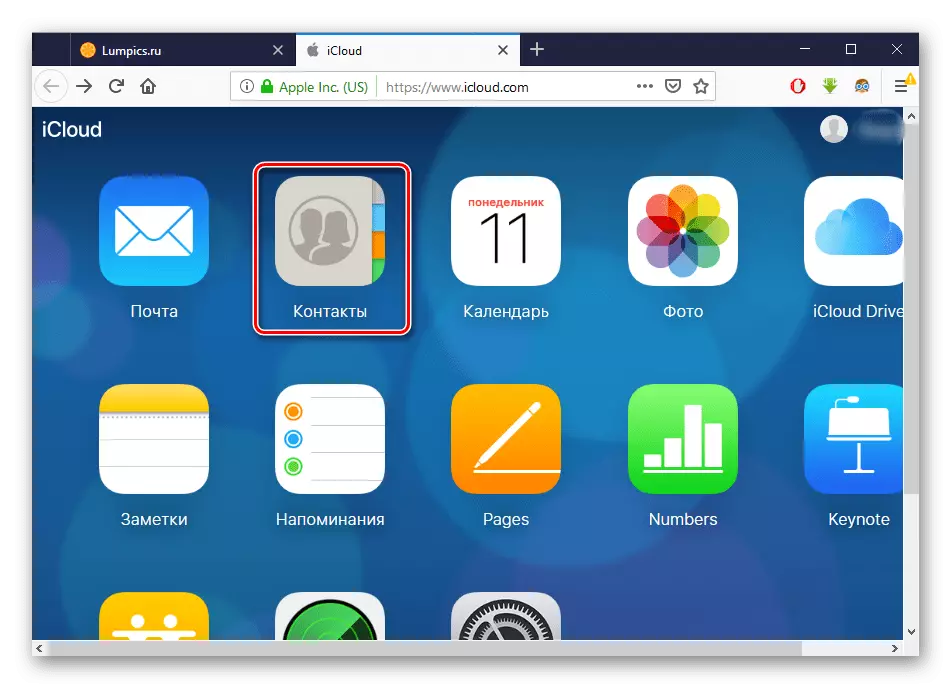
- Before you there will be the entire list of synchronized contacts. Click on the gear icon in the lower left corner of the screen and select "Export VCARD ...".
- In the window that appears, select "Save File" and click OK. Contacts will be saved to the "Download" folder of the browser.
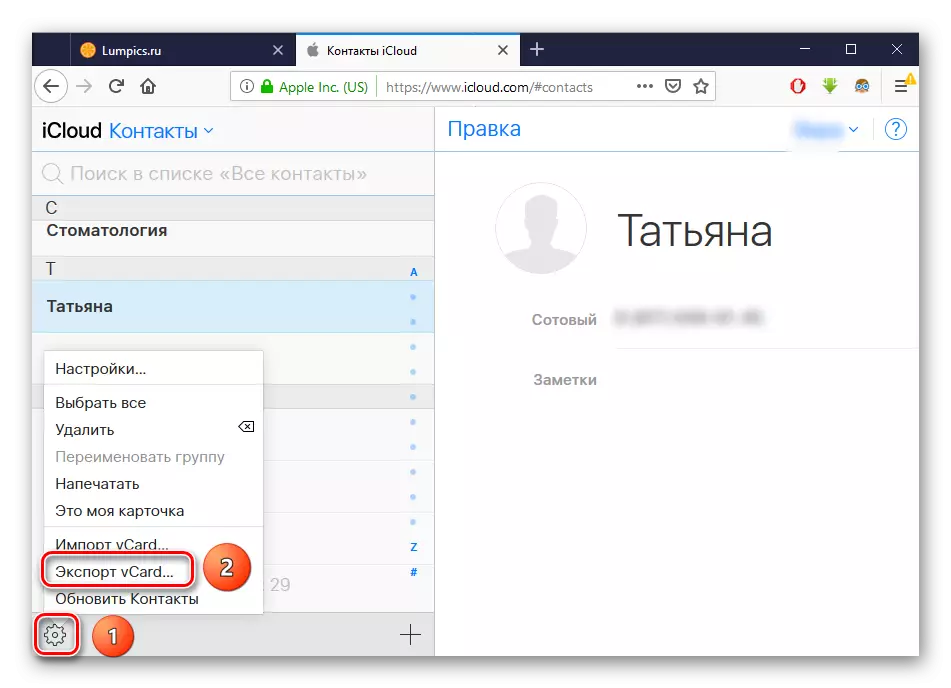
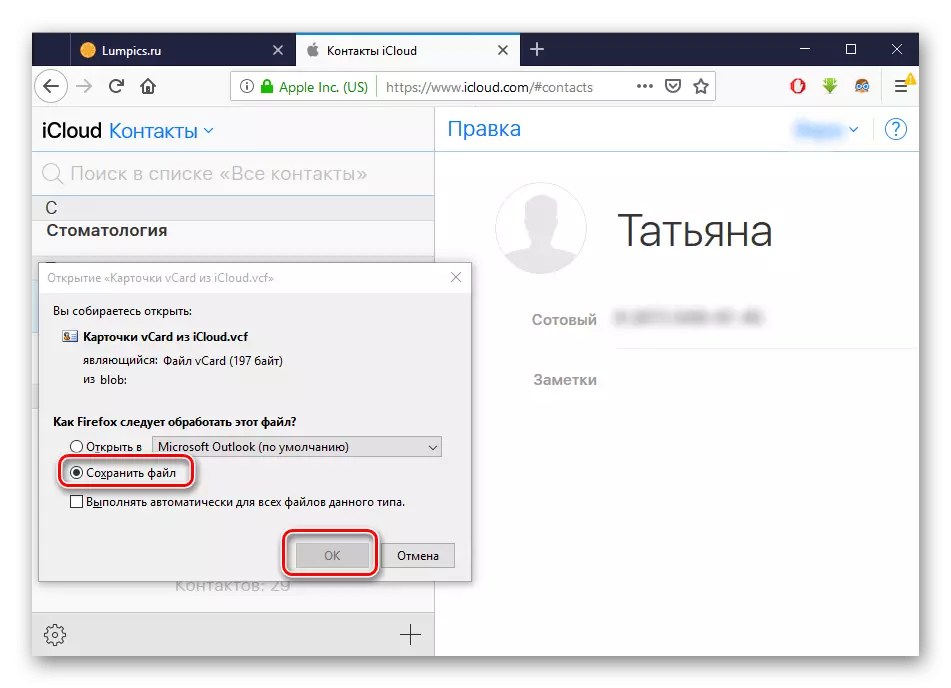
See also: How to import contacts in Outlook
Method 3: Backup
You can transfer all your data to the computer using iTunes backup. However, this method is suitable only if the phone was lost or sold. In addition, to get the contacts with a separate file from the copy will not work. For this you will have to use third-party programs. How to make a backup to Aytyuns, you can learn from our separate material.Read more: How to create a backup iPhone, iPod or iPad
Method 4: ITools
Software, very reminiscent of iTunes in its functions and interface. Itools offers tools to work with almost all device files, including with a phone book. Export contacts from iPhone through this program is described in detail in another article on our website.
Read more:
How to use itools
Why itools does not see iPhone
In this article, we disassemble the main ways to download contacts from the iPhone to the computer. Each methods will be preferable depending on the programs used by the user.
