
Installing Windows 10, in essence, it does not differ from the operation for other, older versions. When it is fulfilled, there may also be problems and problems with various reasons. Today we will talk about how to "redo" disk with the GPT partition in the MBR directly when booting from the installation media.
Transformation GPT in MBR
The need to convert the structure most often occurs when trying to "settle" the system on the drive, on which the "dozen" was previously installed. At the same time, "iron" does not support UEFI, which means GPT. Special tool will solve this task - the console disk utility with the name DiskPart. It is present as part of any Windows installation distributions. You can run it using the "Command Line".
- After it is loaded from the installation media and a screen will appear with a proposal to select a language, press the "Next" button.
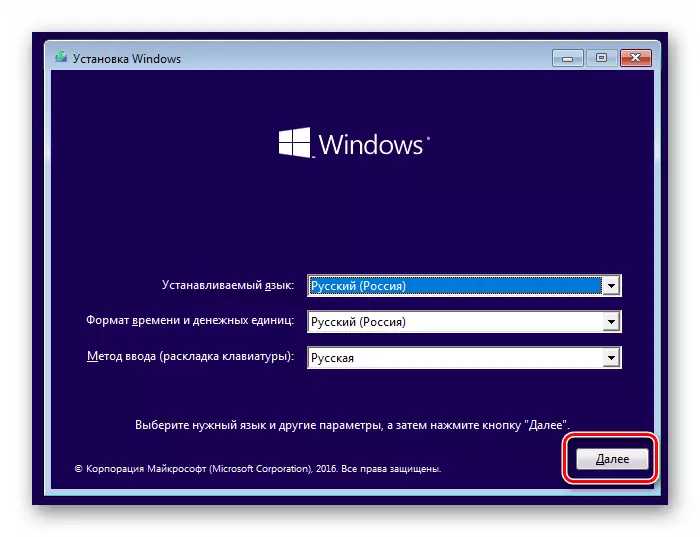
- Go to the recovery environment by reference specified on the screenshot.
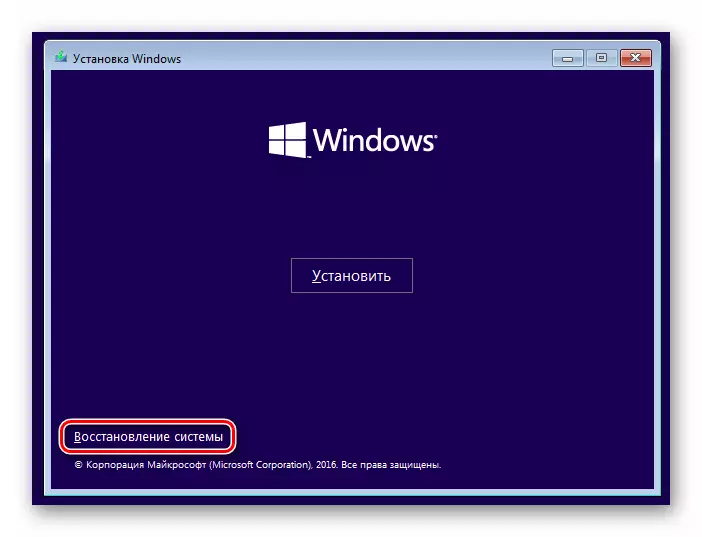
- We go to the block with tools to troubleshoot.
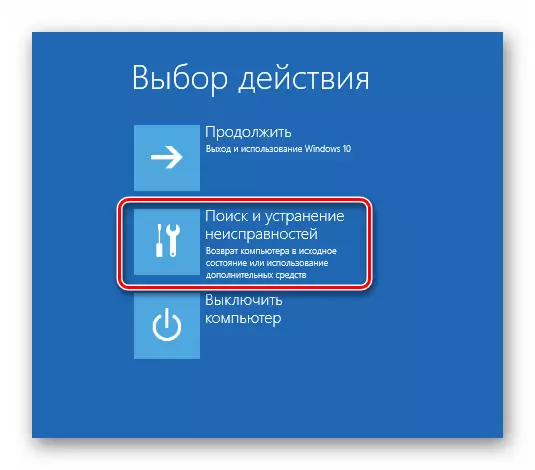
- Here click on the "Command Line" button.
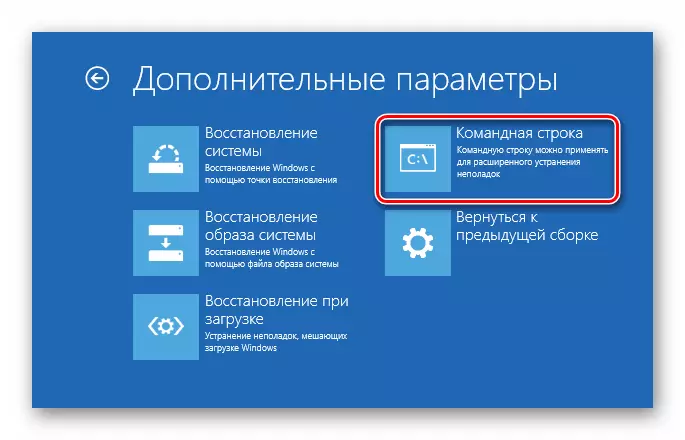
- We enter the command below and click ENTER.
diskpart.
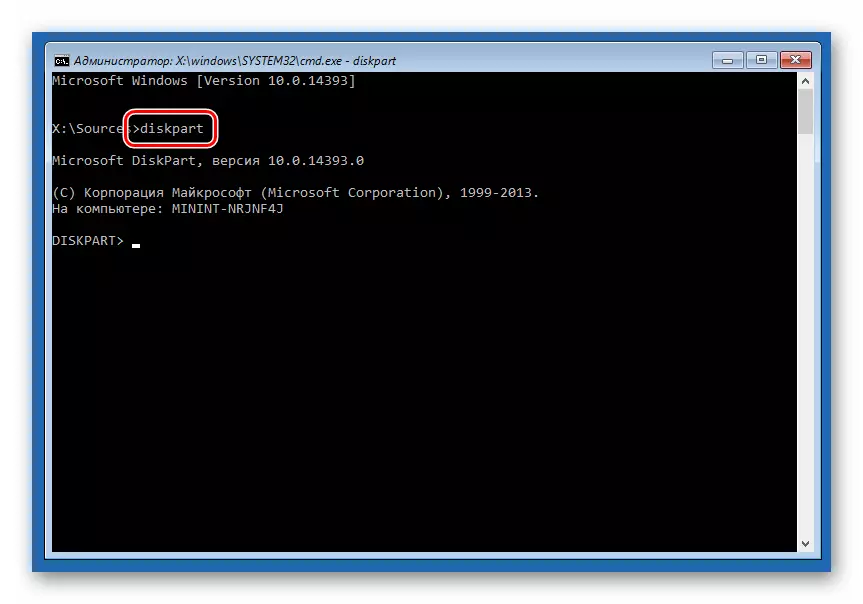
- Next, "please" show us all the physical drives connected to the motherboard.
LIST DISK or LIS DIS
As we see, in our case there are two disks in the system. Opposite the target in the "GPT" column stands as an asterisk.
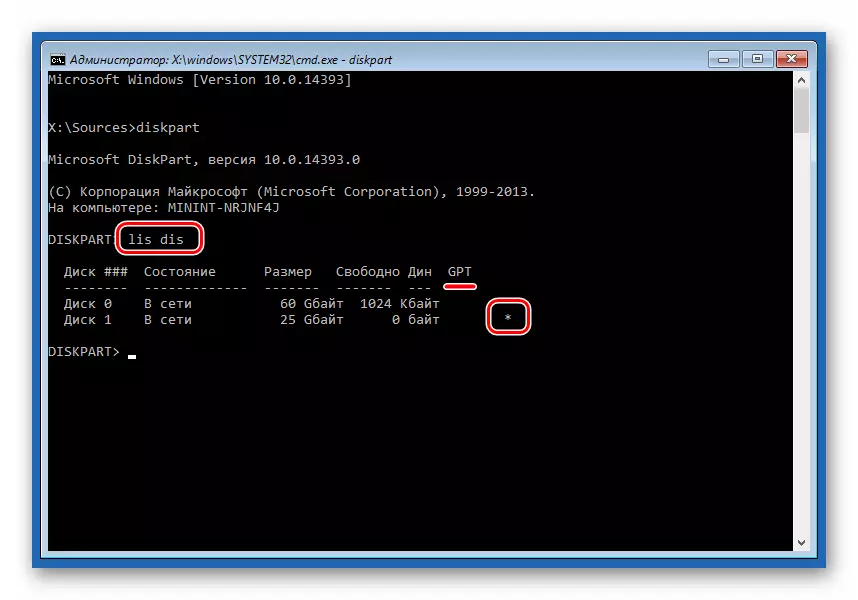
- Select the drive next command.
SELECT DISK 1.
"1" - the disk number under which it is displayed in the previous list.
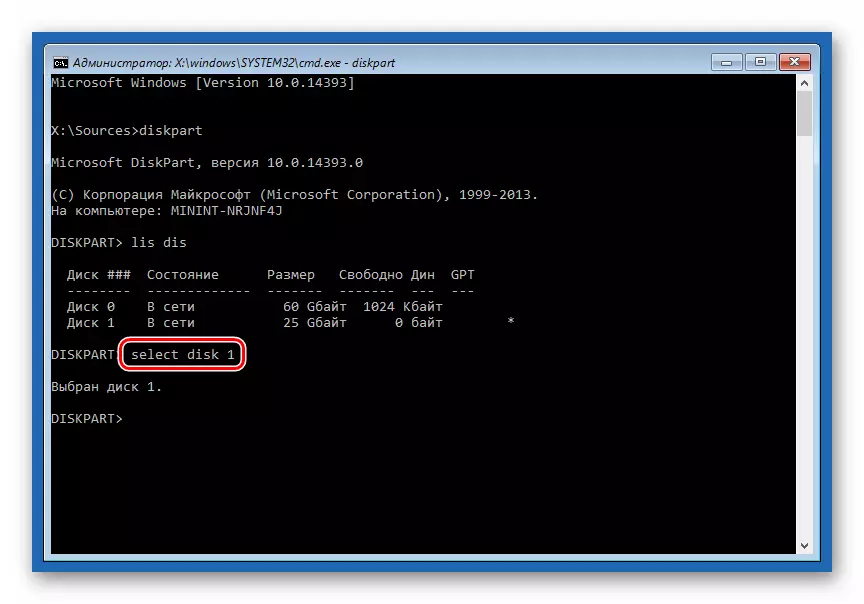
- Clean the drive from the available sections and data. Even if there is confidence that the disk is empty, this step should not be skidding.
Clean.
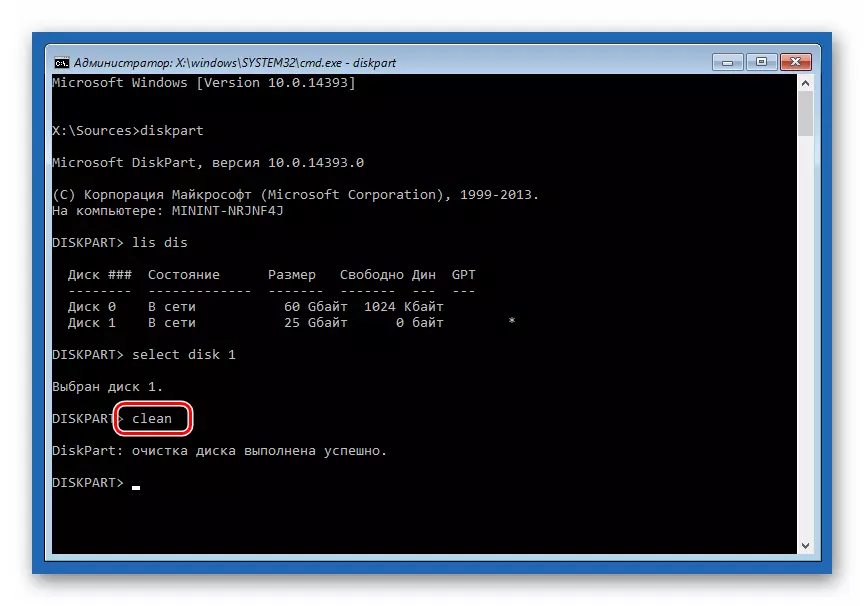
- Now you can send the utility command to convert the structure.
Convert MBR
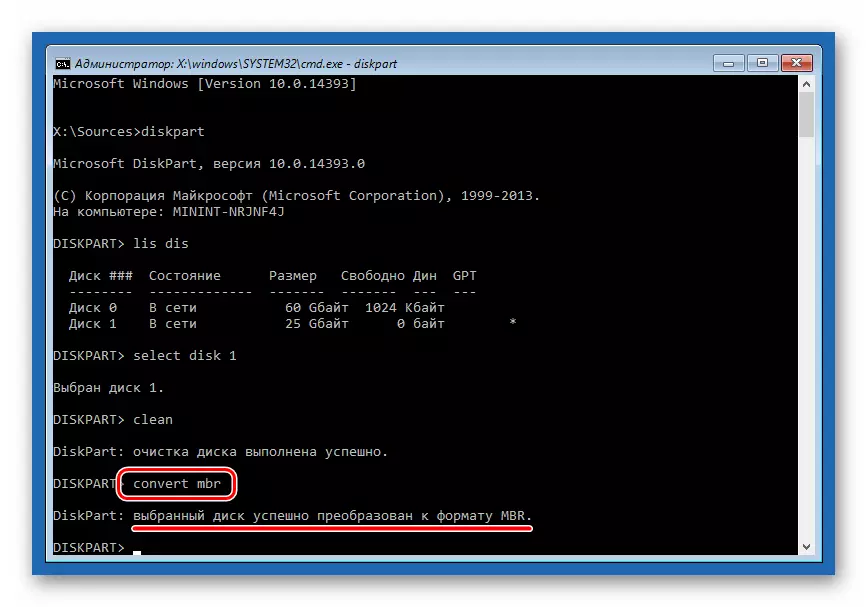
- Close the console and press the "Continue" button, after which it will be reloaded from the installation media.
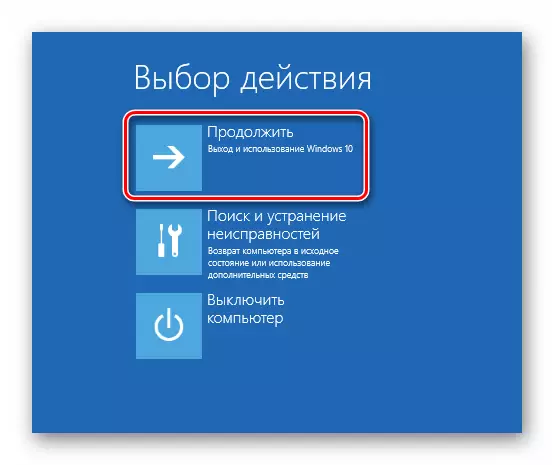
In rare cases, the distributions may be missing Recovery Recovery Ree. If this is your situation, then the procedure described above can also be carried out at the disk selection stage. After switching to the corresponding window, we call the "command line" by the combination of the Shift + F10 keys and convert using diskpart.
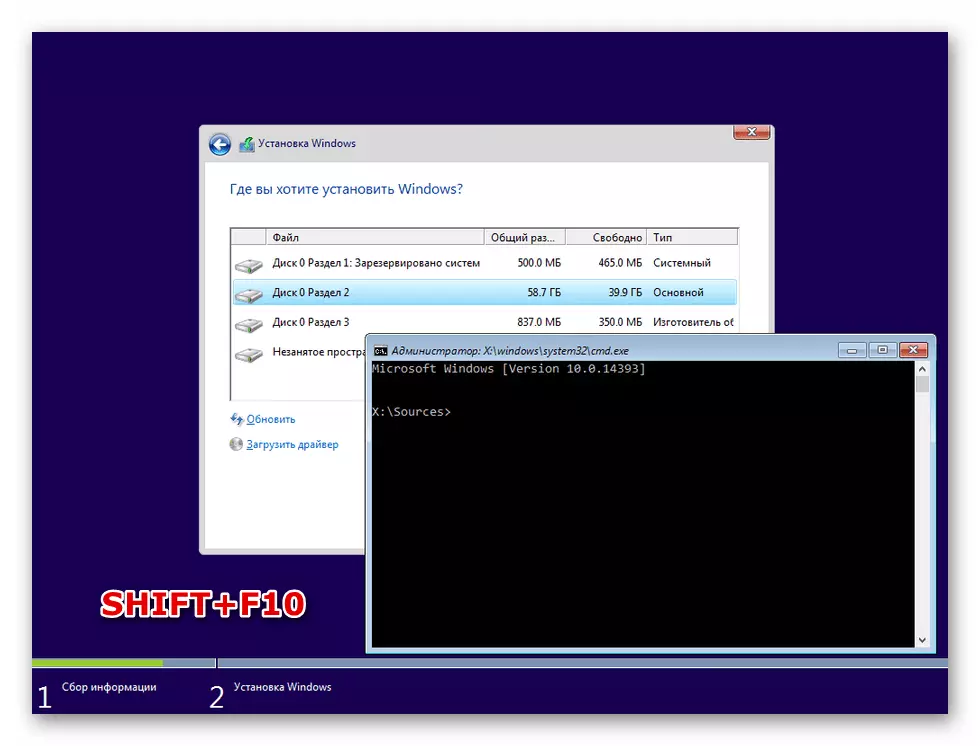
Thus, we transformed the partition structure, and now you can "put" Windows 10 on a PC with outdated "hardware". The advice here can be given only one: be careful when entering commands in the console, if multiple disks are connected to the motherboard. At best, the operation will have to be re-carried out, and at worst you can lose all the information.
