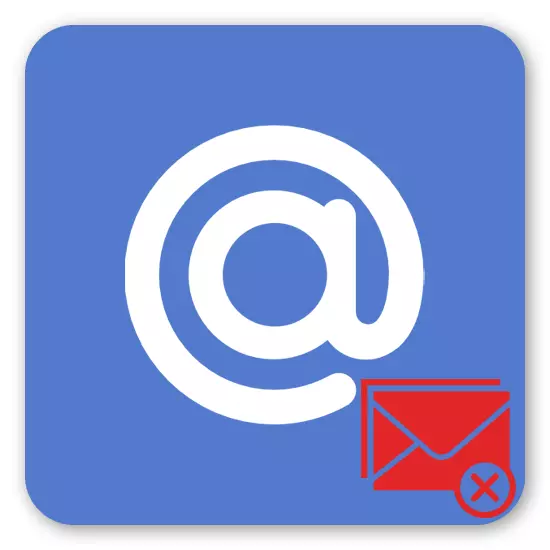
Mailboxes are often turned into a real information basket, where instead of useful letters, the user observes a huge number of advertising newsletters, it is unnecessary sites and services. Some of the subscriptions are completely carried out against the will of the user - it often happens when the owners of a certain site buy databases from others, making all the e-mail acquired by their subscribers. Fortunately, Mail.Ru will not be difficult to unsubscribe from everything that is no longer interested.
Recapture from mailings in Mail.Ru
For foreign e-mail, users actively use third-party solutions that allow you to quickly unsubscribe from irrelevant mailings, but the Russian postal services are not supported by them. But more recently, users of Mayl.ru and do not need such resources - for their convenience, a built-in subscription management tool appeared, while maintaining other options for combating unwanted messages. Thanks to this, they are recommended to successfully combine to reduce the number of spam to a minimum.Method 1: Shutout Management
The possibility of manual management of mailing in Mail.Ru appeared not so long ago. Something like so far does not boast other major mail services, which is profitably allocated by Mayl.ru on their background. This tool offers to flexibly manage all its subscriptions to different sites: you can cancel them, view all the letters from a specific address, celebrate their read and delete along with the subscription.
- Go to your mail and in the upper right corner click to the address under which you are logged in at the moment. From the drop-down list, select the option "Mail Settings".
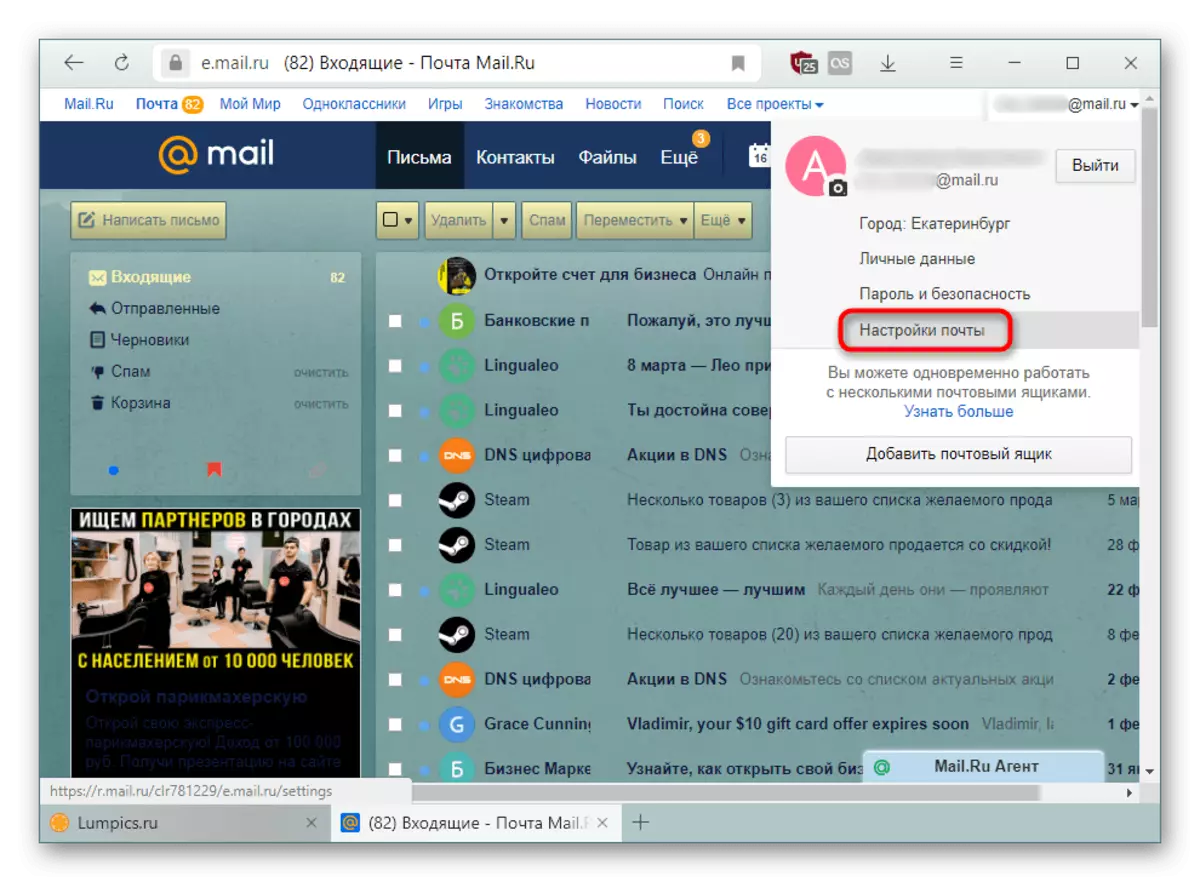
- Through the panel on the left, move to "managing mailing".
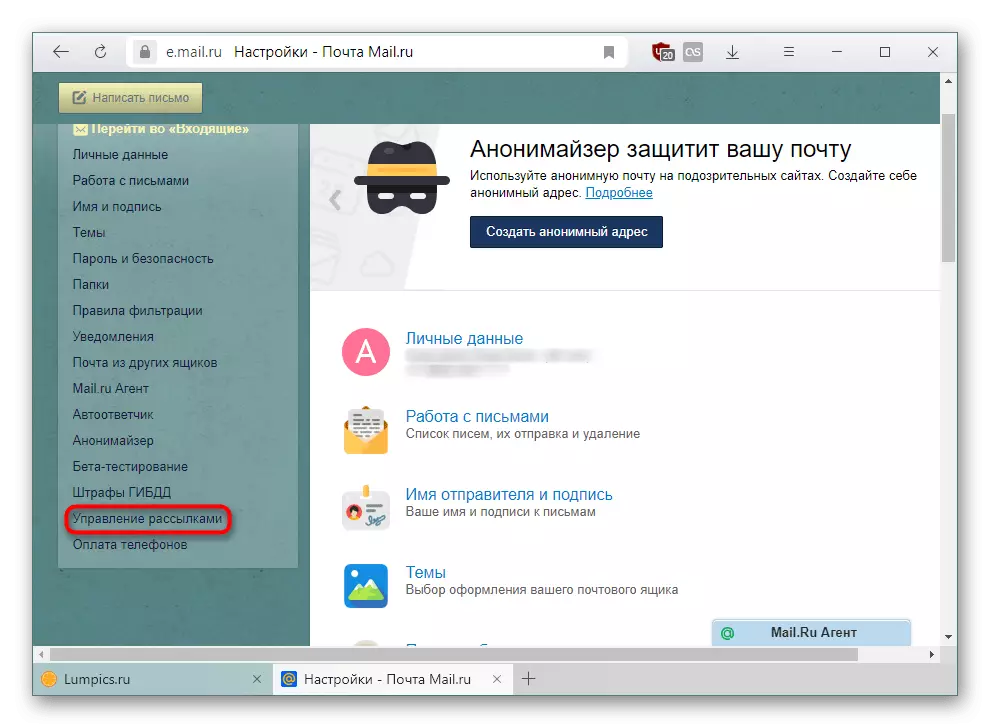
- Here you will see a list of mailings detected by Mail.Ru. Unsubscribe from any of them as simple as possible - click on the appropriate button opposite that service, whose letters do not want to see.
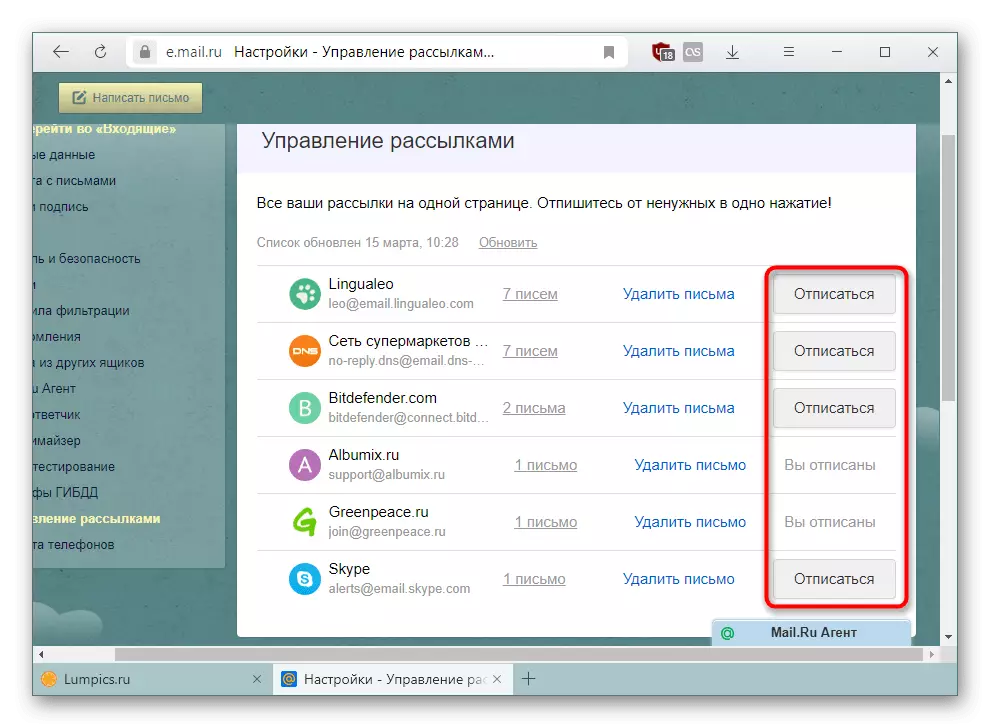
Please note that even if you unsubscribe from a box, but did not remove messages from him, in the future it will continue to hang in the Sabskraibov list with the status "You unsubscribes". How to remove it, we will look below.
- If some of the addresses were unknown, see what he sends, clicking on the link with the number of letters.
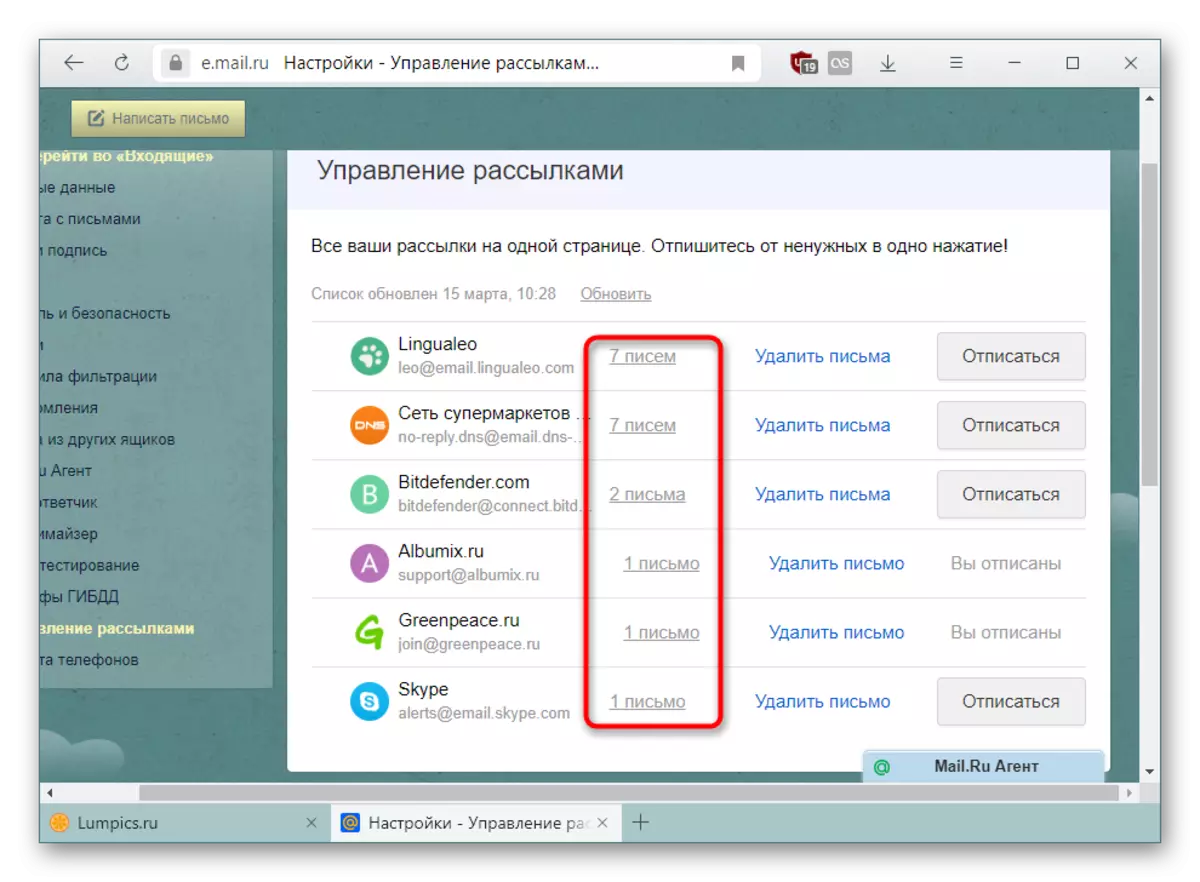
A new tab with all messages that sent the selected e-mail will be released.
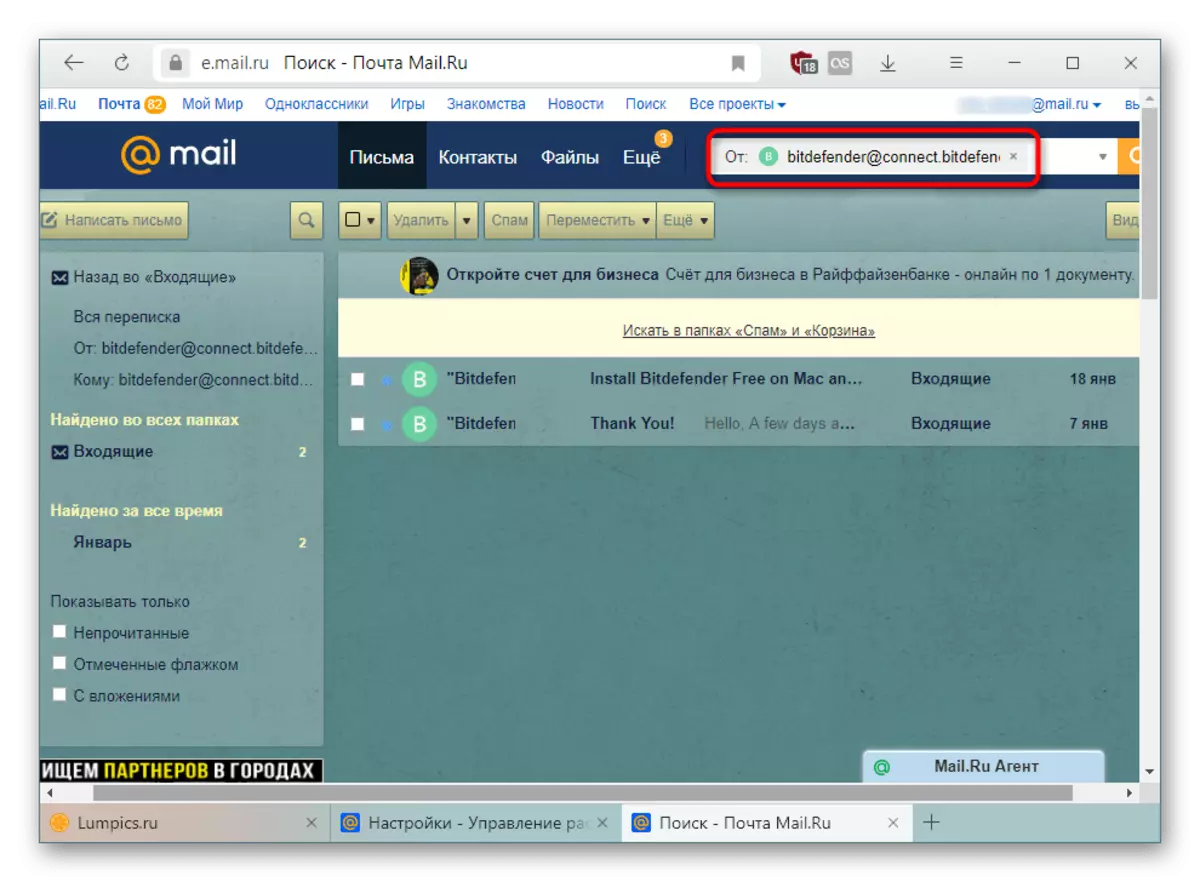
Together with subscriptions, quickly removal from the "incoming" letters, which the address sent for all time. Click on the "Delete Letters" link, and if necessary, you can restore them, but only until the page is updated or closed.
- It is important to note that the refreshment of Sabskraibov does not occur in real time. Be sure to see the date of the last check, and if it differs markedly from the current, click on "Update" for manual check.
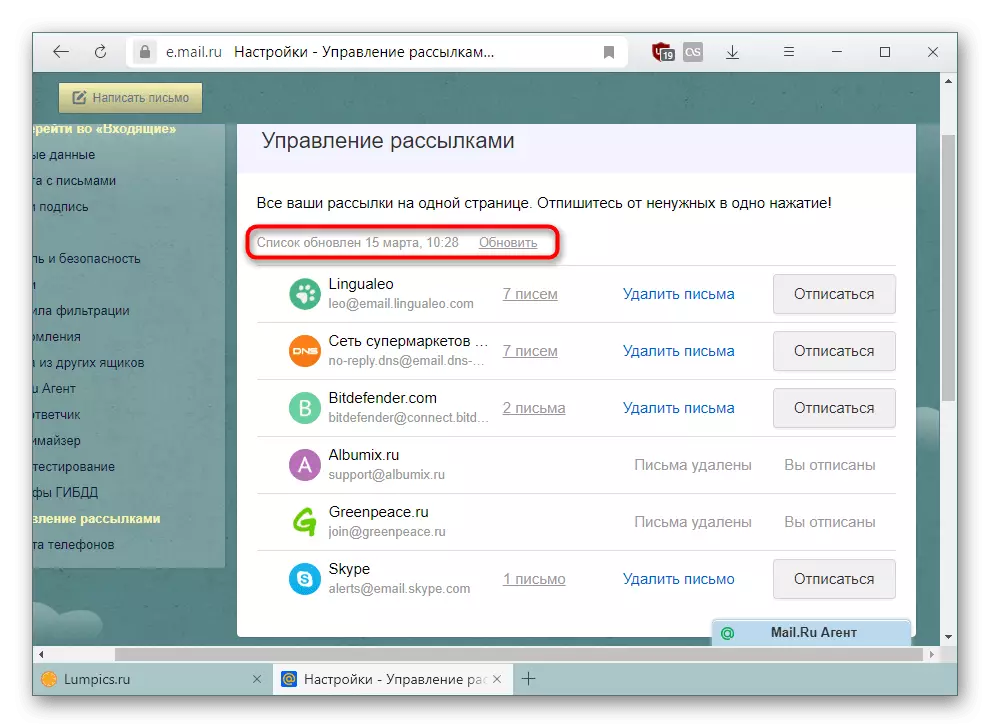
As you can see in the screenshot below, the time has changed after the update, and the immuts were missing, the subscription for which was long canceled, but the messages remained in the "incoming", without giving the positions to disappear from here.
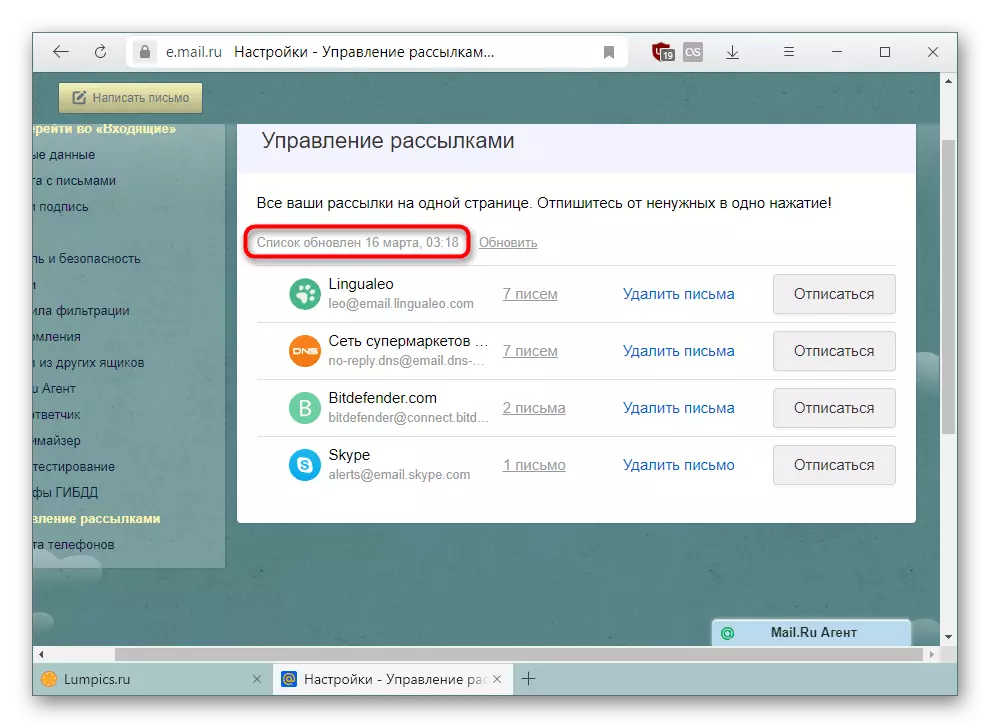

Just above, we said that after the abstract boxes will continue to be in this list with the status "You unsubscribes" provided that in the "incoming" you have letters from them. Delete everything sent by these addresses to get rid of these subscriptions completely.
The minus of such a method is to significantly limit the displayed subscriptions. In real life, it is much more, and then we will tell how to produce a more subtle standing.
Method 2: Manual Sugress
Different services designed for mail sites and other resources providing services are often not displayed in the list from the method 1. The reason is that you actually have any such subscribers. In view of this, the user whose e-mail fell into advertising databases, will continue to receive letters with winnings, horoscopes, training and other useless information. Usually, each time it comes from different seitters using one of these databases. In this situation, you will have to unsubscribe manually, and it is done in different ways.
Option 1: via Mail.Ru
Mail.ru offers to quickly unsubscribe from advertising letters, going from a certain postal address, while maintaining the opportunity to receive letters with the "important" mark. This applies, for example, to online stores: You will stop receiving a newsletter with discounts and promotions, but the details about the commission of ordering, its status will continue to come.
- Go to the mail and open the message of that sender, which you are no longer interesting.
- Under the heading, find the link "Unsubscribe" and click on it.
- A question will appear whether you just want to unsubscribe or additionally need to delete the letter. Select the option you want and confirm your intentions.
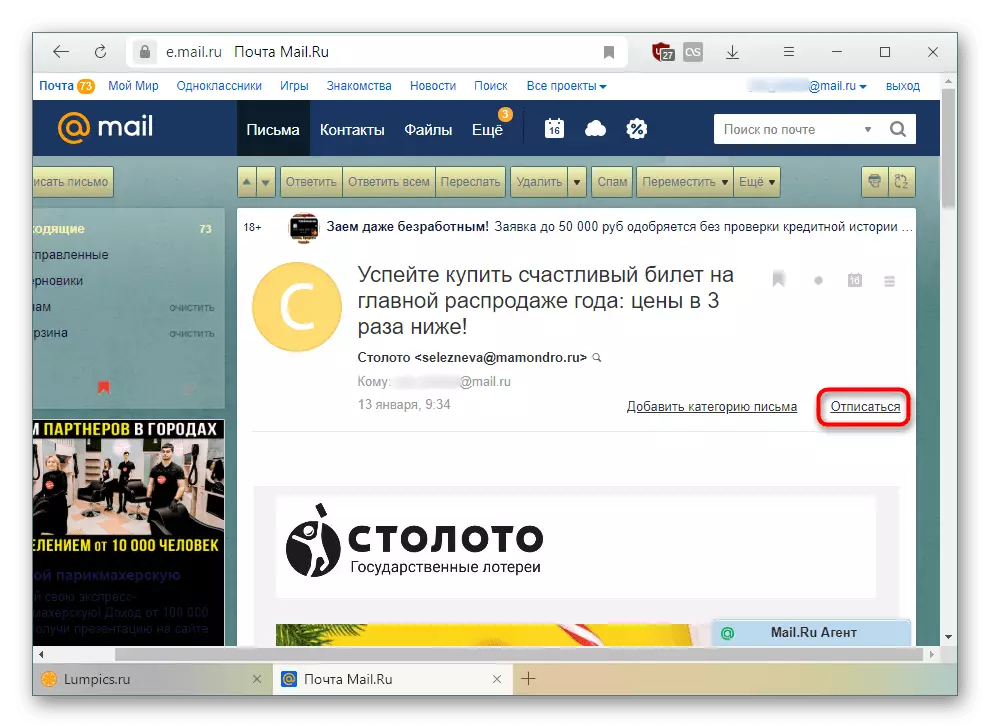

This option, again, is not universal for the reason that the same advertisement can be sent from another address or making the message "important" to the addressee.
Option 2: Full recording
This method is considered the most effective of all because it unsubscribes not only from a particular box, but excludes your e-mail from the entire database of a particular company. These companies are usually marketing, analytical and research organizations, through the database of electronic boxes of which distributes different services. Simply put, these are intermediaries that organize the advertising newsletter, and the recovery from them eliminates all subsequent letters of unwanted contents.
- Open the advertising letter, scroll it to the end. The last lines should be a notification that you have been subscribed to the newsletter, but you can unsubscribe at any time. Click on the link provided.
- You will receive a notice of successful cancellation of the subscription. Depending on the vendor providing a subscription, the appearance of the page, language and other elements will be different. In the address bar, you can see where the recording is coming from - this is the most mediator.
- If the text is not in Russian, most likely, at its end there will be a link "Unsubscribe" - it also means the abolition of a subscription.
- You may need additional actions in the form of confirmation of your intentions.
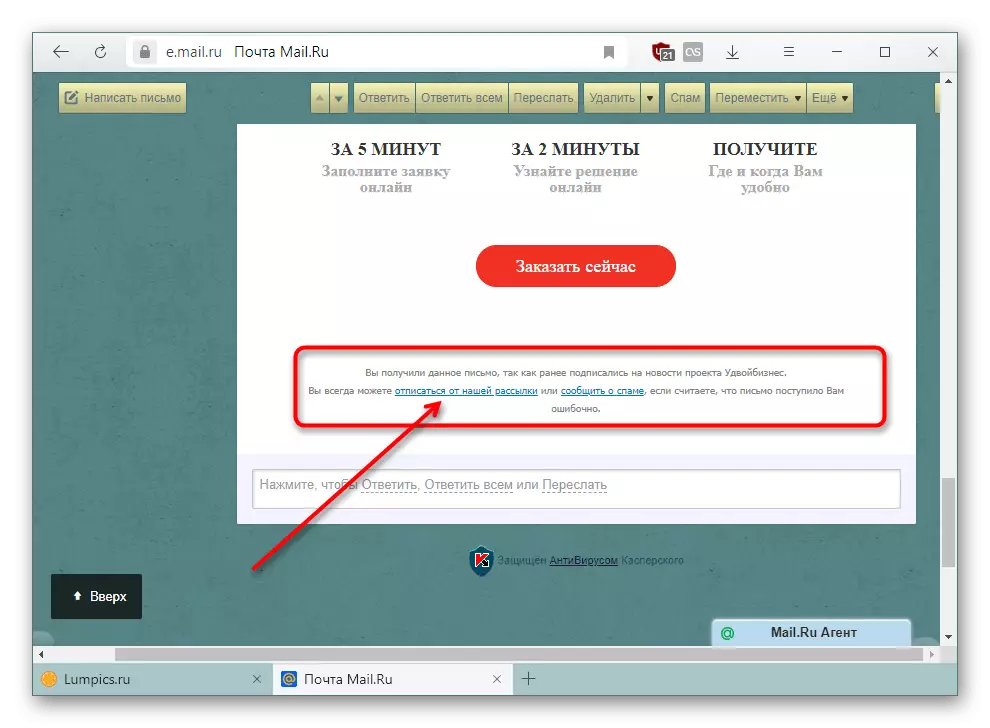
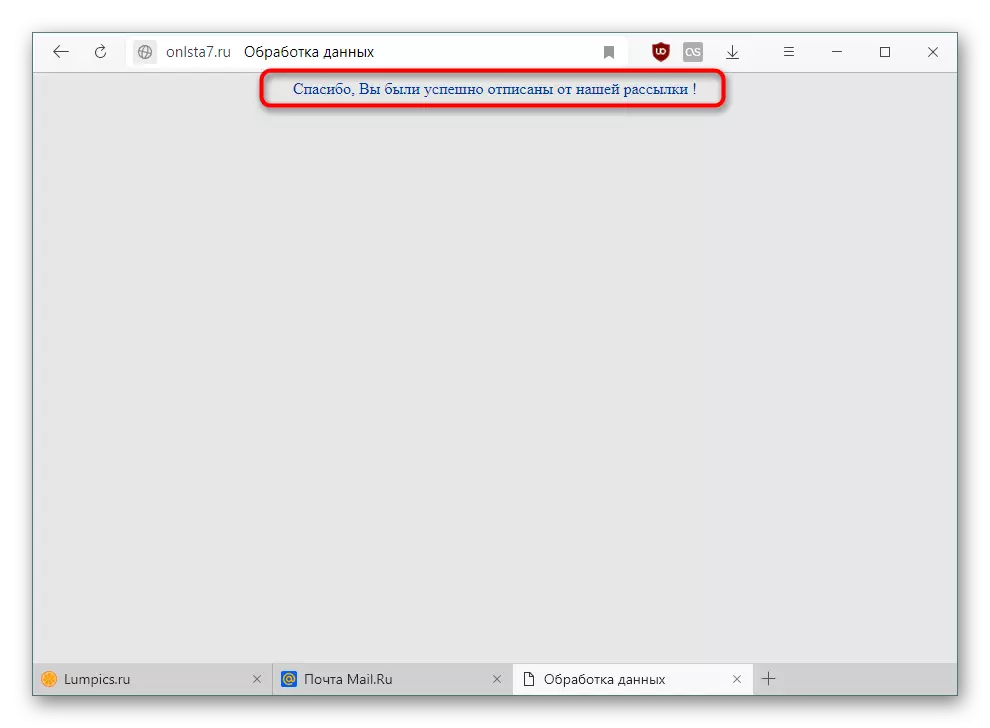
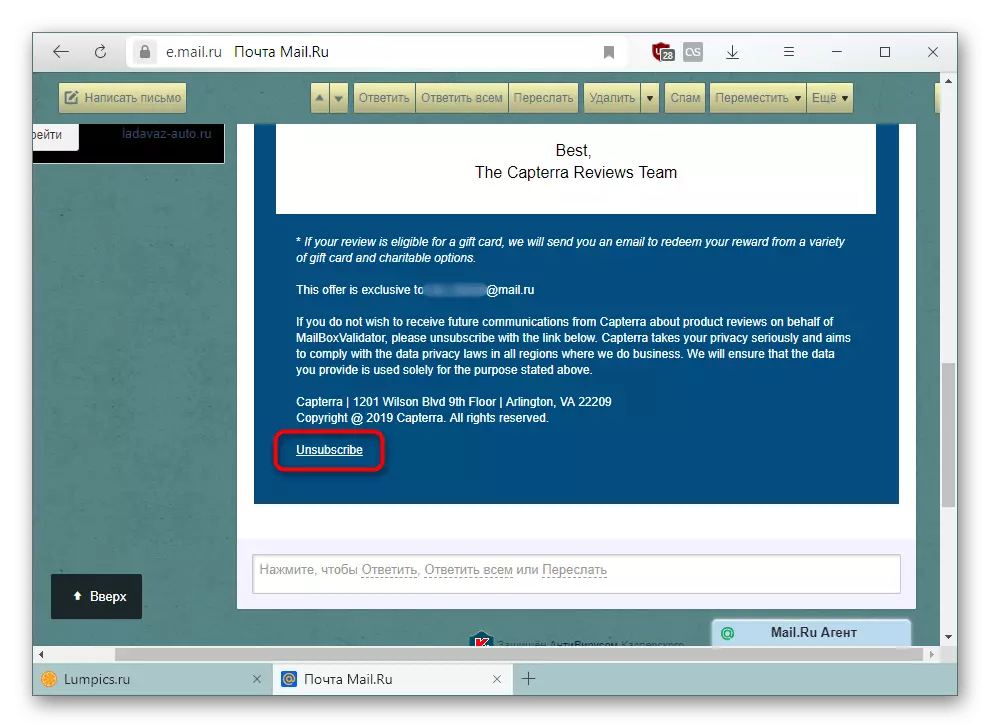
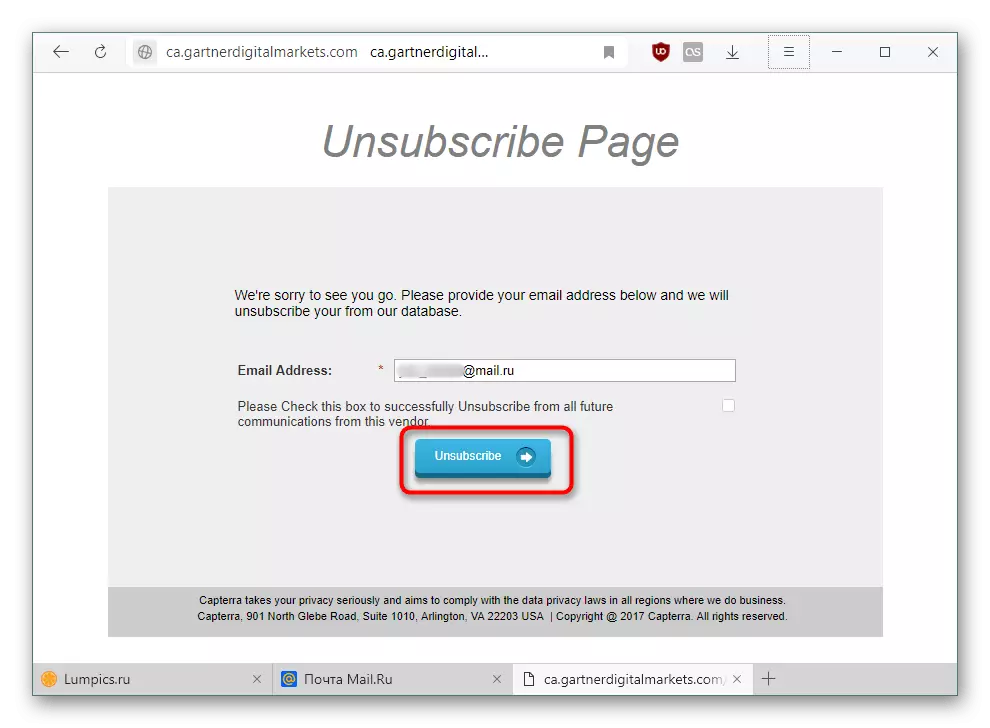
Come on the rest of the advertising messages in the "incoming" and unsubscribe from the mailing in this way. Because letters often come from the same intermediaries companies, in the near future, the spam flow will have to decrease.
Method 3: Creating Filtering
This option will rather be auxiliary to the previous two than individual and full. Creating filtering implies a template in which in our case the letters falling under certain rules will be removed without falling into "incoming".
- Open your mail and go to the settings, as shown in the method 1.
- In the left pane, find and select "Filtering Rules".
- Scroll to creating a form by clicking on "Add Filter".
- Now we will analyze how to create a filter correctly:
- If - select "Field" Theme ", because we will create a rule based on frequent spam words encountered in headlines (topics) messages;
- Contains - enter the word that you see in promotional letters most often. In parallel, you can open another tab with the mail and see how the most advertising messages in the "incoming", "basket" and "spam" are entitled.
Of course, such words are always more than one, so click the "Add Condition" button and repeat the previous two steps.
- Apply the filter if one of the conditions is performed - here you can click on the blue text, switch to the execution of all conditions, but this option is suitable only if you get the same type. We recommend leaving this parameter as it is;
- MOT - install the marker next to the "Delete Forever" item. If you are afraid to skip an important letter, accidentally falling under the filter, select other available options for making this message;
- Apply to letters in folders - Mark the checkbox and specify the folder, we have this "incoming".
Save the changes made.
- Now the created template will be displayed in the filter list, which can be disabled at any time. After creation, it is immediately activated.
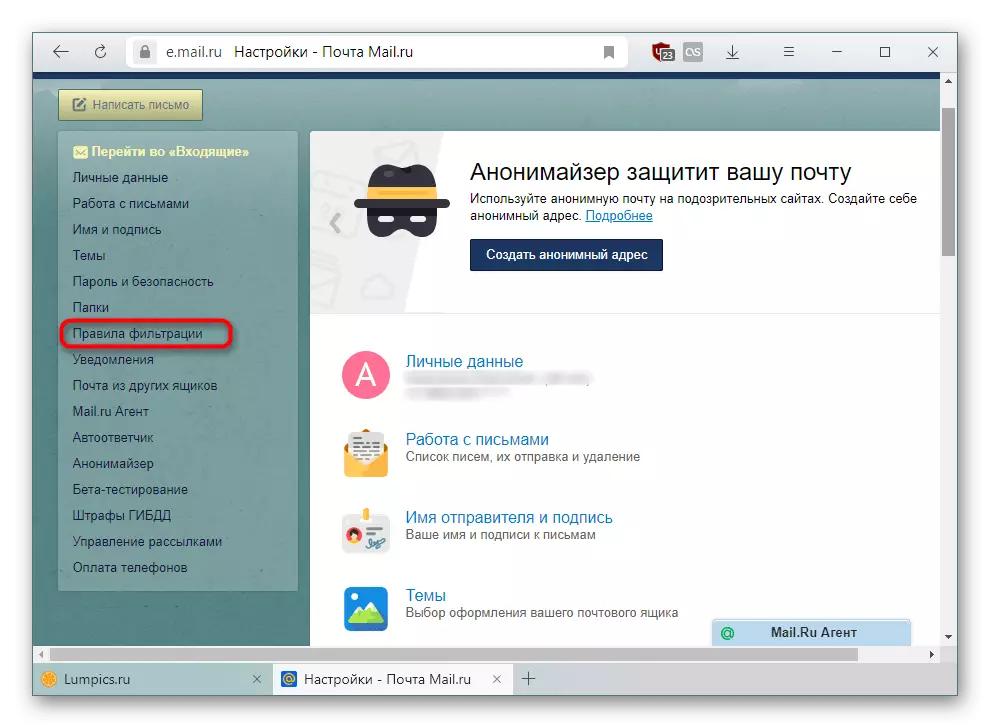


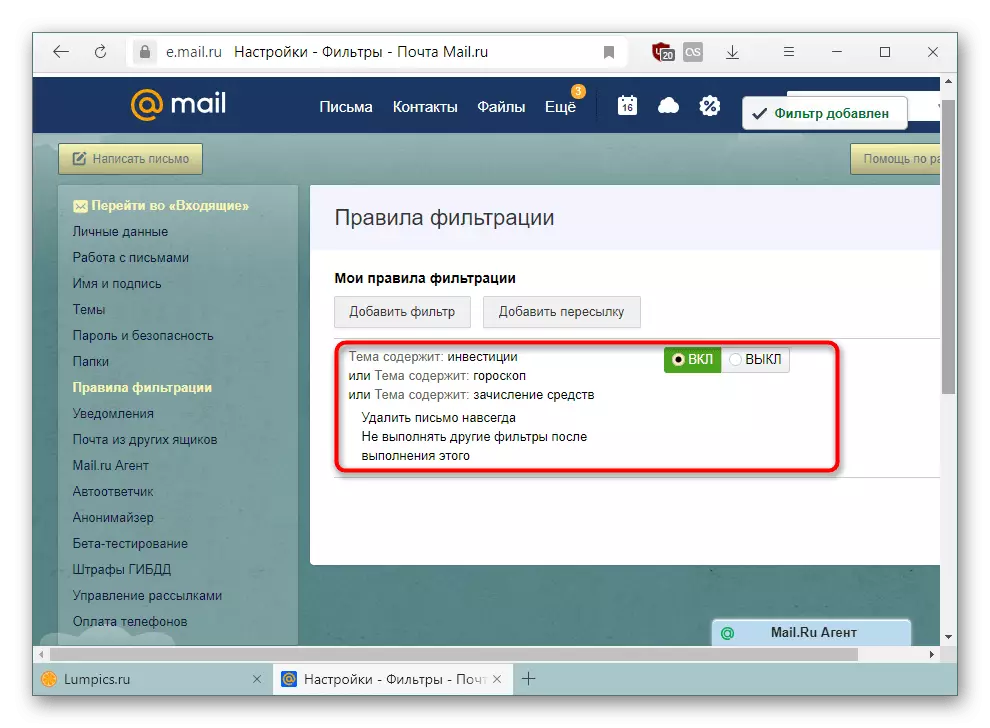
After performing all three ways, the number of spam coming to the mail will noticeably decrease, and will be able to get rid of many uninteresting mailings that continue to come from new addresses even after multiple unsubsions.
