
Users who work in the sphere of sales are quite often formed by price lists or, as they are different in a different way, price lists. On the computer, this can be done using specialized programs or using the usual Excel. But it is possible to apply the third option - use online services. This method is good in that it is more convenient than the use of Excel, but at the same time does not require downloading and installing third-party software.
Method 2: Wilda
The next service that will be described as a tool for creating price sheets is called Wilda. Unfortunately, in contrast to the previous resource, it does not provide a period of complimentary test use.
Online service Wilda
- After moving to the main page of the service, first of all, you need to make a registration procedure. To do this, click on the menu item "In the Cabinet".
- The login window opens. Move it into the Registration tab. Next you can choose a registration method. Options are available for performing this operation by entering the address of the mailbox or using one of three accounts:
- Google;
- Yandex;
- Facebook.
After selecting the registration method (specifying the social network or mail), click the "Register" button.
- If an option was selected using a mailbox, then the dialog box opens, in which you should confirm the correctness of the mail indication by clicking the "Yes" button.
- Next, your personal account opens on the Wilda website, and the password for authorization at the next starts to the service will be sent to the specified mailbox. To go to solve the task set in this article, click on the left vertical menu on the PRICE sheet item.
- A page with preview of the colorful price list templates will open. Click on the name of that, which most of all meets your flavors or corresponds to the range of products offered. A small toolbar will appear under the miniature. Click on the "Edit" icon in the form of a pencil.
- The form of editing opens. Alternately click on text blocks and modify according to your needs displayed information:
- Company name;
- Contact details;
- Name of the price list.
- Next, you need to configure the range of the range, and therefore, make a double mouse button on it.
- The table editing window opens. You can download ready-made data if you have in your CSV format by clicking on the corresponding button.

But we, as well as when describing the previous service, consider the creation of the price list from scratch in more detail. In the "Speakers" field, suck the number of columns in the table. In the "Line" field, specify the appropriate value of the items of goods (services), and also add the row of the header. Output digit inside the specified element. If you intend to create a document with a large number of product items, then specify the number of rows on one page in the "Line strings" field. Below, if desired, you can also edit the following values:
- The color of the outer border;
- Thickness;
- Type of;
- The color of the inner border.
- Now fill in text data at your discretion to the table layout below:
- order number;
- Product / service name;
- unit;
- Price, etc.
Using the settings block above the layout you can adjust:
- font type;
- its size;
- thickness;
- Colour;
- alignment;
- Fill.
- Now you will only have to specify the optimal column width below so that the price list looks presentable. After that, you can close the window editing window.
- Price list is ready. Now it needs to be saved on the Wilda service. To do this, click on the Horizontal Menu "Actions with Document" and from the Locked list, select the "Save As ..." position.
- The saving window opens. In the "Document Name" field, enter the arbitrary name of this price list, which in the future you will identify it. In the "Document Folder" field, only one option is available - "My Documents". So do not change anything here, but simply click "Save".
- After the price list is saved on the service, you can download it to the computer. To do this, click "Actions with the Document" again, but this time, select "Download".
- Next, the dialog box opens in which you will be asked to pay for download. To continue actions, click "Pay".
- The price list will open, where you can choose the appropriate tariff plan for services, payment method and make a calculation by clicking on the corresponding button.
- After payment of the tariff, you can download the ready-made price list to the computer in PDF, JPEG or PNG format and print it using any program to work with the specified file types.
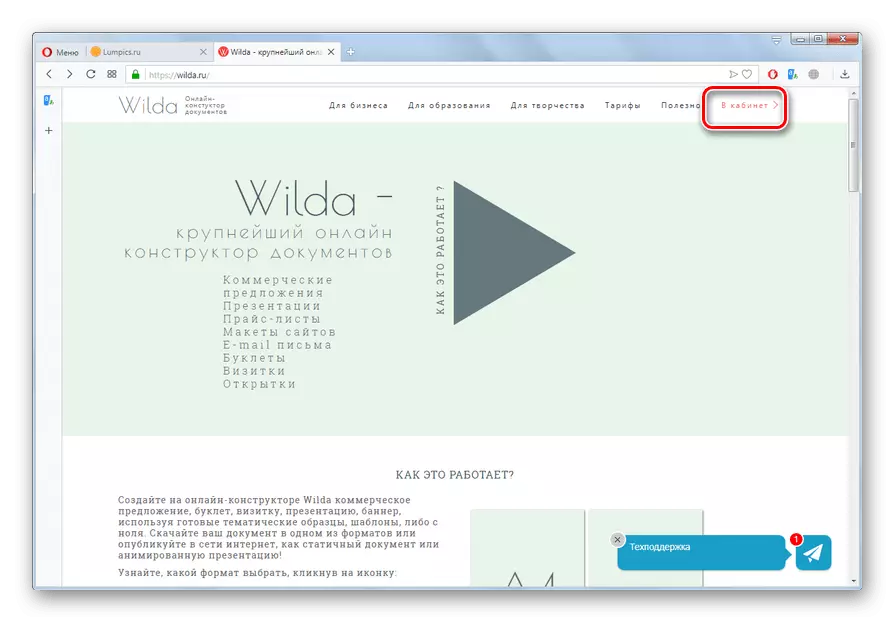

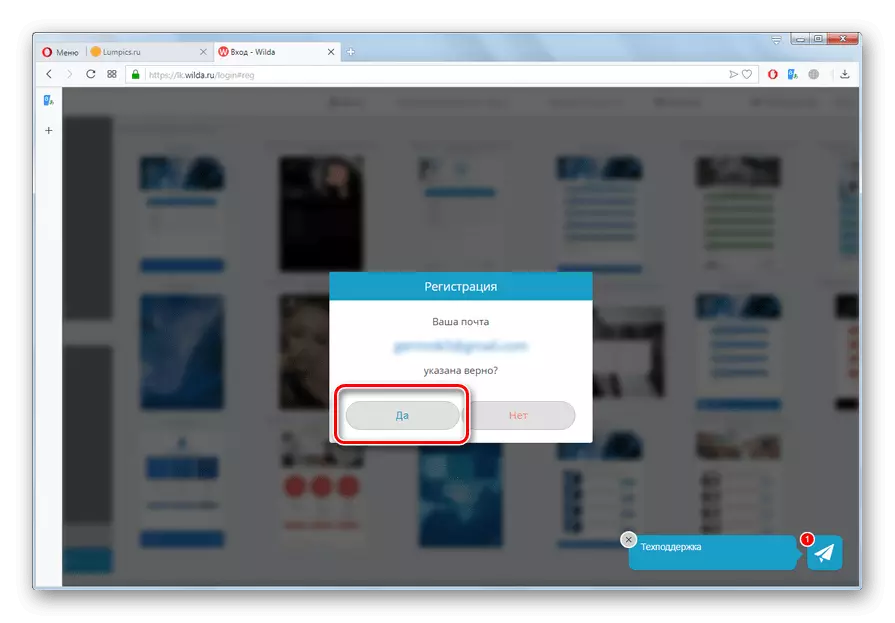












We studied the action algorithm for creating a price list online on the example of two web services: Cube and Wilda. The first one is convenient to use if you apply it systemically to conduct office work and accounting on your company as a whole, and the creation of price lists is only one of the stages of the general production chain. The second resource is designed for those users who are needed, first of all, an attractive decorated price list of goods, which provides a basic set of ready-made patterns.
