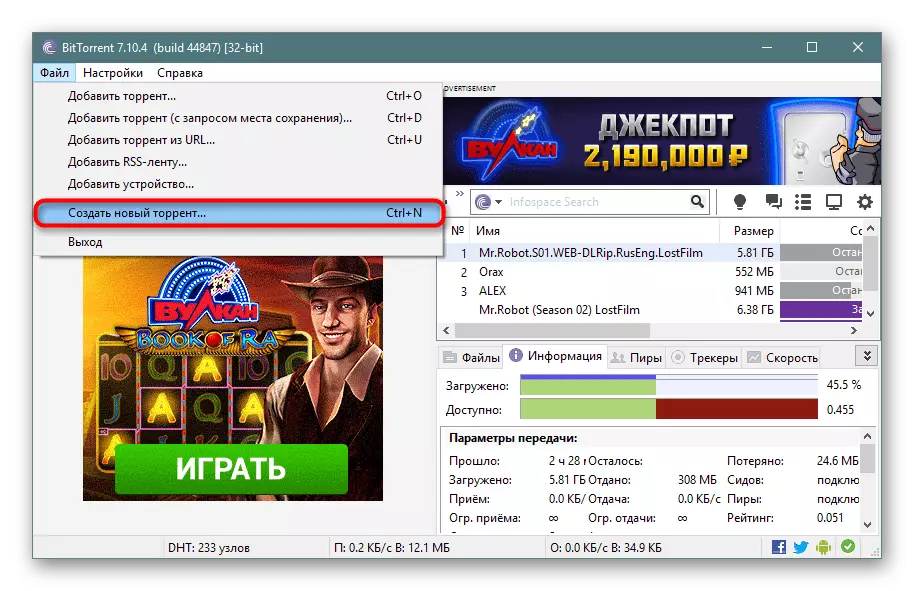While working with the Torrent network, many may need not only download or distribute content, but also to create torrent files on their own. It is necessary to organize your original distribution and share a unique content with other users either in order to increase your rating on the tracker. Unfortunately, not all users know how to perform this procedure. Let's figure out how to create a torrent file with popular PC clients.
Creating a torrent file
The creation itself does not represent a special complexity - almost all torrent programs are equipped with this function, and the preparation process does not take much time. It is enough to choose content, ask him several settings and wait for the end of the automatic creation, the duration of which directly depends on the volume of the file that turns into Torrent.Method 1: UTORRENT / BITTORRENT
UTorrent and BitTorrent customers are identical to each other in terms of their capabilities, especially if it comes to the question under consideration. Therefore, the user has the right to choose any software and follow the instructions attached below, as it will be universal for both solutions.
or
- When you were determined with what will be heard, downloaded and launched the client, immediately go to the creation. To do this, through the File menu, select "Create a new torrent ...".
- First of all, specify the path to the source. If this is only one file, for example, an EXE program without a whole, click the "File" button. If there is a more complex structure, respectively, select "Folder". In the second option, make sure that there are no unnecessary files in the folder, such as "Desktop.ini" or "thumbs.db". To make sure that you turn on the display of hidden files and folders.
Method 2: Qbittorrent
Another popular program that many is used as an alternative to previous two options. Its main advantages are the lack of advertising and the presence of additional useful functions like an embedded search engine.
- First of all, we are determined with the content that we will distribute. Then in QbitTorrent via the menu item "Tools" open a window to create a torrent file.
- Here you need to specify the path to the content, which we have previously chosen for distribution. It can be a file of any extension or a whole folder. Depending on this, we click on the "Select file" or "Select the folder" button.
- In the window that appears, select the content you need.
- After that, in the column "Select a file or folder for distribution" is registered to the source. Immediately, if you wish or need, you can register the addresses of trackers, web sites, as well as write a short comment on the distribution. In more detail, the purpose and rules of filling the fields we considered in the method 1, steps 4-6. Since the list of settings here and there are similar, all information will be fully applicable to qbittorrent.
- Upon completion, it remains to click the "Create Torrent" button.
- A window appears in which you should specify the location of the new torrent file on the hard disk of the computer. Immediately arbitrarily indicate its name. After that, click on the "Save" button.
- If the volume file, the process can take a certain period of time, displaying status in the progress bar above the creation button.
- After completion, the application message appears that the torrent file is created.
- The finished file can be launched to distribute content on the trackers or distribute the distribution by distributing the Magnet link.
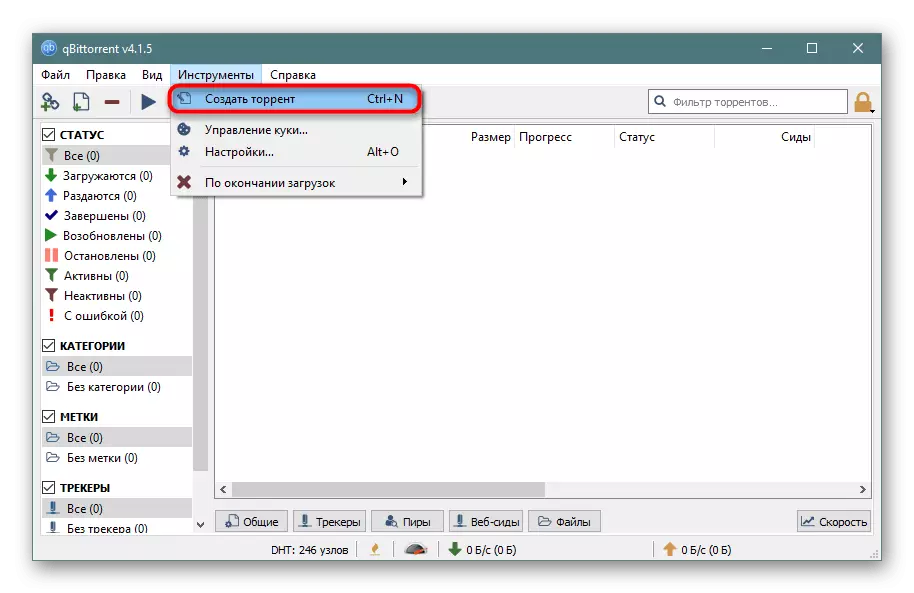
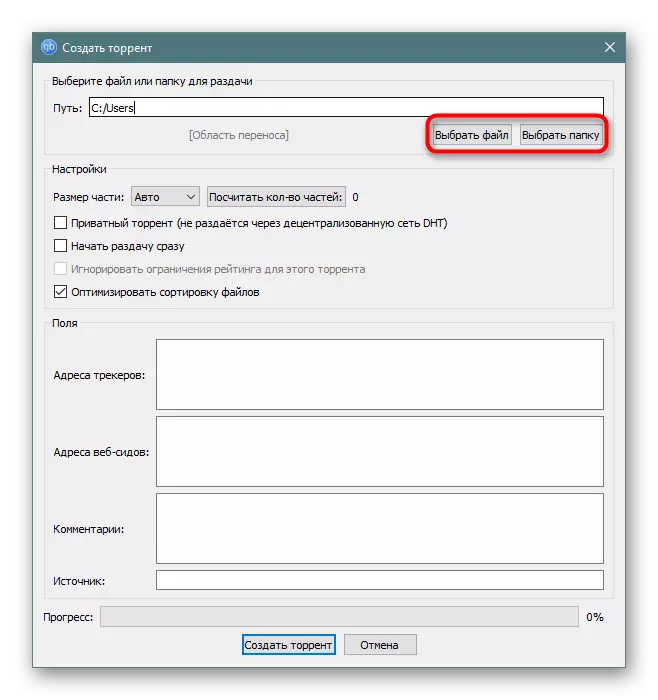
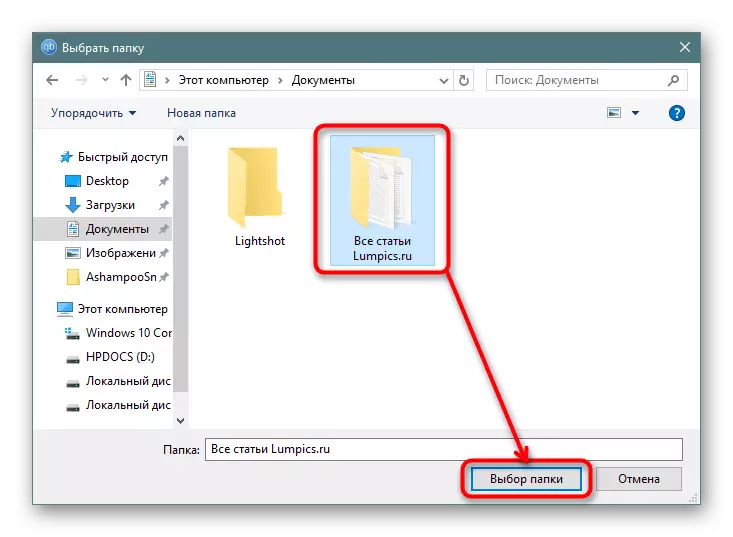
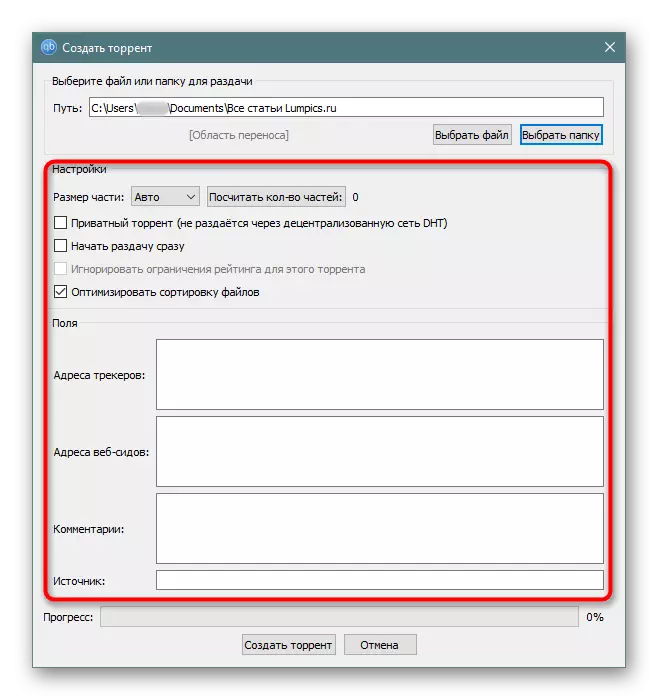
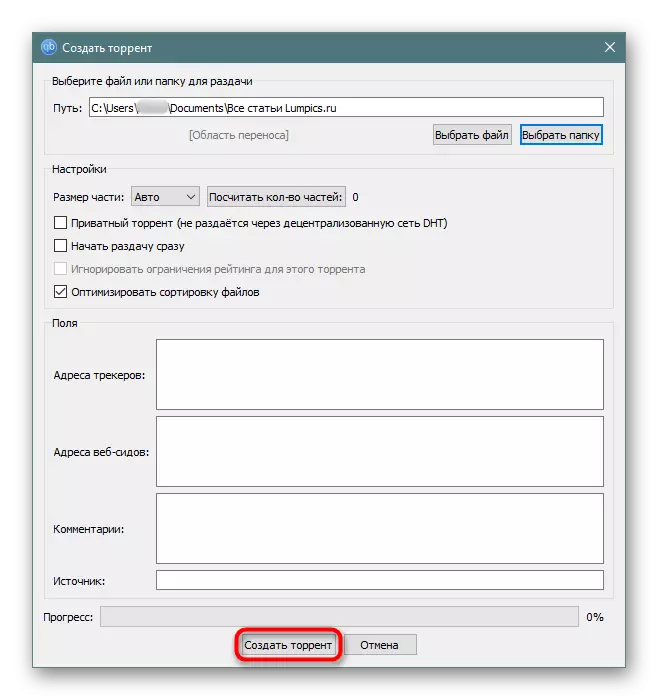
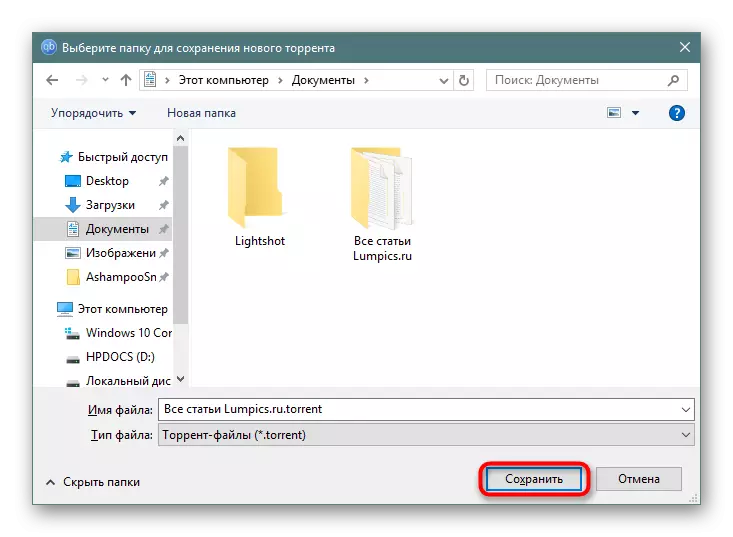
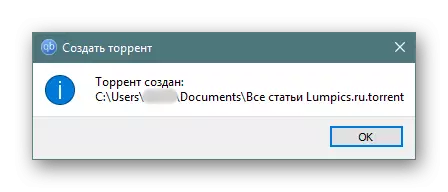
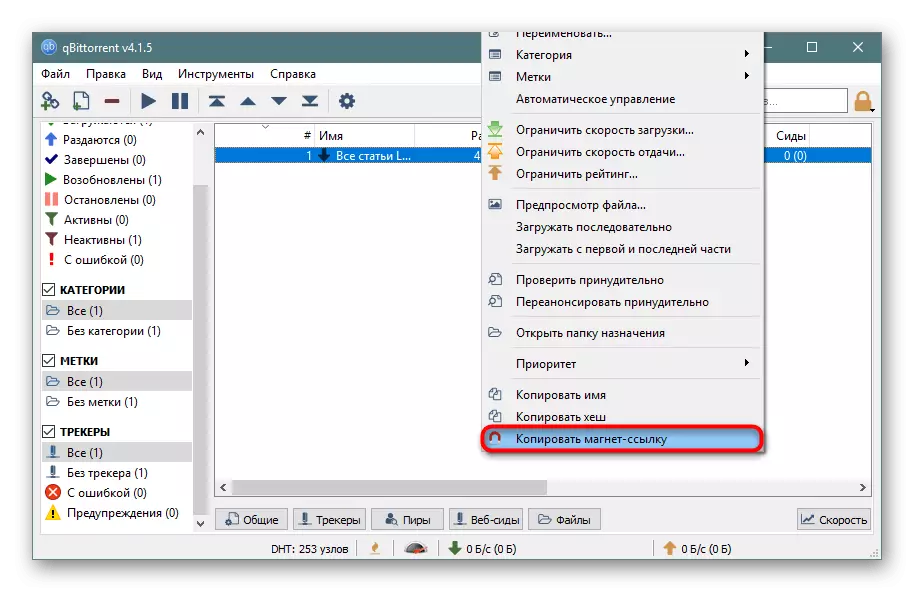
Read also: download programs for torrents
As you can see, the process of creating a torrent file is quite simple and almost the same regardless of the selected client.