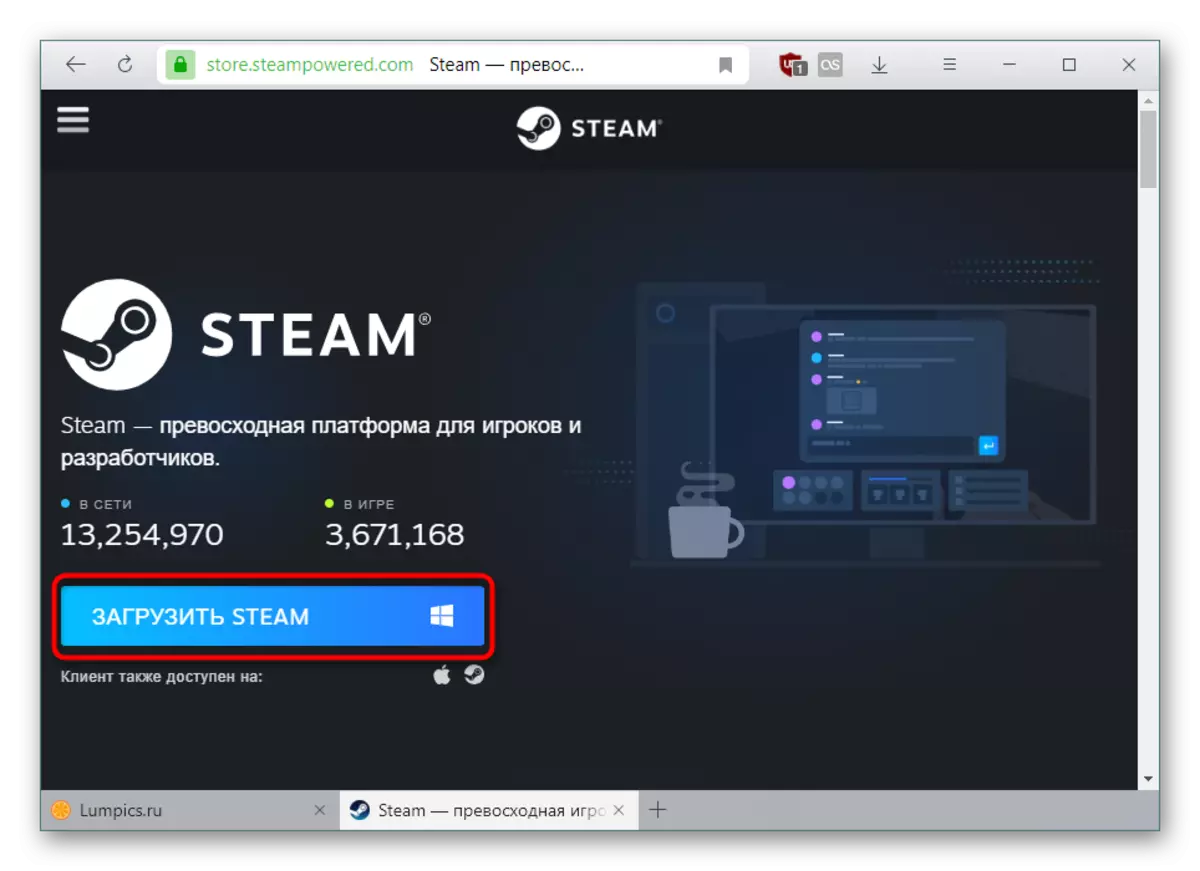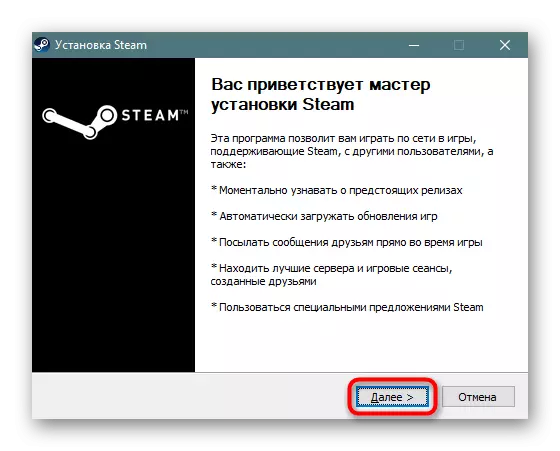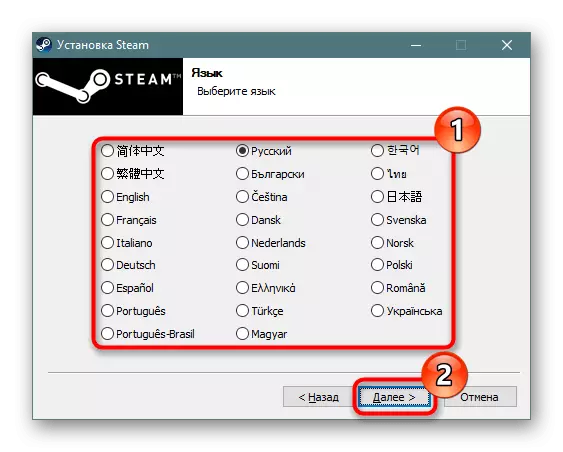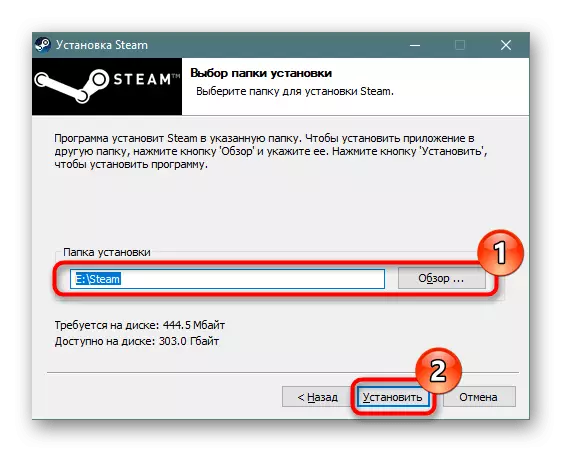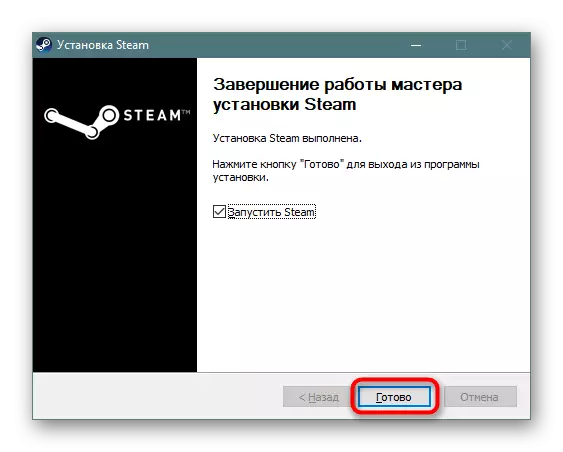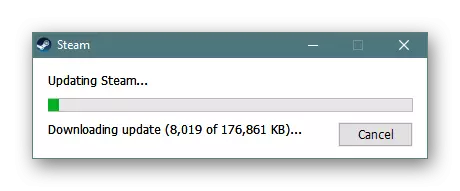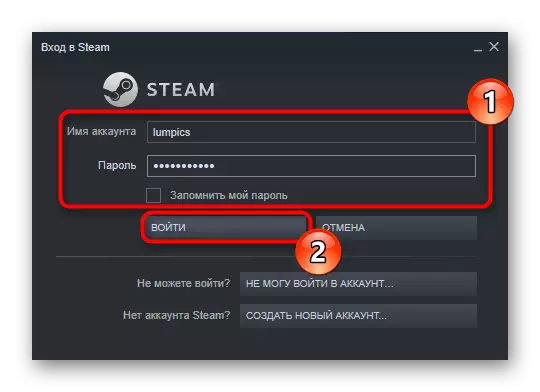Steam is a leading game platform, with which you can purchase and conveniently store games, communicate, join groups of interests, play together with friends and exchange a multitude of game items. In order to access all the features of Steam, you need to install this game client.
Installing Steam on PC
Today Steam is optimized not only for computers on the Windows operating system, but also for devices on Linux or MacOS. The developers also created their operating system called Steam OS, which basizates its work on the Steam service. In addition to computers, the developers from Valve took up a mobile version for IOS and Android platforms. The application acts as an authenticator when making certain operations, allows you to remotely communicate with its Steam account, make purchases, correspondence and exchanges.
- The process of installing the PC program starts from the official Steam site, where you need to download the installation file.
Download Steam from the official site
- After downloading is completed, start the installer. The installation window in Russian opens, click Next.
- In the next window, select, in which language you want to see the client interface.
- Specify the path where the client and games for him will be kept. In the future, through the client settings, the game installation folder can be changed.
- The most common error that appears from users is the occurrence of a window with an empty error and an exclamation mark.
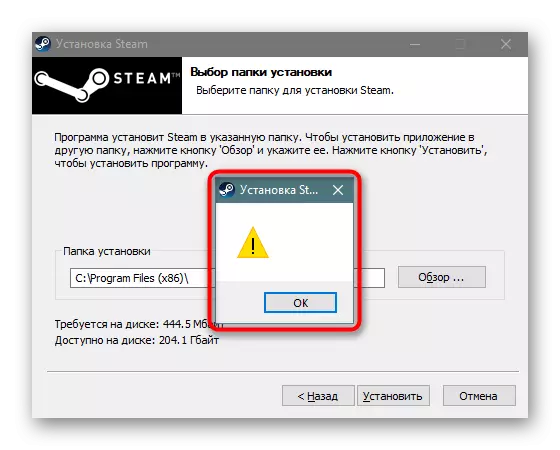
It is very easy to fix it: I will finish manually after a slash word "Steam", as shown in the screenshot below. The corresponding folder will be created automatically.
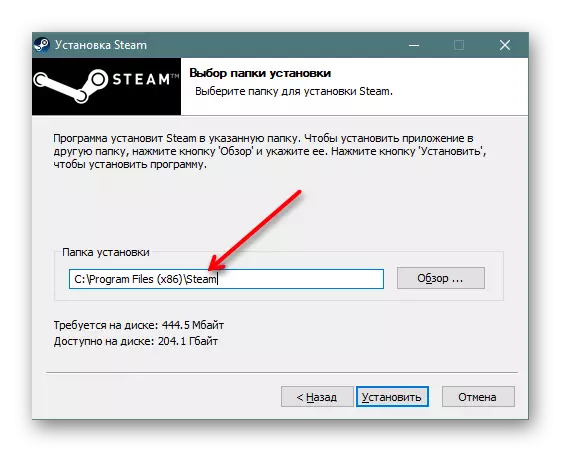
If this has not corrected the problem or you observe another error option, refer to the following material:
Read more: The reasons for which Steam may not be installed
- Run the program.
- Starting the update will begin, as the basic, irrelevant version of the style is initially installed. Wait for the end.
- The login window will open on their own. If you already have an account, enter the login and password from it, optionally check the "Remember My Password" tick so as not to enter this data every time. Get ready to confirm the login through the verification code that will come to the mail or in the mobile application (depends on the level of account protection).
- Often, users face problems when you cannot enter your profile due to the loss of login or password. In addition, not everyone has an account now - someone first wants to join the gaming community, and for this you need to go through the registration procedure. For such purposes, use one of the two suitable buttons, and you can also familiarize yourself with our articles on the concomitant topic.
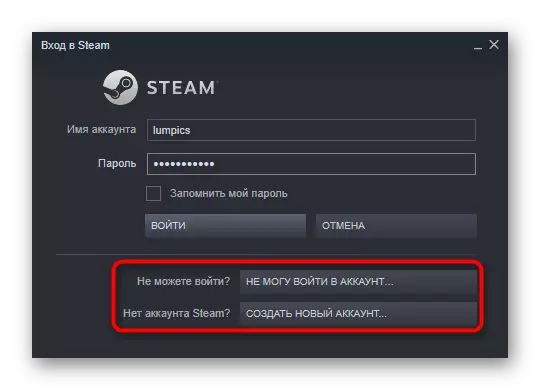
Note that according to the current rules, the user needs to confirm its account, putting $ 5 to the internal account. He can spend this money for any purchases inside the service: games for yourself and as a gift, objects from the trading platform. Otherwise, the unverified user will have a number of restrictions: you will not be able to add other people friends (and they will be able to use you), use the trading platform and other steam services (for example, Steam Workshop), raise the profile level, receive game cards.