
Contactless payments are a new technology that quickly divided the world, noticeably simplifying the lives of many people. Indeed, now there is no need to carry a wallet with you, because all bank cards can be added to the phone (this is not only convenient, but also safely). Today we will tell how to pay purchases using Apple Pay on the iPhone.
We use Apple Pay on the iPhone
Before you begin to pay in stores with a smartphone, available bank cards will need to add using the Apple Wallet application. But this can be done only if the bank serving the card supports the work with Apple Pay. More information about the procedure for adding a bank card in Wallet was told on our website.
Read more: How to use Apple Wallet on iPhone
- So, the moment came when you want to pay for the purchase with an iPhone. To begin with, tell the cashier about your intention to make contactless payment so that it activates the terminal.
- When the message "Insert the map" appears on the terminal screen or similar, activate on the Apple Pay phone. You can do this in several ways.
- Open the settings and select the "Wallet and Apple Pay" section.
- In the "Access Clamping" block, activate the "Double Pressing Home" parameter. Close the settings window.
- Go to the smartphone settings. Open the "Management" section.
- In the next window, go to "Configure Management Elements".
- In the "More Control Elements" block, find the item "Wallet" and tap on the left of it on a plus card icon.
- "Wallet" will appear in the "Enable" block. If in the right area of this item to pinch your finger with three stripes, it can be moved in the list of other quick launch elements. All changes immediately appear in the control point.
- When the wallet is running, you will need to choose, with which card will be paid (if they are tied several).
- Log in to pay. You can do this in several ways:
- Touch ID. If your iPhone is equipped with a fingerprint scanner, attach it;
- Face ID. The latest iPhone models have lost the fingerprint scanner and the "Home" buttons, respectively, but they received a much more perfect authorization method - the face recognition system. Just hover the frontal camera of the smartphone on the face - IOS will immediately determine;
- Password code. Can be applied on any devices. For example, if because of poor lighting Face ID does not recognize the face, tap the "Pay with Password Code" button.

- In case of successful confirmation, the message "Apply the device to the terminal" will appear on the screen, meaning that NFC is currently functions. Submiss the phone as close as possible to the contactless payment device.
- In the case of payment, you must hear two signals: one from the terminal, and the second from the phone. The message "Successful" appears on the iPhone screen - the transaction is carried out. Remove the phone from the terminal.

Option 1: Home button
To invoke Apple Pay using the "Home" button, you will need to press it twice on the locked device. If at the same time you do not happen, check that the appropriate setting is activated in the phone parameters.


Option 2: Management item
Turn on the screen (the phone can not be unlocked) and shut your finger from the bottom up. A control point appears in which you need to select the Wallet icon. If it is missing, it can be added as follows:

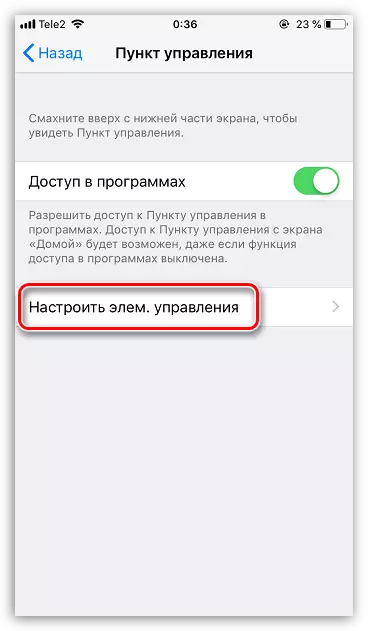
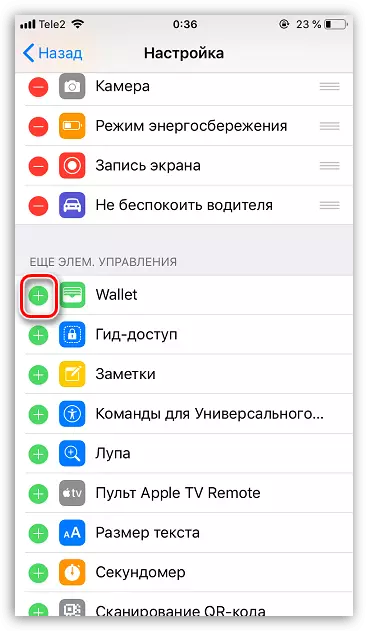

Option 3: Wallet
The standard Wallet application is set to the iPhone. To activate contactless payment, it is enough to run it from the desktop.
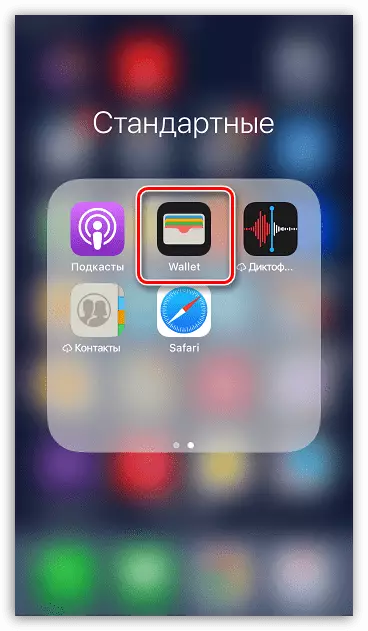

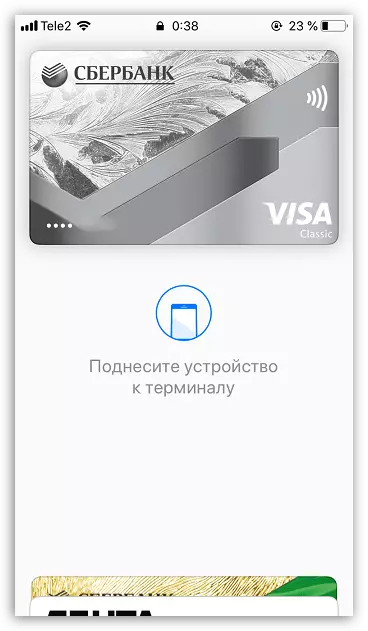
The rapid development of technologies presented to people a lot of useful tools, and the iPhone with the function of contactless payment is superfluous.
