
The firmware is the built-in device software that provides its performance and which manufacturer, in the course of detection of problems and errors, updates. Accordingly, we can download the latest version from the manufacturer's official website and install it - this is this instruction.
Where to download firmware for TP-Link TL-WR740N (and what)
Note: At the end of the article there is a video instruction on the firmware of this Wi-Fi router, if it is more convenient for you, you can immediately go to it.
You can download the latest firmware version for your wireless router from the official Russian TP-LINK site, which has a non-obvious address http://www.tp-linkru.com/.
In the main menu of the site, select "Support" - "downloads" - and then find the router model in your list - TL-WR740N (you can press Ctrl + F in the browser and use the search on the page).

After moving to the model, you will see a message that there are several hardware versions of this Wi-Fi router and you need to choose your own (it depends on which firmware to download). The hardware version can be found on the sticker from the bottom of the device. I have this sticker looks like in the picture below, respectively, version 4.25 and the site you need to choose TL-WR740N V4.

The next thing you see is a list of software for the router and the first firmware first in this list goes. It should be downloaded to the computer and unpack the downloaded zip file.
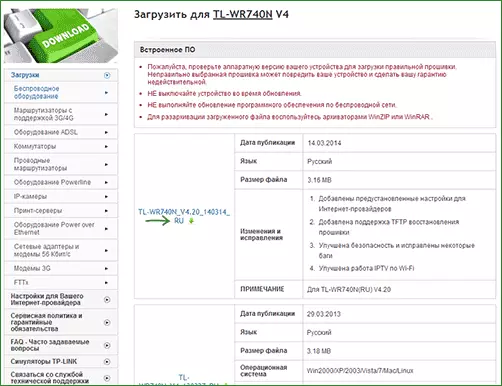
The process of updating the firmware
First of all, in order for the firmware to be successful, I recommend to do the following:
- Connect the TP-LINK TL-WR-740N with a wire (in one of the LAN ports) to a computer, not to update the Wi-Fi network. At the same time, turn off the provider's cable from the WAN port and all devices that can be connected via a wireless network (smartphones, tablets, televisions). Those. An active for the router should remain one single connection - wired with a network card of the computer.
- All the above is not necessarily, but in theory can help avoid damage to the device.
After it is done, run any browser and enter into TPLinkLogin.net to the address bar (or 192.168.0.1, both addresses do not require an Internet connection to the login) to request a login and password - Admin and Admin, respectively (if you have not changed these Data earlier. Information for entering the router settings is available on the bottom sticker).

The main TP-LINK TL-WR740N settings will open on which you can see the current firmware version (in my case it is version 3.13.2, the downloaded updated firmware has the same number, but later Build is the assembly number). Go to "System Tools" - "Updating the built-in software".
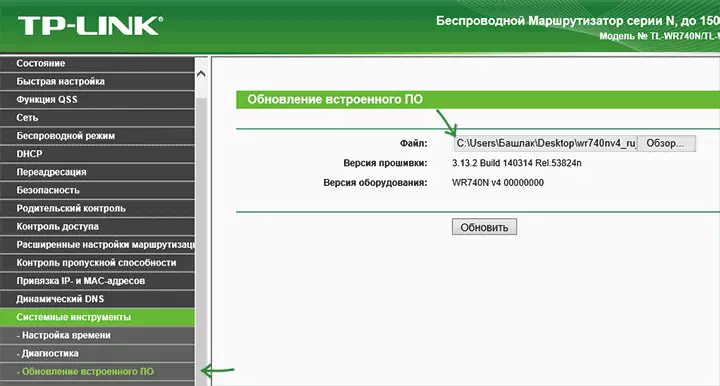
After that, click the "Choose File" button and specify the path to the unpacked firmware file with the .bin extension and click the Update button.
The update process will begin, during which, communication with the router can break, you can see the message that the network cable is not connected, it may seem that the browser hangs - in all these and other similar cases, do not take anything at least for 5 minutes.
At the end of the firmware, you will be prompted to enter a login and password to enter the TL-WR740N settings again, or if one of the options described above will occur, you can independently go to the settings after time sufficient to update the software and see, was updated Set of installed firmware.
Ready. I note that the router settings after the firmware are saved, i.e. You can simply connect it as it was before and everything should work.
Video instruction on firmware
In the video below you can look at the entire process of updating on the Wi-Fi Router TL-WR-740N, I tried to take into account all the required steps.
