
Usually, the additional software is not required for the correct operation of the monitors, but sometimes the presence of drivers allows you to prevent the appearance of some problems, and also provides additional features for setting up the display on the display. Today we want to talk about receiving software for computer monitors from the Samsung manufacturer.
SAMSUNG monitor drivers
Software for monitors, as for any other external or internal connected device, can be obtained in several ways. The most effective are to load drivers from the official website, using a third-party solution, searching for hardware identifier or the use of systemic capabilities. We recommend to familiarize yourself with everyone and then choose suitable for a specific situation.Method 1: Monitor Manufacturer Resource
The drivers for the monitors under consideration will be best downloaded from the manufacturer's website: in this case, it is guaranteed to work both the software and the display itself after it is installed.
SAMSUNG site
- Use the reference above. After downloading the site, use the "Support" menu item.
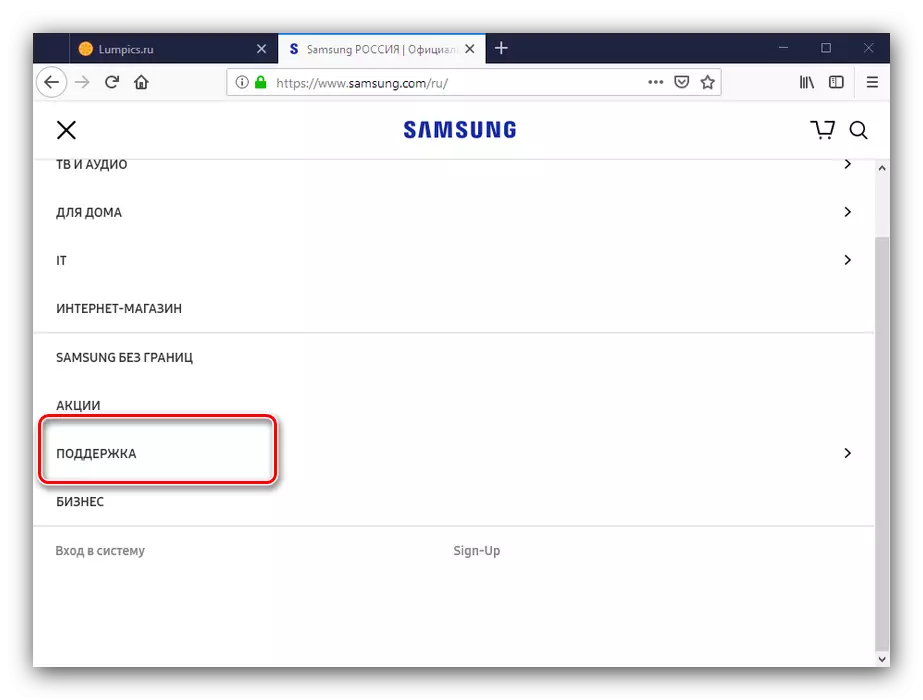
Next, select the "Instructions and Load" option.
- Next, you have two options. The first - search page of the device by the name of the model that should be entered into the search field. The information you can usually be found in the reference materials to the monitor.
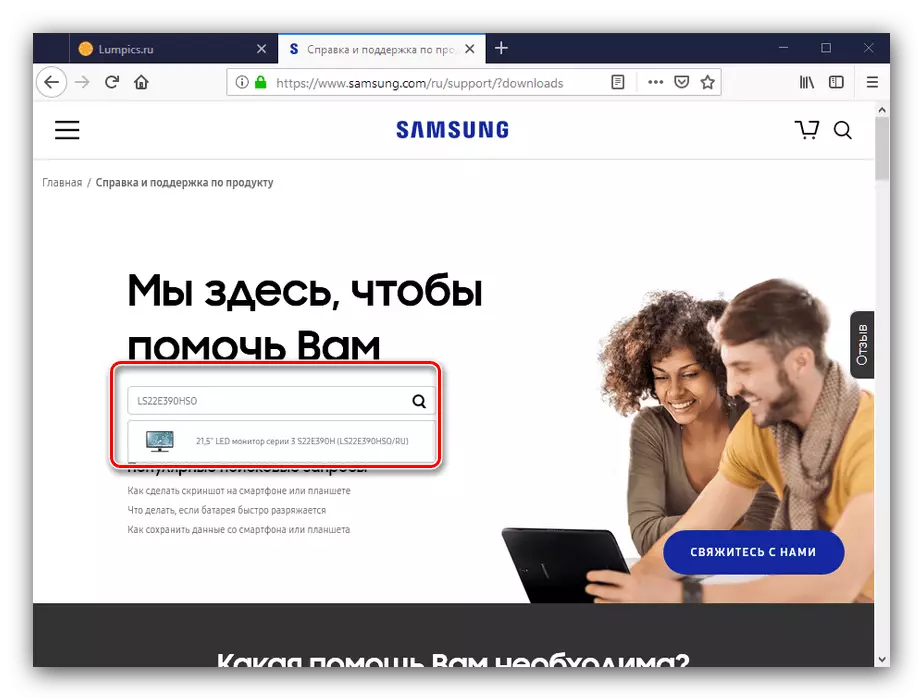
The second option, more time-consuming - search by category that is useful in cases where the model number is unknown. Select the "Laptops, Monitors and Printers" position.
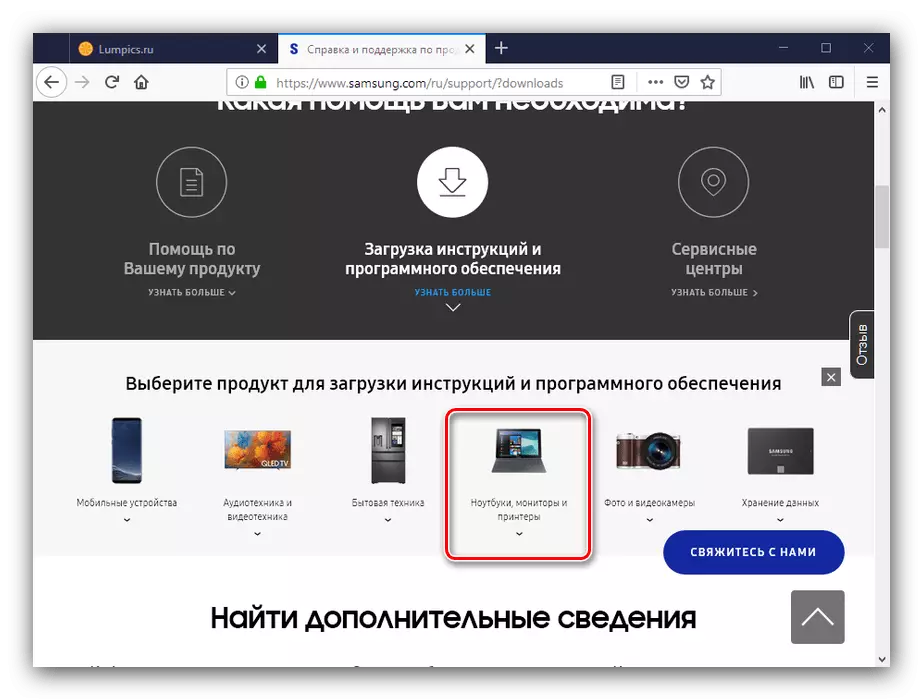
Next, check in the list "Type" version "Monitors" and select the right list you need.
- Both methods mentioned in the previous step will lead you to the monitor support page. Go to the "Downloads and Manuals" tab.
- For most Samsung monitors, a universal kit called "Installing the Device" is available. Find the desired position in the list of downloads, then click on the "Download" button next to it for downloading the component.
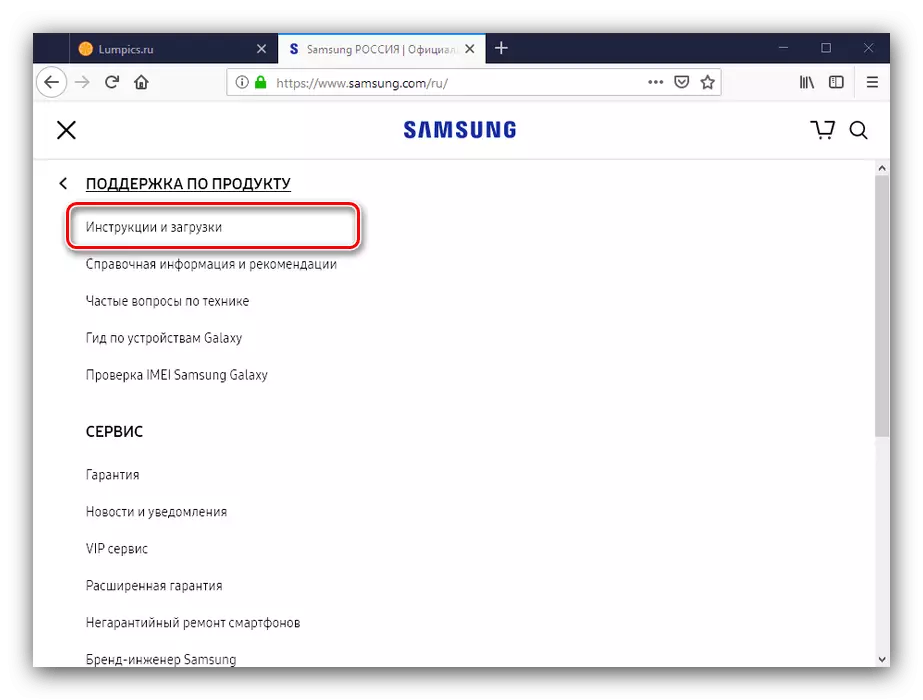
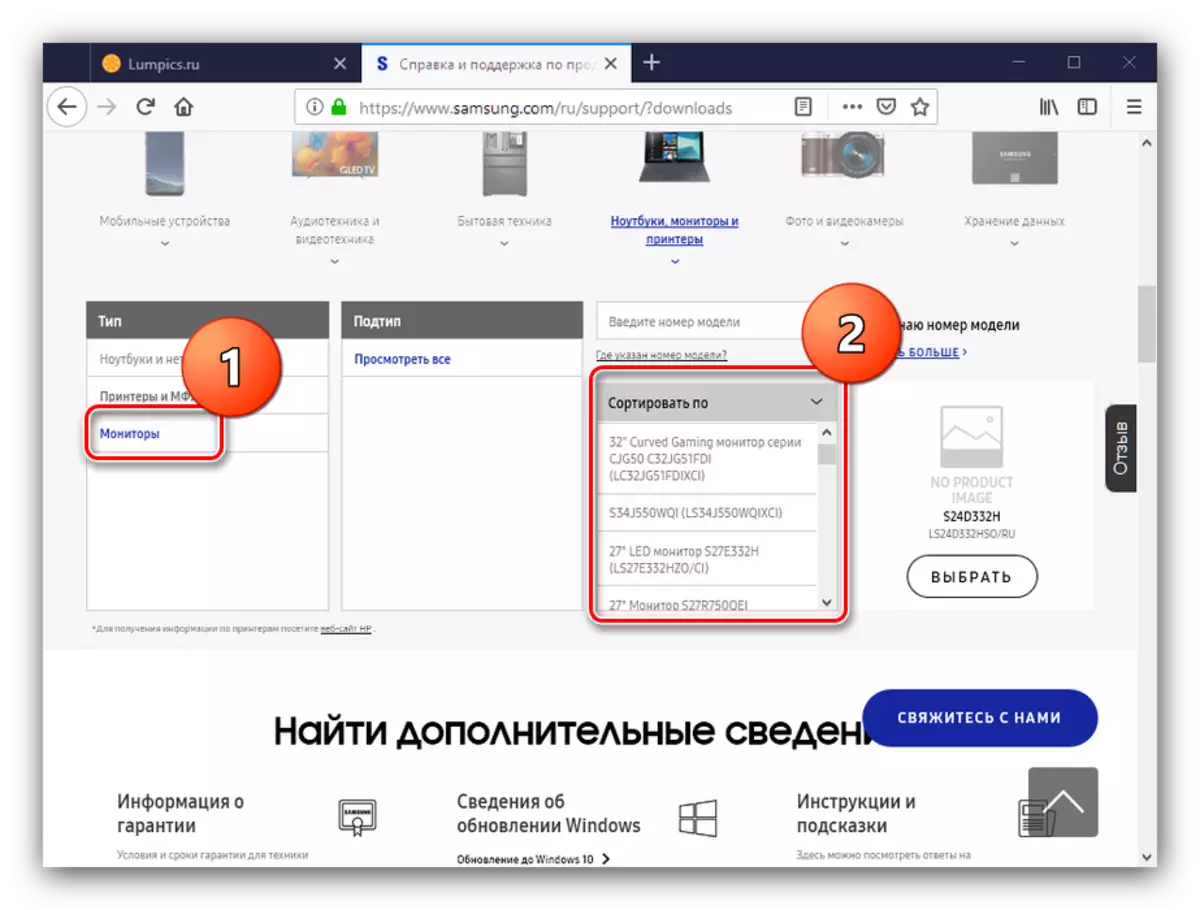
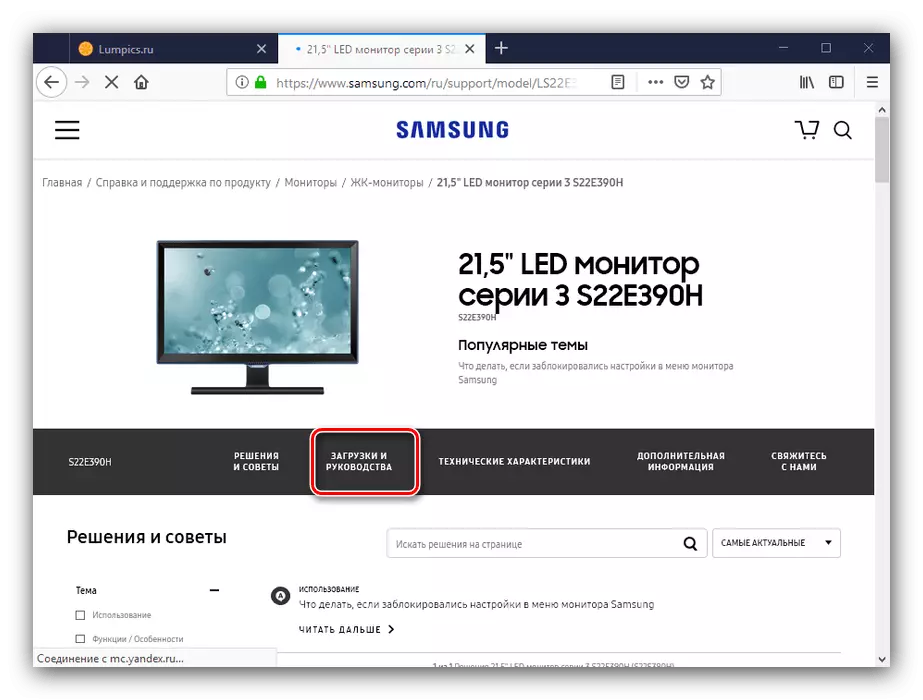
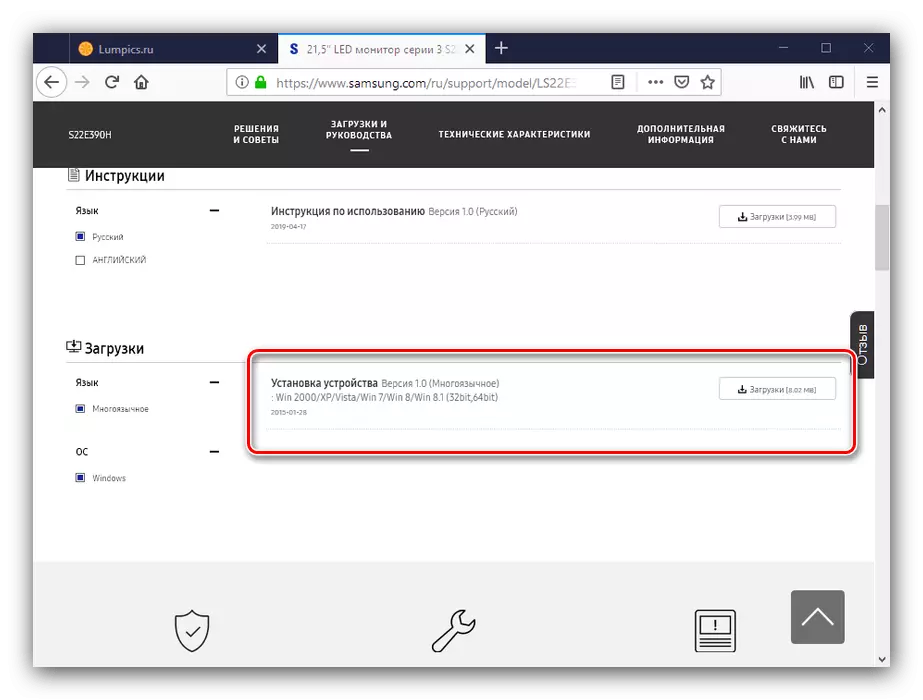
At the end of the download, simply start the received exe file and install the software by following the instructions.
Method 2: Universal Driver Installer
Samsung practices the use of branded utility to receive drivers to its products, but there is no monitors in the application database. However, Samsung Update has alternatives in the form of third-party drivers, which performed exactly the same function as the branded utility. In addition, applications of this kind are universal, and can be used to receive drivers for equipment from other manufacturers.
Read more: The best programs for installing drivers
Of all the diversity of Driverpakov, we advise you to pay attention to DriverPack Solution: This program is a convenient and functional solution for all user categories. If you have any problems with the operation of this product, use the following material.
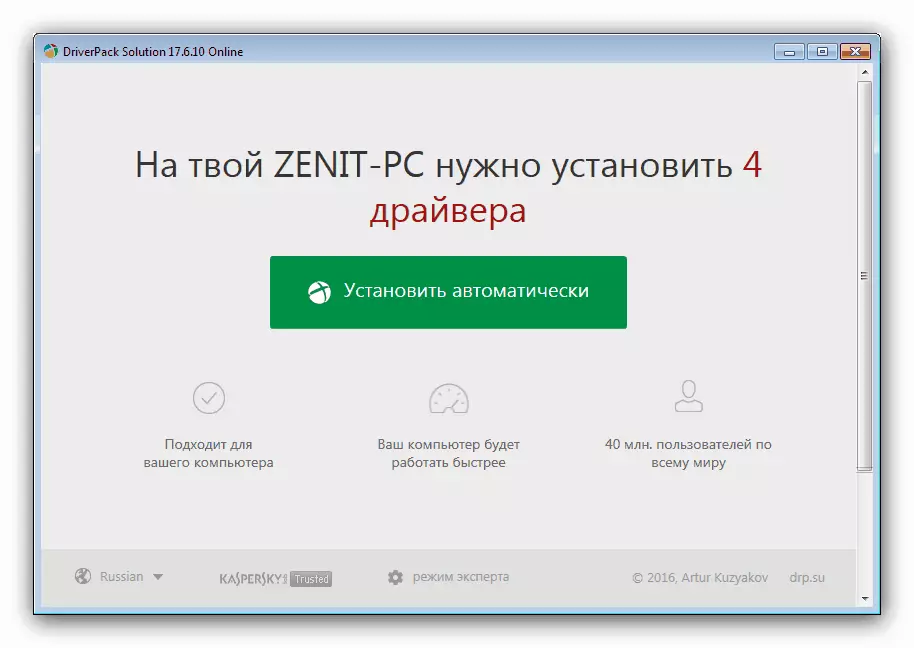
Lesson: Driver Update with Driverpack Solution
Method 3: Device ID
The monitor from the point of view of the system is the same peripheral equipment as a printer, scanner or MFP, therefore also has its own hardware identifier. This ID can be used to search for drivers: It is enough to get it using the Device Manager, and then use on a special search resource.Read more: Search for drivers using the device ID
Method 4: Built-in System Optional
In solving our today's task, you can use the "Device Manager" mentioned above. Perhaps, the use of this solution is much easier than all those mentioned above, but it is worth it in mind that on the Windows Update Center servers, which are used to load software, may be outdated or low-functional drivers. However, in some cases it is the only affordable solution that is not bad with its task.
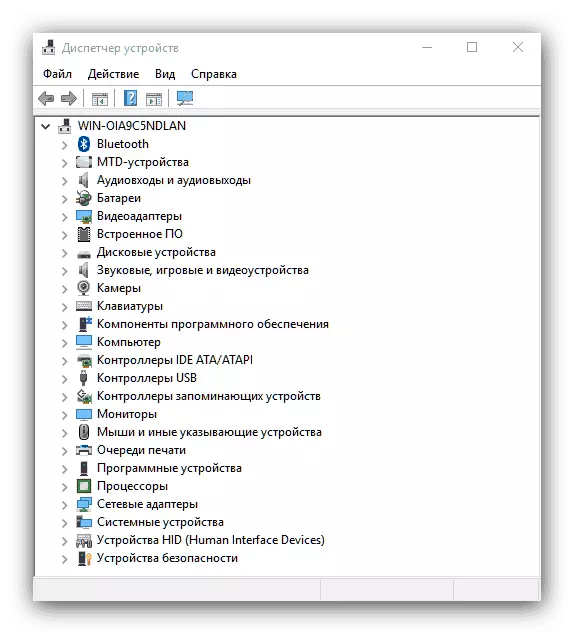
Lesson: Getting drivers by means of "Device Manager"
As we can see, in general, the method of receiving drivers for Samsung monitors is almost no different from the procedures for any other peripheral devices. The specific method should be chosen based on the conditions.
