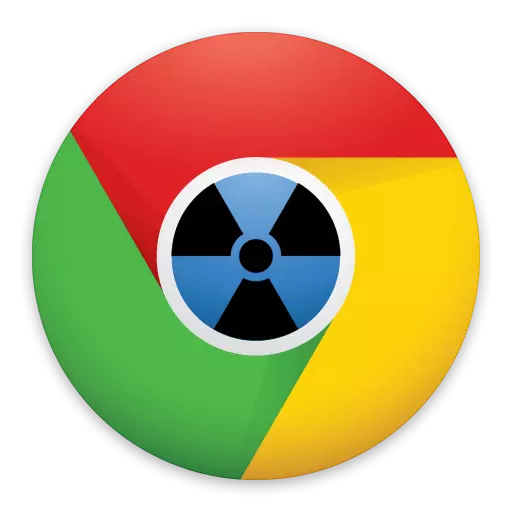
If you are an experienced Google Chrome users, then surely you will be interested to know that your browser has a huge section with various secret options and browser test settings.
A separate section of Google Chrome, to which it will not work out from the usual menu of the browser, allows you to enable and disable the experimental settings of Google Chrome, thereby testing various options for the further development of the browser.
Google Chrome developers regularly bring all new opportunities to the browser, but they appear in the final version far from immediately, but after long months of testing users.
In turn, users who want to endow their browser with new features, regularly attend the hidden section of the browser with experimental functions and manage additional settings.
How to open a section with the experimental functions of Google Chrome
Note that Most functions are at the stage of development and testing, they can show sufficiently incorrect work. In addition, any functions and opportunities can be deleted at any time by developers, because of which you lose access to them.
- If you decide to get into the section with hidden Google Chrome settings, go to the following link to the browser address bar:
Chrome: // Flags
- A window with a large list of experimental functions appears on the screen. Around each function contains a small description in English, which reveals its purpose.
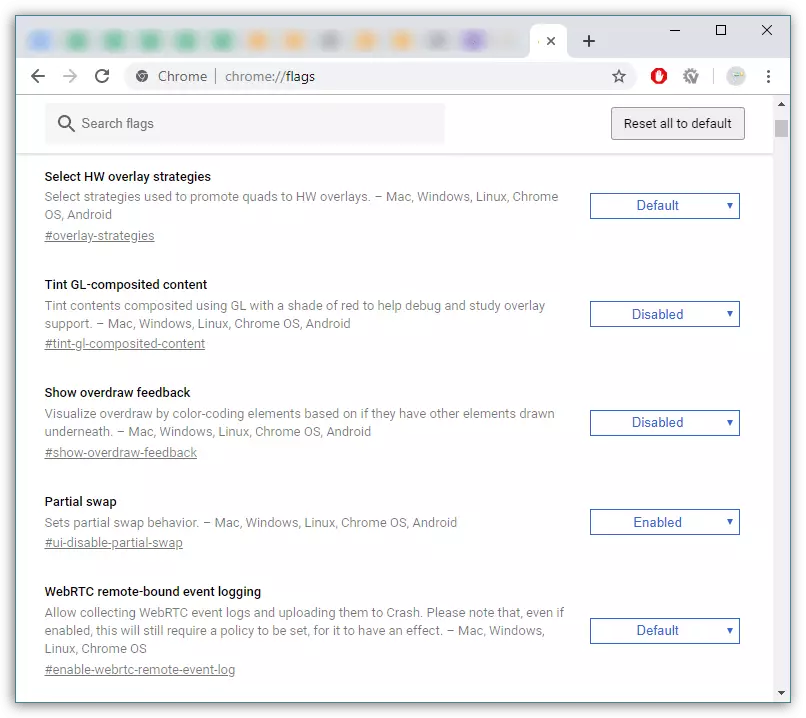
- To activate the function to right from it, select the button (as a rule, it is "disabled") and set the new value "Enabled". Similarly, do with all the settings of interest.

- To make the browser changes, you will need to restart - for this, click at the bottom of the window on the "Relaunch Now" button.
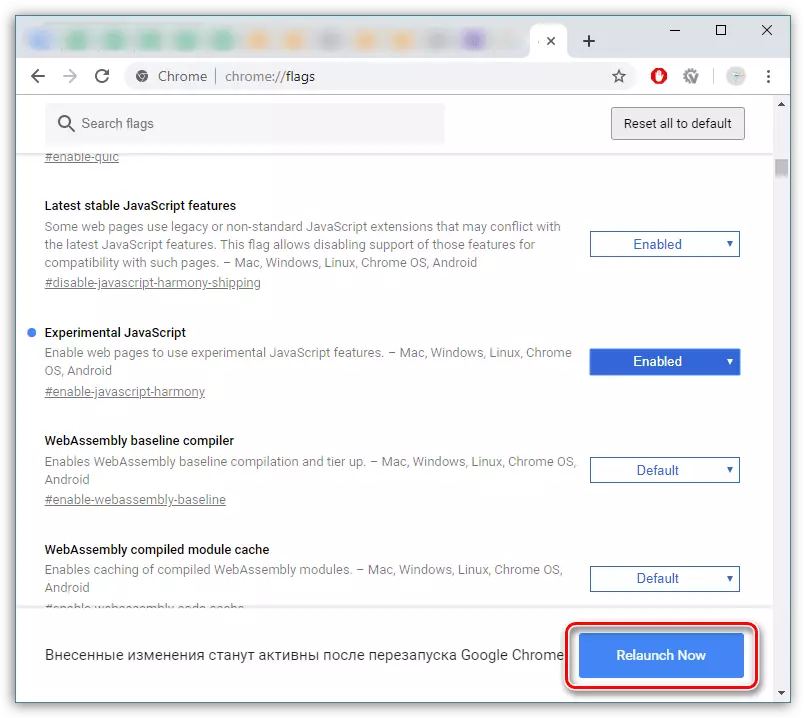
- In the event that the web browser began to work incorrectly or you just want to disable new settings, go to the Experimental Function page again and select the "Reset All to Default" button at the top of the window. Google Chrome will be restarted, and all previously installed parameters are disabled.

Experimental functions of Google Chrome are new interesting features for your browser. But it is worth understanding that often some experimental functions remain experimental, and sometimes they can also disappear and remaining unrealized.
