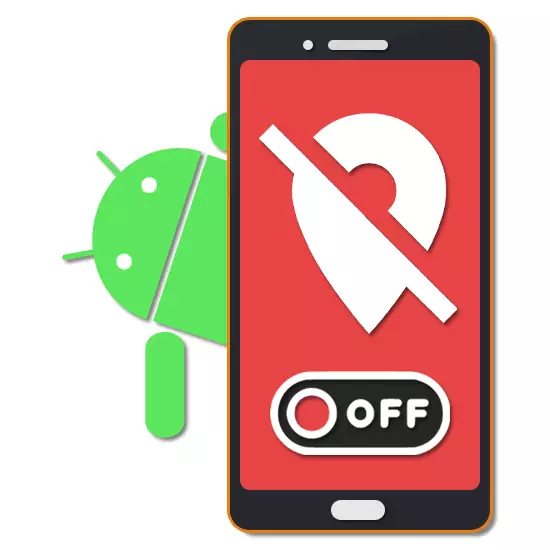
One of the most important functions on any Android device is geolocation that allows you to automatically track the physical location of the smartphone or tablet. At the same time, if necessary, this feature can be deactivated through the settings, thereby connecting access to the location information to all installed programs, including Google Services. In the course of this Instruction, we will tell about the disconnection of geolocation on several version of the Android platform.
Turning off geolocation on Android
You can deactivate geolocation on Android in many ways, depending on applications that receive access to location information. We will also pay attention to only radical methods, allowing to disable the definition of the device location for all installed programs and components. If you are interested in a specific software, it is best to study the internal parameters and deactivate or adjust geolocation.Option 1: Android 4
The standard Android 4 shell differs significantly from newer versions of the OS, besides, it is still used on corporate devices. The geolocation disconnection procedure can be made through system parameters or with a curtain. Both options are equally effective.
Method 1: Shutter
- With the help of the gesture, release the notification panel and click the icon in the upper right corner of the screen. After that, the shortcut panel will be displayed.
- From the list, tap on the "Geodata" icon to disable the geolocation function. In case of success, the appearance of the icon will change and the signature "Off. Off" will appear.

In some situations, after pressing the specified button, an automatic transition to the page with the parameters that we will look at the following are performed.

Method 2: Settings
- Open the "Settings" system application, scroll down the page down to the "Personal Data" block and select "Location".
- Use the slider in the upper right corner of the screen. Make sure the function is successfully disconnected, by paying attention to the elements below, which changed the color of the backlight, as well as on the "Sending geodata is disabled" in the "Mode" section.
- Additionally, you can check the "Mode" page instead of deactivating the function and change the parameters set here at your discretion.
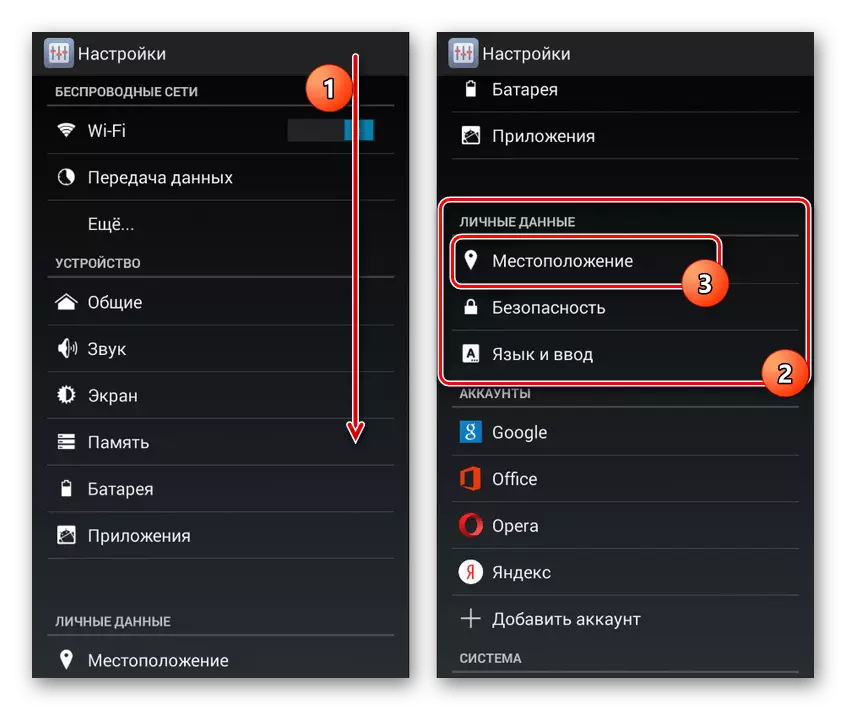

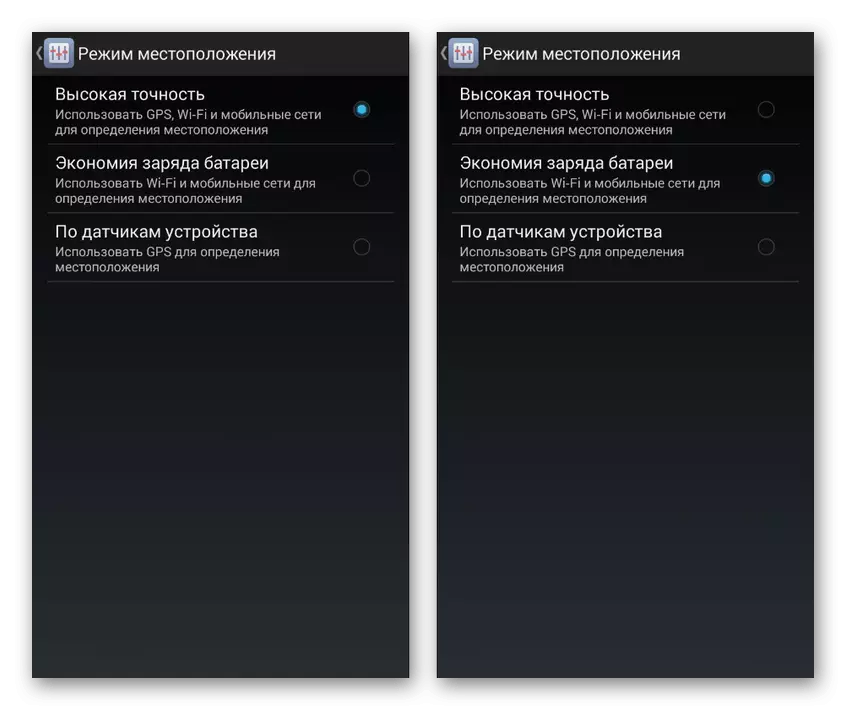
This procedure can be considered complete, since this section with the settings is the only available way. At the same time, you should not forget about Google's geolocation parameters, where you can separately disable the ELS function to track rescue services.
Option 2: Android 5.1 and above
The Android interface, starting with the 5 version today is most popular if we consider only standard shells, not paying attention to the branded, like Touchwiz from Samsung, Zenui from Asus and many other options. Here, as in the previous case, you can proceed in different ways using the quick access panel or the "Settings" system application.
Method 1: Shutter
- Here you can do the same on any Android devices regardless of the shell. First of all, on top of the main screen, tap the notification area and swipe down to lower it.
- Among the existing icons are once, click on the icon with the signature "Geodata Transfer". As a result, a notification will appear, and geolocation will be deactivated.
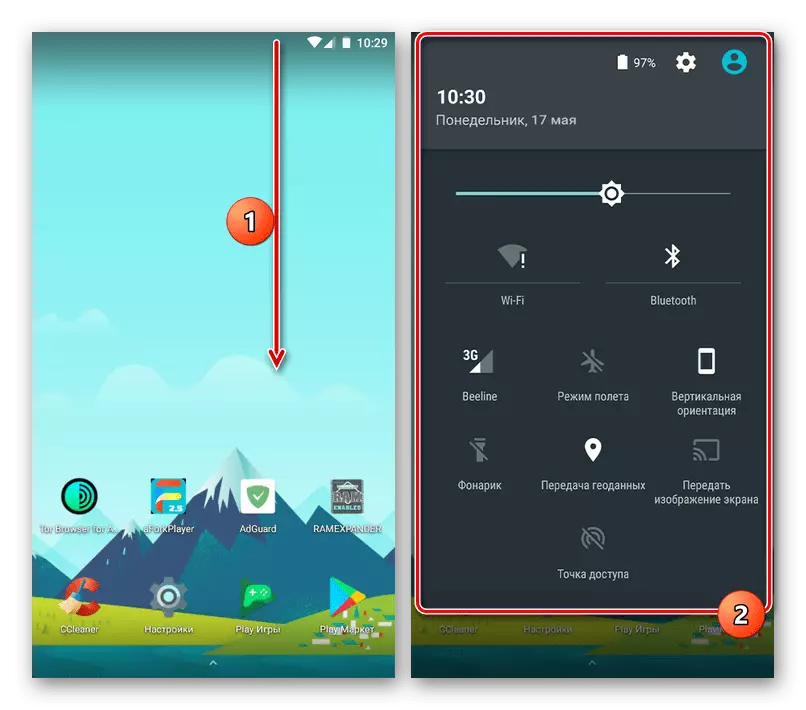
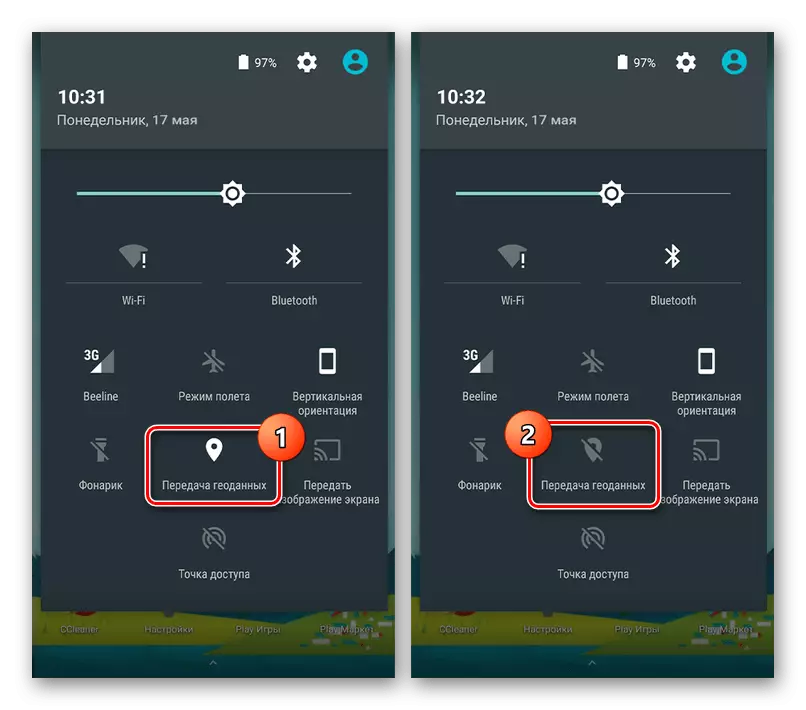
Method 2: Settings
- Among the applications on the device, open the "Settings" and locate the "Personal data" block. Use the location item to go to the geolocation parameters.
- To turn off the tracking function once, press the "ON" slider on the top panel. During successful deactivation, the signature will appear "off", and applications in the list "Latest GeoPasters" will not be available.
- Alternatively, you can go to the "Mode" section and change the tracking method, for example, by selecting the option "by network coordinates" instead of "on GPS satellites". This will allow you to change the location that in particular effectively when using VPN.

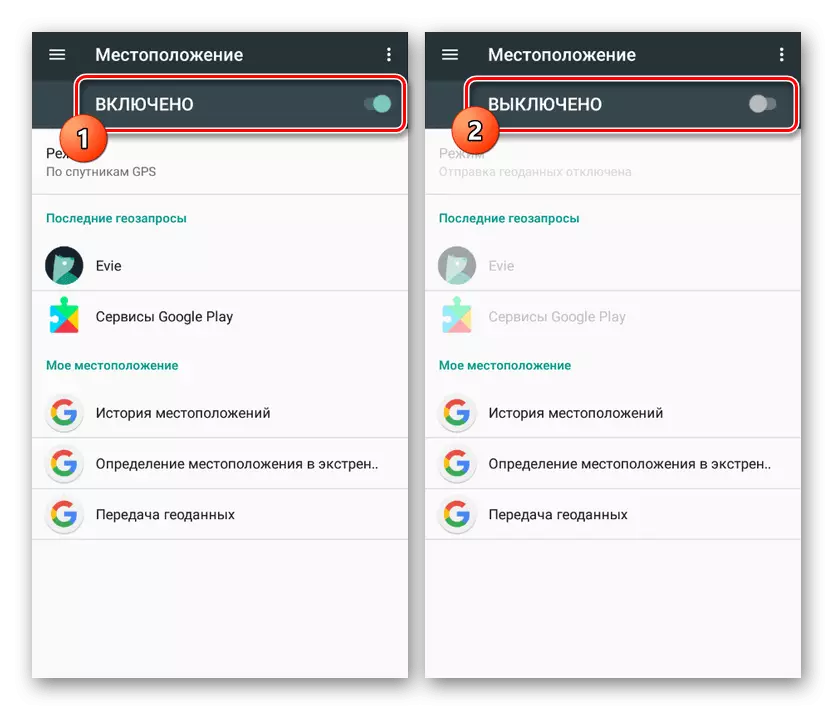
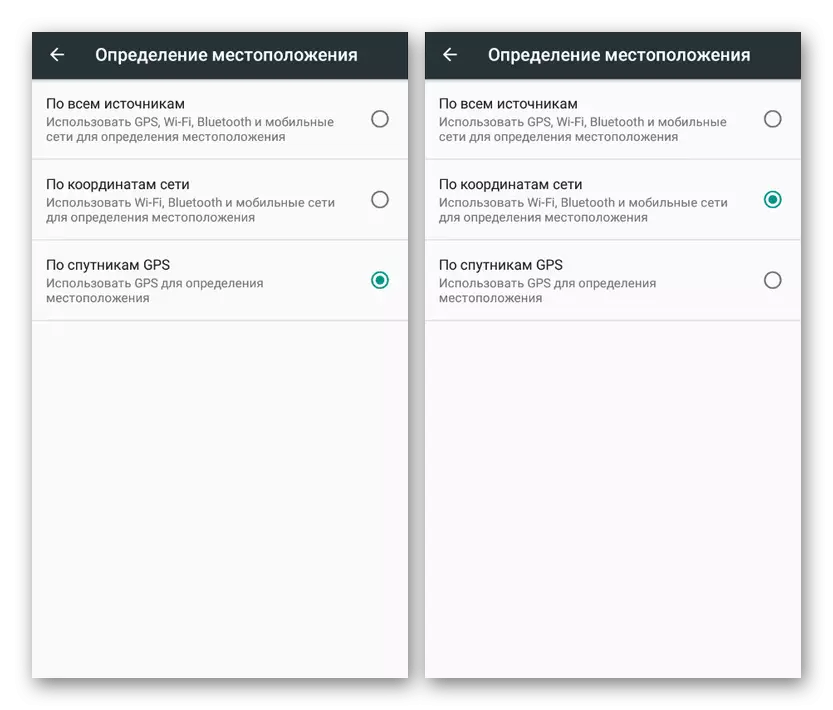
When the geolocation is disconnected, all applications that require this function will stop working properly and can fly without errors. Some programs will work correctly using the information received before disconnecting the function under consideration or sending a re-enable request.
Conclusion
Separately, it is worth noting that almost every third-party and many system applications allow you to adjust geolocation individually. Due to this, you can stop tracking the location of the device without the risk of departure due to the lack of access to the necessary information. In this case, deactivate geodata for the Google system components in the overwhelming majority will not work any of the named methods.
