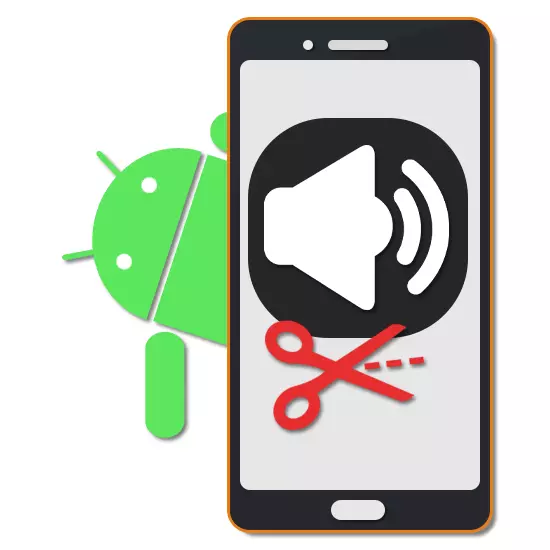
If there is audio recordings on the phone, the duration of which does not match the desired, the file can be trimmed using special applications. It spreads both on manually created tracks and on the loaded compositions. In our instructions, we will try to tell about several actual ways on the example of free and, more importantly, optimized applications.
Music trimming on Android
Each subsequent method within the framework of the article is aimed at using third-party solutions providing a number of tools for processing music files, including trimming. However, if you do not want to download additional software, you must have one or other shortcomings, it is worth familiar with the online services for the implementation of a similar task.
Separation
- An additional embodiment in this application is the "Split audio" tool, available in the "More" section from the main page of the application.
- Again, locate and select a music file for processing in one of the supported formats.
- The slider in the "Select Split Point" specify the location of the composition. After completing the selection, click on the icon in the corner of the screen and specify the name for both parts of the song, after which the saving will begin, and on this processing can be considered completed.
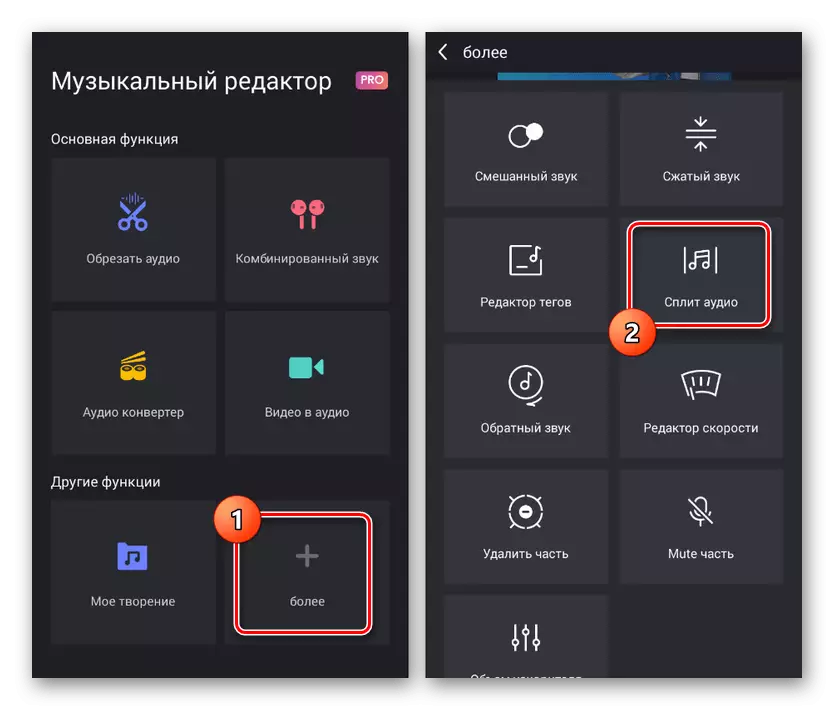
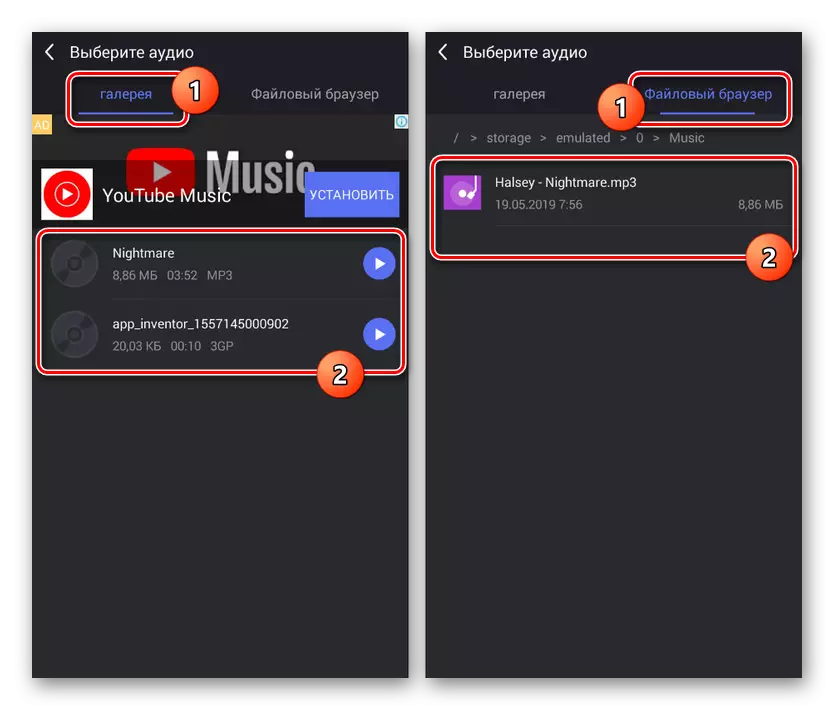
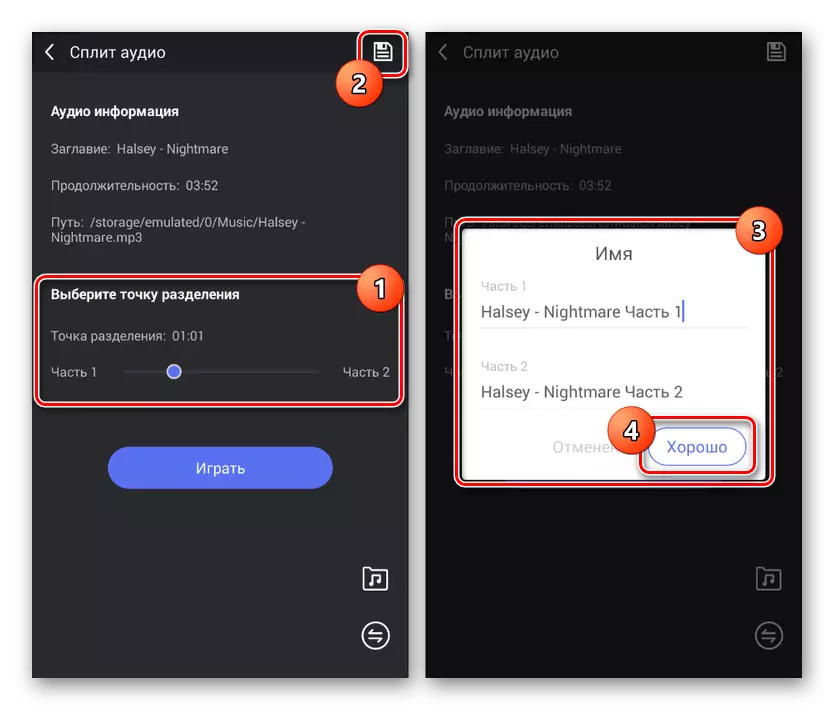
In the process of using the application, a significant drawback is advertising that appears almost at each stage of working with the editor. Because of this, although it is convenient, however, to use its free version for serious work with music will be extremely uncomfortable.
Option 2: Cut Ringtones
This software is quite highly different from the previous version, in particular due to the fact that it is aimed at creating ringtones for the phone using the original composition. Moreover, there is a minimum number of advertisements and there are no restrictions on the functions provided.
Download Cut Ringtones from Google Play Market
- The first thing to install the application and from the main screen to go to the "Settings" section. Here you can prepare an application for subsequent work, for example, by selecting a folder to save the final files.
Note: The application has a tool for recording music, which can be subsequently handled.
- Returning to the start page, click "Select Audio Files" and go to one of the child sections to search for the desired music file. In some cases, all supported audio tracks will be placed in the main window.
- To go to trim, click on the scissors icon on the right side of the song title. The same can be done through the menu with three dots by selecting the "Crop Music" item.
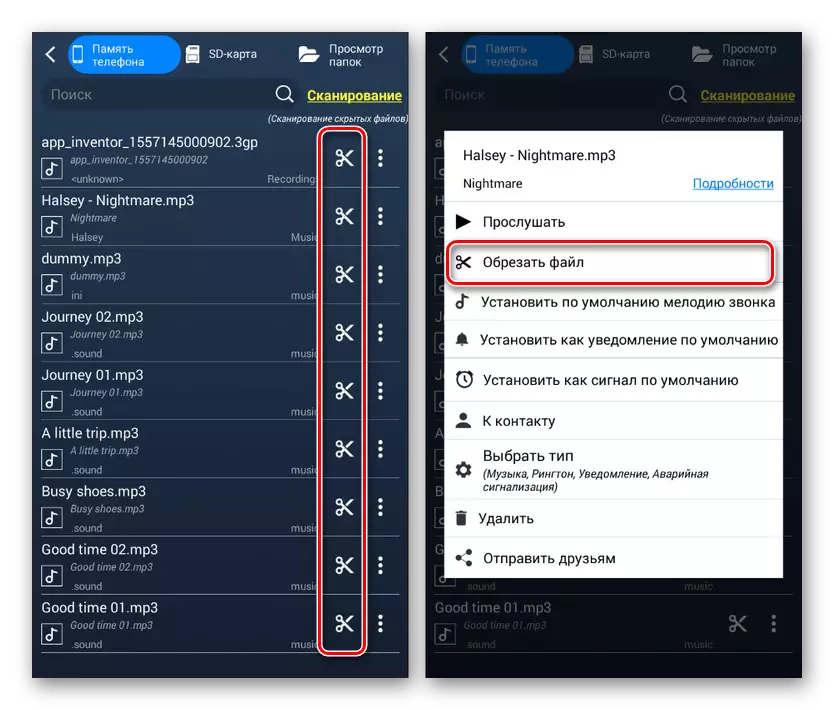
In the "Options" window, select one of the editor interfaces. We will use the "Cut with a detailed interface" option.
- After downloading, you will move to the audio file editor. To begin with a green slider, specify the starting place of the file, if necessary, using the digital block below.
- With a red slider, you need to do in exactly the same way, noting the end of the composition. You can edit the position using the bottom panel of the corresponding color.
- In addition to selecting fragments, you can deploy a menu with three stripes on the bottom panel to change the mode of operation of the selection. For example, you can save only the selected area of the composition, or cut it, leaving and combining the extreme sections.
- Regardless of the option, by completing the change, be sure to use the built-in media player to check the file.
- To complete, use the icon in the right corner of the screen and through the window that opened the "name" and "type" window. After that, tap the "Save" link, and on this procedure ends.
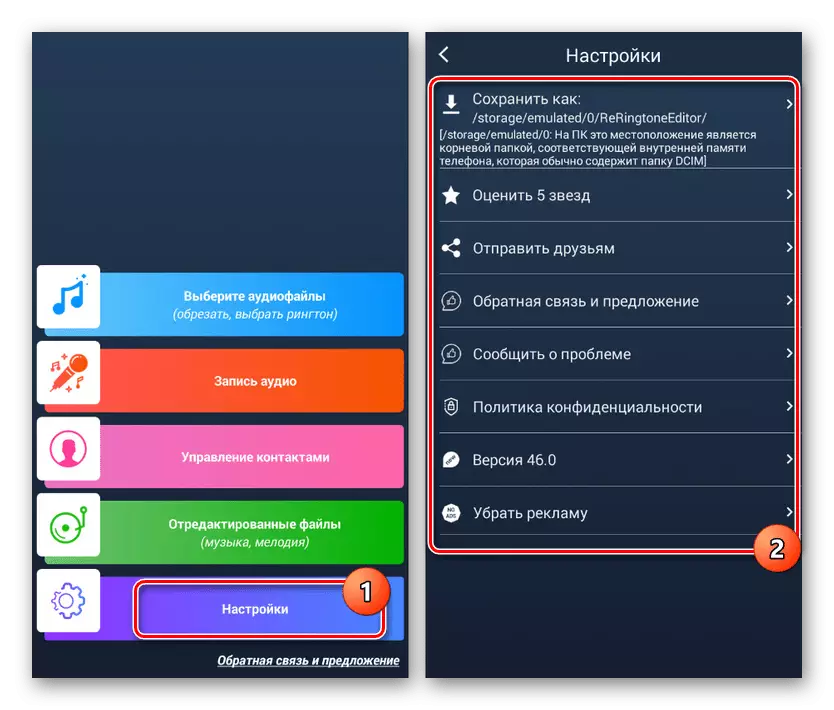
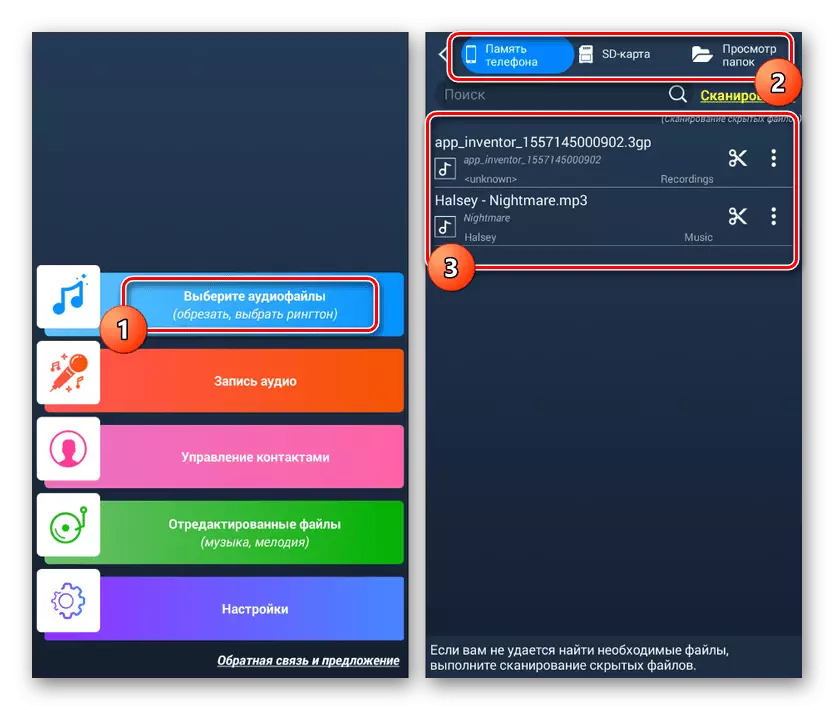
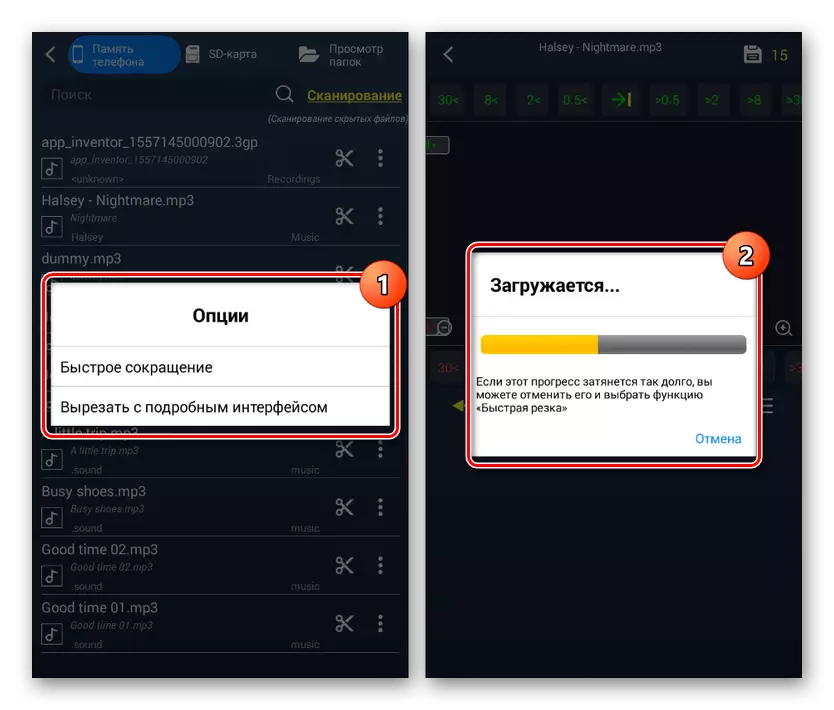
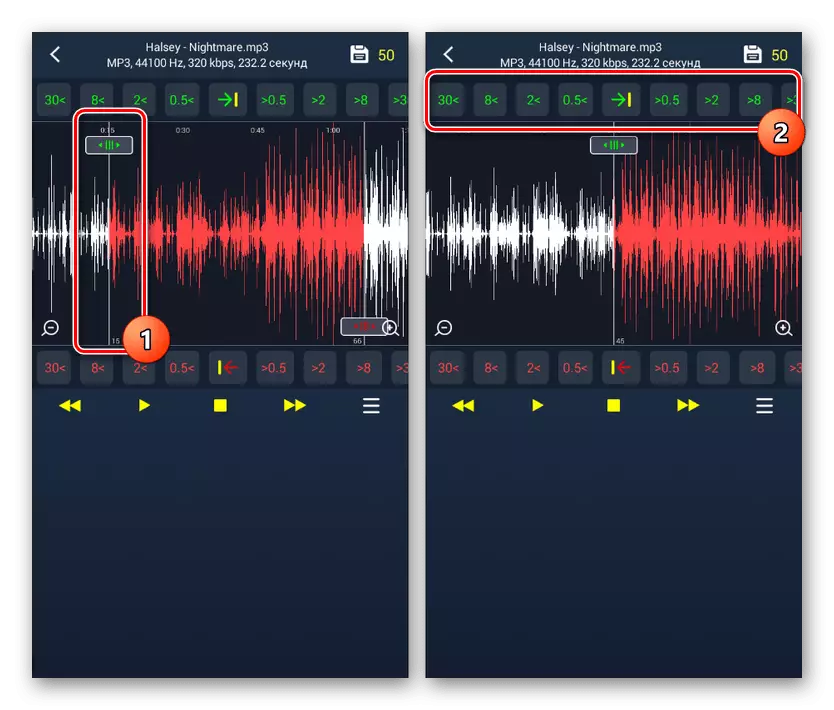
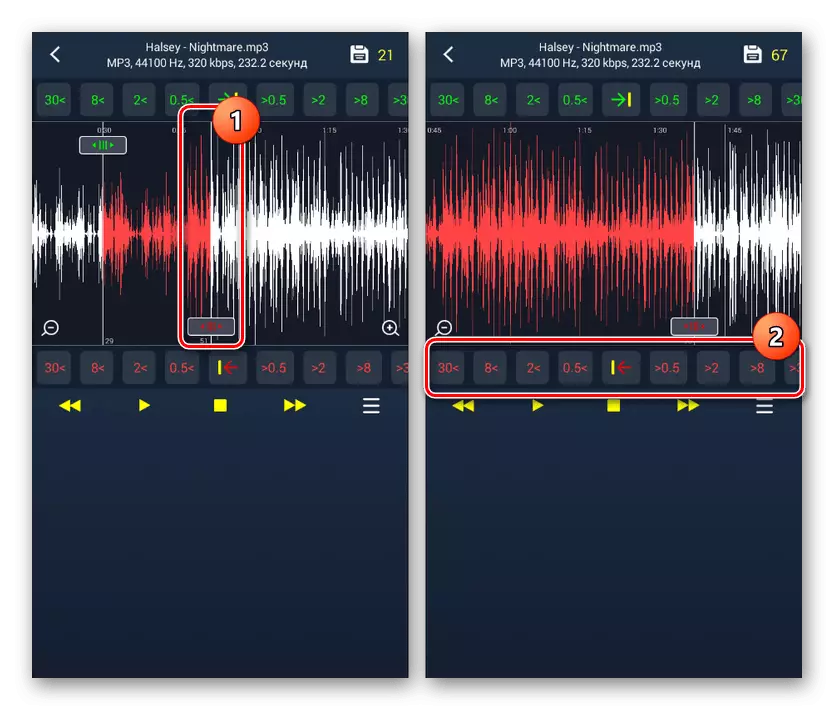
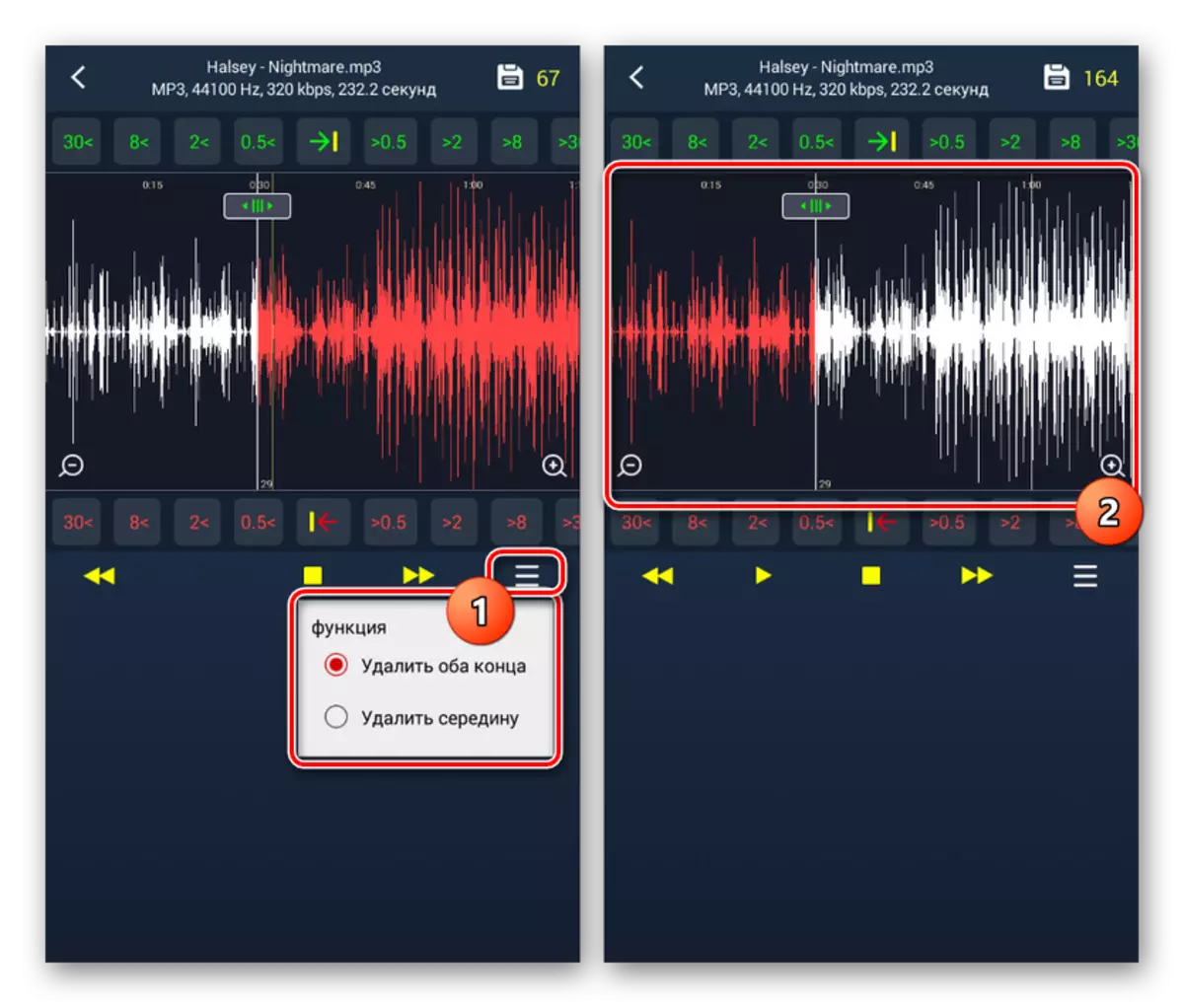
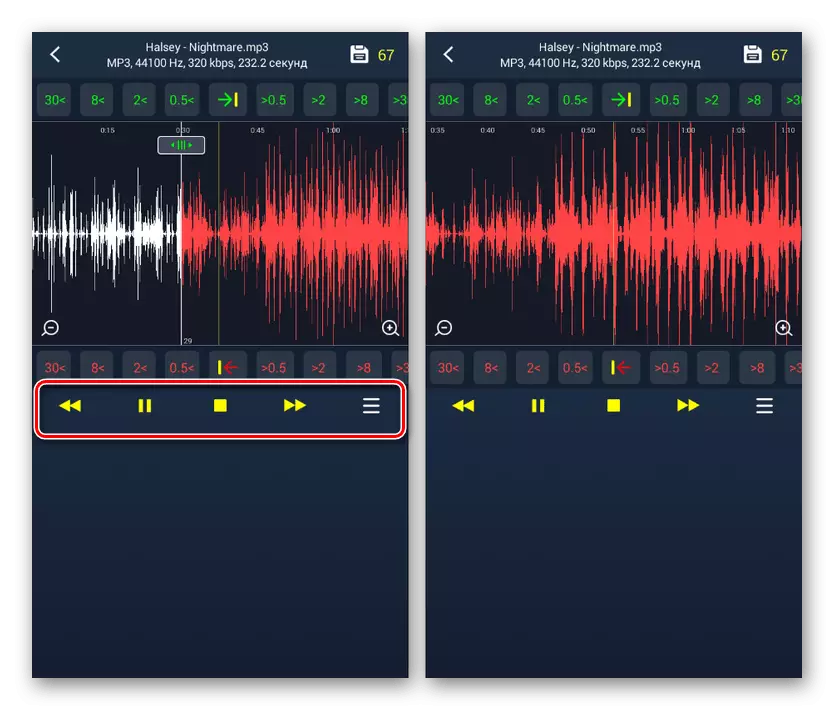
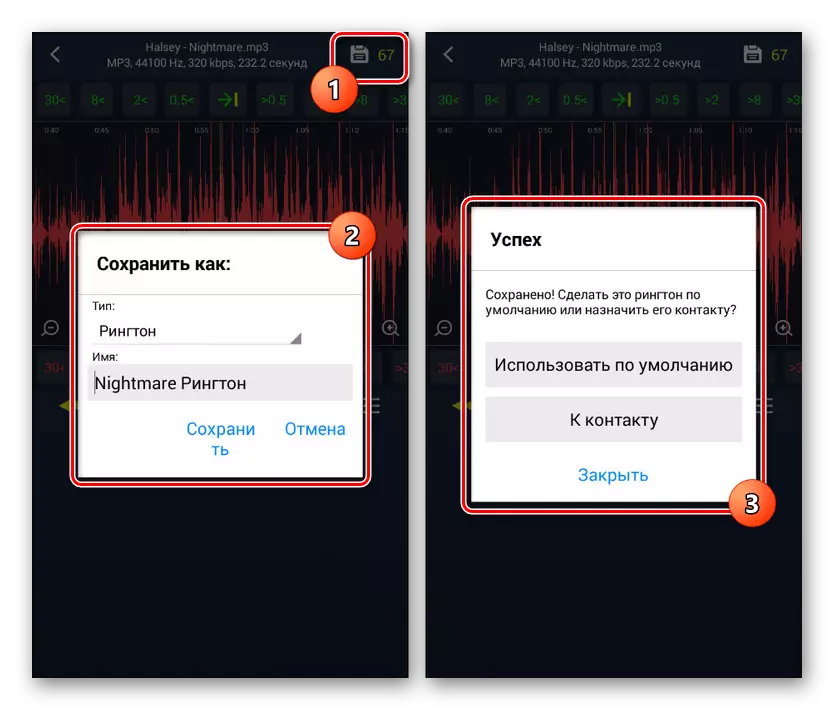
The main advantage here is the possibility of compressing the final result to the optimal size of the ringtone or the usual music file. In general, software is one of the best, albeit with a rather complex interface.
Option 3: Crimping MP3
This editor acts as the simplest variant having a limited number of functions reduced to the trimming of audio files. In this case, despite the name of the application, various formats of music file are supported here.
Download Crimping MP3 from Google Play Market
- After downloading and opening the application, on the "Catalog" or "Track" tab, select music for trimming.
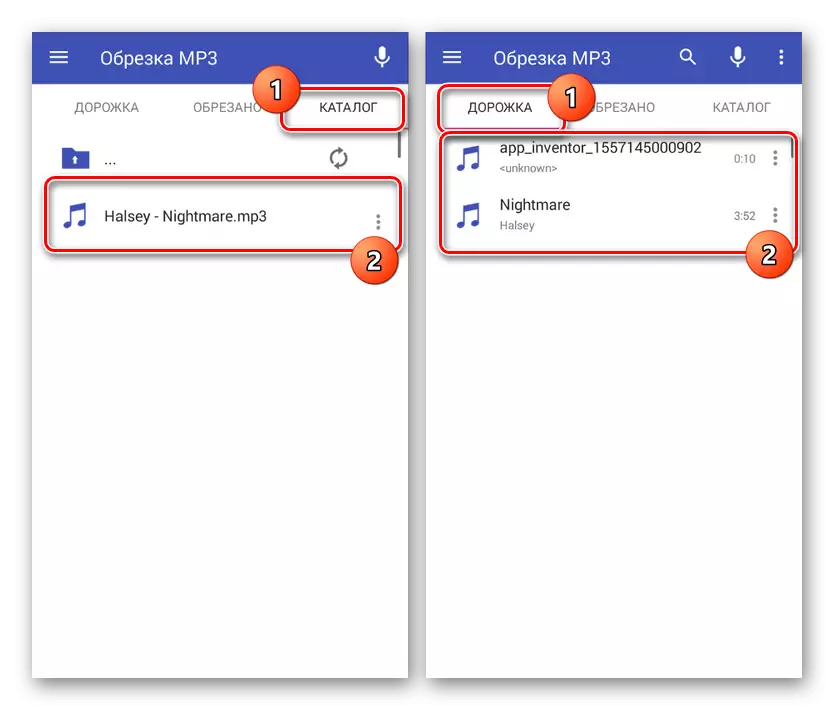
Upon completion of the short load, you will be redirected to the main editor. It has a minimum of functions that include trimming tools and a compact media player.
- With the help of extreme white sliders, select the beginning and end of trimming so that the area in the middle fully corresponded to your requirements. On the bottom panel there are additional fields for entering more accurate values.
- If necessary, you can use the "+" and "-" icons to increase and decrease the track. This will make it possible to more clearly choose temporary segments.
- After completing the editing, click on the checkbox in the lower right corner of the screen. In the "Save" window, change the name of the new song and confirm the completion of the button to the same name.
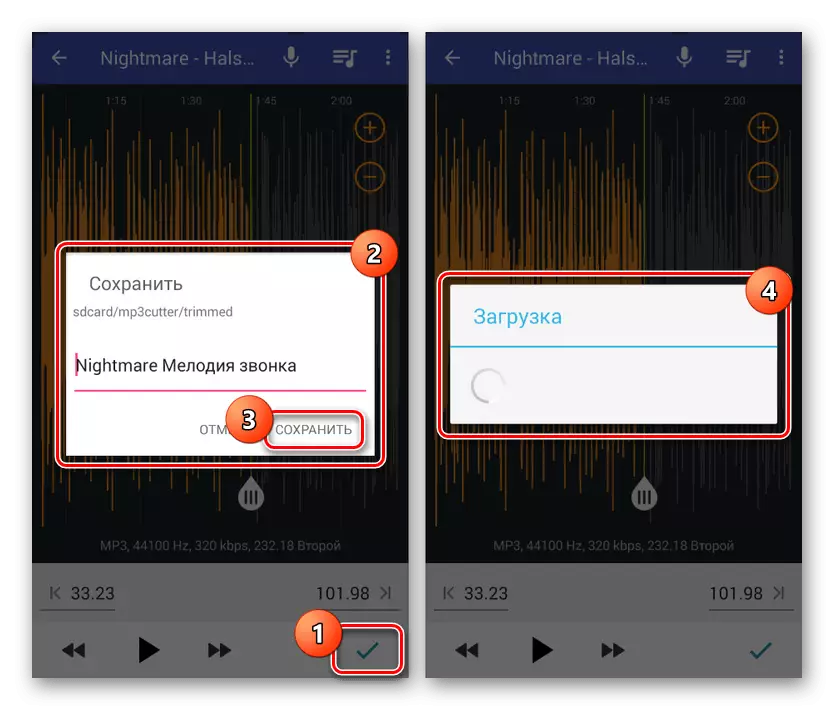
After that you will be redirected to a page with all the finished works. Here you can listen to music through the built-in player.
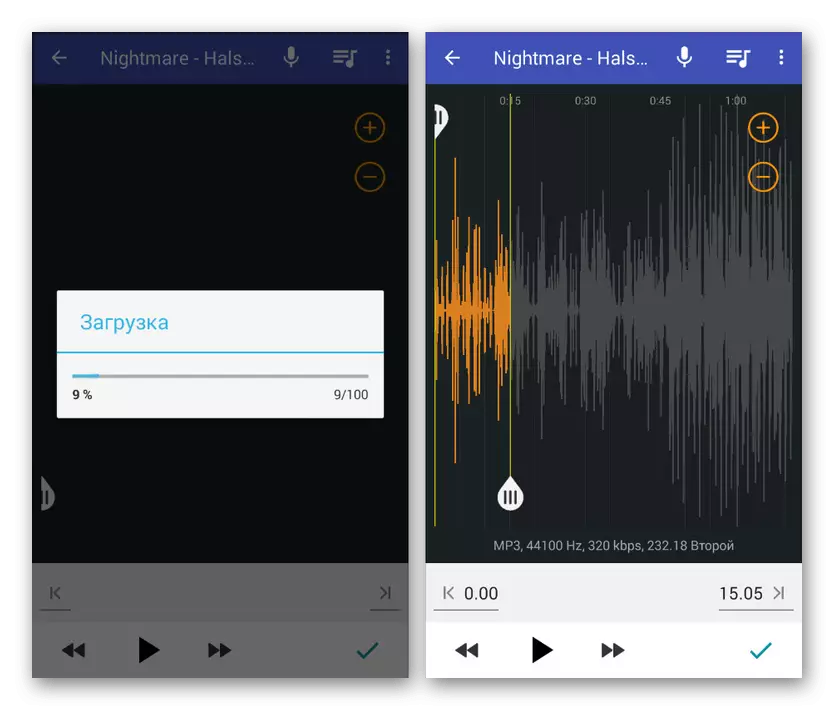
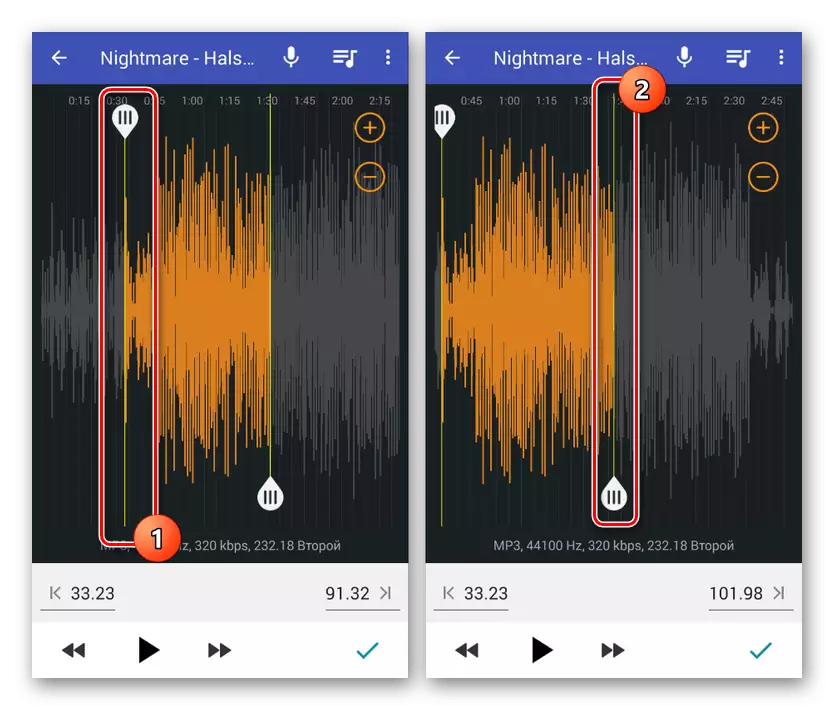
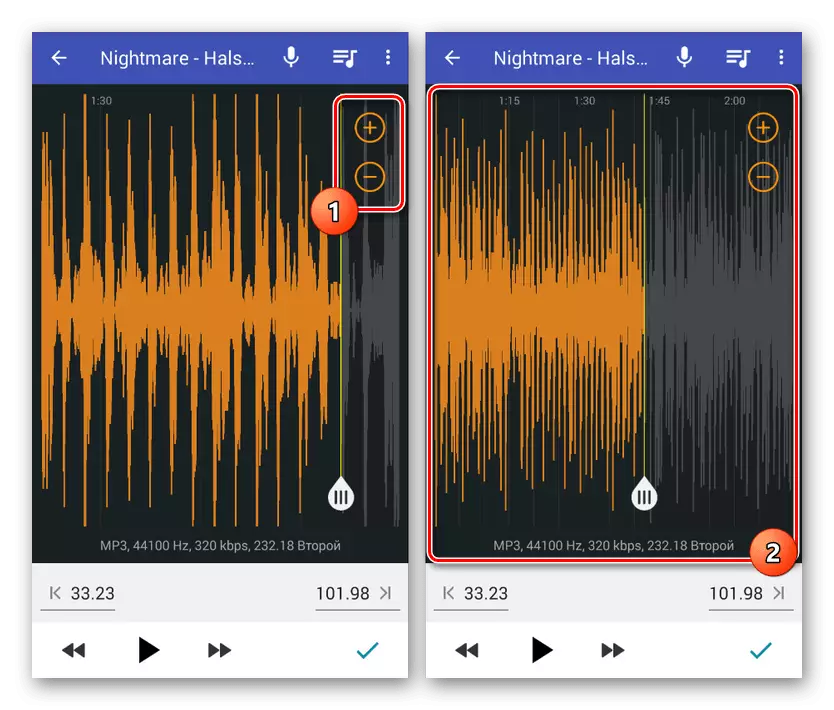
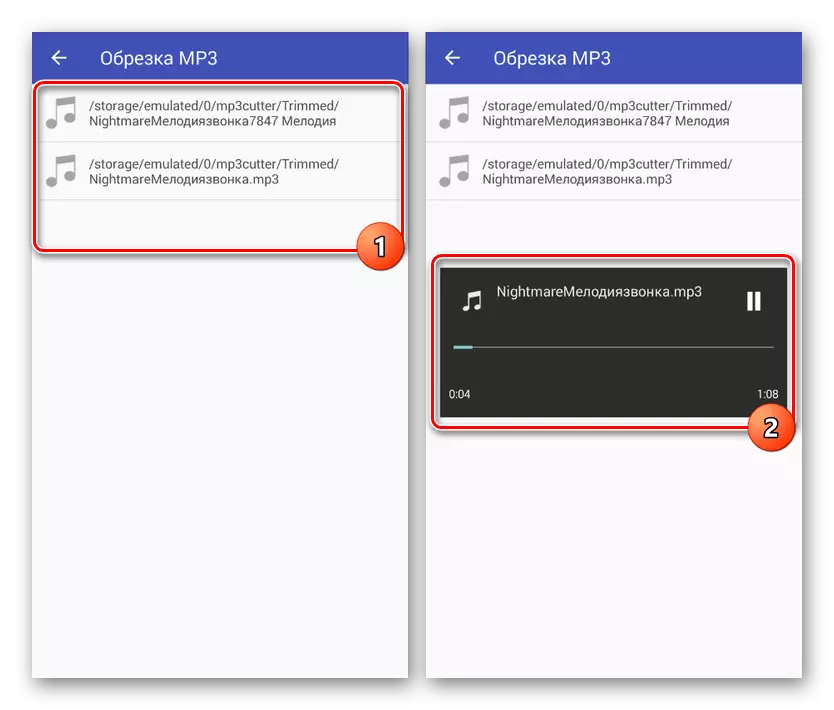
Due to the minimalist interface and high speed, this software exceeds previous options. In addition, if at the time of operation of the application to break the connection to the Internet, the advertisement will not be displayed.
Option 4: MP3 Cutter
MP3-cutter, like the previous product, is a simple program with a minimum number of possibilities reduced to cutting and combining media files. However, in this case, not only musical compositions, but also videos in some formats are supported.
Download MP3 Cutter from Google Play Market
- After downloading and opening the main menu, click on the icon with the signature "Cut Audio". Next, you need to choose one of the supported audio files automatically found on the device.
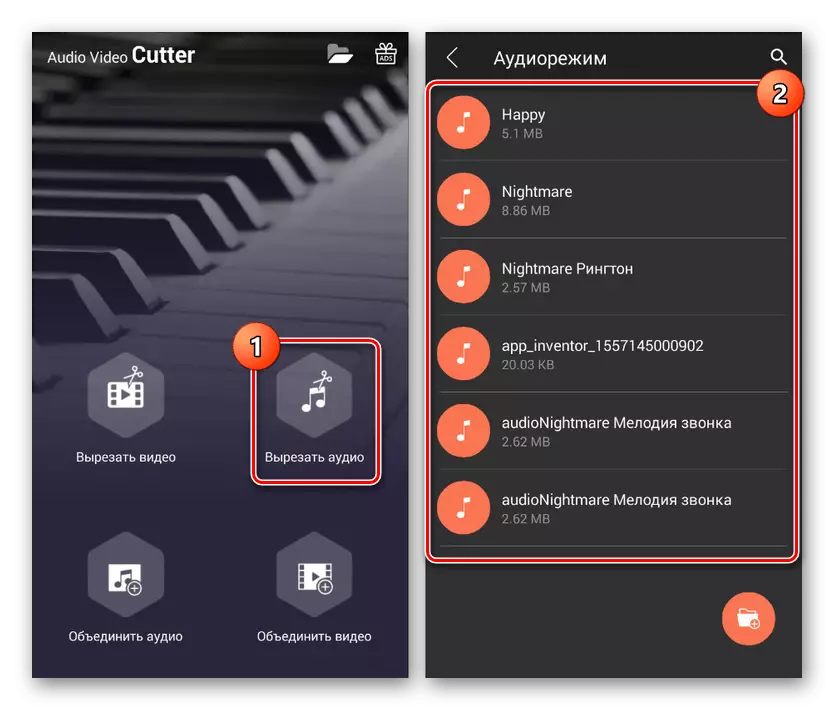
Further, upon completion of the download, the main editor will appear on the screen, much is not different from the analogs.
- Use the left left slider to select the start of the song, and the right - to designate the end. You can also use the tools to increase and decrease the scale of the track and the media player below to check the file.
- You can save you by clicking on the tick icon in the corner of the screen by specifying the name of the file and clicking "Save". Please note the ability to choose a type of composition that allows you to reduce the size of music and immediately adapt it to your goals.
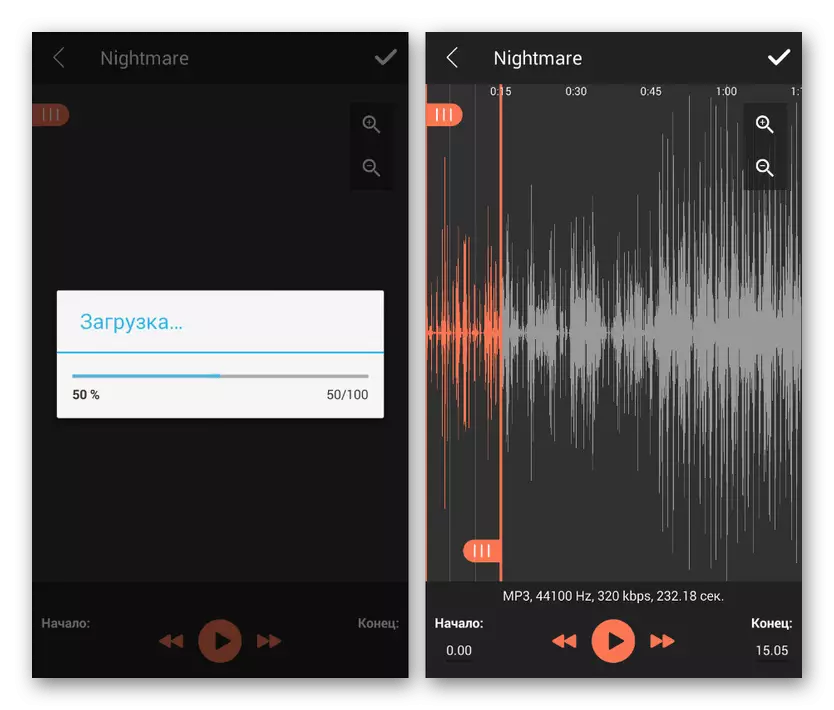
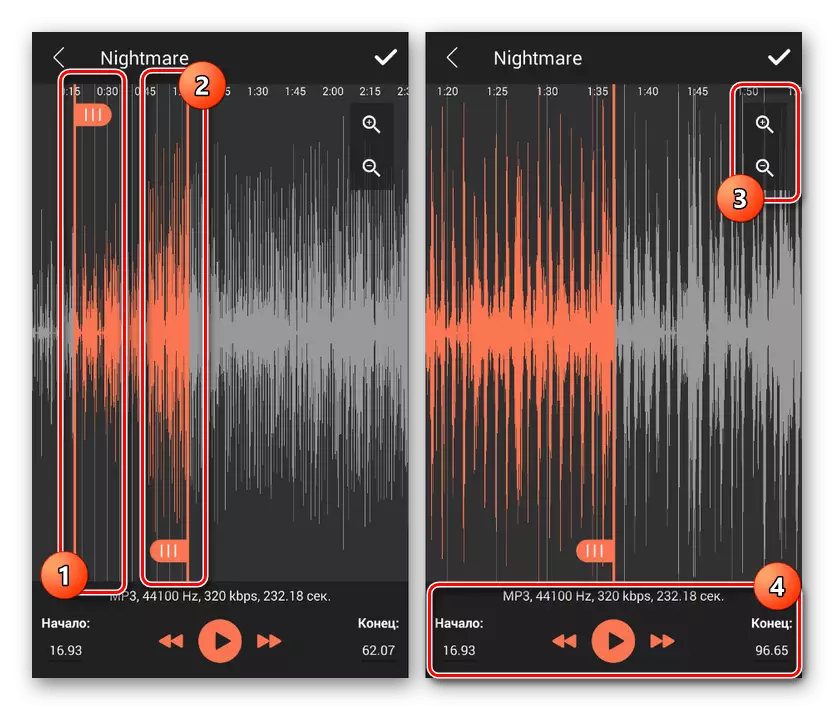
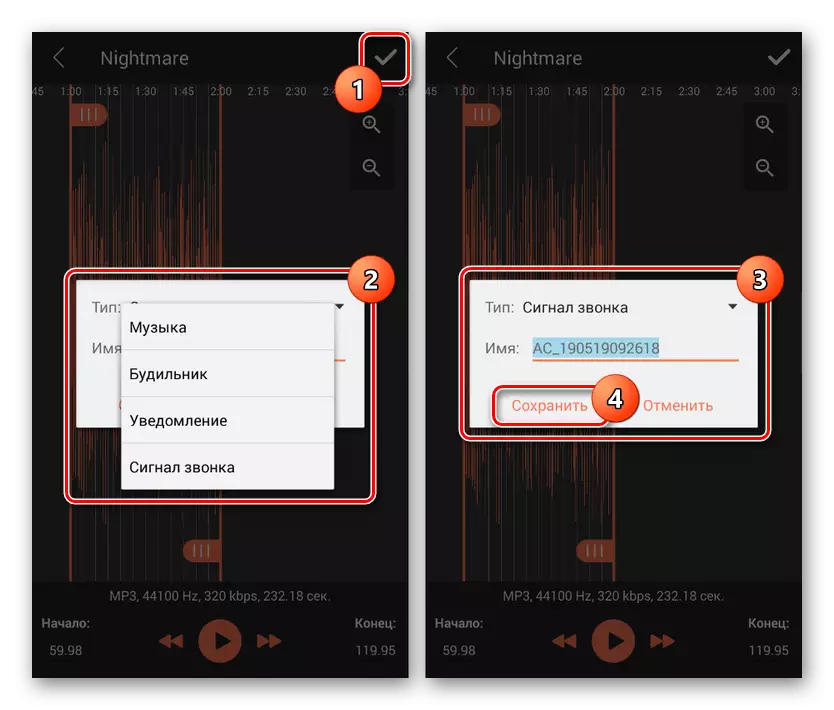
In comparison with all the analogues, this option does not impose any additional functions, allowing you to quickly create and save ringtone for a call or alarm clock. Moreover, after the completion of the project, you can instantly go to the settings of the device to use the music.
Conclusion
Despite the presence of advertising in most of the considered applications, the capabilities provided will be more than enough to implement the task. In addition, unlike the already mentioned online services, there are practically no restrictions on file sizes and the presence of an Internet connection, and the result is saved to the local storage in the Android device.
