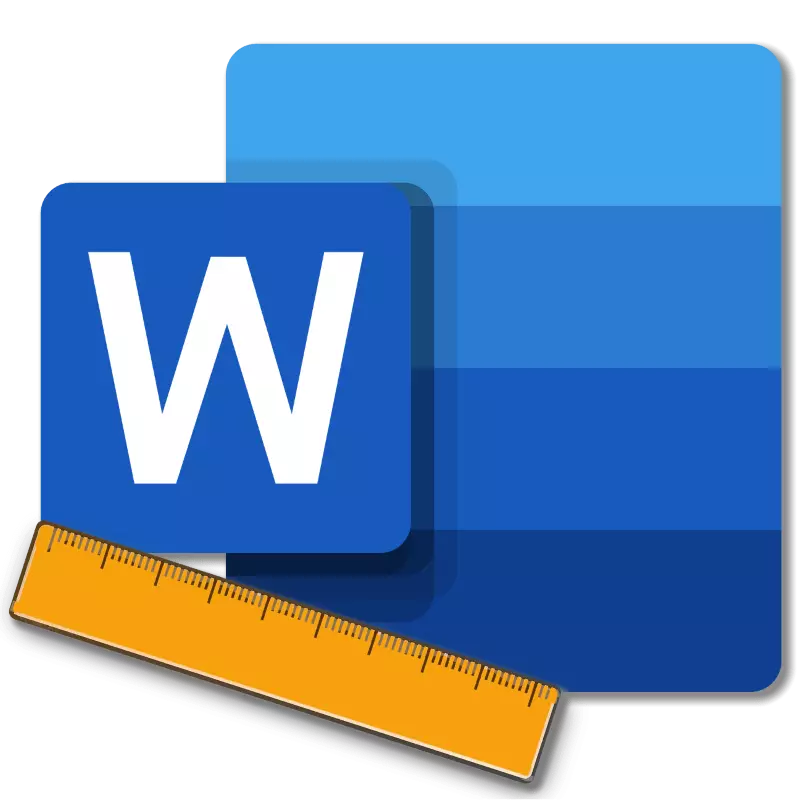
A ruler in Microsoft Word is a vertical and horizontal strip located on the fields, that is, outside the page. By default, this tool is disabled in a document, at least, if we talk about the latest versions of the text editor. In this article, we will tell about how to enable so sometimes the necessary element that provides more convenient operation.
Turning on the ruler in the Word
Before dealing with the solution of the task voiced in the title, let's figure it out, why do you need a ruler in Word. First of all, this tool is required to align text on the horizontal and vertical page, and together with it tables, diagrams, figures and graphic elements, if any in the document. The alignment of the content itself is carried out relative to each other or relative to the boundaries of the document. Deciding with the theory, we can safely start practicing.Line in Word 2007-2019 / MS Office 365
Despite the fact that from year to year the application interface from the MS Office package, though slightly, but still changes, and at the same time some important elements and options that interest us the inclusion of the ruler in all versions of Word (except 2003) is performed equally.
- In the Word Text Document, go to the "View" tab.
- In the "Display" toolbar (previously called "show", even earlier - "Show or Hide"). Install the checkbox opposite the ruler.
- You will appear in front of you a horizontal and vertical ruler, which can be safely used to work, for example, aligning text or table, as we have previously written in separate articles.
- Open the "Parameters" of the program (through the "File" menu or the logo button MS Office depends on the version).
- In the Settings window, go to the "Display" tab and check the box opposite the "Show fields between the pages in markup mode".

So this is done on topical versions of Word, and in the 2003 program you need to act on a slightly different algorithm:
Tube "Service" - "Parameters" menu item - "View" - a check mark in front of the field "fields between pages (markup mode)"
- After you change the above parameter and click "OK" to confirm your actions, not only horizontal, but also vertical ruler will be displayed in the text document.



Line in Word 2003
If you still use a moral and, more importantly, functionally outdated Word 2003, to turn on the line in it, refer to the "View" tab menu, in which simply install the checkbox opposite the ruler point.
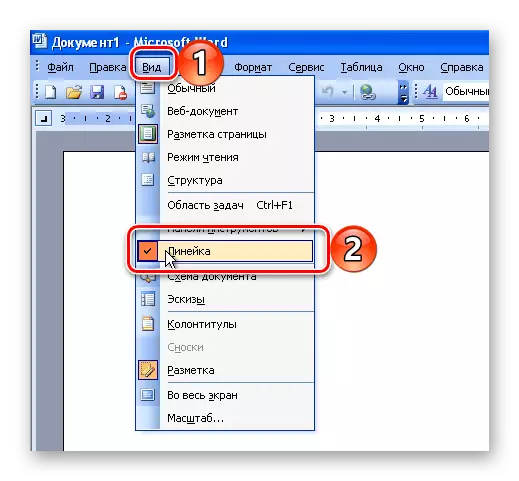
There is a problem displaying the vertical ruler in the Word and another reason - disabled the display of fields in the document. The solution in this case is also very simple:

Conclusion
This is so easy to enable the display of the horizontal and vertical line in the Microsoft Word text document. If, in the process of performing this procedure, any problems arose, now you will know how to eliminate them.
