
DIR-100 is one of the most popular router models from the company D-LINK, the functionality of which provides users with the entire set of necessary features and tools for correct operation on the Internet. At the moment there are several D-Link DIR-100 specifications, special firmware is available for each of them. If you need the software update, the user can use the built-in tool in the web interface or download the firmware file independently. Let's consider the two of these methods in more detail.
We flash the D-Link Dir-100 router
All further actions will occur in the web interface of the router, so you need to make sure that there are connections, remember the password and login to enter and provide an uninterrupted circuit with the power grid so that the router or computer can be turned off during the update. Nothing is required, you can proceed to perform the task.Immediately, we note that the view of the web interface in different firmware differs, but all buttons and their names do not change, so you will only have to deal with their location if seen on the screenshots will differ from the installed menu.
Method 1: Automatic Update
The essence of the automatic update is to search for firmware on the appointed official resource, where the developers regularly post new files. This is done using the tool embedded in software, and the user needs only to run this operation and wait for its successful implementation. This method is suitable for those who want to update the firmware remotely by entering the web interface with a PC connected via Wi-Fi or located within the home group.
- Run the browser and in the address bar, write 192.168.1.1 or 192.168.0.1 to go to the D-Link DIR-100 web interface.
- A login shape should be displayed where you need to enter a login and password. By default, you should write in both fields Admin.
- Change the language into Russian, if there is a need to use the corresponding button at the top of the menu.
- Open the "System" and move to the "software update".
- You are interested in the "Check Updates" button in the "Remote Update" section.
- Confirm the launch of the search for a new firmware by clicking on "OK" in the warning that has appeared.
- Expect the search for search and download files.
- When you find updates, the "Apply Settings" button will be the active button. Click on it to make changes.
- If you need to further automatically check the updates, check the appropriate item and make sure that the correct address is set to the "Remote Server URL".
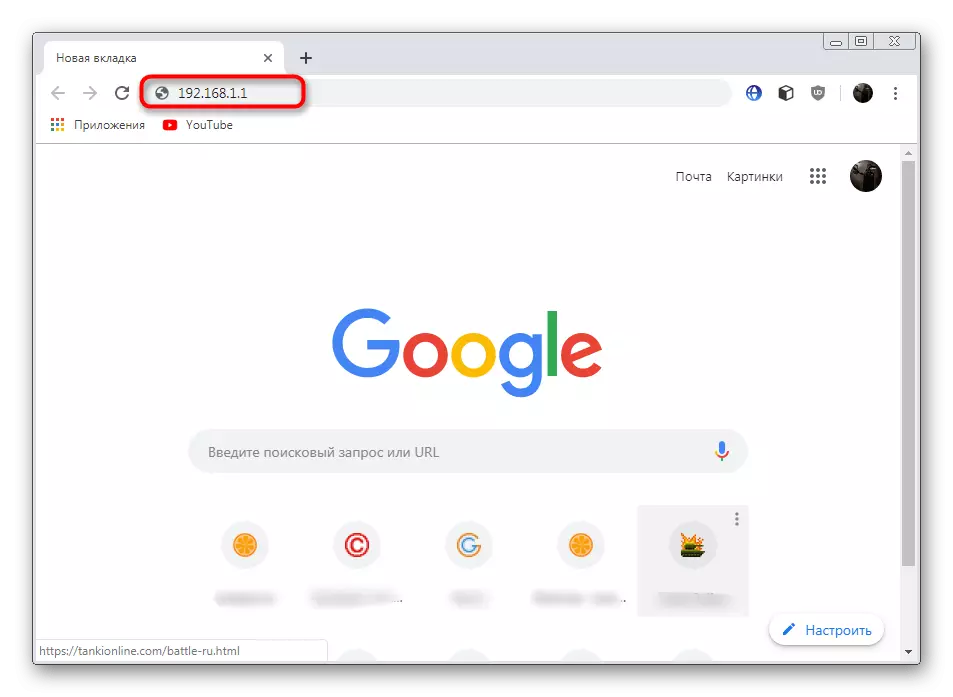
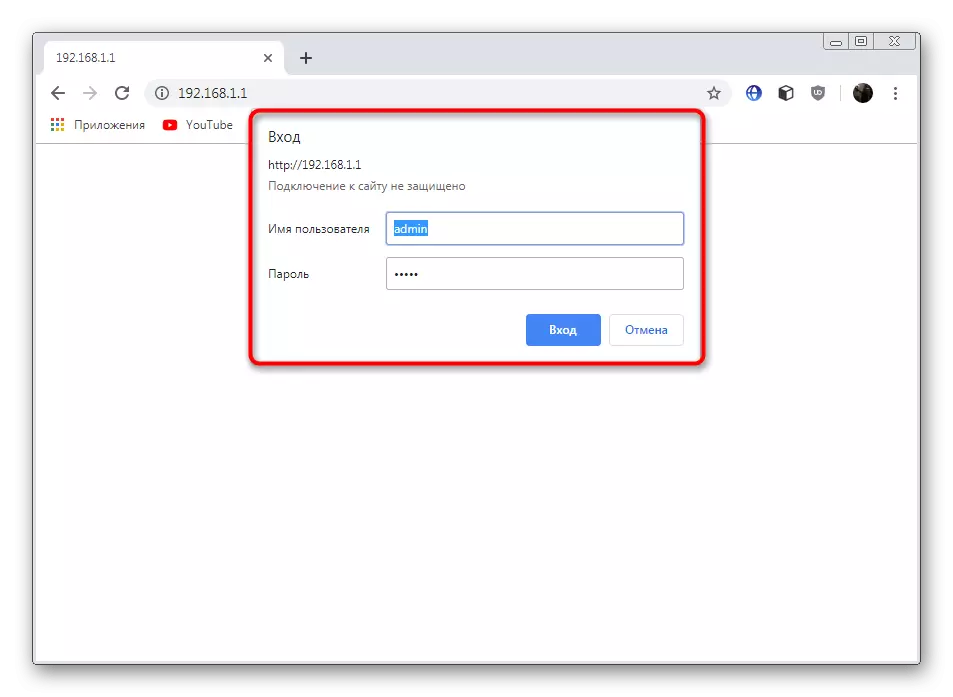
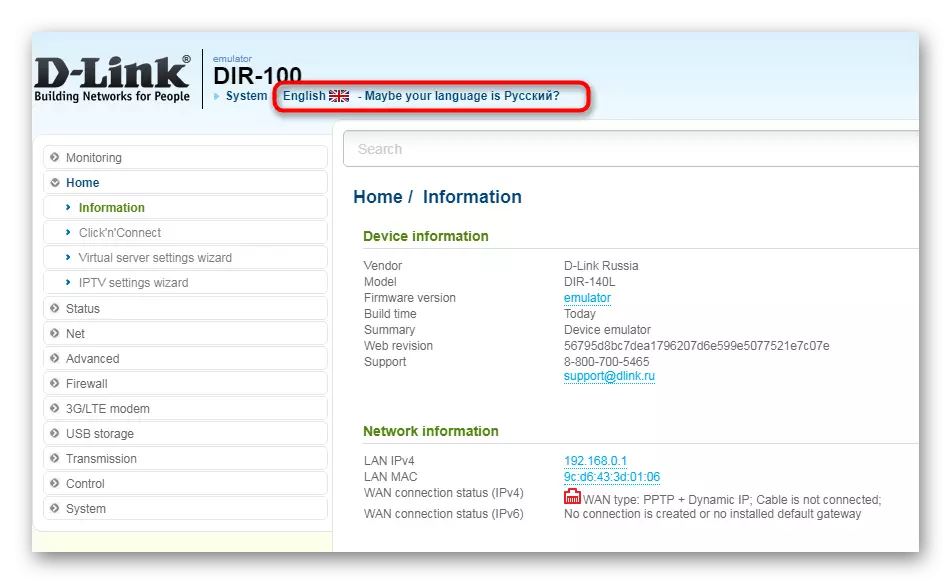
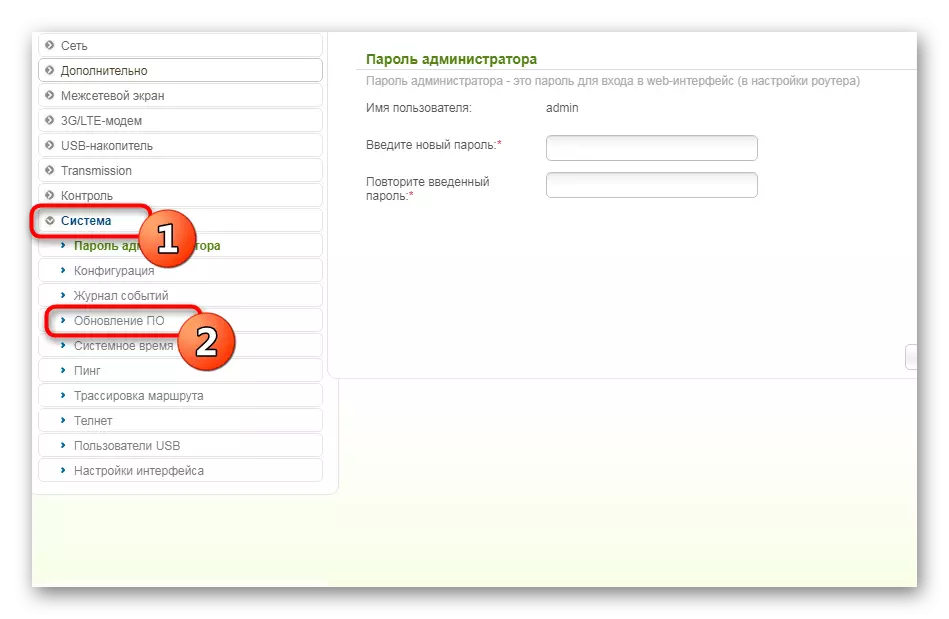
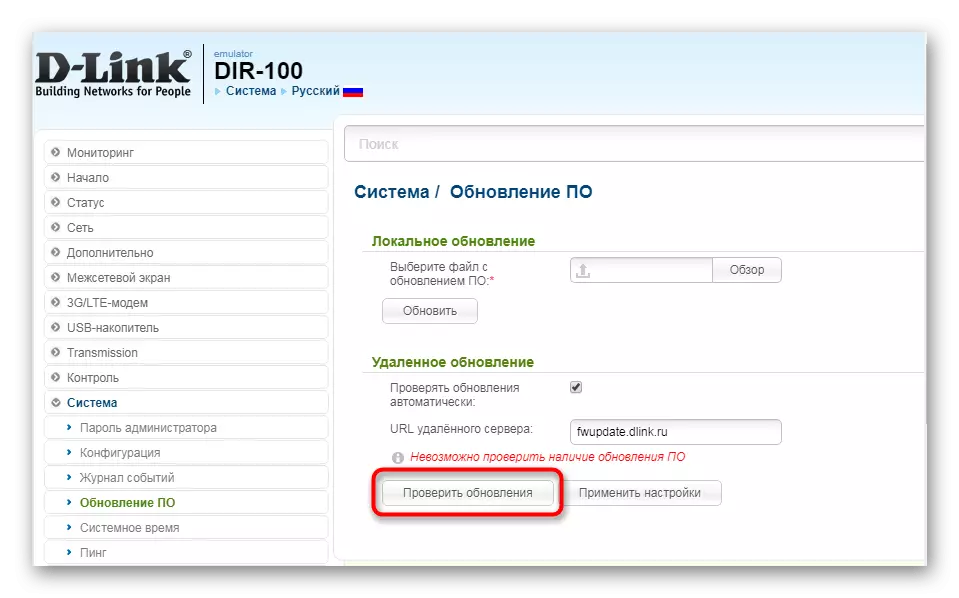
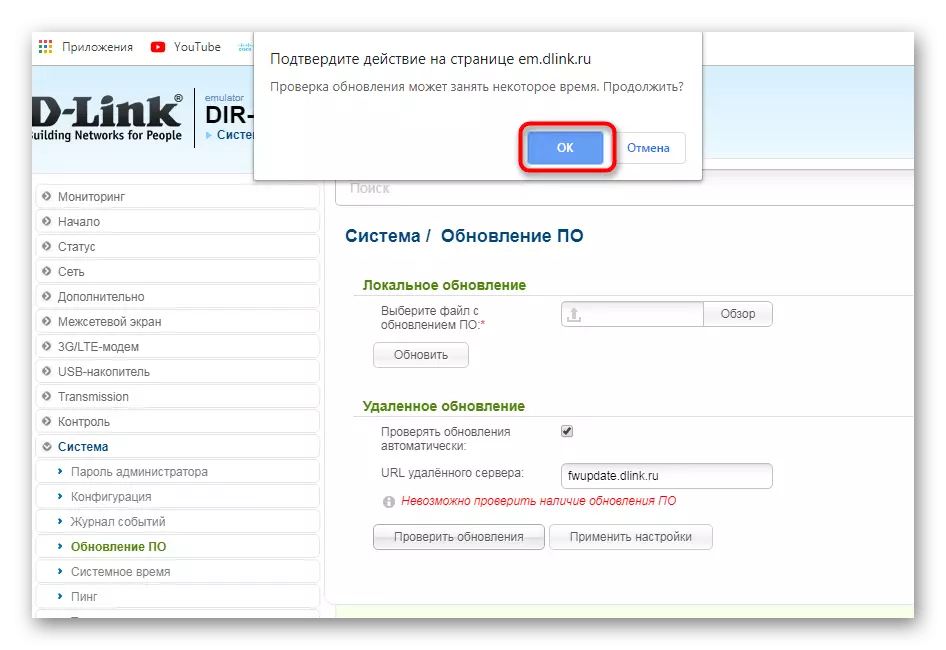

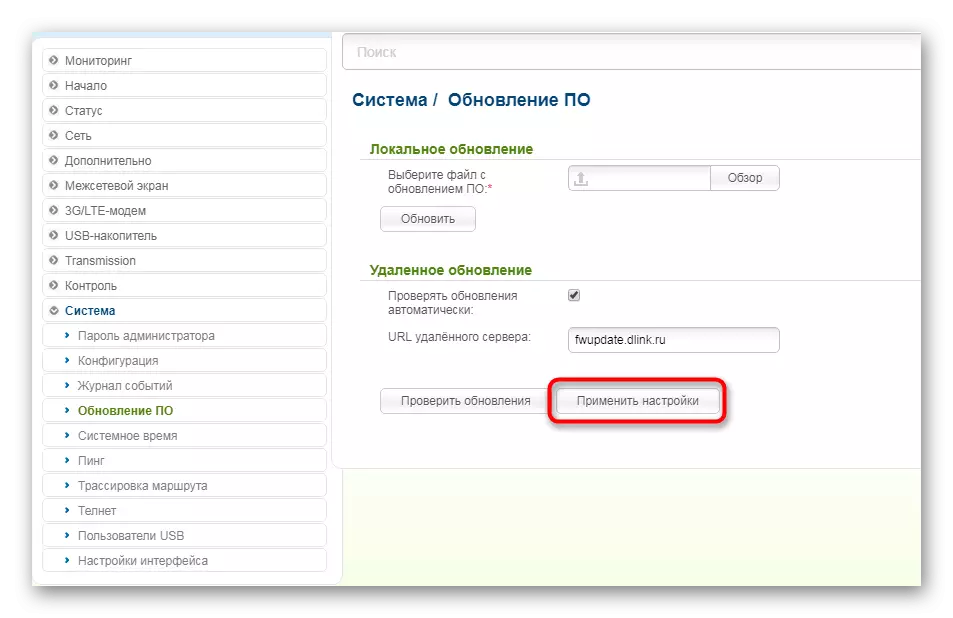
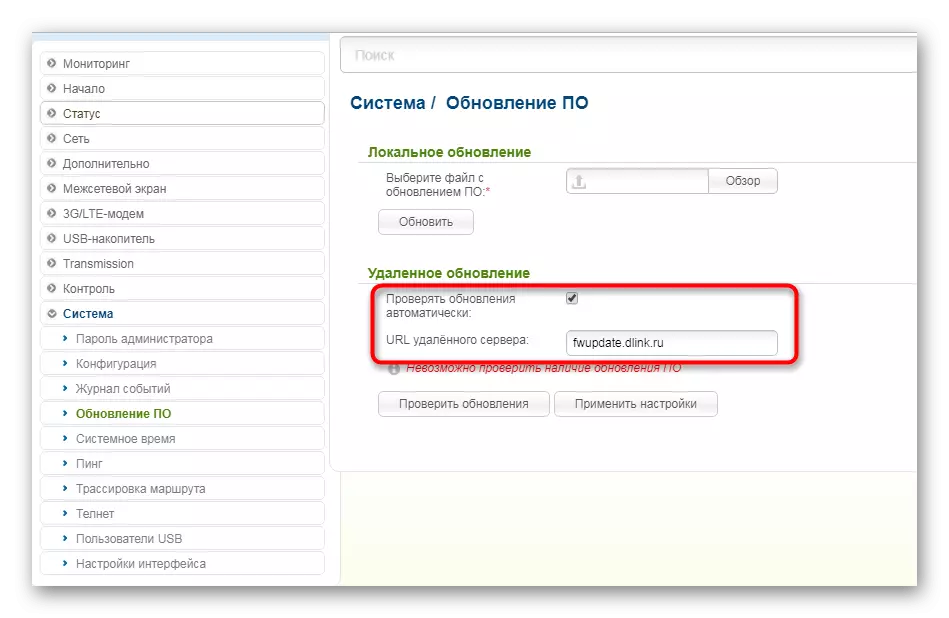
If the router suddenly does not reboot, it will need to do it yourself, so that all new files are loaded. This operation of the automatic firmware was successfully completed.
Method 2: manual download updates
The manual method differs from the above that the user can download any version of the firmware, even the oldest (if available on the official FTP server). However, before this, it is necessary to know the revision of the router used. To do this, turn it over and read the inscription on the rear panel value "H / W VER" and will indicate the specification. For example, in the image below you see the version B2.

After determining, you can already go directly to download and installing software.
Go to the official server of D-Link
- Go to the above link to get to the FTP server D-Link with the necessary files. Through the search (Ctrl + F), find the desired model. At the same time, be sure to consider the version.
- Move the "Firmware" directory.
- Here, choose an audit in accordance with the information received from the stickers.
- Click on the "Router" folder.
- Click on the found file to start loading.
- Expect the download to go to the firmware.
- Open the Web Interfaces section with software update by the principle that you see in the manual for the method 1. Here in the "Local Update" click on the "Overview" to go to the selection of the file.
- In the conductor that opens, find the downloaded bin file and open it.
- Make sure the firmware has been added, and click on "update".
- Wait for the completion of the firmware and reboot the router.
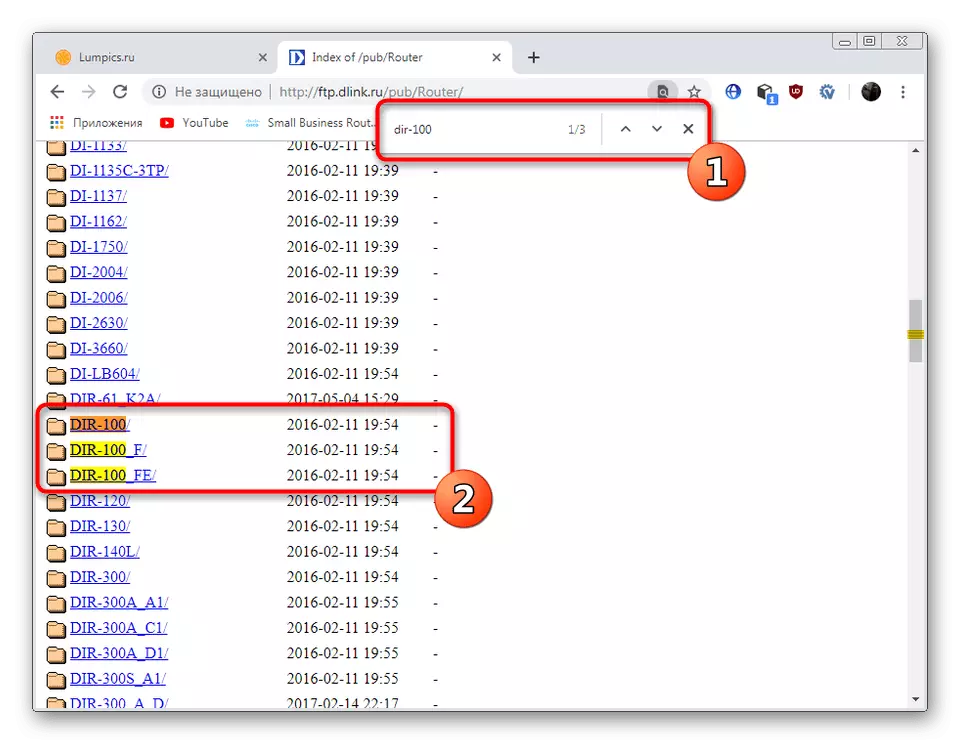
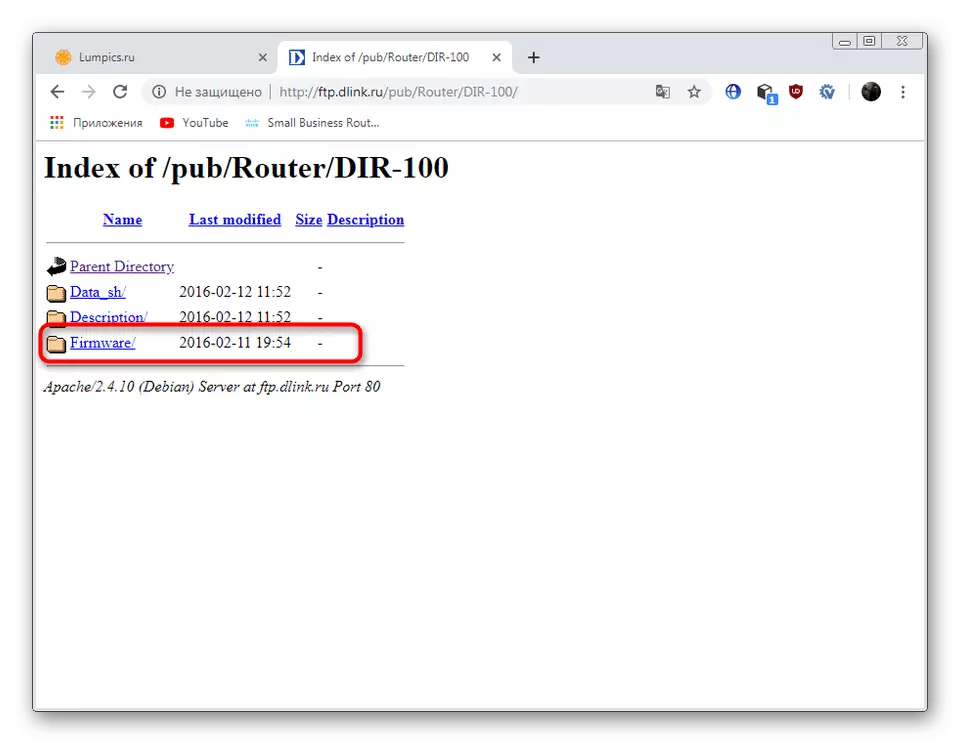
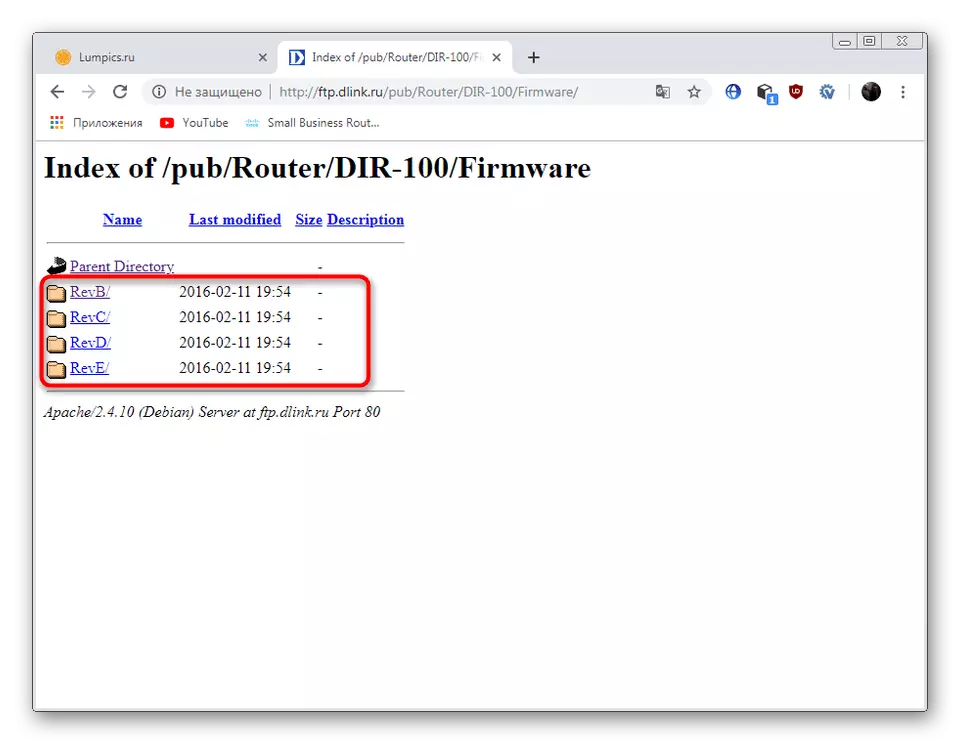
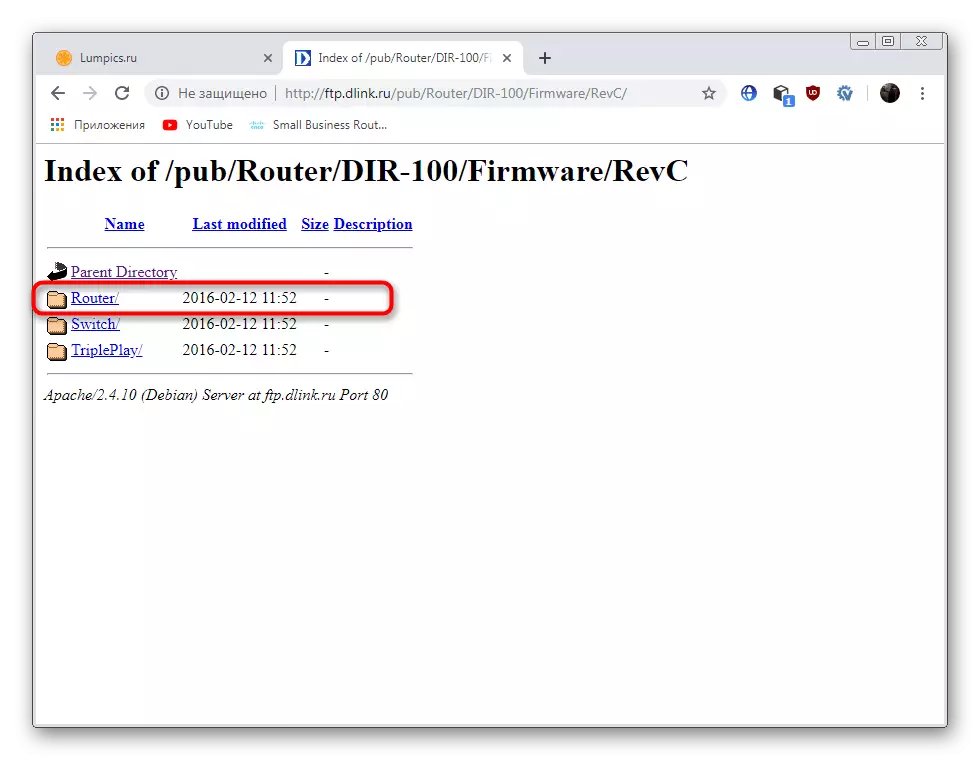
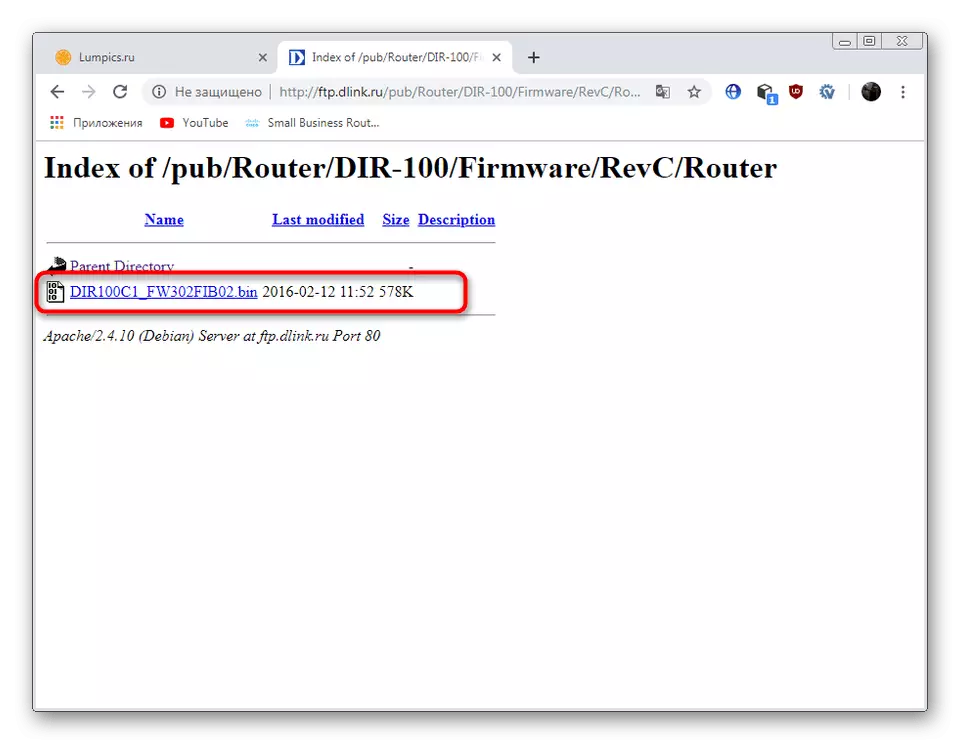
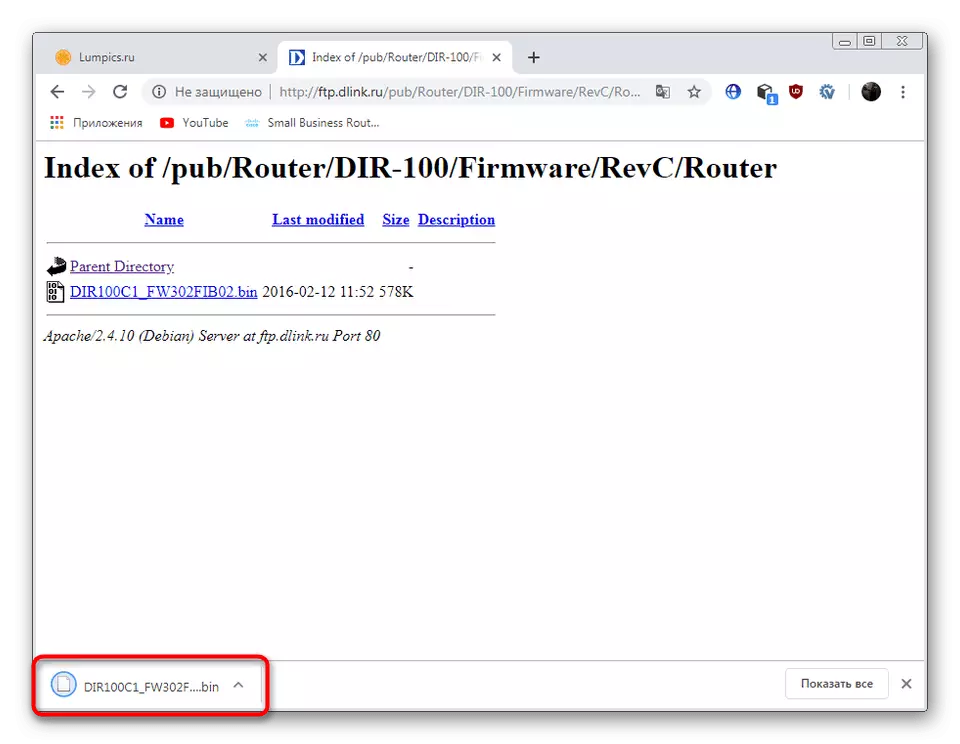
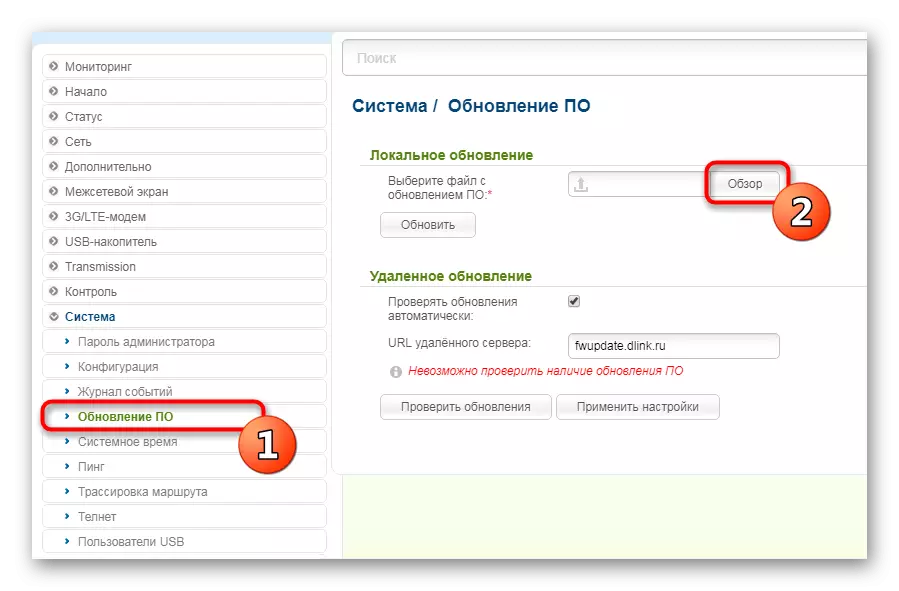
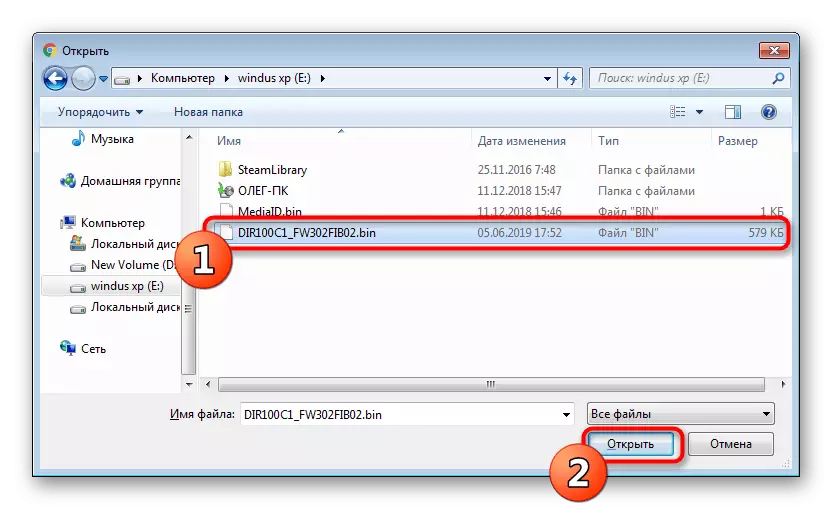
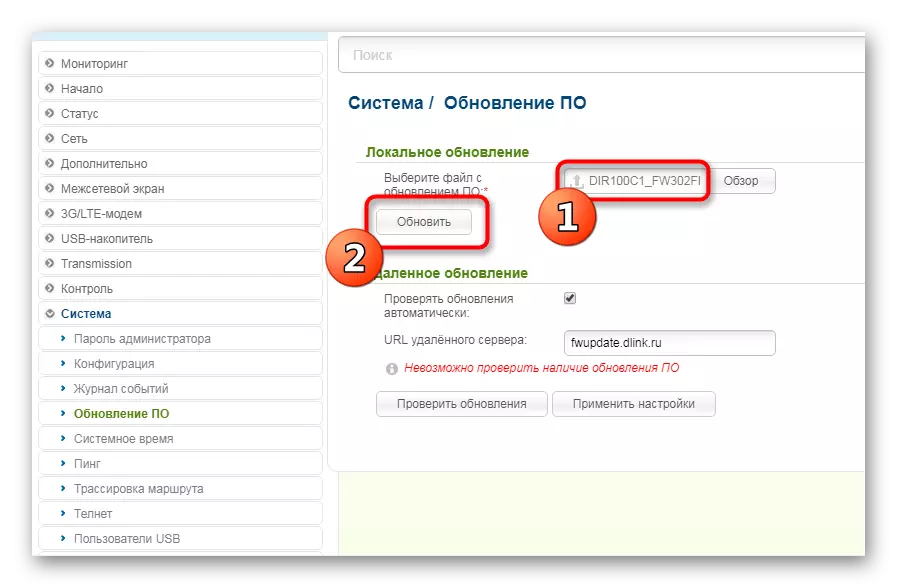
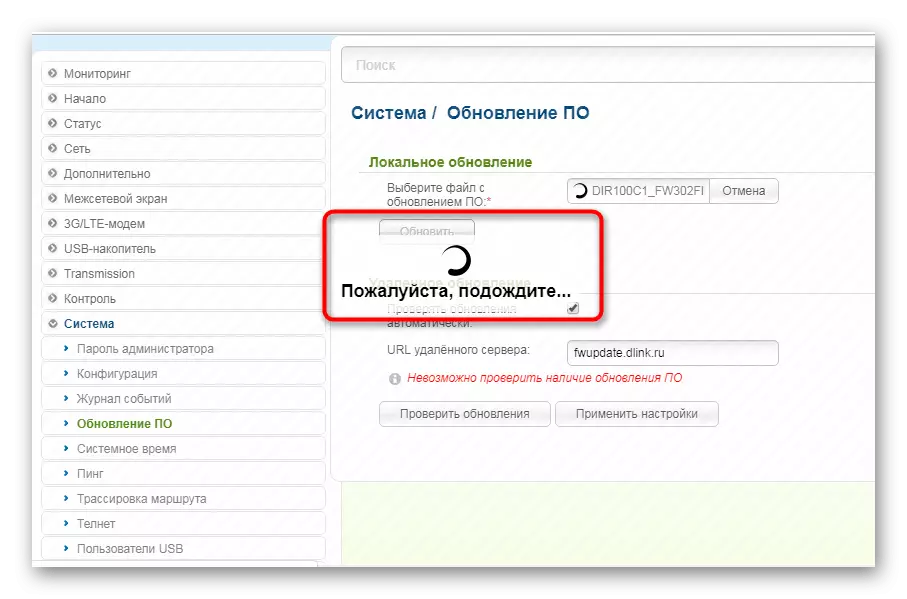
With the advantages of each method, you were familiar with the study of instructions, it remains only to choose the appropriate and follow the leadership so that the firmware process is successful and the D-Link DIR-100 router worked correctly.
