
Important information
Unfortunately, moving directly the WhatsApp program itself for Android on an SD card is not possible due to the limitations set by the developers themselves, however, you can move multimedia files like video, audio and pictures, as well as the archive of chats, which occupy the most in the internal repository phoneData transfer VATSAP
In the old Android versions (up to 6.0 Marshmallow inclusive), it was possible to set the location of data storage to the memory card by means of settings, but at the time of writing the article (July 2021) this method is already outdated. However, there is one fairly easy to perform a trick: in some firmware you can move the application folder on the SD and the software itself will pick up a new place. It is necessary, however, to keep in mind that it will work far from every device.
In order to perform the above-mentioned actions, we need a file manager. In the "clean" Android and in many shells from manufacturers are already present, but if you got an instance without a pre-installed application, use the following selection: it contains the best representatives of this class of software.
Read more: File managers for Android
The instruction will then be shown on the example of the "Files" program from Google, which is present in Android 11.
- Open the application, then click on the Hamburger button to call the menu and already tap on the position of internal memory.
- Here are finding the folder named "WhatsApp": it is in it that are applications. Highlight it with a long tap, then press three points to call the menu in which you use the "Copy in ..." item.
Important! An option "Move to ..." is not recommended to choose, because if an error occurs during the operation, the data may be lost forever!
- Repeat steps 1 and go to the memory card.
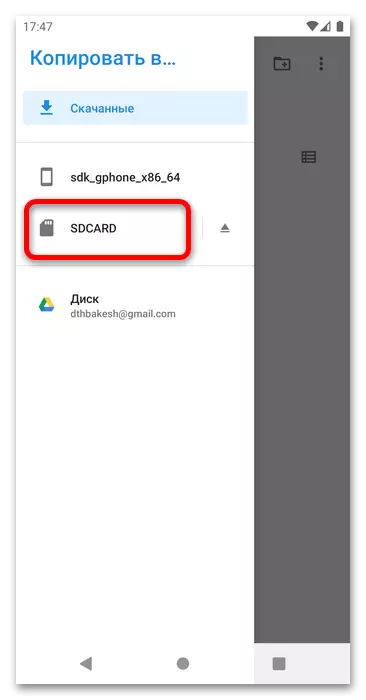
Make sure that you are in its root directory, and click "Copy".
- Now decide what to do with the old directory with whatsapp data. You can delete it: Highlight the desired item, open the context menu of three points, select the "Delete" parameter and confirm the operation.
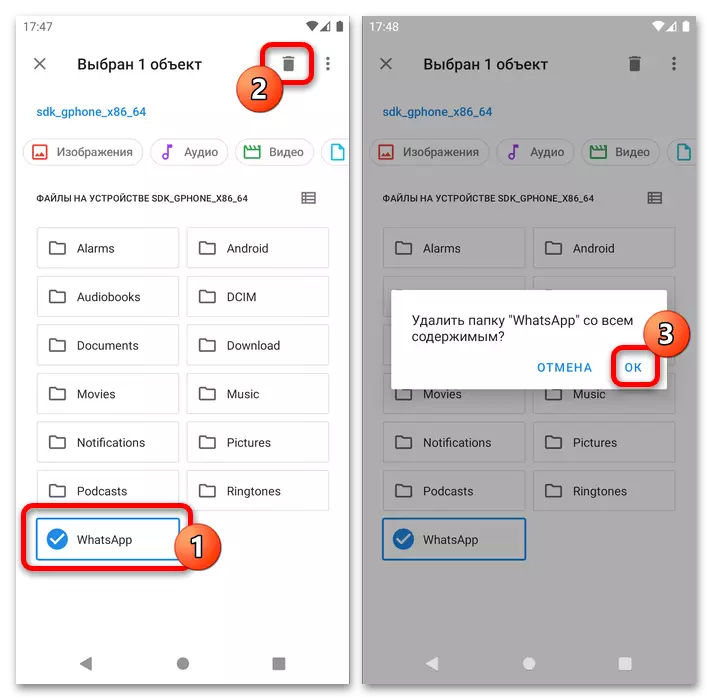
A less radical option will renaming the folder - use the appropriate menu item, then write something like WhatsApp1 or WhatsApp-OLD and click "OK".
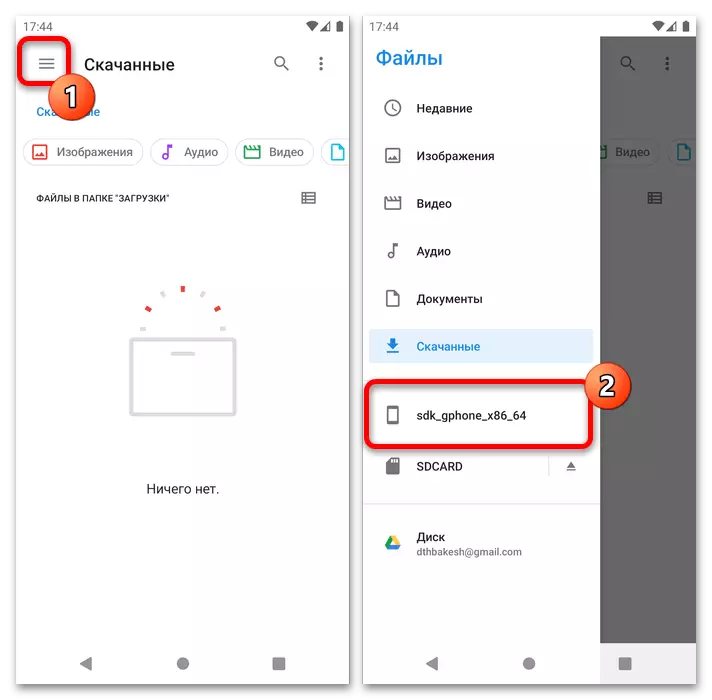
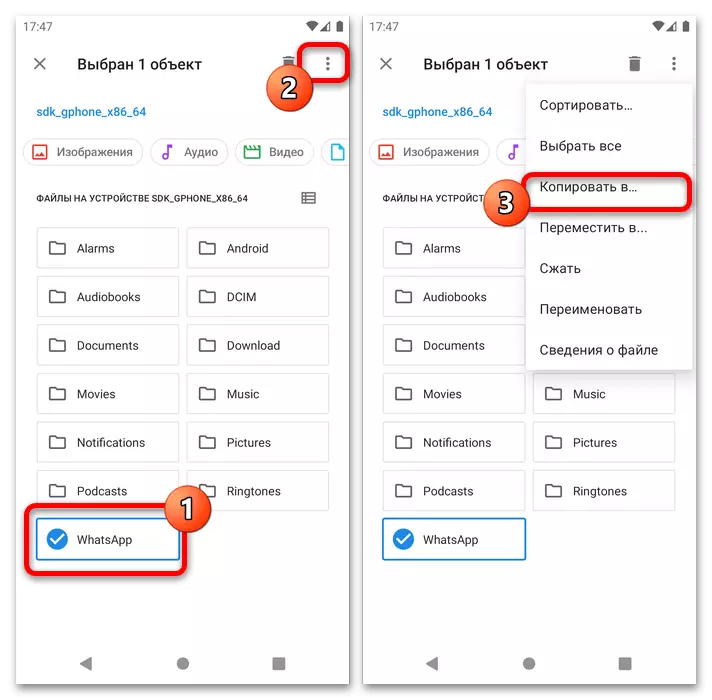
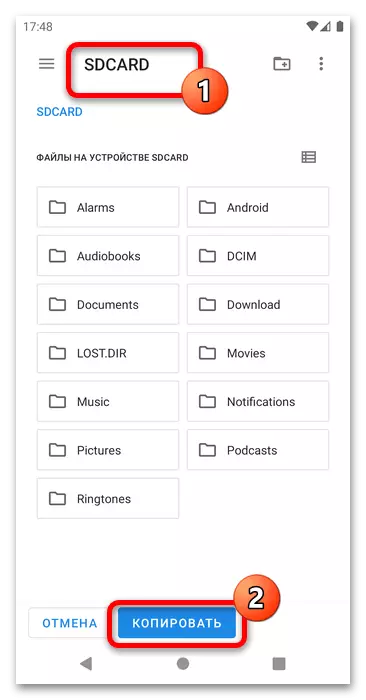
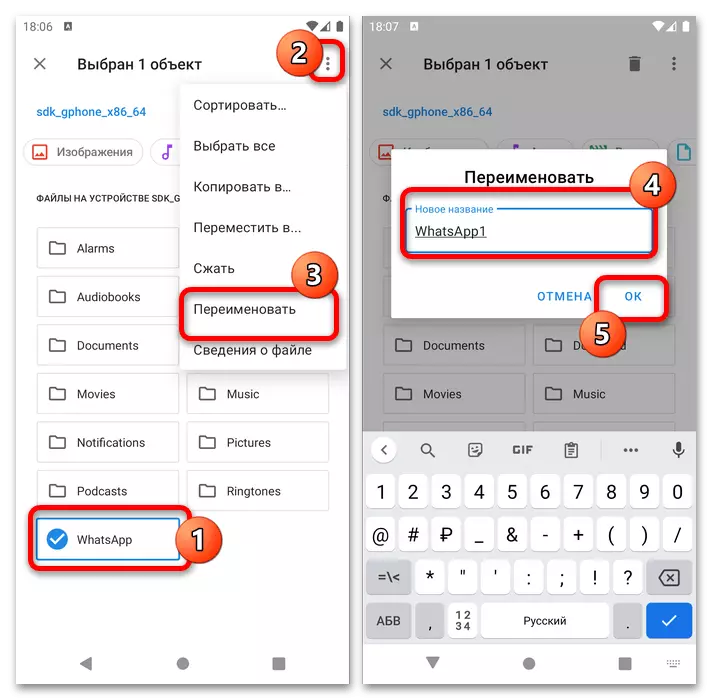
Now check if the specified method works: Run the VATSAP and make sure that all the necessary data was taken to work. If it looks like you just installed the application, then you are forced to disappoint you - the method did not work, and the only option is waiting until the developers of the messenger return the possibility of transfer.
