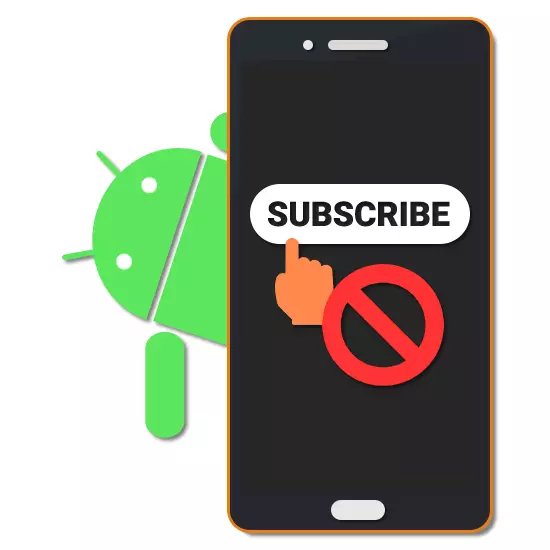
In use, the devices on the Android platform anyway have to download and install a variety of applications, many of which offer their own free and paid services. Typically, these options are connected through subscription to a specific time limit. In the course of this manual we will explain how to make their abolition on Android with all means available.
Cancel subscription on Android
For cancel subscriptions can currently three main ways, depending on the particular application or online service. We will pay attention to free and paid options that let you access the various functions.Particularly relevant is this method with respect to Google services such as Music, and YouTube Premium, since they are synchronized with a single account. And the rest of the application, the more established through the APK-file may not exist at all in the list, requiring a few other activities.
Method 2: Subscriptions app
Some applications, for example, installed with the APK-file or absent in the Google Play store, as we have already mentioned, are not synchronized to the section "Subscriptions" in the earlier consideration of the program. Because of this, the only option cancellation involves the use of the application for which was originally a service registration. In this case it is, this method can be considered universal, since it applies to all software, including Google. Consider unsubscribing on the most popular examples of applications.
Boom Music Player
- BOOM application, acting as a music player for VKontakte and Odnoklassniki, allows you to listen to music without limits with a subscription. To realize its abolition, it is necessary to open the program and on the main page, choose the interesting you social network, followed by authorization.
- To authorize, click the button with the note on the bottom panel. It is necessary to tap on the icon with a cog in the upper right corner.
- Then use the button "Manage" in the block "tariff plan." As a result, it will have to open a page with detailed information.
- Re-use the button "Manage" and click "Cancel subscription renewal" on the page that appears.
Note: If the device does not have an official app VKontakte, you can use a web browser.
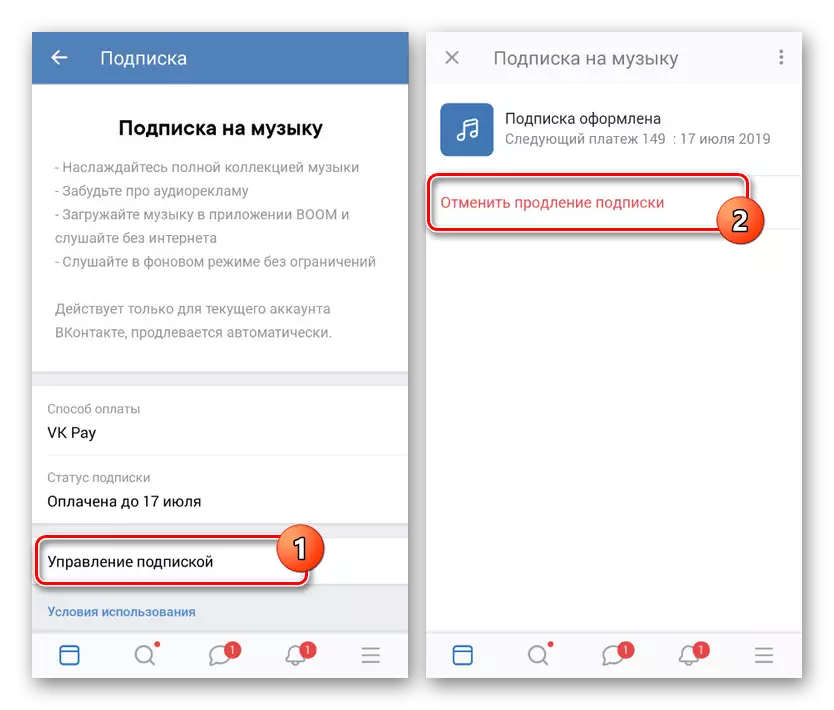
The action must be confirmed, after which the procedure can be considered completed. However, access to a library of music will be maintained until the completion of the settlement period.
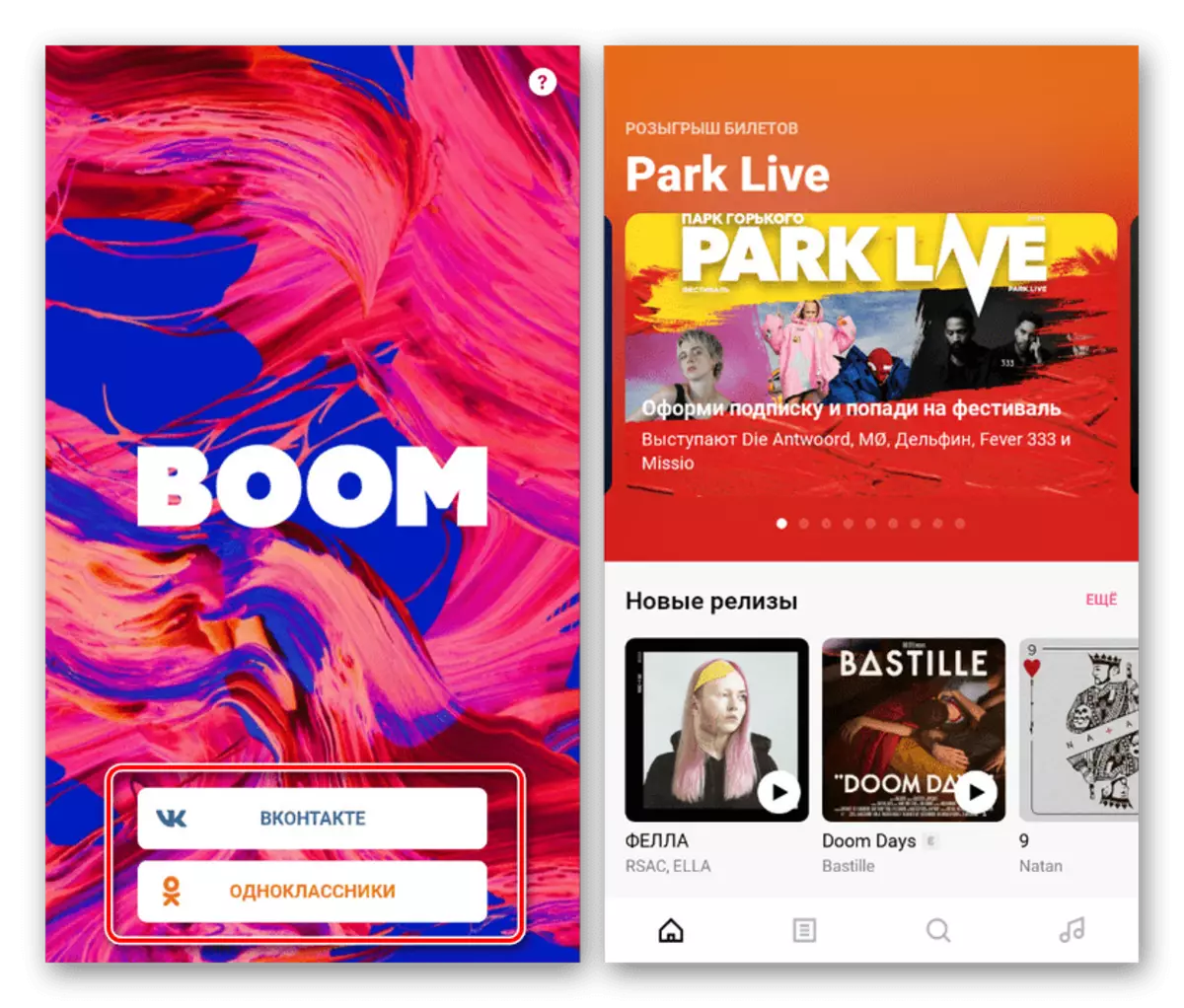
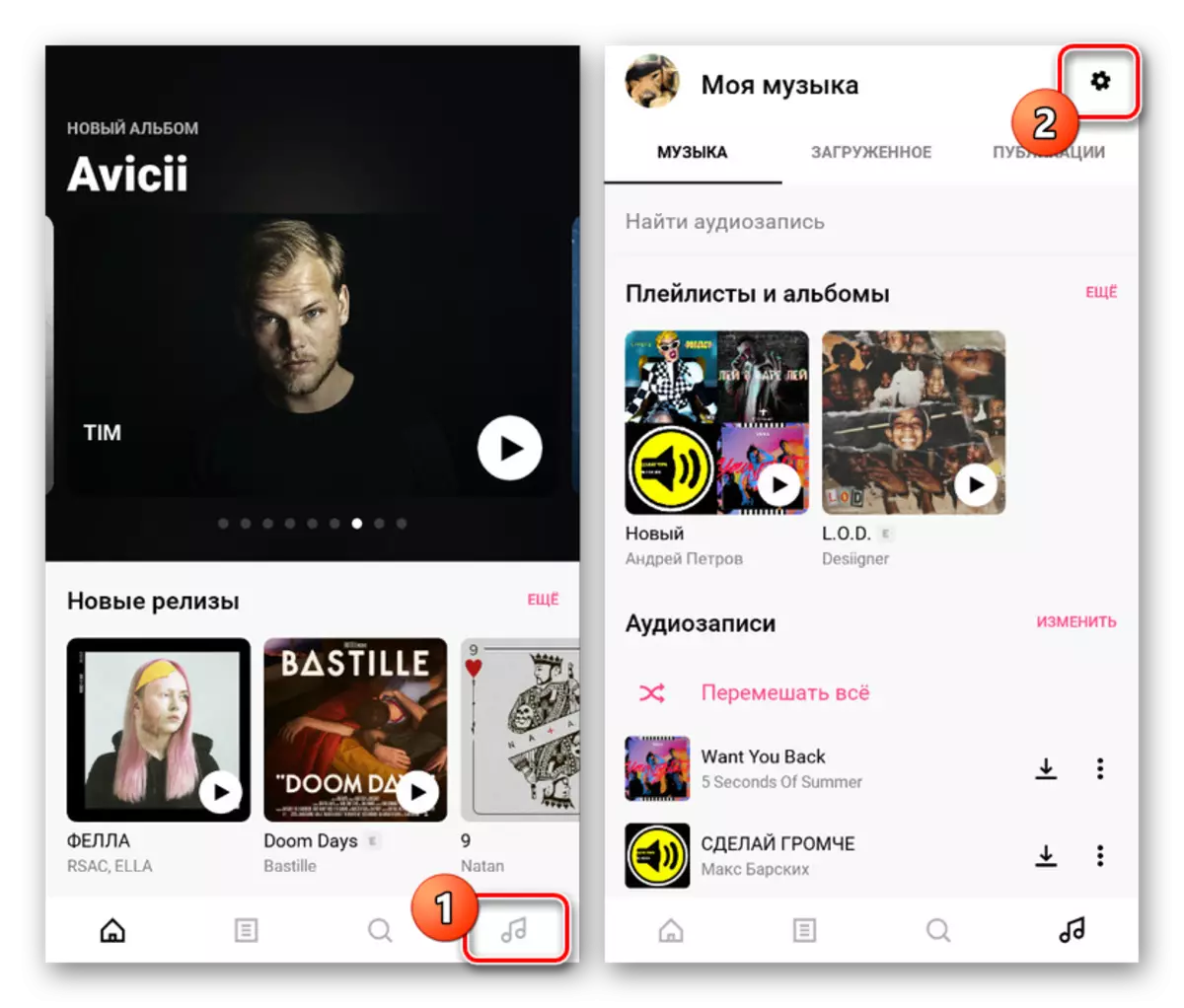
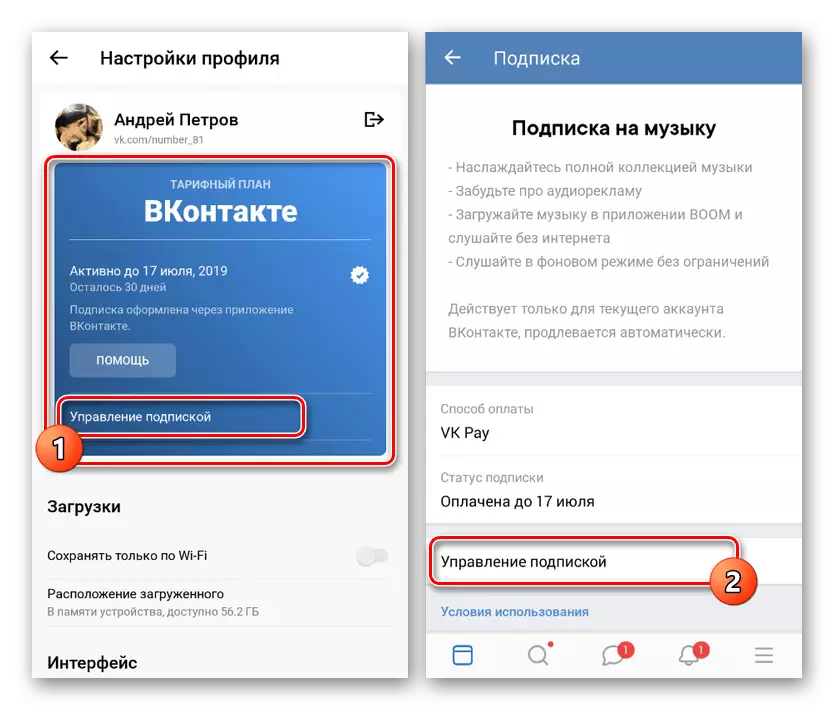
In contact with
- Due to the communication IC and BOOM how to cancel a subscription in the application almost never varies. First, open VKontakte, using the bottom pane, expand the main menu and click on the icon with a cog in the upper right corner of the page.
- In the "Settings", select "Subscribe to the music" and then tapnite the line "management."
- To complete click the link "Cancel renewal" and confirm the procedure through the window that appears by pressing the "Disable".

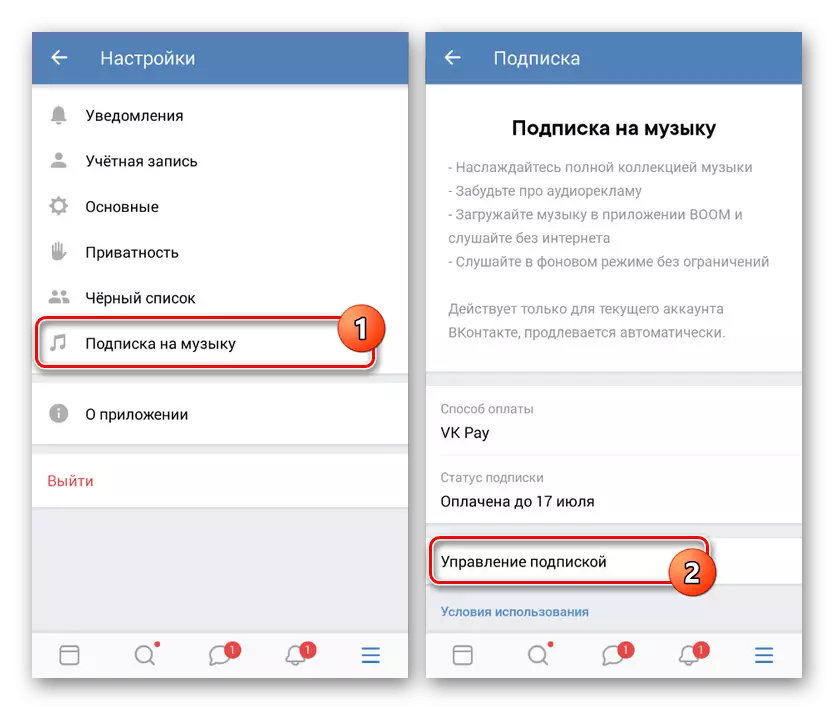
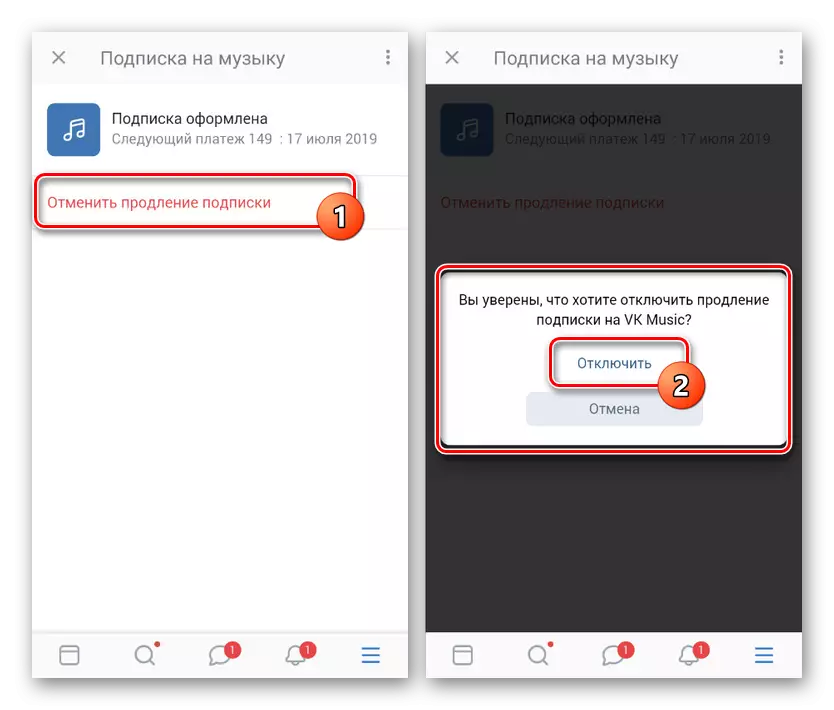
Google Play Music
- Subscriptions on Google services, as we mentioned, the easiest way to manage through Google Play. However, in the same way you can use the parameters of the individual applications. For example, Google Play Music, first open the menu in the upper left corner of the screen and choose "Settings."
- Then in the block "Account", click "Unsubscribe", select one of the presented reasons and confirm with "Continue" button.
- After successful completion of the procedure, you will be redirected to the familiar to the first method for controlling a page from Google Play. Expand your desired option and click the link "Unsubscribe" subject to confirmation.
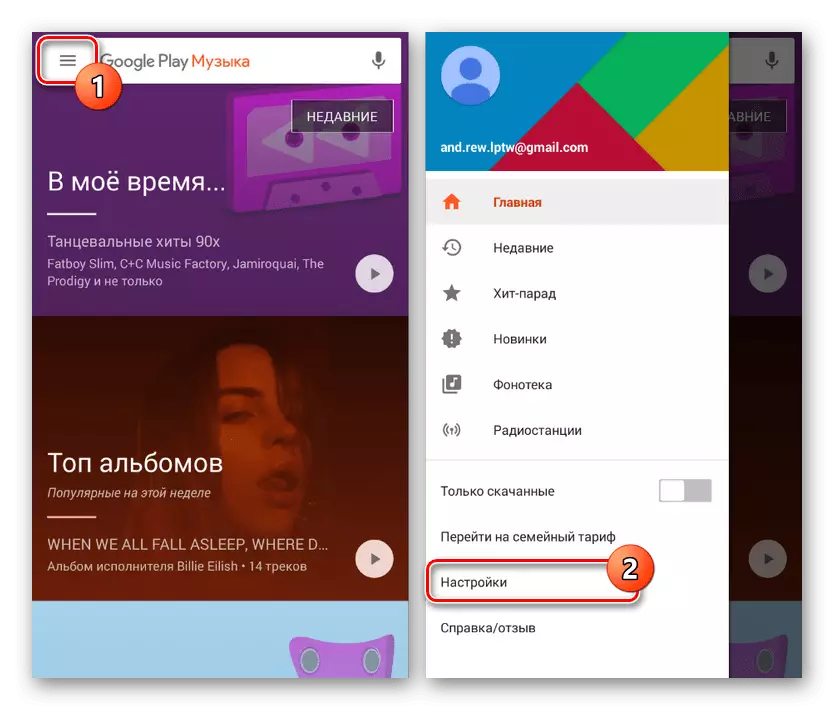
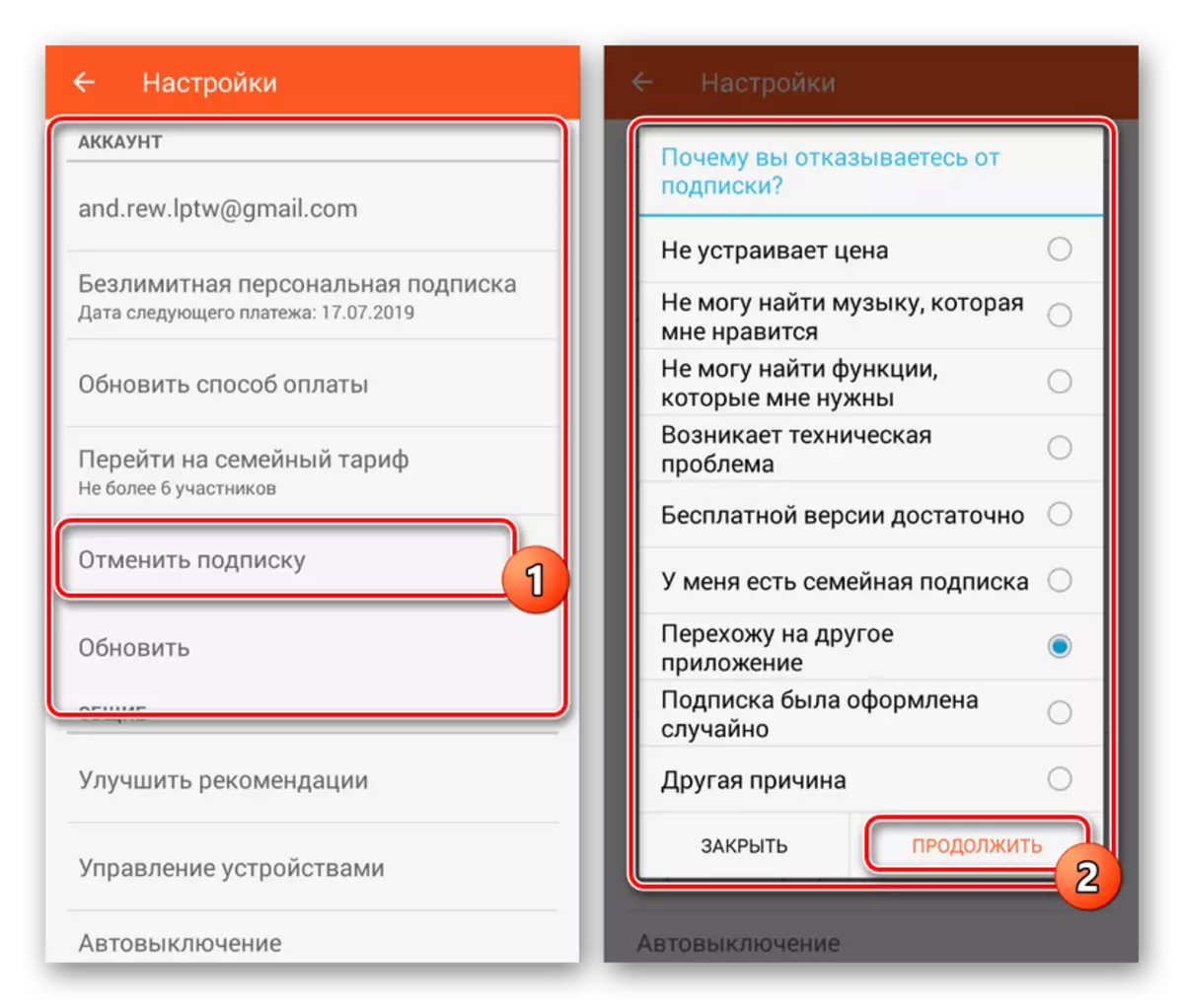
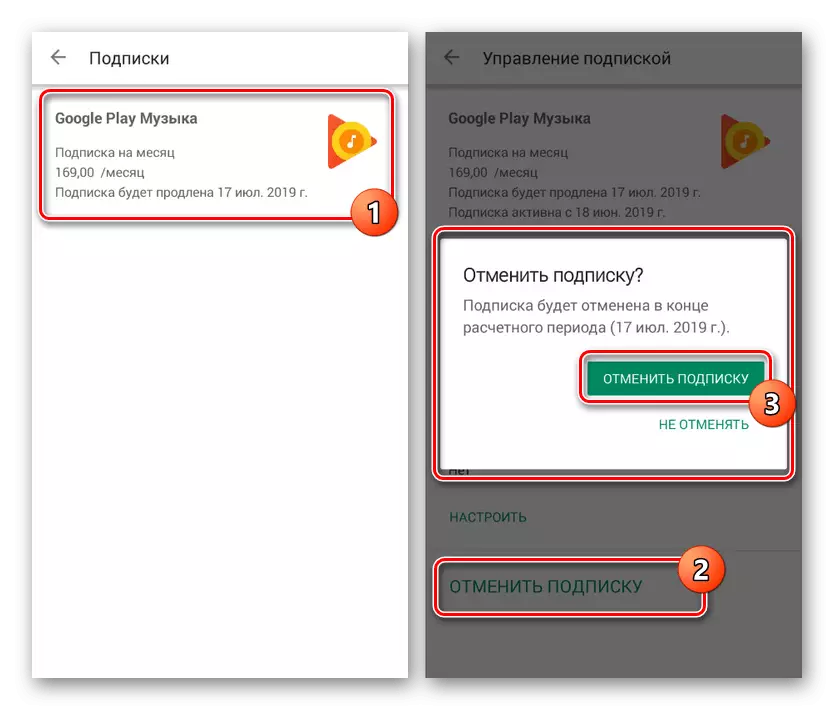
We showed a few examples of applications, the most popular in the Russian segment of the Internet, but there are other options. In general, in all cases, there are special options to control the paid and free subscriptions, so you will most likely not have any questions.
See also: Canceling subscriptions in the social network Classmates
Method 3: Online Services
In addition to subscriptions in applications on Android are frequently used web services and related customers. In such situations, you can make the abolition of almost exactly the same as we described earlier, or via the "Settings" on the official website. With one example of a popular service Yandex.Music can be found in a separate article on our site.
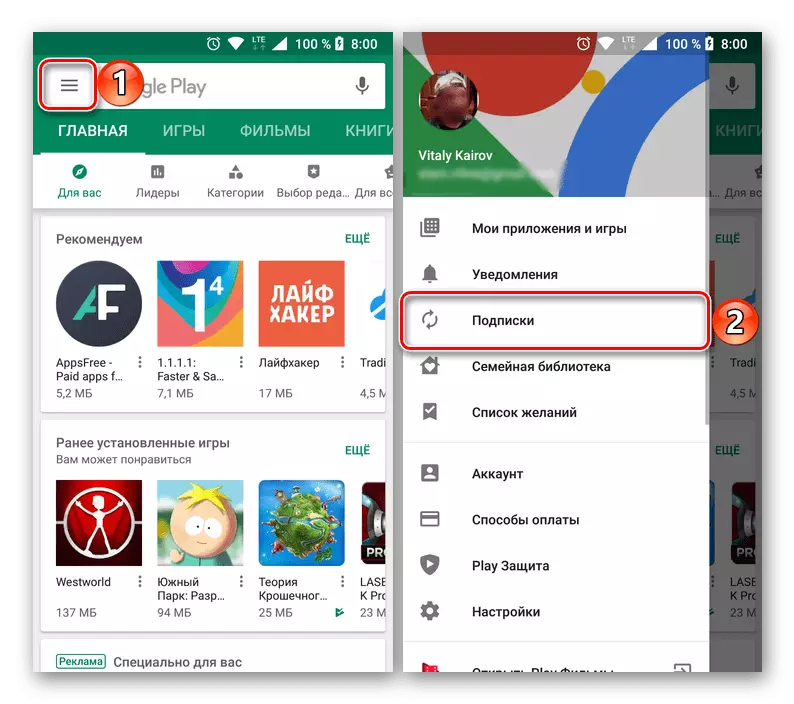
More information: Canceling paid subscription to Yandex.Music
As is the case with applications, there are many analogues of this method, differing from each other. To avoid problems with disabling subscriptions, carefully study the settings for the presence of the desired section.
Conclusion
Within the framework of the article, we considered the cancellation of services that imply access to certain applications and online services. However, in addition, on some subscription resources, there may be a different type, such as newsletters or records of friends on social networks. This costs a separate attention that was done in other articles on the site.
See also:
How to unsubscribe from all in Instagram
Removing applications as friend VKontakte
Cancel subscription per person in classmates
