
Kinemaster - video editor for Android, which can be downloaded for free in the Google Play app store. There is also a paid Pro version (3 dollars). When using a free version of the application in the lower right corner of the resulting video will be a watermark program. Unfortunately, the editor is not in Russian (and for many, as far as I know, this is a serious drawback), but everything is really simple.
Using video editor Kinemaster
With Kinemaster, you can easily edit the video (at the same time, the list of features is quite wide) on Android phones and tablets (Android 4.1 version 4.1 - 4.4, support for Full HD video is not on all devices). I used the Nexus 5 when writing this review.
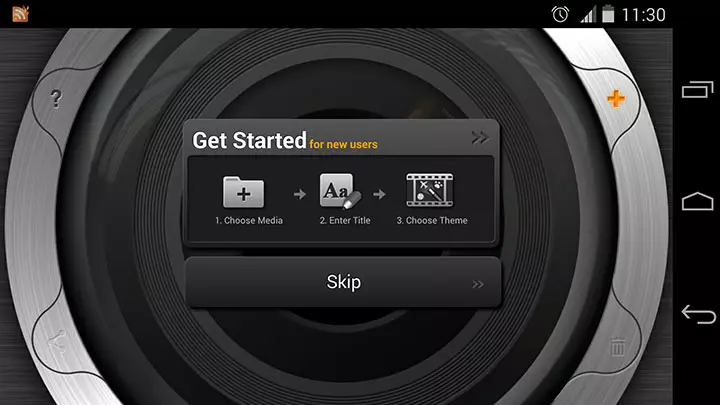
After installing and running the application, you will see an arrow with the "Start Here" inscription indicating the new project creation button. When working on the first project, each video editing step will be accompanied by a hint (which even even bored).
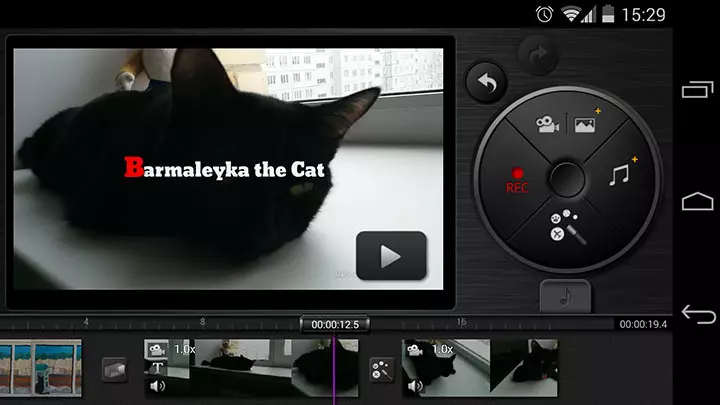
The video editor interface is concise: four main buttons to add video and images, recording button (you can write audio, video, take-off photo), add an audio button to your video and, finally, video effects.
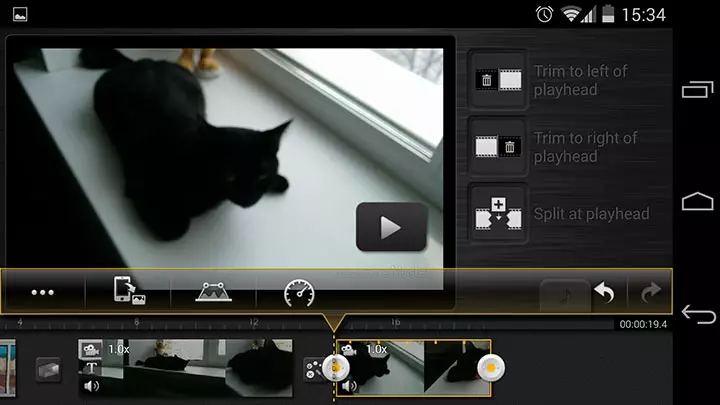
At the bottom of the program, all items are displayed in timeline, from which the final video will be mounted, when you select any of them, tools appear to perform certain actions:
- Adding effects and text to video, trimming, adjusting the speed of playback, sound in the video, etc.
- Changing the transition parameters between the rollers, the duration of the transition, setting the video effects.
If you click on the icon with a note icon, then all the sound tracks of your project will open: if you wish, you can configure playback speed, add new tracks or record voice accompaniment using your Android microphone device.
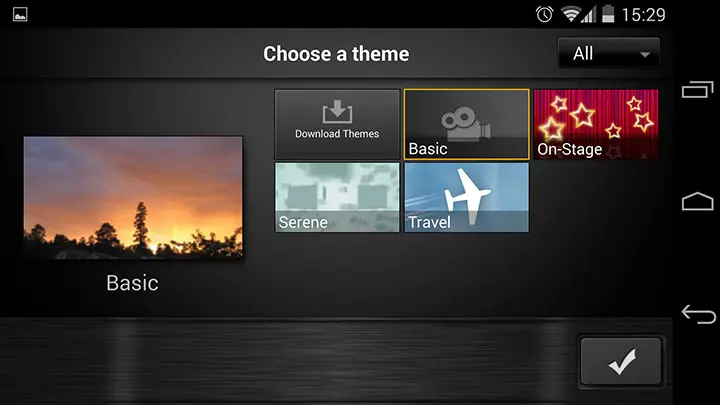
Also in the editor there are pre-installed "topics", which can be used entirely to the final video.
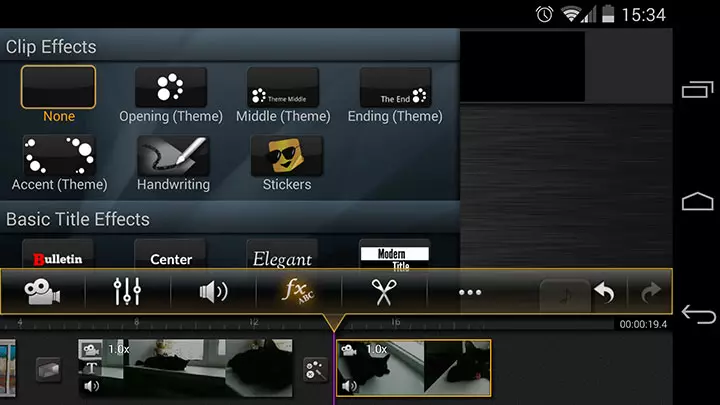
In general, about functions, I seem to say everything: indeed, everything is very simple, but it is effective, so adding particularly and nothing: just try.
After I created my own video (for a couple of minutes), I could not find for a long time how to save what happened. You need to click "Back" on the main editor screen, after which the "Share" button (icon on the left below), and then select export parameters - in particular, video resolution - Full HD, 720P or SD.
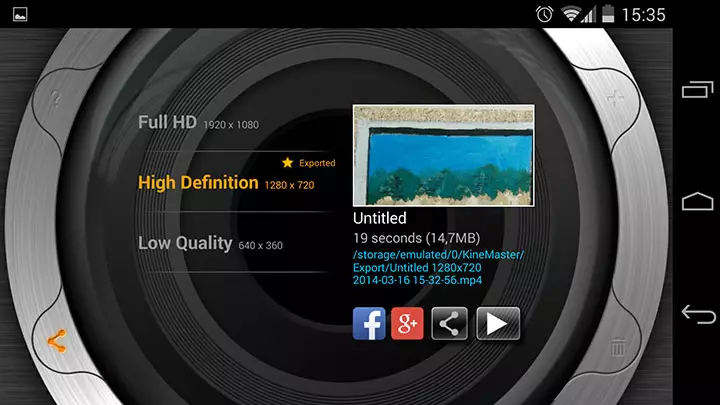
When exporting surprised the speed of the rendering - 18 seconds video in the resolution of 720p, with effects, text screensavers, was visualized 10 seconds - this is on the phone. I have a slower on Core i5. Below is what happened as a result of my experiments in this video editor for Android, the computer for creating this video was not used at all.
The last thing that can be noted is: for some reason, in my standard player (Media Player Classic), the video is shown incorrectly, as if it is "broken", in all others - normally. Apparently, something with codecs. The video is saved in MP4.
Download free video editor Kinemaster with Google Play https://play.google.com/store/apps/details?id=com.nexstreaming.app.kinemasterFree
