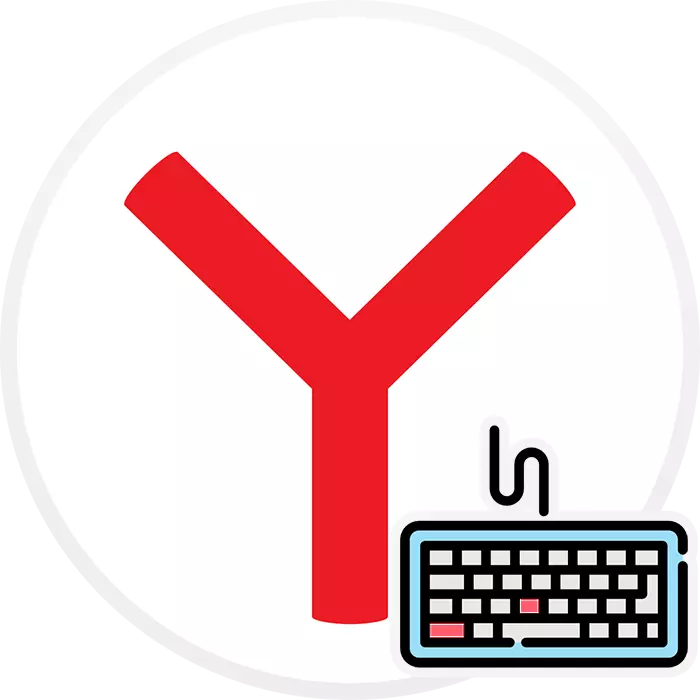
Hot keys - combinations entered using a keyboard that allow you to get quick access to a function or another. Almost every program and the operating system themselves support certain hotkeys. Yandex.Browser, however, like all other web browsers, also has its own set of hotkeys. He has a rather impressive list of keyboard combinations, some of which is recommended to know all users.
Hot keys Yandex.Bauser
You do not need to remember the entire list of hot keys, especially because it is rather big. It is enough to learn the basic combinations that will be useful for you.Work with tabs
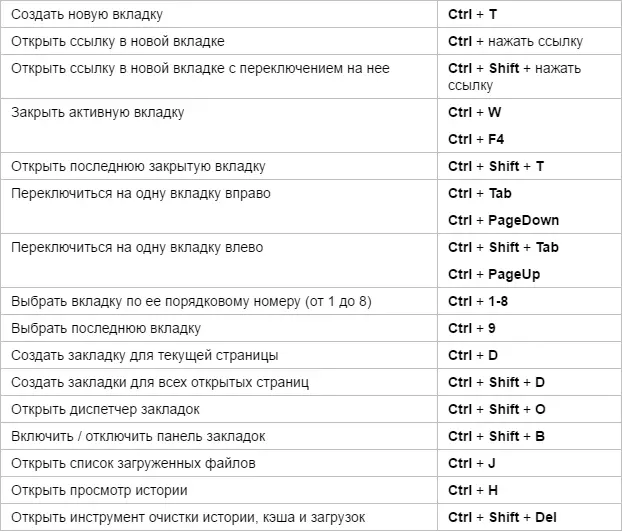
Work with bookmarks

Work with a browser history

Work with windows
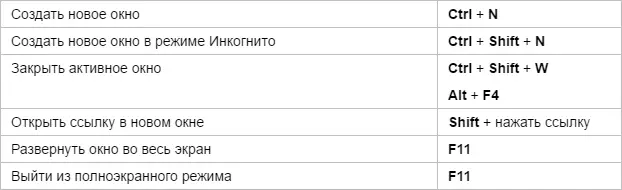
Navigation on page
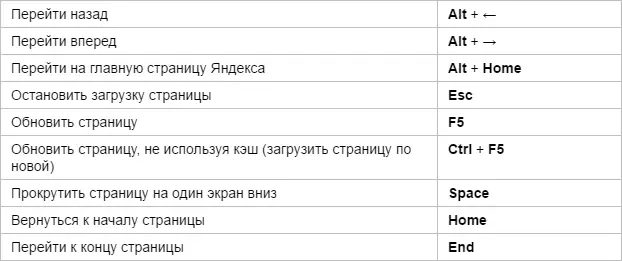
Working with the current page
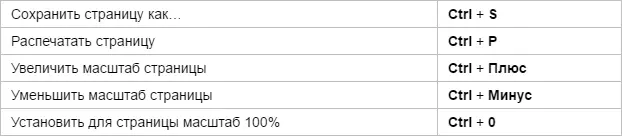
Editing
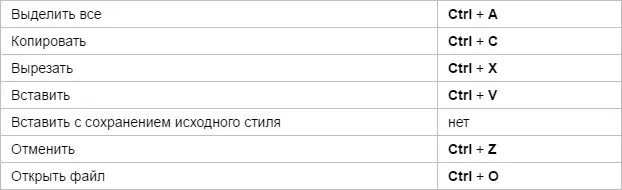
Search

Work with address string
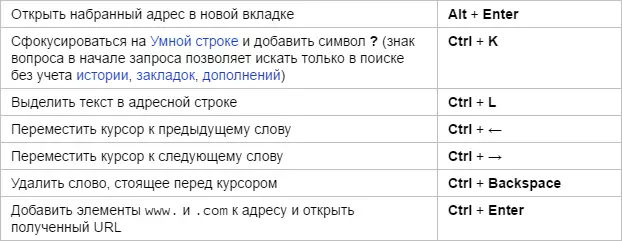
For developers

Miscellaneous
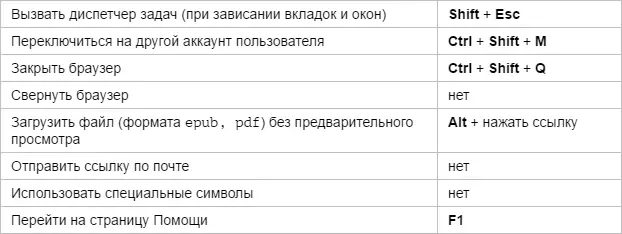
In addition, Yandex and himself constantly suggests which of the functions have their quick keys. For example, you can find these tips in "Settings":
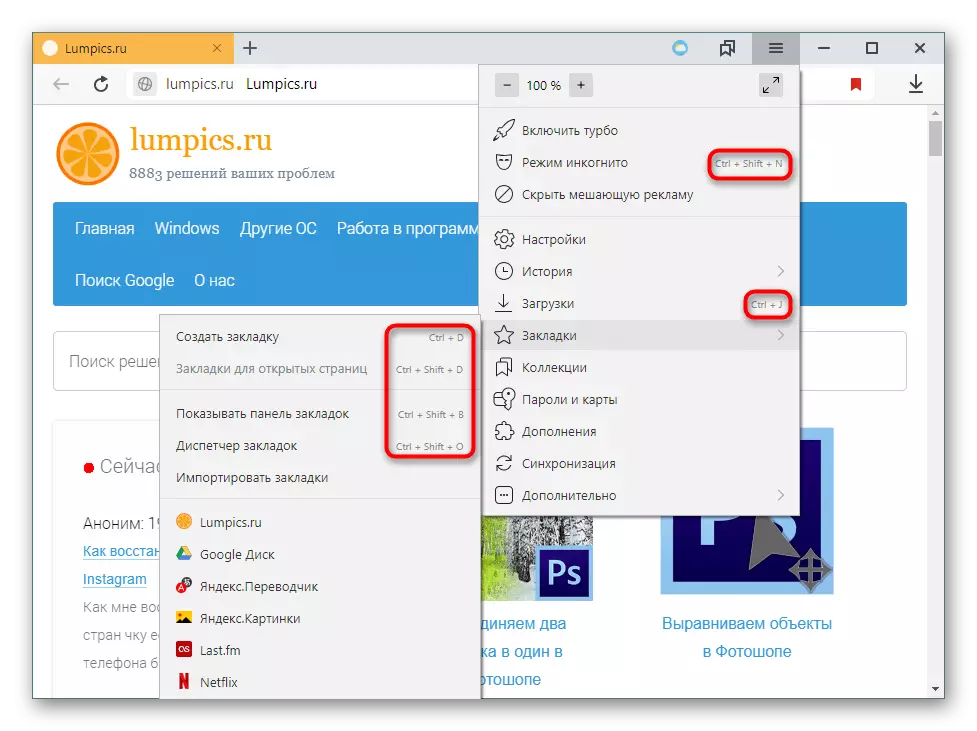
Or in the context menu:
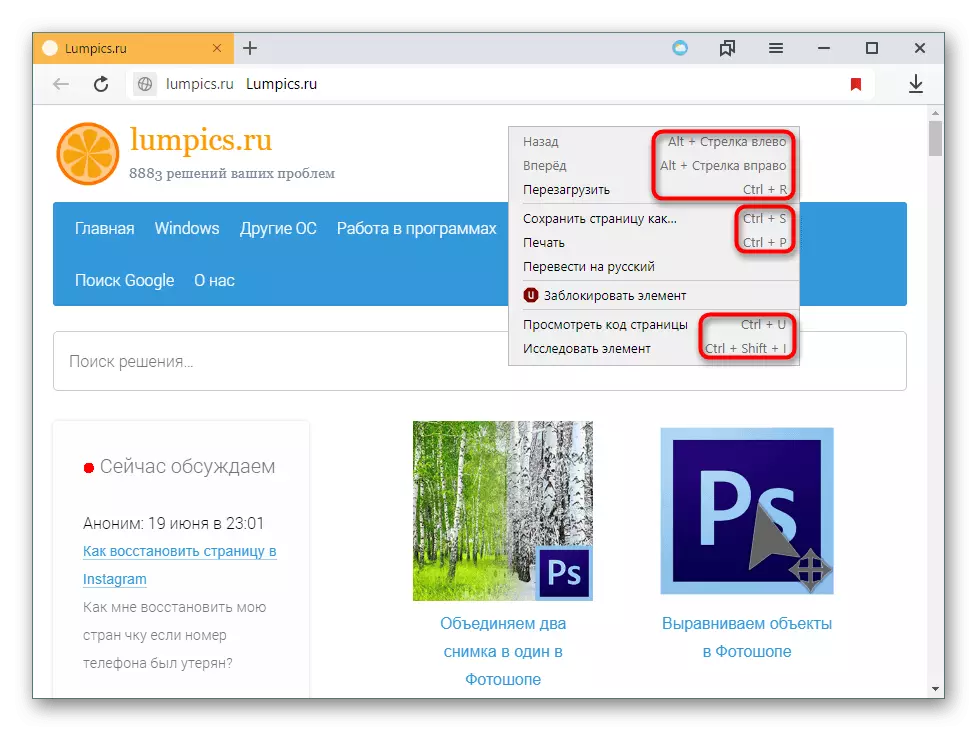
Editing hot keys in Yandex.Browser
Unfortunately, the browser settings change the combination of hot keys. But since the main combinations are universal and applicable to many other programs, we hope that you will not be difficult to remember. In the future, these knowledge will save the time of operation not only in Yandex.Browser, but also in other Windows programs.
But if you still want to change the shortcuts of the keys, we can recommend installing a browser extension, for example, shortkeys or any other, but we will consider the principle of work precisely on its example. Please note that he has no translation into Russian, but even with minimal knowledge of English will not be difficult to deal with its capabilities. In addition, you can always select the incomprehensible text, click on it right mouse button and in the context menu to get the translation of incomprehensible words / proposals.
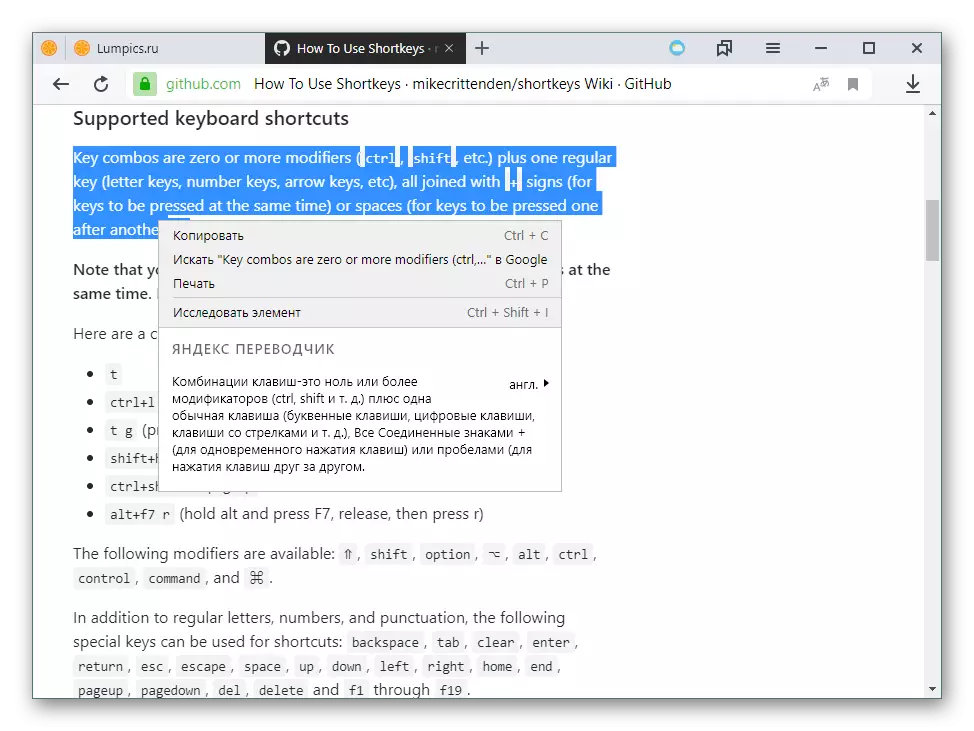
Download ShortKeys (Custom Keyboard Shortcuts) from Google WebStore
- Through the menu, go to "Additions".
- In the "From Other Sources" section, find the newly installed extension, click on "More" and click on the "Settings" button that appears.
- In the "Keyboard shortcut" field, enter (do not click, namely, write them name letters) the keyboard key you want to use. Click on the BEHAVIOR field to reveal the list of possible options. Here you can choose the necessary action or, on the contrary, block the work of this hot key (item "DO NOTHING"). The third fill field is not necessary, it serves to enter a short name, allowing you to navigate in the created hot keys in the future.
- Note: Be sure to look into the description of the expansion, clicking on the "HELP" links next to the blocks.
- If you click on the "Activation Settings ..." string, an additional block will unfold, where you can configure the hotkey. The "Websites" field allows you to make it active on all sites ("All Sites"), on all sites except certain ("All Sites Expect ...") or on one or several sites ("Only On Specific Sites"). "URLS" - you will need to enter those sites where the hot key will not work (depends on the selection of the item in the previous block). It is enough to enter the site in www.site.com format, separating one from the other key ENTER (one site on the line).
- When creating will be completed, click "Add" to add a new hot key or "Save" to save the changes. Current tabs will need to restart so that new hotkeys began to work.
- Note that depending on the type of selected action, additional fields for configuration will be different. For example, in the screenshot below, we created a hot key that opens Lumpics.ru added to the bookmark list at the time when VK.com is open.
- And on this screenshot, they checked the work of the hot keys: the first focused the site, the second - opened the specified site from the bookmarks.
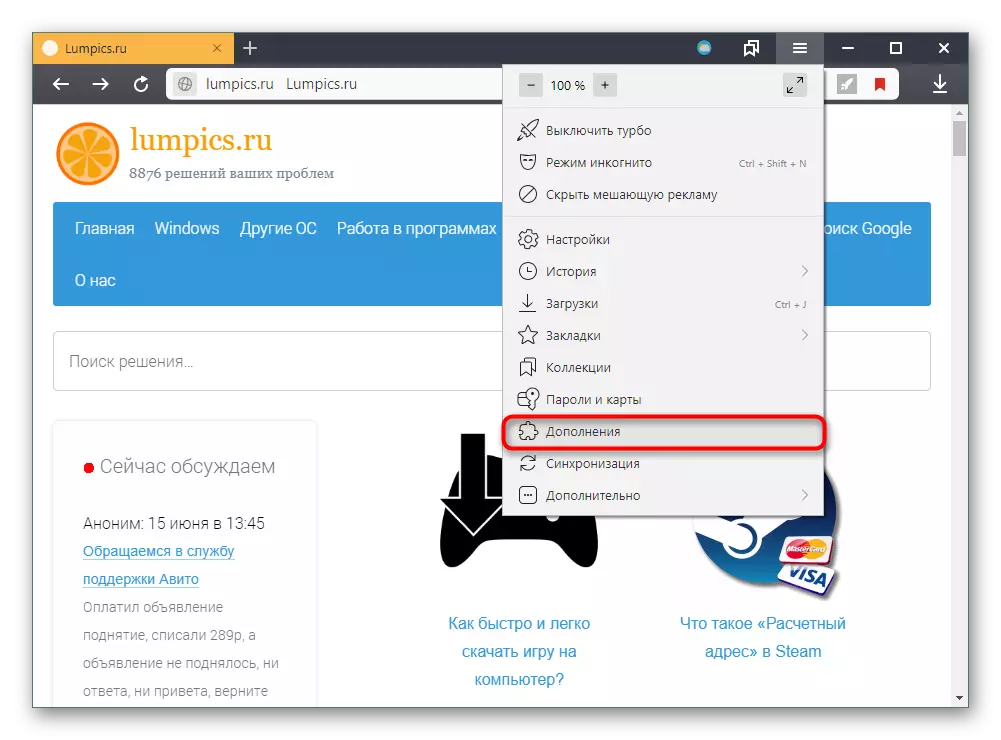
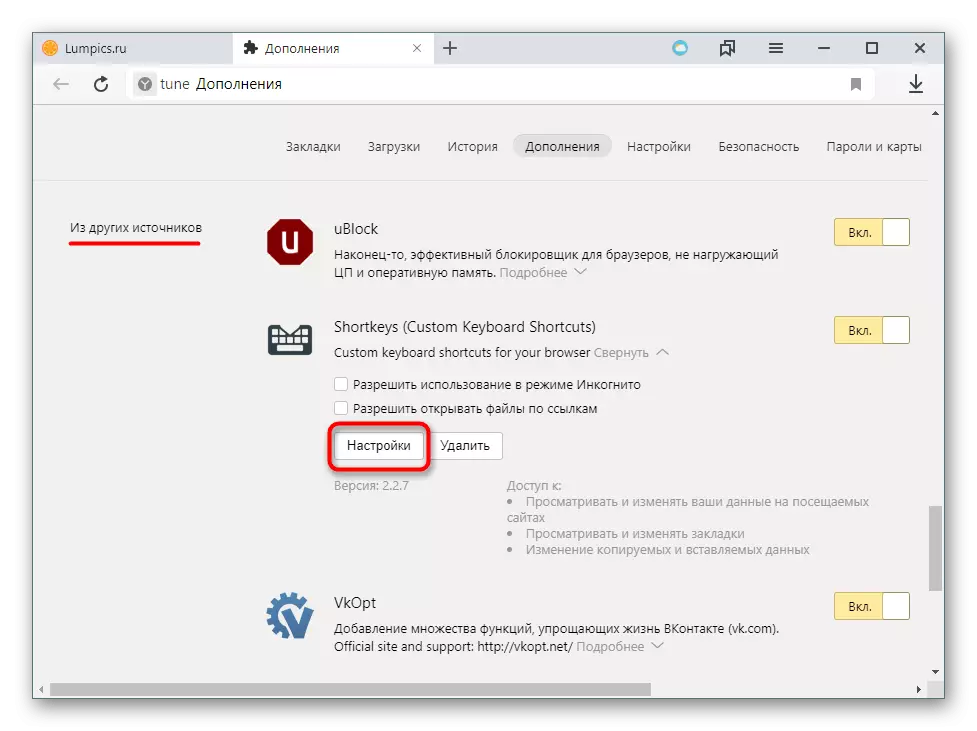
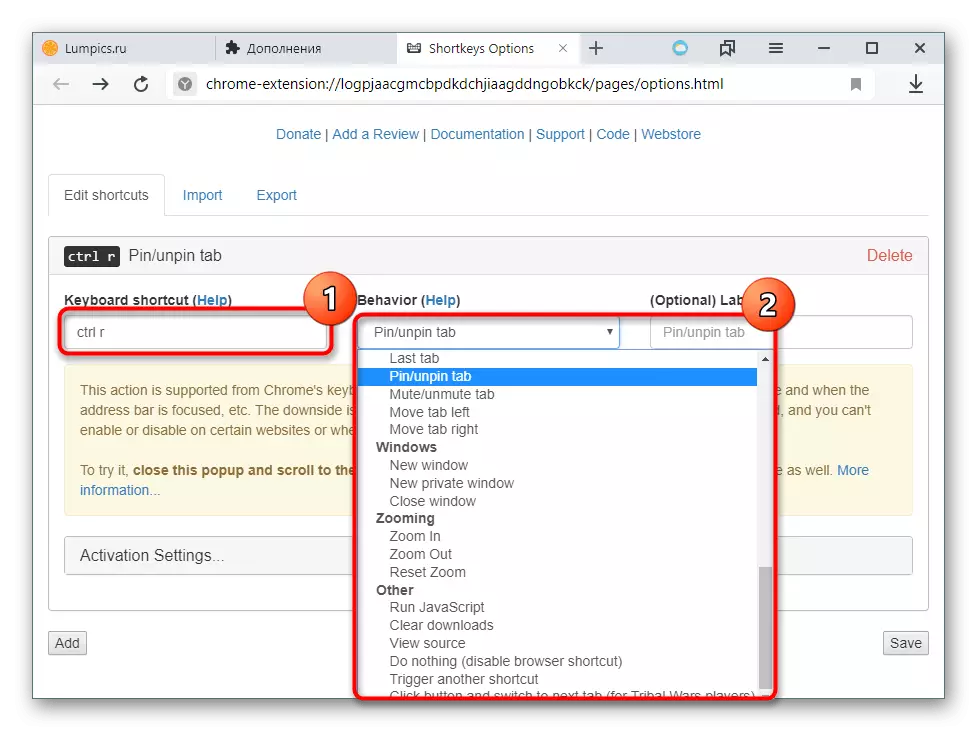
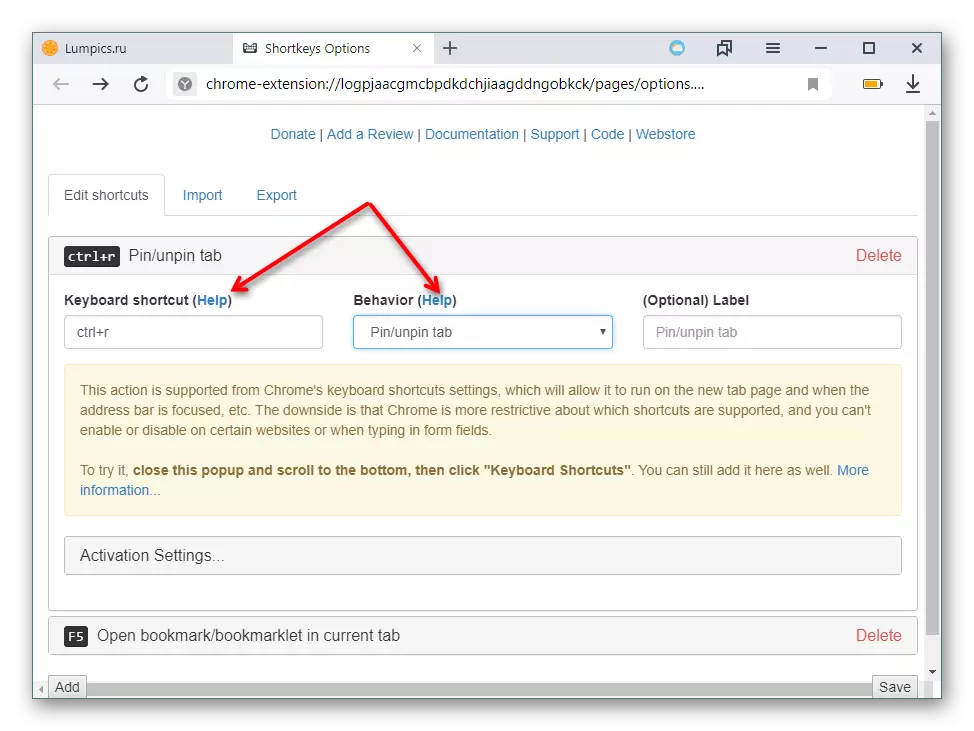
There you will find the rules for creating hot keys, for example, the writing of the key combination, from which it depends on how these keys will be pressed (Ctrl + R - the keys are squeezed at the same time, Ctrl R - the keys pumped sequentially, etc.).
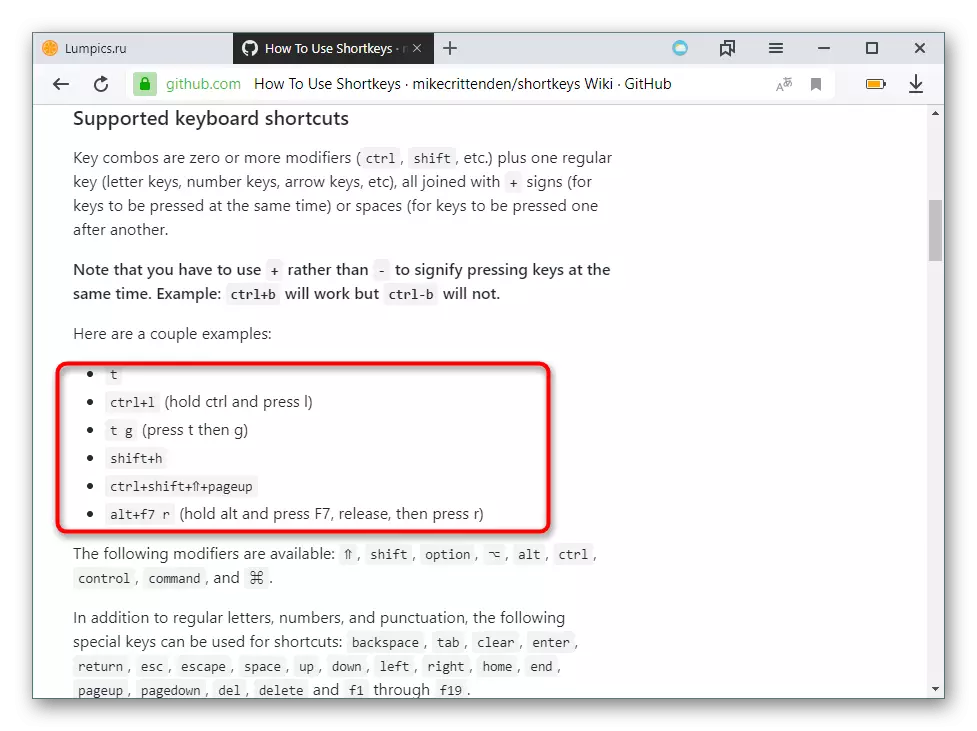
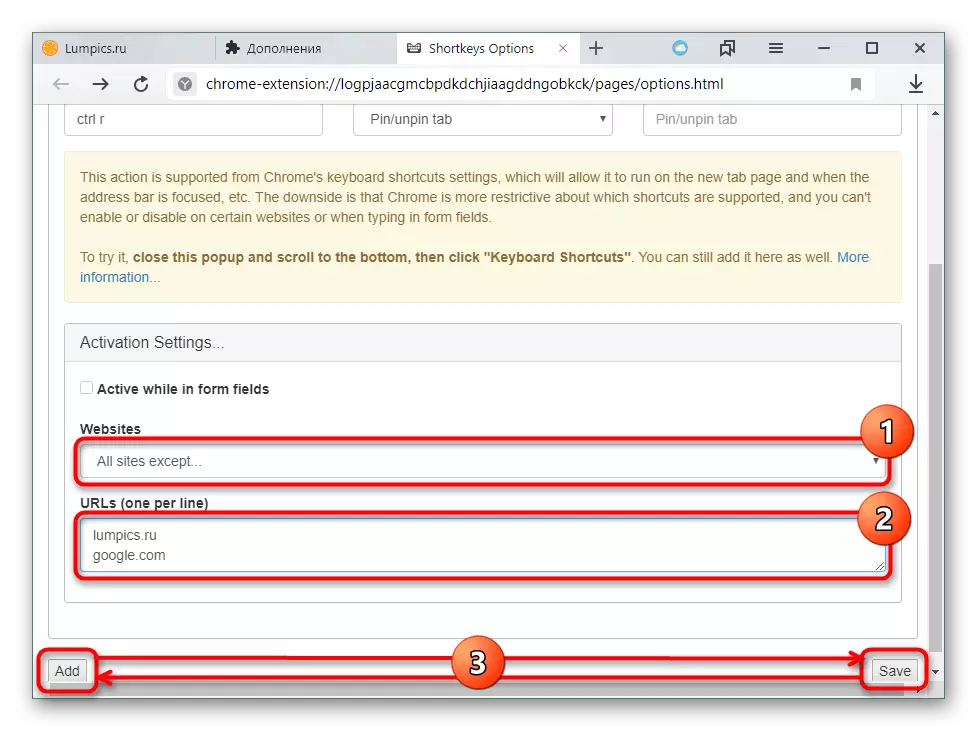
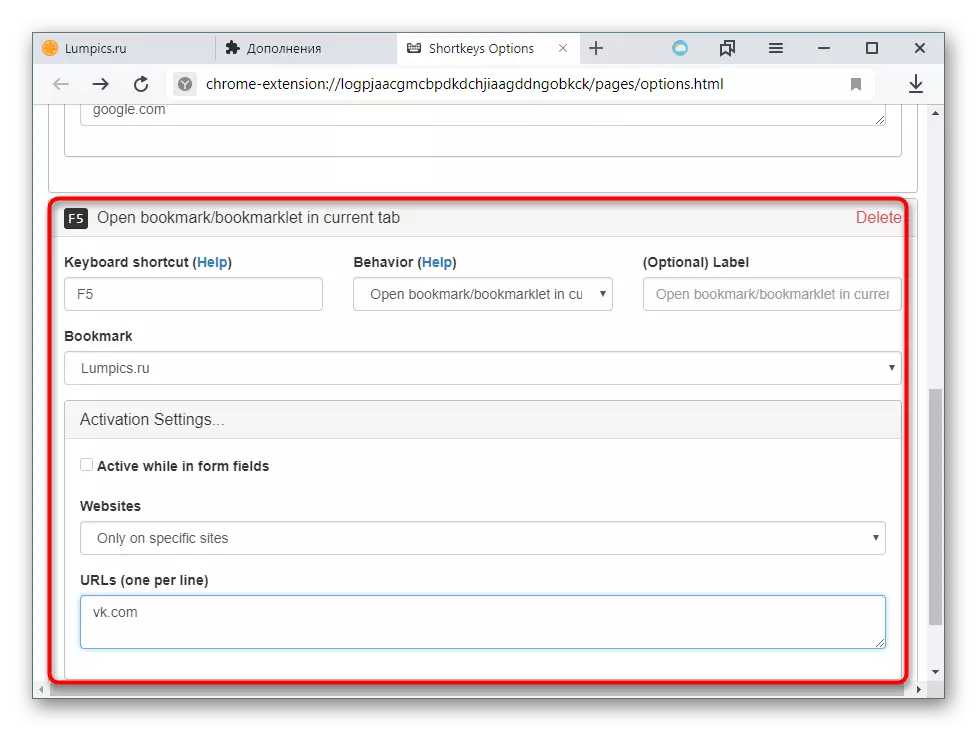
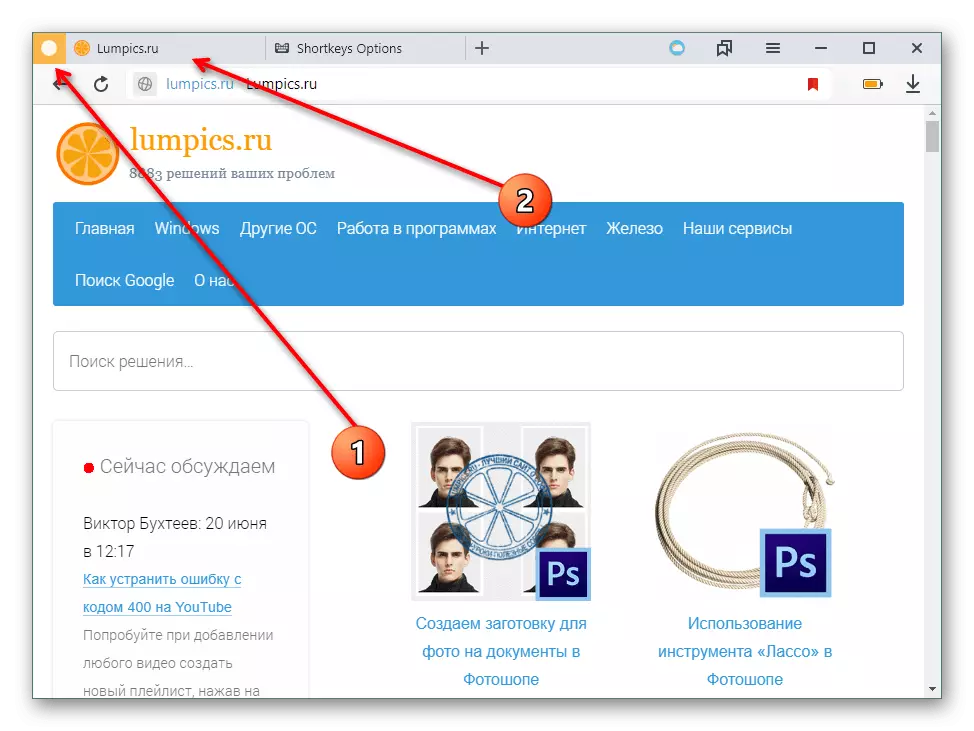
Do not forget that the addition has import and export functions that will save the configuration file and use it after reinstalling the browser, on other devices, share with friends who have also been installed.
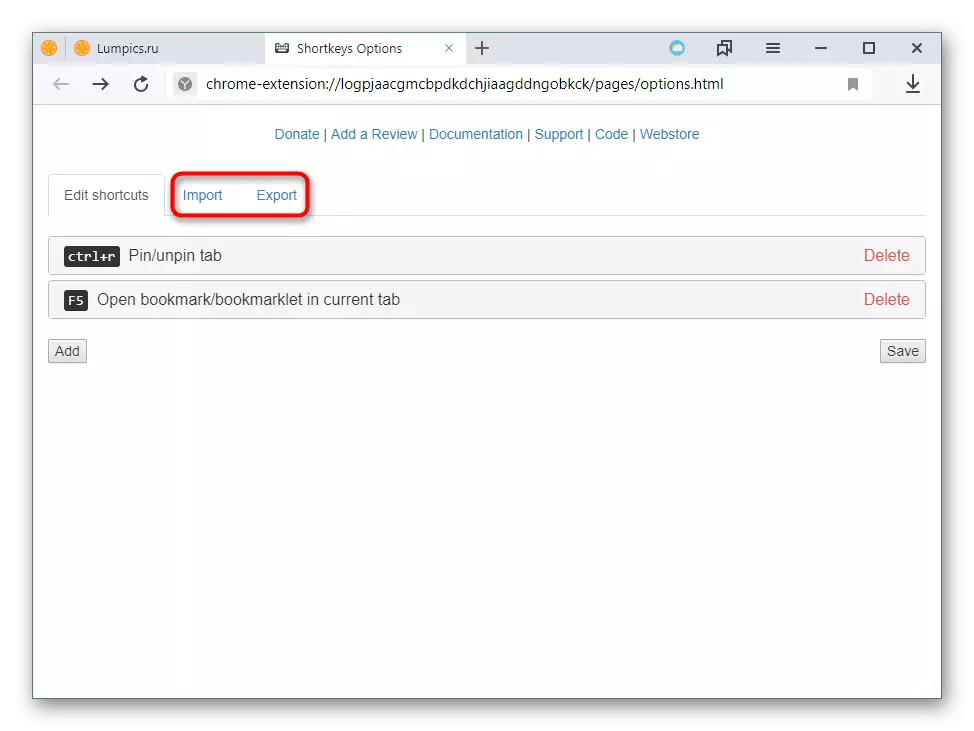
Using hot keys simplifies the use of Yandex.Bauser. Many actions can be performed much faster by pressing certain keyboard combinations. It saves your time and makes work in the browser more productive.
