
Here I will collect all the instructions in which it is described how to work in Windows 8 and which are designed for novice users, those who just bought a laptop or a computer with a new operating system or installed it itself.
Login to how to turn off the computer, work with the initial screen and the desktop
In the first article, which I suggest read, describes in detail everything that the user first faces, running a computer from Windows 8 on board. Describes the elements of the initial screen, the side panel Charms, how to run or close the program in Windows 8 than the software for Windows 8 desktop and the application for the initial screen are distinguished.Read: Getting Started with Windows 8
Applications for the initial screen in Windows 8 and 8.1
The following instruction describes a new type of application that appeared in this OS. How to launch applications, close them, describes the installation of applications from the Windows store, application search functions and other aspects of working with them.
Read: Windows 8 Applications
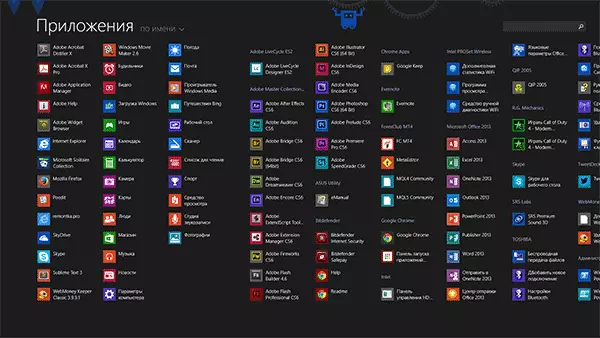
This also includes another article: how to correctly delete the program in Windows 8
Changing decoration
If you decide to change the design of the initial screen Win 8, then this article will help you: Registration of Windows 8. It was written before Windows 8.1, and therefore some actions differ slightly, but, nevertheless, most of the techniques remained the same.
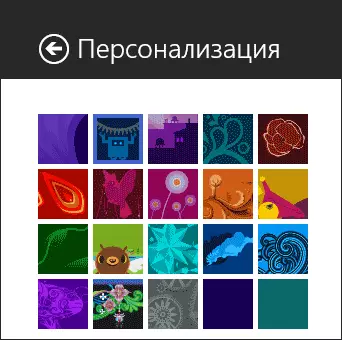
Additional useful information for beginner
Several articles that may be useful to many users who go to the new version of the OS with Windows 7 or Windows XP.
How to change the keys to change the layout in Windows 8 - for those who first encountered the new OS may not be completely obvious, where the key combination is shown to change the layout, for example, if you want to put Ctrl + Shift to change the language. The instructions describe in detail.

How to return the Start button in Windows 8 and a normal start in Windows 8.1 - in two articles described free programs that differ in design and functionality, but the same in one: they allow you to return the familiar start button that for many makes work more convenient.
Standard games in Windows 8 and 8.1 - about where to download a shop, spider, sapper. Yes, in the new Windows, standard games are not present, so if you are used to clocking solitaires, the article may be useful.
Windows 8.1 receptions - some key combinations, work techniques that allow you to significantly more conveniently use the operating system and access the control panel, command line, programs and applications.
How to return the icon my computer in Windows 8 - if you want to put the icon my computer on your desktop (with a full-featured icon, not a shortcut), this article will help you.
How to remove the password in Windows 8 - you could notice that every time you enter the system, you are asked to enter a password. The instructions describe how to remove the password request. It may also be interested in an article about a graphic password in Windows 8.
How to upgrade with Windows 8 to Windows 8.1 - the update process is described in detail to the new version of the OS.
It seems until all. More materials on the topic you can find by selecting the Windows section in the menu above, here I tried to collect all the articles for novice users.
