
Users for the first time working with iTunes have various issues related to the use of certain functions of this program. In particular, how to remove music from iPhone using iTunes. Today we will tell about it.
iTunes is a popular mediacombine, the main purpose of which is to manage Apple devices on the computer. With this program, you can not only copy music to the device, but also to completely delete it.
How to remove music through iTunes with iPhone
Obviously, it may be necessary to remove both all the music and only separate musical compositions. Consider more each of these cases.Option 1: Removing all the music
- Start the iTunes program on your computer and connect the iPhone to a computer using a USB cable or use Wi-Fi synchronization.
- To remove music from the iPhone, you will need to completely clean the iTunes media. In one of our articles, we have already disassembled this issue, so we will not sharpen attention at this moment.
Read more: How to remove music from iTunes
- After cleaning the iTunes library, you will need to synchronize changes from the iPhone. To do this, click on the device icon in the top area of the window to go to the control menu.
- In the left area of the opened window, go to the "Music" tab and check the box near the "Synchronizing Music" item.
- Make sure you have a point near the item "All Media", and then in the bottom area of the window, click on the Apply button.
- The synchronization process will begin, after which all the music on the iPhone is deleted.

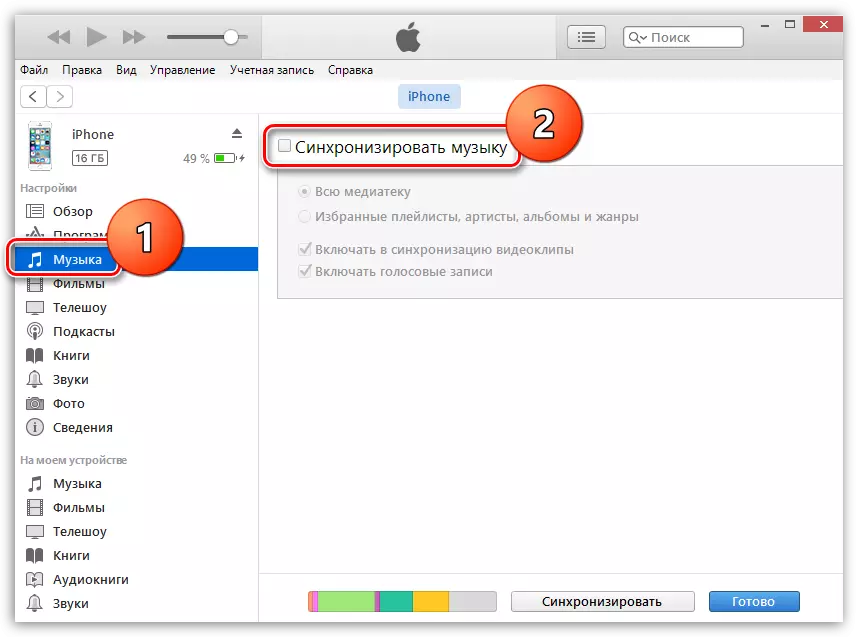
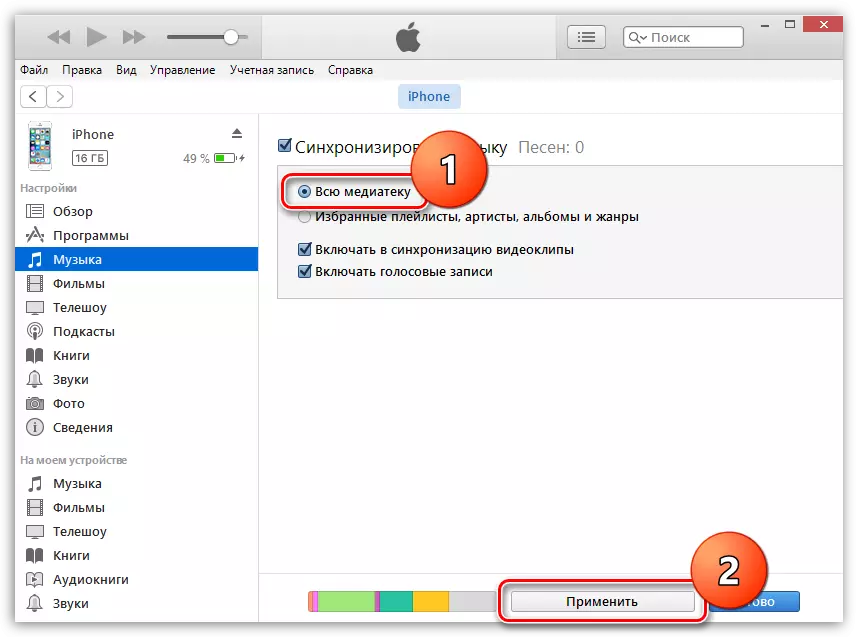
Option 2: Selective Song Removal
If you need to delete through iTunes from the iPhone not all songs, but only some of them will have to do not quite in the usual way.- To do this, we need to create a playlist, which will include those songs that enter the iPhone, and then synchronize this playlist with the iPhone. Those. We need to create a playlist with the exception of those songs that we want to remove from the device.
How to remove songs with iPhone
Our removal removal would be incomplete if we did not consider a way to remove songs on the iPhone itself.
- Open the settings on your device and go to the "Basic" section.
- The following will be required to open the "iPhone Storage".
- The screen shows the list of applications, as well as the number of space occupied by them. Find the "Music" application and open it.
- Click on the "Edit" button.
- With the help of a red button you can remove both all tracks and selective.
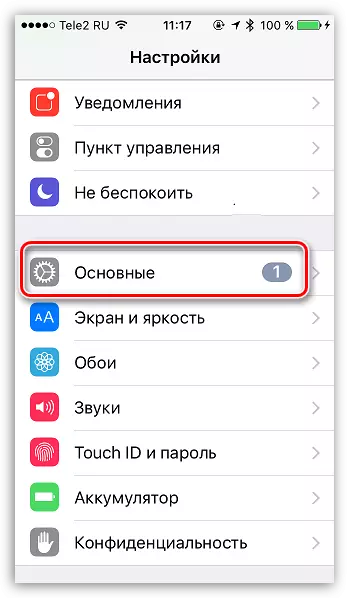
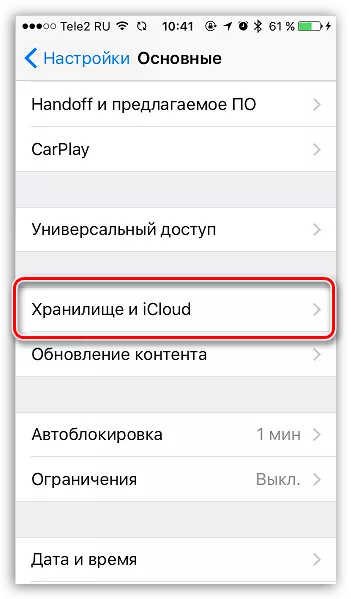
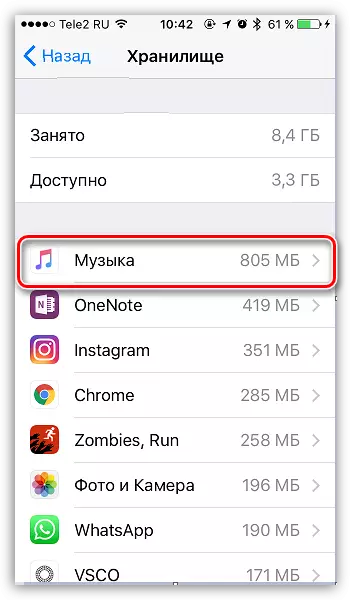
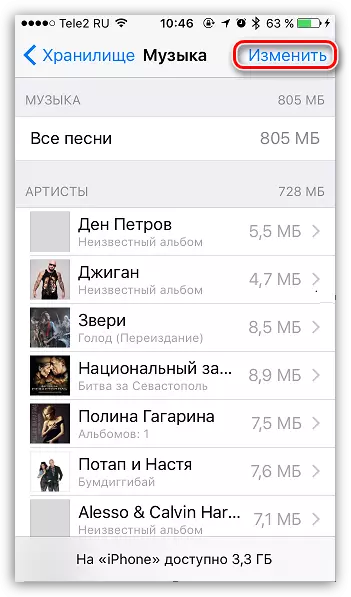
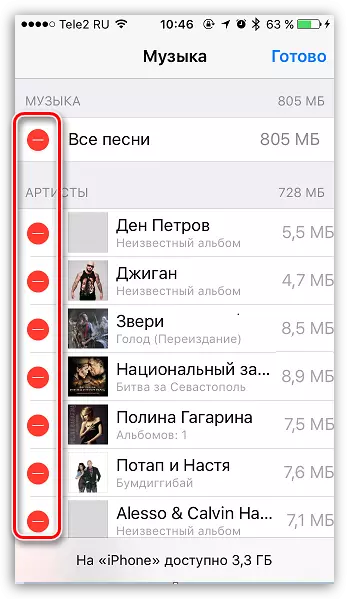
We hope this article was useful, and now you know several ways at once that will remove music from your iPhone.
