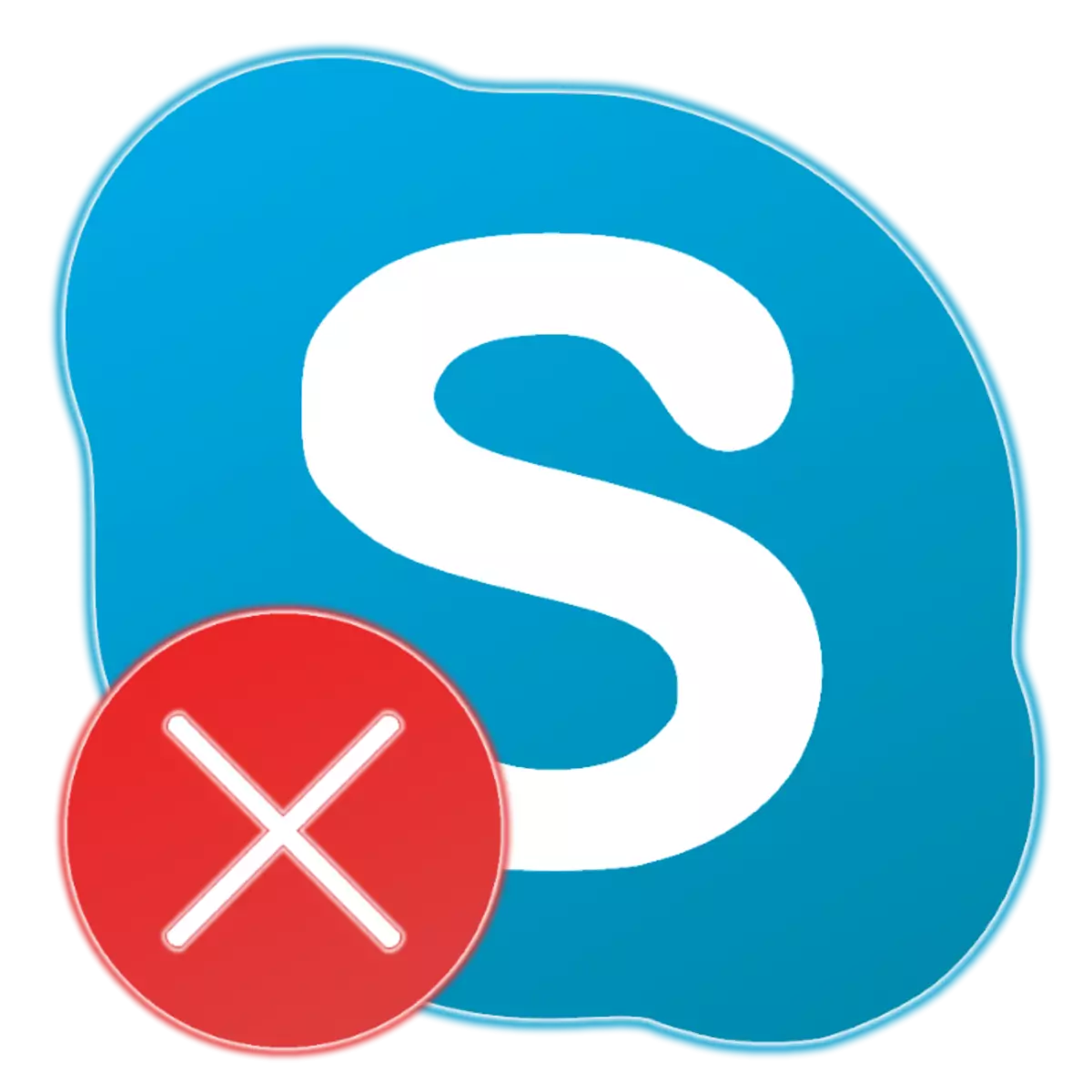
Despite the fact that Skype has long lost the battle of messengers and has several more functional and popular analogues, there are still no equal in the corporate segment. This program is often updated, still developing and actively supported, changes (for the best or worse - each decides itself), but it does not always work stably. Today we consider the most common causes of problems in this application for communication and how to correct the situation in which it does not work at all.
Troubleshooting Skype
The reasons for which Skype may not work, there are quite a lot, but all of them can be divided into three conventional groups - software (related to the application), systemic (at OS) and hardware (with equipment). In order to eliminate the problem with which you encountered, focus on the subtitles below - the type of malfunction is specified.Option 1: The program does not start
It's one thing if Skype works with problems and errors, which (often) can be solved literally in several clicks, the other - if the program is completely refusing to start. The reasons for this can be a set, starting with user inattention or unwillingness to be updated and ending with damage to files. The solution here is simple, but "sharp" - resetting the settings or a clean reinstalling of the messenger, after which it will certainly begin to function correctly. On how to find out, because of what a problem arose and how to eliminate it, it is described in the reference below.

Read more: What to do if Skype does not start
Option 2: Cannot log in
The program can be launched normally, but at the same time enter your account to start using it, it does not work. First of all, in this case, it should be excluded (or, on the contrary, confirm) the most obvious causes - the complete absence or poor quality of the Internet connection or errors allowed by entering authorization data - login and password. If this is fine, you need to dug deeply - perhaps, there is a temporary failure on Skype servers and soon it will be eliminated, and perhaps the problem in your account, which, for example, can be blocked or used at the present time on another device. The reasons for a software nature should not be expelled either, and in the following article we not only told about the methods of their identification, but also considered all solutions.
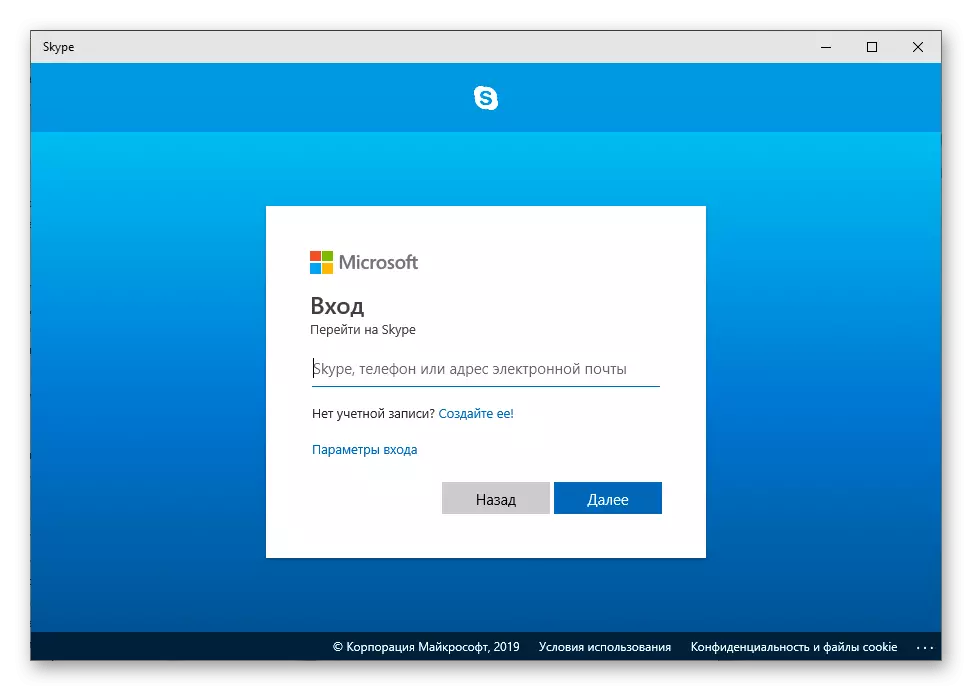
Read more: What to do if it does not work in Skype
Option 3: Enlightening the program
Skype is far from the status of a steadily working application (otherwise we would not have a reason to write this article), and its radical (and trouble-free) update with the seventh to the eighth version displaced this title even further beyond the horizon. The program may well hang out, which is especially unpleasant in the process of its active use on purpose, that is, to communicate with users. First of all, in this case, it is worth resorting to a reboot - first of the messenger itself, and then, if it does not help, the operating system. If, after that, it will refuse to function normally, it should be resetting the settings, check the OS for viruses and, possibly, reinstall the application itself by returning it to the original state. We also told about all this earlier, and therefore we suggest familiarizing yourself with the following leadership.
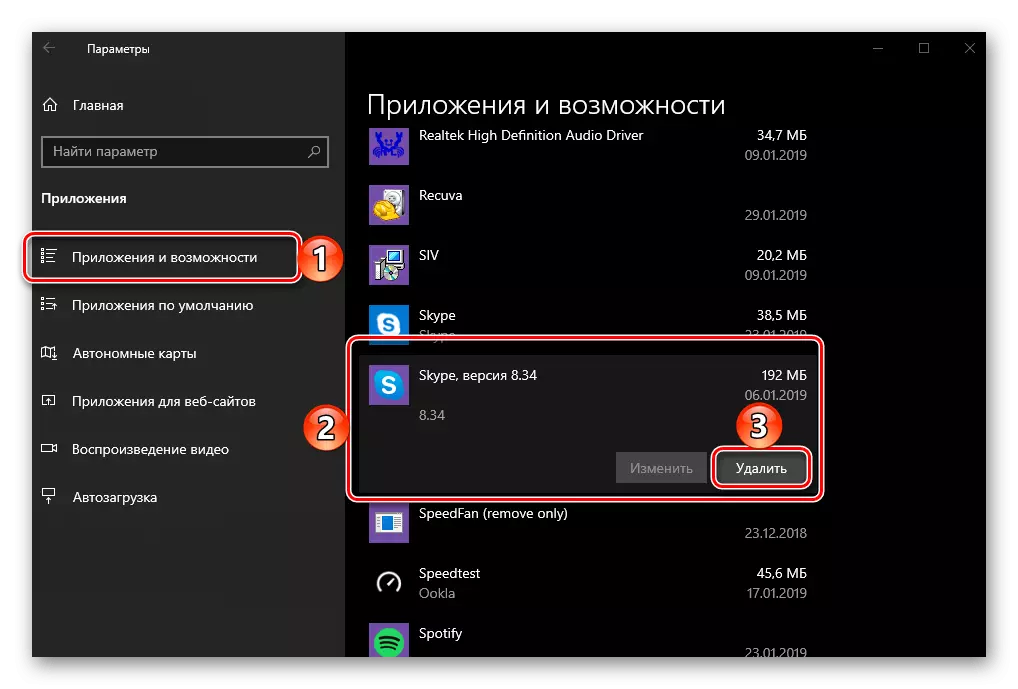
Read more: What to do if Skype freezes
Option 4: Errors and Failures
Our favorite communication program can not only hang tightly, but also work with failures and errors, and then simply pull out. The reasons for this can be both similar to those discussed above (software errors) and their own, "unique." However, most often the culprit of such unpleasant behavior becomes the viruses into the system or, no matter how strange it sounds, antiviruses that are too much learned with the protection of your PC. Consequently, you first need to check the OS for infection, and then, on the contrary, temporarily disable the security tool and try to use Skype. In the extreme case, you may need to make certain changes to the program configuration files and, if these actions are not enough, reset it and / or reinstall. A more detailed algorithm is presented in a separate article.
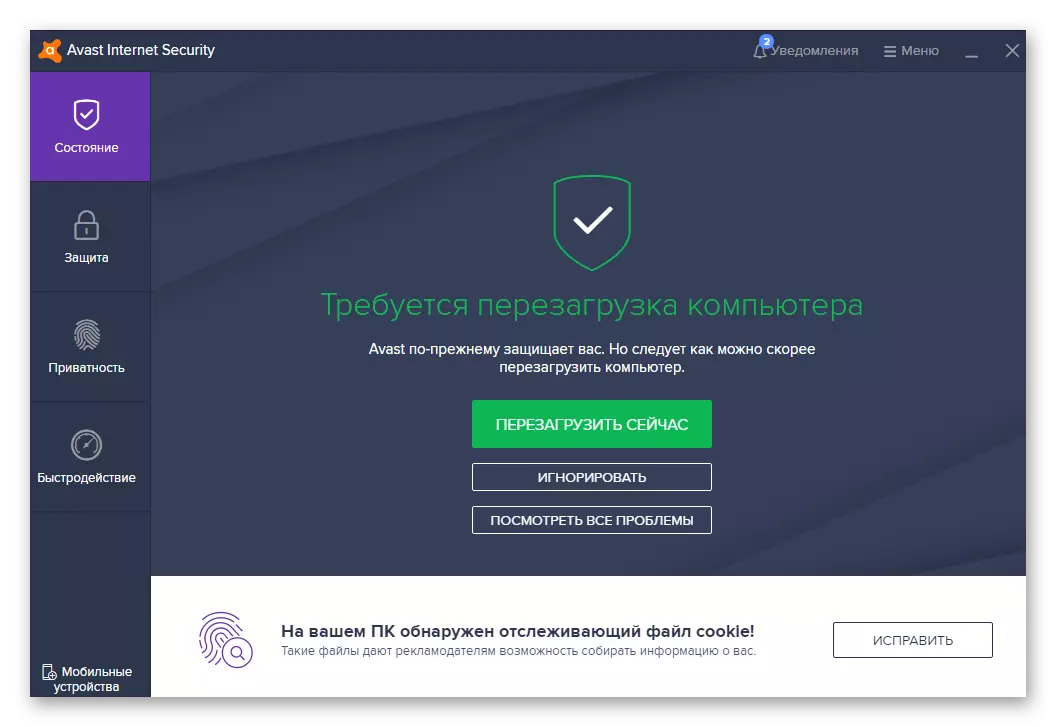
Read more: What to do, if errors and failures arise in Skype
Option 5: Microphone does not work
Most of the problems of a software nature, we have already considered, but Skype In the process of our work interacts not only with the operating system and computer, but also with the equipment connected to the last or integrated into it. One of these devices is a microphone that is used in the application for voice communication. If he refuses to perform one of its basic functions, it is necessary to determine the cause of such behavior and correct it. And the reasons can be a lot - incorrect connection or damage to the equipment, the connector on the board, the absence of the corresponding drivers, incorrect settings in the system or application itself. About all this (and many other things) We have previously written.

Read more: What if the microphone does not work in Skype
Option 6: camera does not work
Like a microphone, a webcam, without which communication on video link (and often via voice, because the sound recording tool can also be built into it) is simply impossible, it may not work too. The reasons for this problem are in many ways similar to those that we designated above - breakdown or damage, drivers, or rather, the lack of such, the incorrect settings of the OS or Skype itself, etc. It is also possible that the camera is simply "busy" by another application that has a greater priority. The problem, though not the most pleasant, but most often easily eliminated, at least, if it comes to the exit of the device. How to reveal it and eliminate, read further.

Read more: What to do if a webcam is not working in Skype
Option 7: Do not hear the interlocutor
Skype works consistently, a webcam and microphone are connected to a computer or a laptop is used, but when you try to communicate, the interlocutor does not hear you? It happens that, and it is obvious that this kind of problem may occur on any of the two ends, and therefore it is somewhat more complicated to install it. First of all, you, as well as the user "at that end of the Wire," you need to check the recording device, fulfilling everything that we have already told above. Then the one with whom you communicate must check the sound output tool - speakers or headphones, because they may also not work, be disconnected or just the volume for them is unscrewed in a minimum or on zero. There may be other, more rare, but still found and, most importantly, the solid problems, and we also wrote about them in a separate article.

Read more: What to do, if the interlocutor does not hear me in Skype
Option 8: Problems with file exchange
As you know, Skype is not only a means of communication with text, voice and videos, but also the "best file sharing". That is, with it, you can exchange the files of almost any type and permissible size, the main thing is that it allows you to make the speed of the Internet connection. However, in the process of using the application, you can encounter the fact that for some reason it refuses to send files. What exactly and how to eliminate them, you can learn from the material below below.
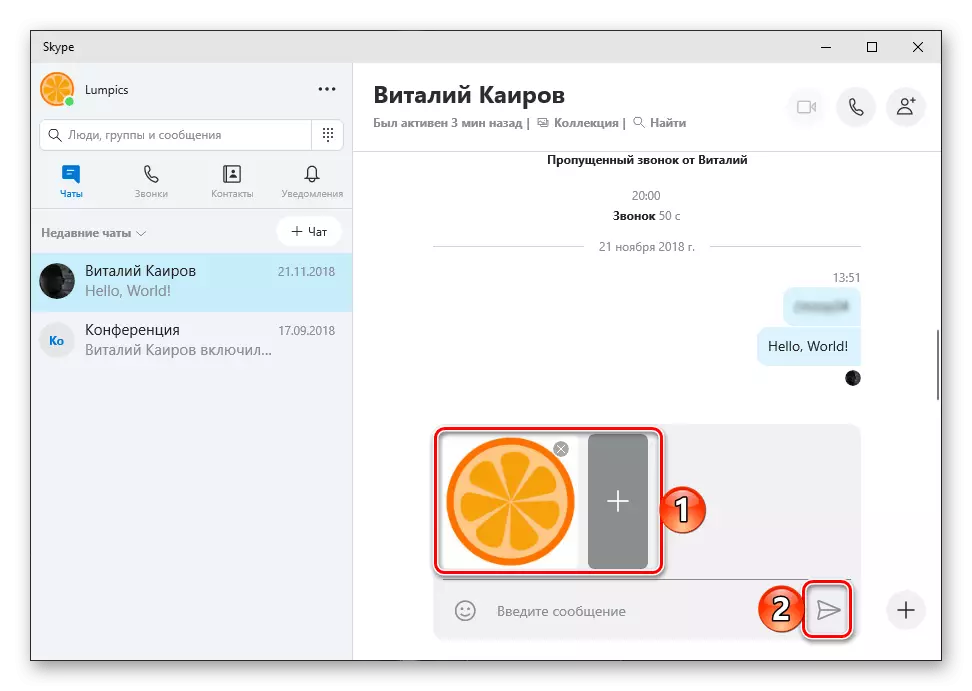
Read more: How to fix problems with sending files to Skype
If the problems with files are observed on your side, that is, the interlocutor sent them, but it's impossible to take it out and open, the search for a reason is somewhat more complicated, but only a little. It is possible that in a low connection speed with a network or a banal missing disk space to which Skype is installed. Prevent files or anti-virus installed in the system or antivirus system, or the latter did not cope with its task and allowed viral infection. But perhaps everything is easier, and you just need to reconfigure the program or update it. Our step-by-step guide will help you to figure it out.

Read more: How to fix problems getting files in Skype
Option 9: Windows 10
Microsoft is actively developing and updating not only its applications, but also the operating system, in which they all function. It would seem that it may not be enough to rise in the platform inside the platform, under which it was developed first, for stable operation (or in general, any work)? But no, it turns out, Skype may not be enough much.

First of all, you should make sure that you have all updates installed - both for the application (the outdated seventh version will not work for sure) and the OS. Next, you should perform checks for viruses - these small (and large) pacishers entail the greatest number of programming problems. You should check the antivirus with the firewall - their too active attempts to protect Windows can be fraught with the blocking of innocent programs or their individual components. In general, the causes of the problems we studied today are both more and less critical. What exactly and what to do to do, read further.

Read more: What to do if Skype does not work in windows 10
Conclusion
In this article, we looked at all possible situations in which Skype does not work completely, it works unstable, does not perform any of its basic functions, refuses to interact with external equipment, etc., and also determined the causes of such behavior and the options for its correction . In most cases, it is not difficult to restore the normal performance of this program, which we are with you and were convinced above.
