
Option 1: Changing the location of the pictures
To change the location of the created photos, these actions should be performed:
- Open the Stock App Camera and go to the settings by pressing the button with the gear icon at the bottom.
- Scroll the list of parameters to the position "Storage location" and tap it.
- In the pop-up menu, click on the "SD card" item.
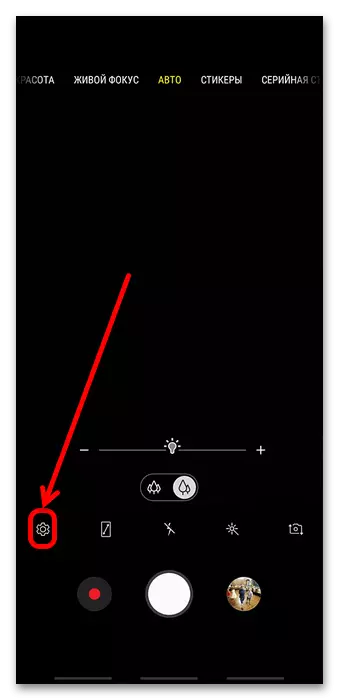
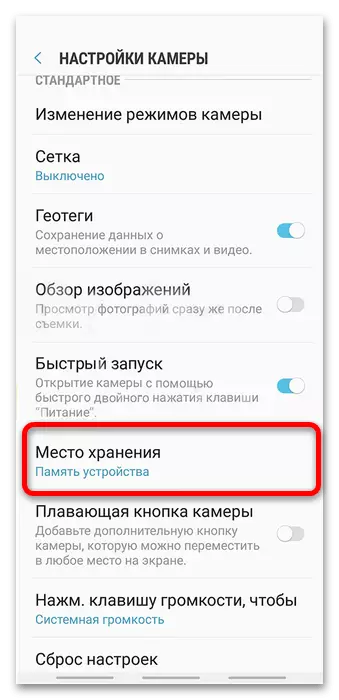
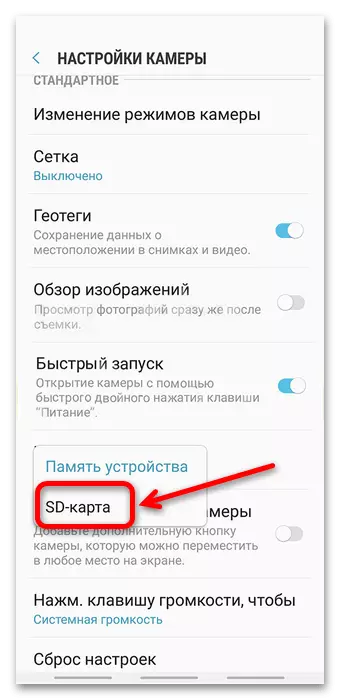
Now all the pictures you make will be saved to the external drive.
Option 2: Move ready photo
If you need to transfer ready-made pictures, you should use the File Manager. Such is already built into the standard Samsung firmware and called "My Files".
- Open the desired program (it can be on one of the desktops or in the application menu) and go to the "Pictures" category (in the old versions of the program called "Images").
- Go to the folder with the required files (photos, screenshots, downloaded images), select the desired (long tap on the item) and then call the menu by pressing 3 points, then select "Copy" or "Move".
- A separate "My Files" window opens, in which you want to select the "Memory Card" element. Go to the desired location of the pictures (MicroSD root, DCIM folder, or any other directory) and click Finish.
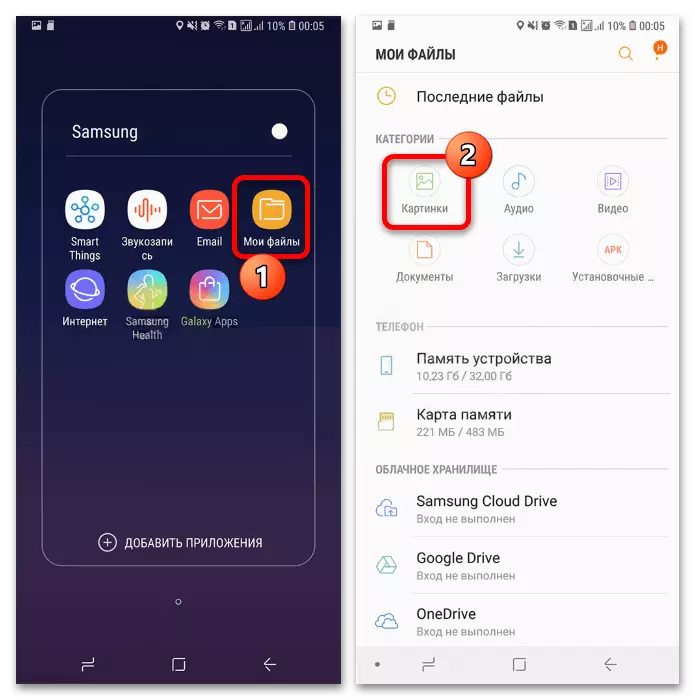
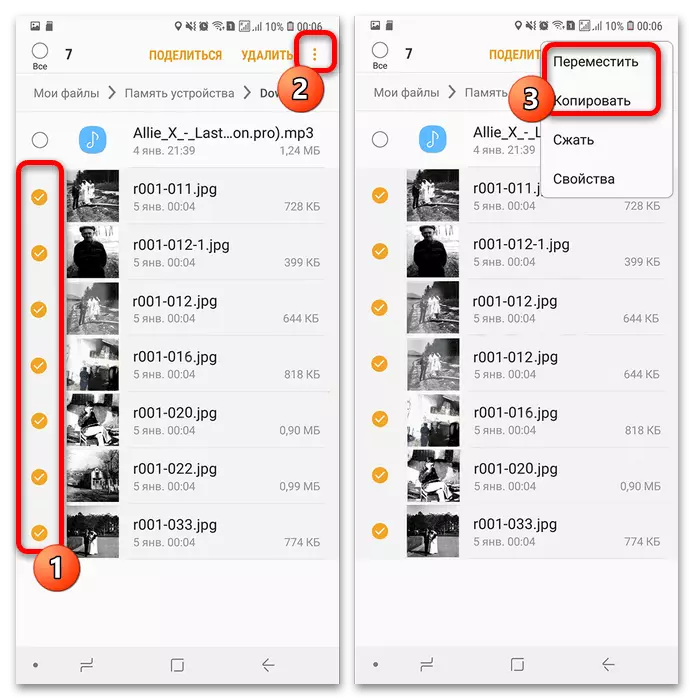
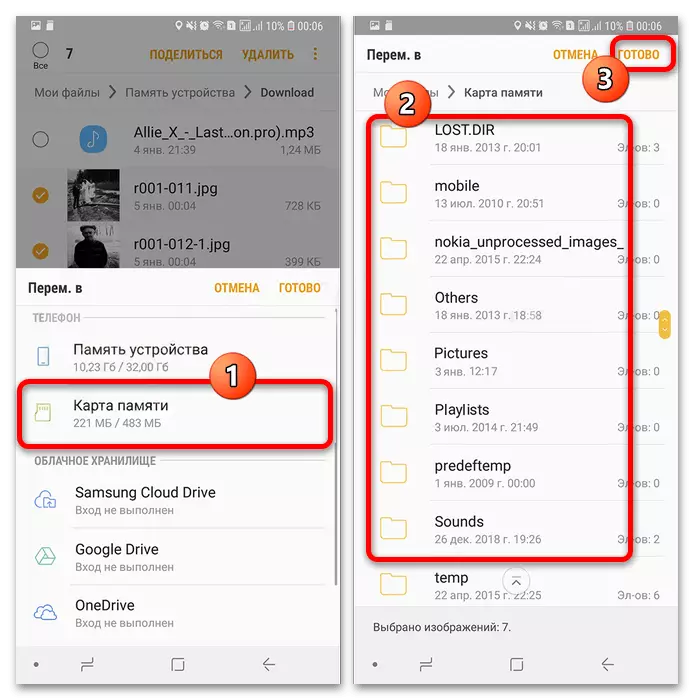
Thus, all the images you have selected will be transferred to the memory card.
Solving possible problems
Alas, but it is not always possible to use one or both of the instructions above. Next, we will consider the most frequent causes of problems and tell about the methods of eliminating them.In the chamber you can not switch to the memory card
If there is no SD card in the "Storage Place" section, this suggests that either the phone does not recognize the connected media, or the firmware version does not support switching. The last case is unequivocal: it is necessary or wait until the developers add missing functionality, or install custom system software if it is possible on your Samsung model. The very first option is simpler, since most of the memory card problems can be solved on their own.
Read more:
Installing a third-party firmware on the Samsung phone on the example of the Samsung Galaxy S5 model (SM-G900FD)
What if the phone on Android does not see the memory card
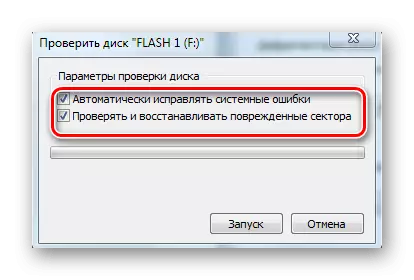
When trying to move the photo, the message "Media is protected from recording" appears.
Sometimes users may encounter a problem when a memory card reports that it is active to write protection. In the case of microSD, this means that because of the failure, the media controller switched to the Read-only mode. Alas, but in most situations, this is a signal about the output of the drive failure, since it is almost impossible to get to it on such a miniature device to return to work. However, the problem under consideration may also appear on software reasons that can already be eliminated.
Read more: How to remove protection from recording on the memory card

