
The steps described below are suitable for Android phones both the last and previous versions in case the smartphone is not visible after connecting to USB on a computer with Windows 10, 8.1, Windows 7 and XP or Mac OS.
- Why does the computer sees the phone via USB, only charging is simple reasons
- Additional correction methods, if Android phone is not visible on the computer
- Video instruction
- Additional Information
Why android phone is not visible on a USB computer and only charging occurs - simple causes and solutions
Before proceeding with additional methods for solving the problem, when the phone is not visible via USB connection, I recommend paying attention to the following simple points: very often the reason turns out to be in the listed:
- If you took a USB cable connection from not original cheap charging or running with another device (for example, to charge wireless headphones or another device not intended for receiving and transmitting data), then the reason may be in this: not all Cables can transmit data, no appropriate contacts, and externally not to notice. Solution - a serviceable cable with a guaranteed data transfer.
- If you are faced with the fact that when you connect a smartphone to a computer, it is not visible, and recently was the repair of the phone and was repaired something related to the board or connector, the likelihood is that the repair and caused the problem: very often the connectors are soldered so that after that It works only charging. The solution is only to redo.
- If you have Mac OS, just install the Android File Transfer application for data transfer, the official website: https://www.android.com/filetransfer/
- If you suddenly have Windows XP, install the MTP driver (Media Transfer Protocol) - https://www.microsoft.com/en-in/download/details.aspx?id=19153
Additionally, consider that the connection is even a working cable via USB-hub (USB splitter), to a faulty USB computer connector or laptop, and sometimes to the front panel of the PC can cause the problem under consideration. Try directly connected to a USB, another connector, the rear panel of the PC, if you connected to the USB 3.0 connector (usually, blue) - check whether the problem will be saved when you connect to USB 2.0.
And the last simple moment: after connecting the phone to the computer in order for it to be displayed in the explorer with the ability to view photos, video and other files, it is required:
- Unlock the phone when connected if it is locked - access data on the blocked modern Android phones will not work.
- In the notification area, click on a USB connection notification (by default, most phones are connected only to charging). If the notification does not appear, more precisely, it is not reported that it is the USB connection, but only text about charging, which means from the "point of view" of the phone, the connection does not serve to transfer data (incorrect cable, cable damage, connector on the phone or computer) . Below are the screenshots with the appearance of the notification at clean Android 9 and 8, on the Samsung Galaxy and on Android 6-7.
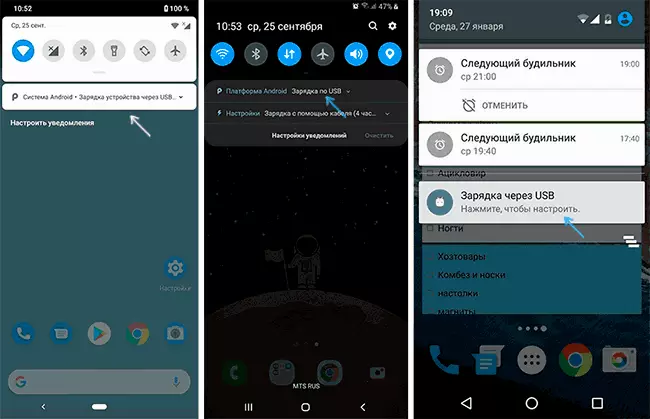
- Select MTP file transfer mode for USB connection. At the old Android versions there may also be an item for connecting as a USB Mass Storage, it will also be suitable, and it can even work better.

If the methods listed did not help, we turn to more complex means of correction.
How to fix if the computer does not see a USB connected phone - Additional methods
If your phone is not connected via USB to a computer with the ability to transmit data, but only charging, try the following methods to correct the problem.Checking the phone (MTP devices) in device manager
- Open the Device Manager on your computer with Windows 10, 8.1 or Windows 7 when the phone is connected. To open the device manager, you can press the Windows + R keys on the keyboard, enter Devmgmt.msc and press ENTER. Windows is a key with an OS emblem.
- Look, whether in the device manager, the device named MTP (MTP Device, MTP device) or the name of your phone (may be in the section "Portable devices).

- If there is, double-click on it, go to the Driver tab, click "Update Driver" - "Run the driver search on this computer" - "Select from the list of available drivers on your computer" and see the list. If there is more than one compatible device in it, try to select the not the driver that is currently set, you usually need to select the "USB device MTP".

- If no new devices in the dispatcher when disabling and connecting the phone via USB does not appear, this is another argument in favor of the problems with the cable, connector on the phone or computer.
More details on this topic, if the device is displayed in the device manager with an exclamation mark, in a separate manual, the wrong service installation section in this INF-MTP file.
Safe Android Mode, Developer Mode Motherboard Drivers and Other Nuances
Among other things, in the event of the problem under consideration, pay attention to the following points:
- Turn on the developer mode on Android, and then in the developer parameters, enable USB debugging and, separately, find in the settings for the developer item Configuration USB by default And set the "File Transfer" mode. It can be useful here: how to enable USB debugging on Android.

- If you used the USB modem mode on the phone, in the settings (usually in the "Connections" or "Network and Internet" section - "Access point and modem") Turn off the "USB modem" option.
- If the phone stops being visible after reinstalling or updating Windows, install the original motherboard drivers, the chipset from its manufacturer's website or from the manufacturer's site of the laptop if you have a laptop.
- Try to restart your Android phone in safe mode. If after that it has become visible when connecting on a computer, it is most likely the reason for some third-party applications, most often related to protection, control and similar.
- Try using built-in troubleshooting in Windows: Go to the Control Panel - Troubleshooting - Equipment and Sound - Configuring Device (in the latest versions of Windows 10 item is missing).
- If there is such an opportunity, try connecting the phone to another computer. If he is also not visible there, again the case is most likely in the cable or connector. Moreover, the connector on the phone may stop functioning to transmit files simply due to dirt or water from entering the oxidation of the contacts.
- Also can help (and can also create problems with other USB drives, so you will be taken only if you are ready for this) methods for cleaning drivers from the instruction computer does not see USB flash drive.
If none of the options helps to solve the problem, and the computer does not see your Android smartphone, describe the situation in the comments: What was done, after which there was a problem, how your device behaves when connecting via USB, whether the cable with another phone is connected, A problem device on another computer - I will try to help.
What if the computer does not see the USB connected phone android - video instruction
Additional Information
If you came to the conclusion that the cause of problems when connecting the phone is its physical problems (socket, something else) or simply do not want to understand for a long time, then you can transmit files from and on the phone in other ways:
- If you have Windows 10 - use the built-in application your phone (photo transmission only) if the Samsung phone is the Samsung Flow application.
- Synchronization via cloud storage facilities Google Drive, OneDrive, Dropbox, Yandex Disc.
- The use of programs such as AirDroid (convenient and easy to beginners).
- Creating an FTP server on your phone or connect it as a network drive in Windows.
I complete this, and if you have any questions or additions after reading, I will be glad if you share.
