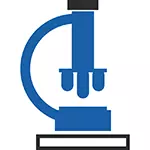
In order to increase the font in contact or classmates, as well as on any other site on the Internet, in most modern browsers, including Google Chrome, Opera, Mozilla Firefox, Yandex browser or Internet Explorer, just press Ctrl + "+" keys (plus ) The required number of times or by holding the Ctrl key, twist the mouse wheel up. Well, to reduce - make an opposite effect or in combination with Ctrl push minus. Next, you can not read - share the article on the social network and use knowledge :)
Below - ways to change the scale, and therefore increase the font in various browsers in other ways through the settings of the browser itself.
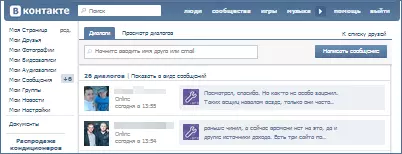
Change scale in Google Chrome
If you use Google Chrome as a browser, then increase the font size and other items on the pages on the Internet as follows:
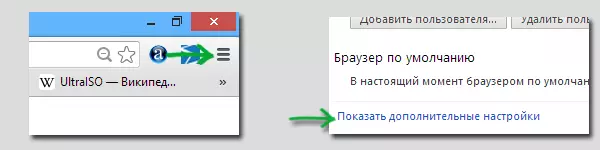
- Go to browser settings
- Click "Show Advanced Settings"
- In the "Web content" section you can specify the font size and scale. Please note that the change in the size of the font may not lead to an increase in it on some pages, a definite manner. But the scale will increase the font and in contact and anywhere else.
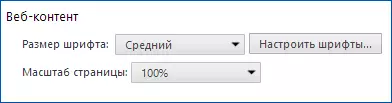
How to enlarge the font in Mozilla Firefox
In the Mozilla Firefox browser, you can separately set the default font sizes and the scale of pages. There is also the ability to install the minimum font size. I recommend changing precisely scale, as it will be guaranteed to increase the fonts on all pages, but simply the indication of the size may not help.

Font dimensions can be set in the "Settings" menu item - "Content". A little more font parameters are available by pressing the "Advanced" button.
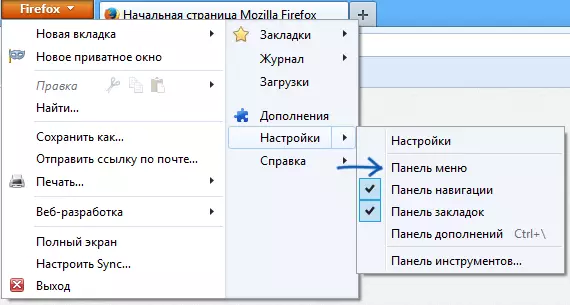
Turn on the menu in the browser
But you will not find scale changes in the settings. In order for them to use without resorting to key combinations, turn on the display of the menu bar in Firefox, and then in the "View" point you can increase or decrease the scale, while it is possible to increase only text, but not images.
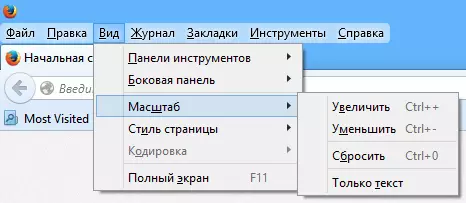
Increase text in Opera browser
If you use one of the latest versions of the Opera browser and you suddenly needed to increase the size of the text in classmates or somewhere else, there is nothing easier:
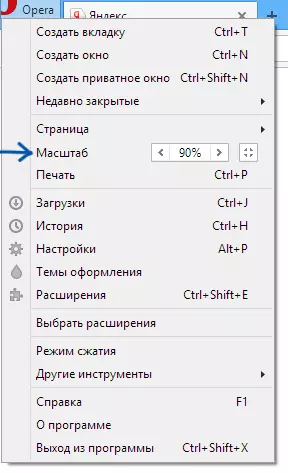
Just open the Opera menu by clicking on the button in the upper left corner and set the desired scale in the appropriate paragraph.
Internet Explorer.
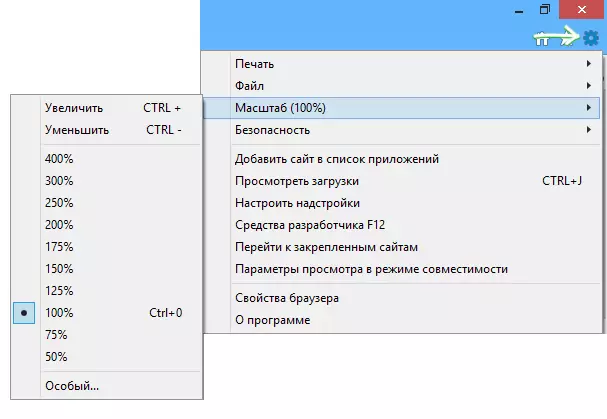
Also, just as in the opera, the font size changes and in Internet Explorer browser (last versions) - you just need to click on the browser settings icon and set a comfortable scale of displaying the contents of the pages.
I hope all questions on how to increase the font were successfully removed.
