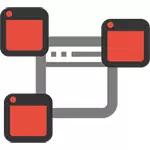
Such a pop-up advertising appears in the Yandex browser, Google Chrome, in some - in the Opera. Signs are the same: when you click anywhere in any site there is a pop-up window with advertising, and on those sites where you used to see advertising banners, they are replaced by advertising with suggestions to get rich and other dubious content. Another behavior is a spontaneous opening of new browser windows, even when you did not run it.
If you watch the same thing, then you have a malicious program on your computer (adware), the expansion of the browser, and possibly something else.
Maybe you have already encountered advice to install Adblock, but I understand that the Council did not help (moreover, I could have to harm what I would also write about). Let's start correct the situation.
- We remove advertising in the browser automatically.
- What to do if the browser stopped working after automatic removal of advertising, writes "Unable to connect to the proxy server"
- How to find the cause of the emergence of pop-up advertising manually and remove them (with an important update of 2017)
- Changes in Hosts File, Caused Advertising Submenses on Sites
- Important information about adblock, which you most likely installed
- Additional Information
- Video - how to get rid of advertising in pop-up windows.
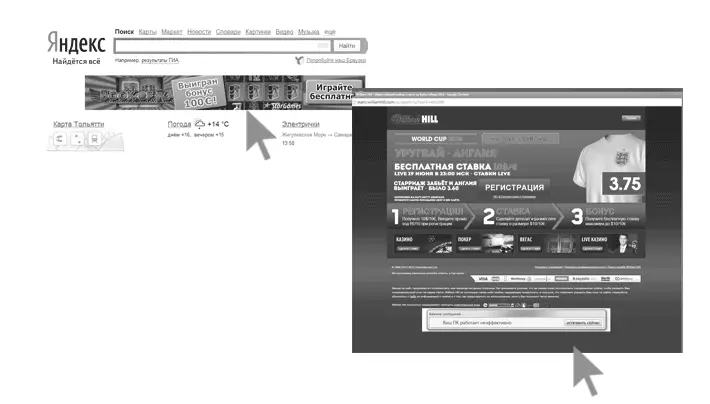
How to remove advertising in the browser automatically
To begin with, in order not to delve into the Debresions (and this we will do on, if this method does not help), it is worth trying to use special software to remove adware, in our case - "Virus in the browser".Due to the fact that extensions and programs that cause the emergence of pop-up windows are not in the literal sense of the words with viruses, antiviruses "do not see". However, there are special means to remove potentially unwanted programs that are well coped with this.
Before using the described methods to automatically remove the annoying advertisement from the browser using the following programs, I recommend trying to try the free AdwCleaner utility that does not require installation on a computer, as a rule, it turns out enough to solve the problem. Read more about the utility and where to download it: means of removing malicious programs (opens in a new tab).
We use Malwarebytes Antimalware in order to get rid of the problem
MalwareBytes Antimalware is a free tool for removing malware, including adware, causing advertising in Google Chrome, Yandex browser and other programs.
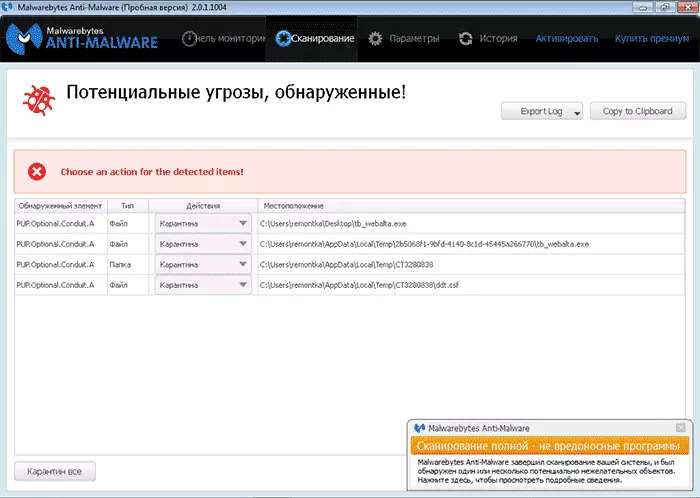
Remove advertising with Hitman Pro
The adware and Malware Hitman Pro search utility perfectly finds most of the unwanted things settled on the computer and removes them. The program is paid, but you can fully use it for free during the first 30 days, and this will be enough for us.
You can download the program from the official site http://surfright.nl/en/ (link to load at the bottom of the page). After starting, select "I'm going to scan the system only once" so as not to install the program, then automatically scanning the system for malicious programs will start.
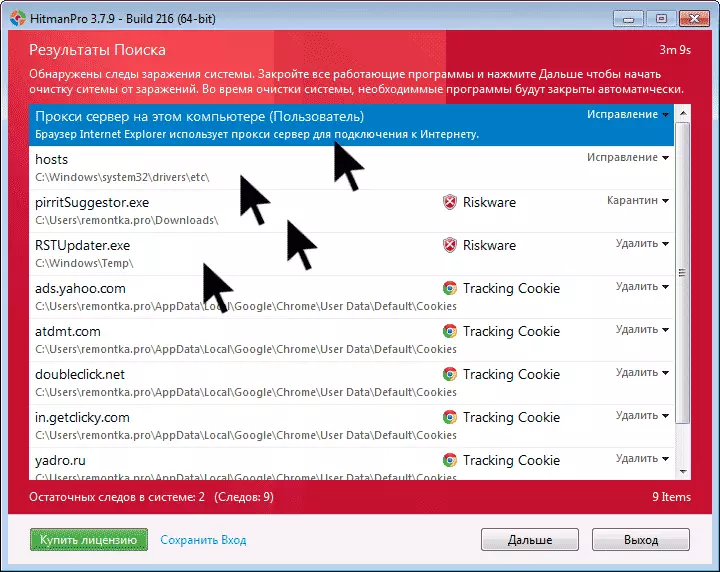
Viruses showing advertising were found.
Upon completion of the scan, you can remove malware from your computer (you need to activate the program for free), which cause commercial popping. After that, restart the computer and see if the problem was solved.
If after removing advertising in the browser, he began to write that it fails to connect to the proxy server
After you managed to get rid of advertising in the browser automatically or manually, you may encounter the fact that pages and sites have stopped opening, and the browser reports that an error has occurred when connecting to the proxy server.
In this case, open the Windows Control Panel, switch the "icons" view if you have a "category" and open the "Propertility Properties" or "Browser Properties". In properties, go to the "Connections" tab and click the "Network Settings" button.
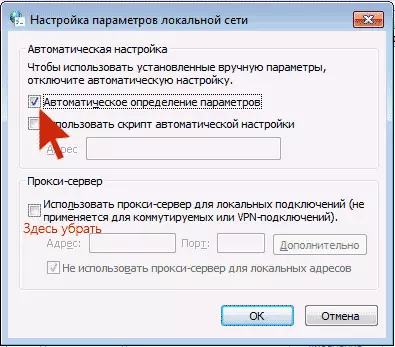
Enable automatic definition of parameters and remove the use of a proxy server for local connections. In detail how to fix the error "Could not connect to the proxy server".
How to get rid of advertising in the browser manually
If you reached this point, it means that the ways described above did not help remove advertising or pop-up browser windows with advertising sites. Let's try to fix it manually.Advertising is called either processes (running programs that you do not see) on a computer, or expansion in Yandex browsers, Google Chrome, Opera (as a rule, but there are still options). At the same time, very often the user does not even know that he set something dangerous - such extensions and applications can be installed secretly, along with other necessary programs.
Task Scheduler
Before proceeding to the following steps, pay attention to the new advertising behavior in browsers, which became relevant at the end of 2016 - early 2017: Running the browser windows with advertising (even when the browser is not running), which occurs regularly, and programs for automatic removal of malicious By not eliminate the problem. This is due to the fact that the virus prescribes the task in the Windows task scheduler, which is running advertising. To correct the situation - you need to find and delete this task from the scheduler:
- In search of Windows 10 taskbar, start the Windows 7 Start menu, start typing "Task Scheduler", start it (or press the Win + R keys and enter Taskschd.msc).
- Open the "Job Planner Library" section, and then alternately view the Actions tab in each of the tasks in the list in the center (open task properties can be double-clicking on it).

- In one of the tasks, you will find the start of the browser (path to the browser) + the address of the site that opens is the desired task. Remove it (right click on the name of the task in the list - delete).
After that, close the task scheduler and look if the problem disappeared. Also, the problem task can be revealed using CCleaner (service - autoload - scheduled tasks). And consider that there may be several theoretically such tasks. More on this item: What to do if the browser opens by itself.
Removing browser extensions with adware
In addition to programs or "viruses" on the computer itself, advertising in the browser may appear as a result of the work of the established extensions. And today, adware extensions are one of the most common causes of the problem. Go to your browser extensions list:
- Google Chrome - Settings Button - Tools - Extensions
- In Yandex browser - Settings button - Advanced - Tools - Extensions
Turn off all dubious extensions by removing the corresponding mark. An experienced way you can also set which methods of advertising and remove it causes any of the established extensions.
Update 2017: According to the comments, it came to the conclusion that this step is often missing, or is not fully carried out, while it is the main reason for the appearance of advertising in the browser. Therefore, I offer a slightly different option (more preferred): Disconnect everything without exception in the browser (even trusted to all 100) and, if it worked, turn on one by one until you identify the malicious one.
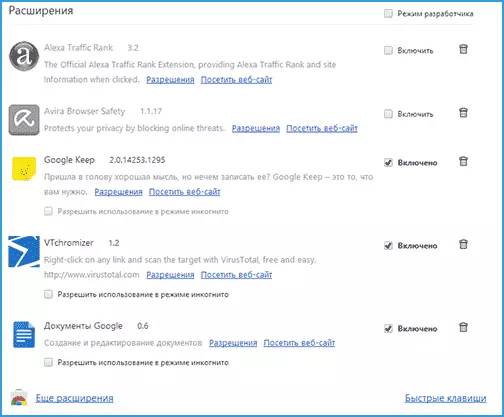
As for doubt - any expansion, even the one that you used earlier and were pleased with everyone, at any time it may begin to perform undesirable actions, more about this in the article The danger of Google Chrome extensions.
Removing programs causing advertising
Below I list the most popular names of "programs", which cause such behavior of browsers, and then tell you where they can be found. So, what names should pay attention to:
- Pirrit Suggestor, PirritDesktop.exe (and all others with the word Pirrit)
- Search Protect, Browser Protect (as well as to look at all programs and extensions containing the SEARCH and PROTECT word in the title, except SearchIndexer - this is a Windows service, it is not necessary to touch it.)
- Conduit, Awesomehp and Babylon
- WebSocial and Webalta.
- Mobogenie.
- Codecdefaultkernel.exe.
- Rstupdater.exe.
All these things when detecting on a computer it is better to delete. If you have suspicion of some other process, try searching on the Internet: if many people are looking for how to get rid of it - it means it can also be added to this list.
And now about the removal - for starters, go to the Windows Control Panel - Programs and Components and Look, is there anything from the above in the list of installed. If there is - delete and restart the computer.
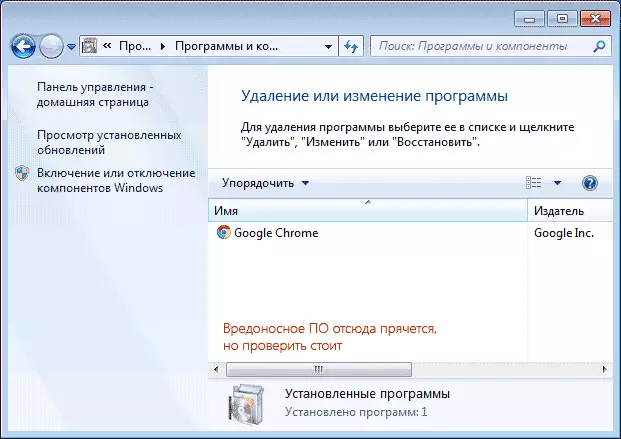
As a rule, such removal does not help get rid of the adware, they are also rarely displayed in the list of installed programs. Open the Task Manager and in Windows 7, go to the Processes tab, and in Windows 10 and 8 to the "Details" tab. Click the "Display All User Processes" button. Look for whether files with specified names are in the list of running processes. Update 2017. : To search for dangerous processes, you can use the free CROWDINSPECT program.

Try to click on the right mouse button on a suspicious process and complete it. Most likely, after that, he will immediately start again (and if it does not start, check the work of the browser - whether the advertisement disappeared and the error did not disappear when connecting to the proxy server).
So, if the process that causes the advent of advertising is found, but it fails to be completed, click on it right mouse button and select "Open the Location of the File". Remember where this file is.
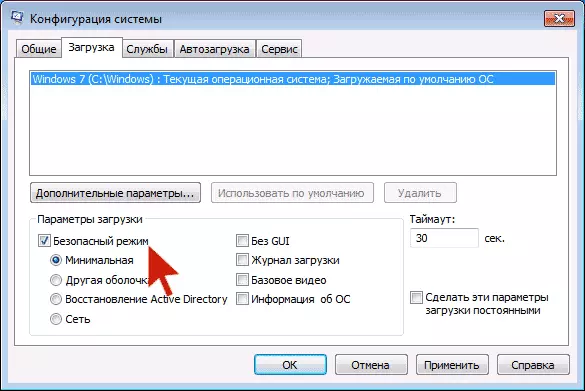
Press Win keys (key with the Windows emblem) + R and enter msconfig, then click "OK". On the Loading tab, place the "Safe Mode" and click OK, restart the computer.
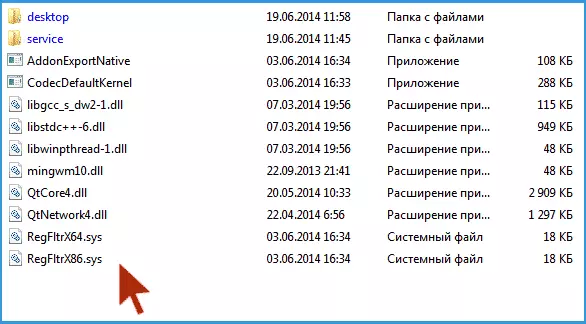
After logging in to a safe mode, go to the control panel - folder parameters and turn on the display of hidden and system files, then go to the folder where the suspicious file was located and delete all its contents. Run msconfig again, check if there is something superfluous on the "Auto-loading" tab, remove the unnecessary. Remove the download in secure mode and restart the computer. After that, browse the expansion in your browser.
Additionally, it makes sense to check the running Windows services and find links to a malicious process in the Windows registry (follow the name of the file).
If, after removing the malware files, the browser began to show an error associated with a proxy server - the solution was described above.
Changes made by virus in Hosts file for advertising change
Among other things, Adware, because of which an advertisement appeared in the browser, makes changes to the Hosts file, to determine which is possible by multiple entries with Google addresses and others.
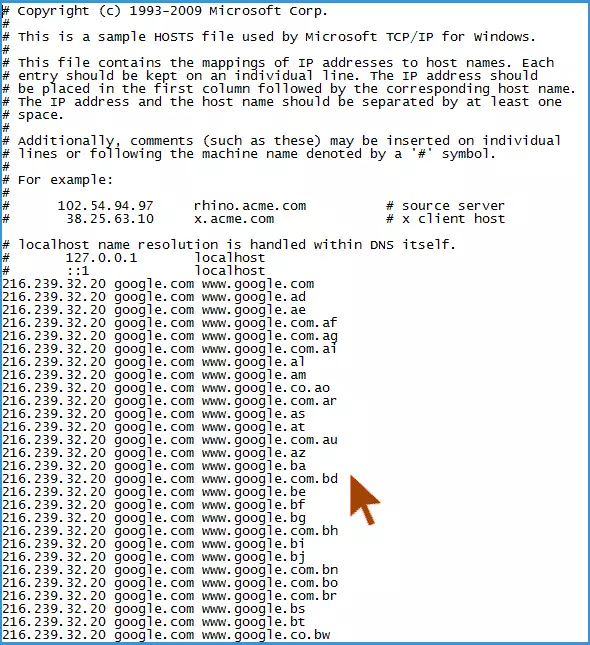
Changes in Hosts File, Caused Advertising
In order to correct the HOSTS file, run the notepad on behalf of the administrator, select the File menu - Open, specify that all files are displayed and go to Windows \ System32 \ Drivers \ ETC \, and open the Hosts file. Delete all the lines below the last starting with the grille, then save the file.
More detailed instructions: how to fix the hosts file
About Adblock Browser Extension for Advertising Lock
The first thing users try with the appearance of unwanted advertising is the installation of Adblock expansion. However, in the fight against adware and pop-up windows, he is not a special assistant - it blocks the "regular" advertising on the site, and not the one that is caused by malicious software on the computer.
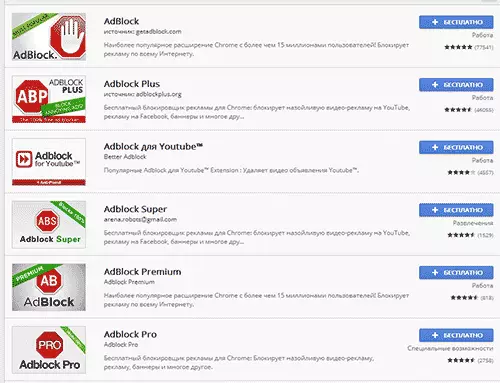
Moreover, be careful when installing Adblock - there are many extensions for the Google Chrome browser and Yandex with this title, and as far as I know, some of them alone cause pop-up windows. I recommend using just Adblock and Adblock Plus (they can easily be distinguished from other extensions by the number of reviews in the Chrome Store).
Additional Information
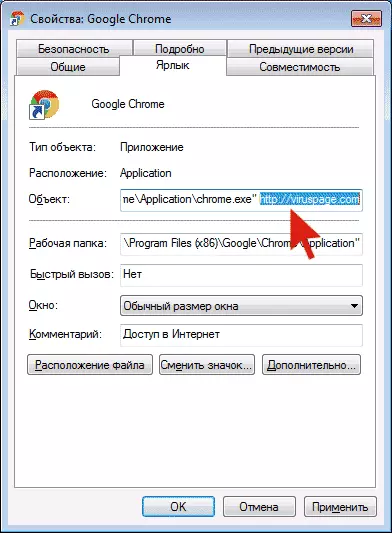
If, after the described actions, advertising disappeared, but the starting page in the browser has changed, and the change in the Chrome settings or Yandex browser does not lead to the desired result, you can simply create new shortcuts to start the browser, deleting old. Or in the properties of the shortcut in the "Object" field, remove everything that is after quotes (there will be an address of the unwanted starting page). In detail on the topic: how to check browsers in Windows.
In the future, be careful when installing programs and extensions, use official proven sources to download. If the problem remains unresolved, describe the symptoms in the comments, I will try to help.
Video instruction - how to get rid of advertising in pop-up windows
I hope the instruction turned out to be useful and allowed to correct the problem. If not - describe your situation in the comments. Perhaps I will be able to help you.
