
Among NVIDIA products there is a large range of diverse GPUs, both for desktop and mobile PCs. The last category of the GT 720M discrete video card belongs. For the full work of this product, you will need a suitable driver, about the receipt of which we want today to tell.
Search for drivers for GeForce GT 720M
System software for certain components can be obtained by several ways - by contacting official resources, online services or manufacturer utilities, using third-party resources or the operating system toolkit. Many methods are interchangeable, so it is necessary to navigate on specific situations.Method 1: NVIDIA Resource
All major vendors of computer "iron" have official resources: pages on the Internet through which products support is supported, including downloading software for their work.
Go to NVIDIA Drivers
- Use the link above and wait for the site download. Then find the "Drivers" item in the Resource menu and click on it with the left mouse button.
- The search form opens. It should be entered the following data:
- Product Type: GeForce;
- Product Series: GeForce 700m Series (Notebooks);
- Product Family: GeForce 720m;
- Operating system: select the family and the discharge of the required operating system;
- Windows Driver Type: Standard;
- Download Type: Game Ready Driver (GRD);
- Language: The selected language depends the localization of the installer interface and the driver control tool.
Check the correctness of the input of the above information, and then click on the "Search" button.
- Click "Download Now" for starting the driver package. Before downloading, we recommend checking the information on the "Supported Products" tab: in the section "GeForce 700m Series (Notebooks)" should be the name of the video card under consideration today.
- You will need to confirm the download - again click "Download Now", then save the installed at a convenient disk space.
- Wait until the installer is loaded, then open it. Some time will be unpacking, then check the package compatibility and OS.

At the end of the check, the installer window will appear. Select your preferred installation option - only the driver, or update along with the GeForce Experience.
- Next is to decide on the installation type. We recommend choosing an Express option - in this case everything you need will be guaranteed.


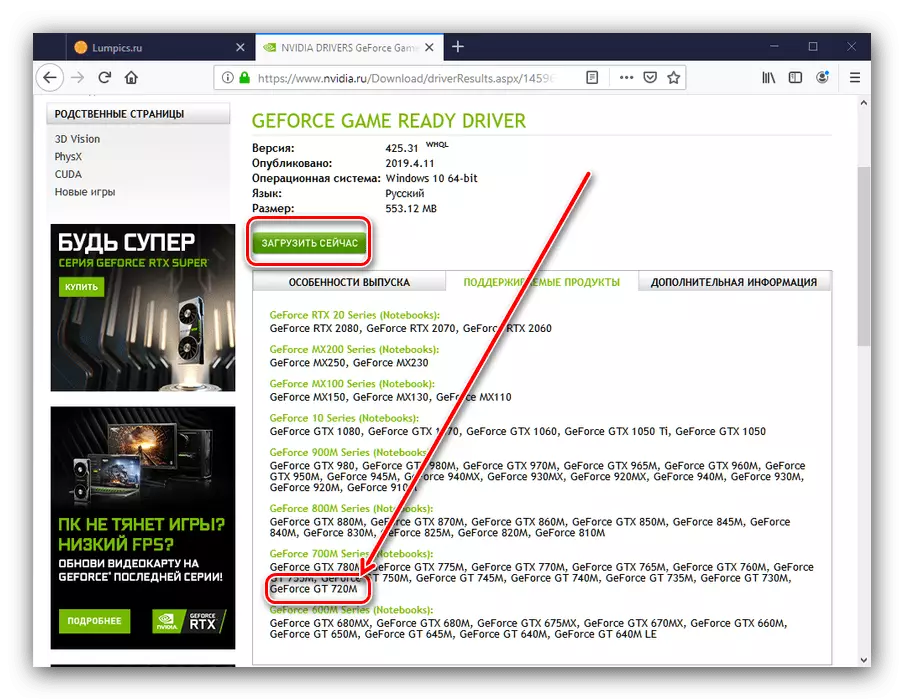



It remains only to wait for the end of the installation, and then restart the computer to apply changes.
Method 2: Wendor Online Service
A more convenient option of the first method is also available - a web service that automatically defines the system parameters, the video card and selects the appropriate drivers.
NVIDIA service page
- After opening the page, the scanning process will automatically start.

The service requires the new version of Java SDK, so it may be necessary to download this software.

Method 3: GeForce Experience
The software application from NVIDIA, GeForce Experience will also help in finding the software for the GPU under consideration. This tool is a multifunctional solution for both fine-tuning video cards and for obtaining the most recent versions of the drivers. The newest options for this utility are able to independently update the software for the video adapter, but sometimes you need to download and install the update manually. Your have a detailed manual for installing the NVIDIA drivers by GeForce Experience, we advise you to read it.

Lesson: Installing video card drivers using NVIDIA GeForce Experience
Method 4: third-party software
Laptop manufacturers recommend receiving drivers either from a complete CD or DVD or from the support page on the official resource. However, the software version for the video card very quickly becomes obsolete, so the drivers on the disks or websites of manufacturers of laptops are often no longer relevant. Driverpaks come to help users in such situations - applications that scan laptop equipment and based on this information is selected by the appropriate software version. You can learn about the best programs from this category from the article below.

Read more: The best programs for installing drivers
For inexperienced users, we can offer a DRIVERPACK Solution solution, which will allow you to quickly install all the necessary software components. As a reference, we recommend also to familiarize yourself with the instructions for using this program.
Lesson: How to update drivers on a computer using DriverPack Solution
Method 5: hardware ID
Any computer equipment has its own identifier, which provides low-level communication between the component and the operating system. For GeForce GT 720M, the code looks like this:
PCI \ Ven_10de & Dev_1298

This identifier can be used on a third-party website - for example, getDRIVers. It is enough to open the resource, enter the equipment ID on it, select the appropriate result and load the driver installer. With a more detailed instructions for this procedure, you can read the Guide further.
Read more: Search for hardware drivers
Method 6: System Toolkit
To solve our today's task, you can do without third-party funds - the video card can be obtained by the operating system tools, namely through the Device Manager. It is enough to call this snap, find in it a record corresponding to the GeForce GT 720m, click on it right-click and select "Update the driver."

Lesson: Installing Drivers Standard Windows
Conclusion
So we got acquainted with the methods of receiving drivers for the NVIDIA GeForce GT 720M video card. As we see, there are ways enough for any possible situations.
