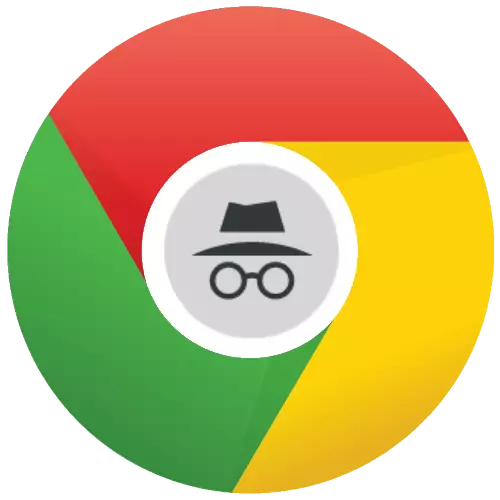
Incognito mode in chrome
Incognito in Google Chrome - a special mode of operation, in which the preservation of history, cache, cookies, download history and other information is turned off. It will be especially useful if you do not want other browser users to know which sites you visited and what information to be administered.Please note that incognito mode is sent only to ensuring anonymity for other Google Chrome users. On the provider, this function does not apply.
Inclusion of incognito regime
First of all, consider how to activate this mode in the Google browser.
- Click in the upper right corner on the browser menu button and in the displayed window, select "New Window in Incognito mode". Also, for quick access to the function, you can use a combination of hot keys Ctrl + Shift + N.
- A separate window will be displayed on the screen, in which you can safely travel along the global network, without worrying about the preservation of history, cache and other data.
- You can also quickly open the link on which you want to go anonymously. To do this, click on it right-click and from the context menu, select "Open a link in the window in Incognito mode".
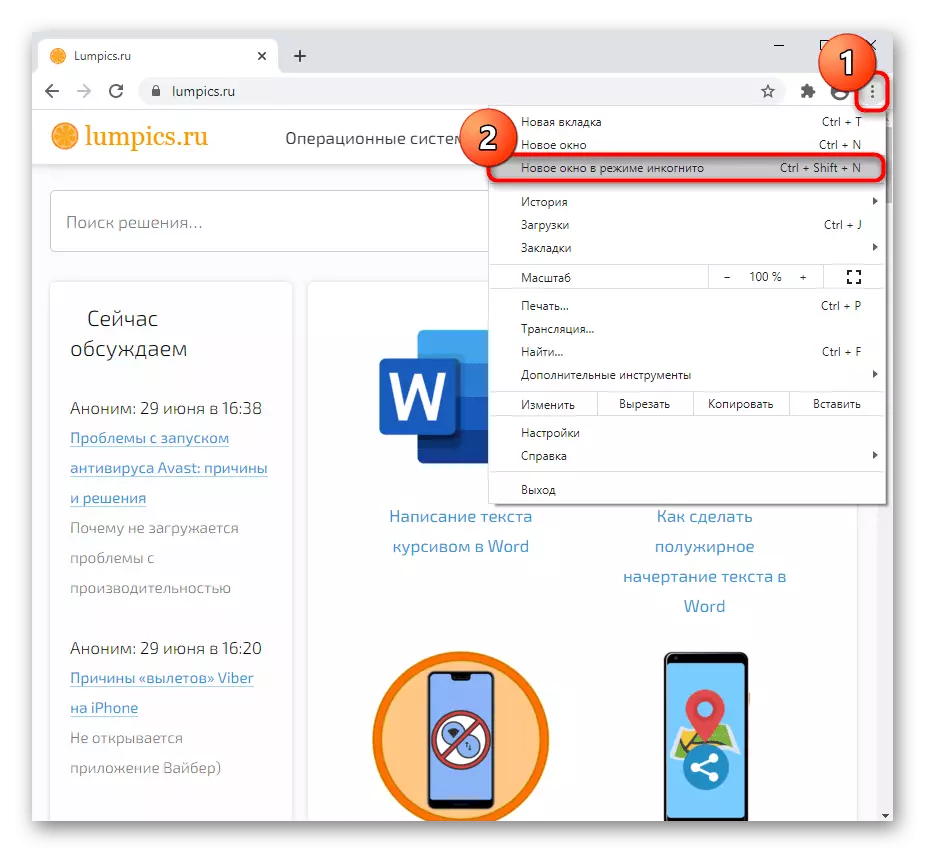
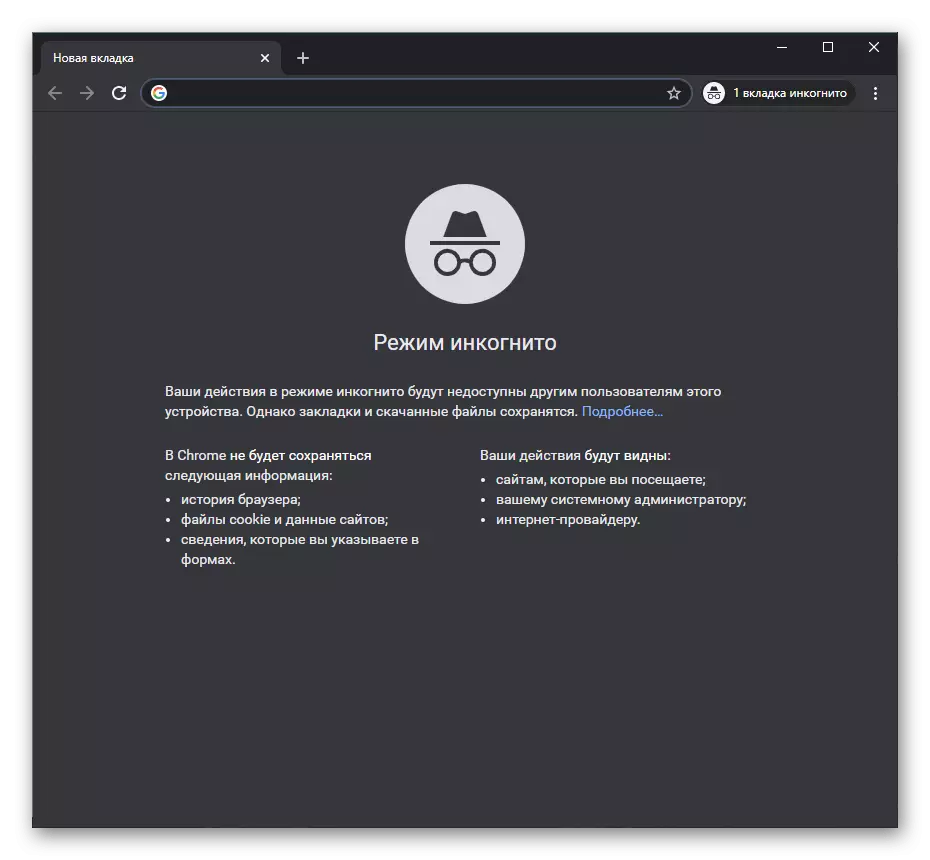
Anonymously visiting web resources through incognito mode only within this window. If you return to the Chrome main window, all the information will be recorded again.
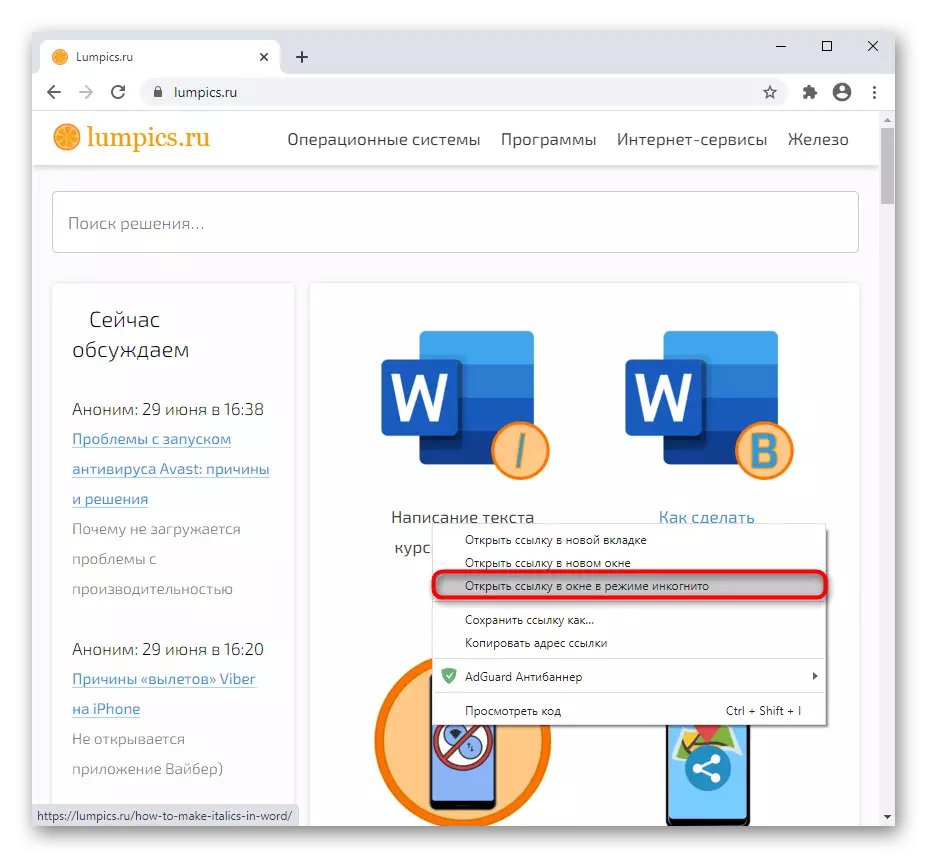
Enabling extensions in incognito mode
By default, when working in the incognito mode, the operation of all additions installed in Chrome is turned off. If necessary, selected extensions can be resolved.
- Click the Chrome menu button, hover the cursor to "Advanced Tools" and select "Extensions".
- Find the supplement in the list and click the "More details" button.
- At the bottom of the unfolding list, activate the "Allow use in incognito mode" parameter. In the same way, accepted with other extensions.
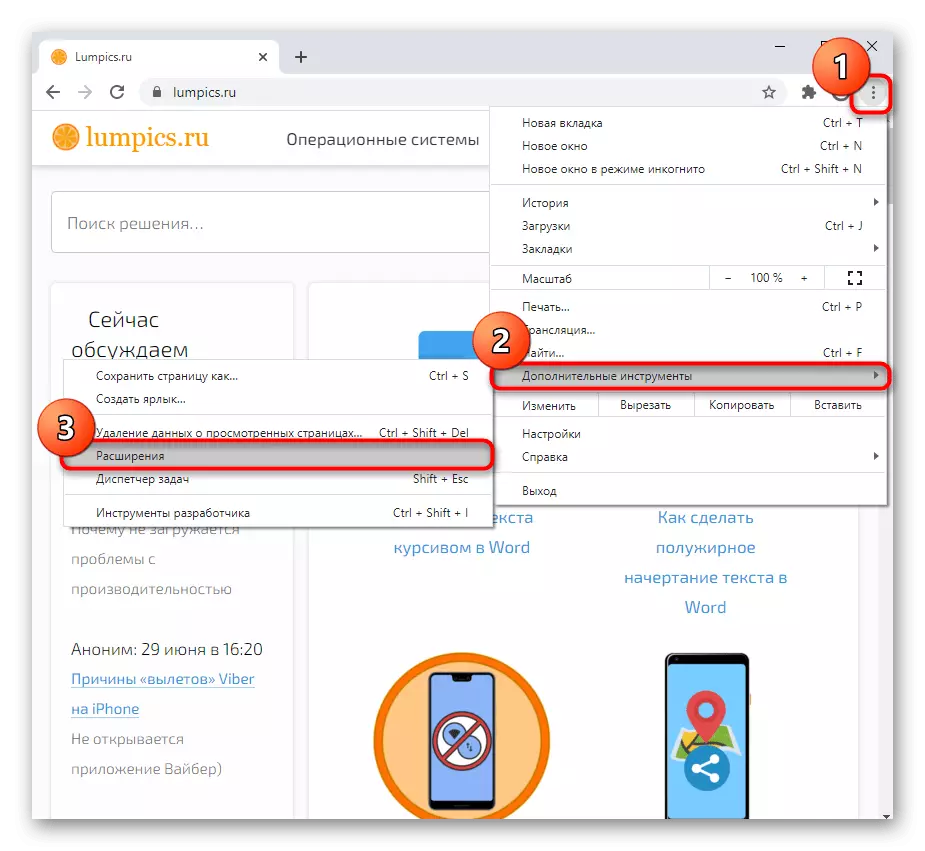
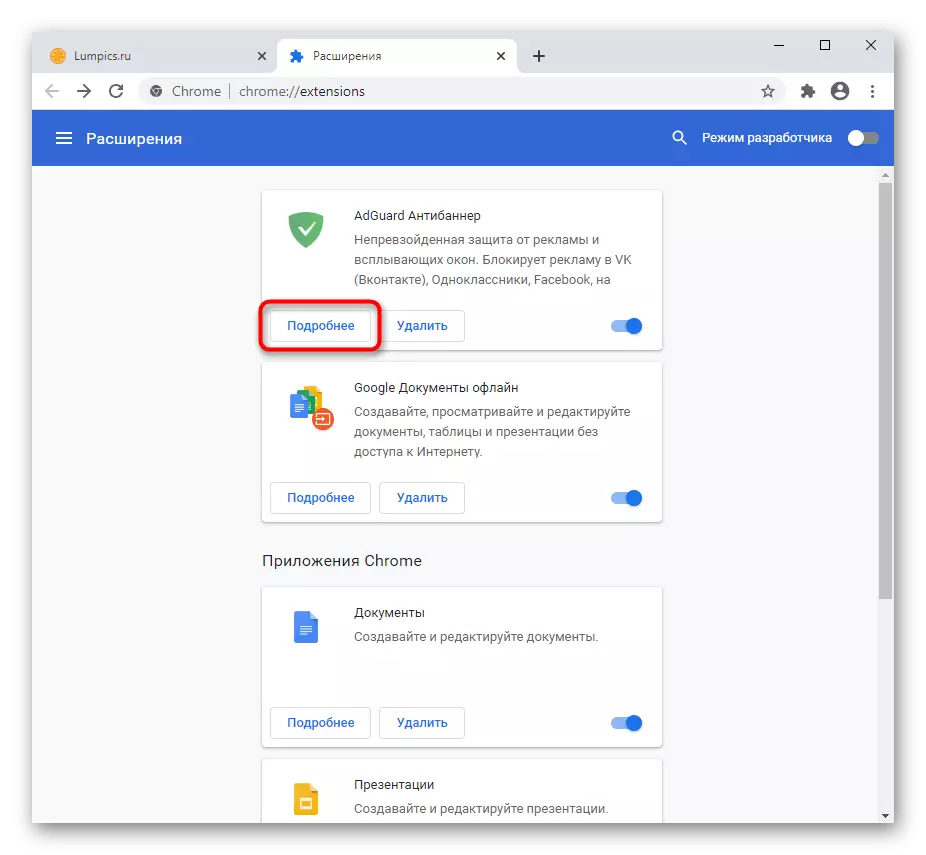
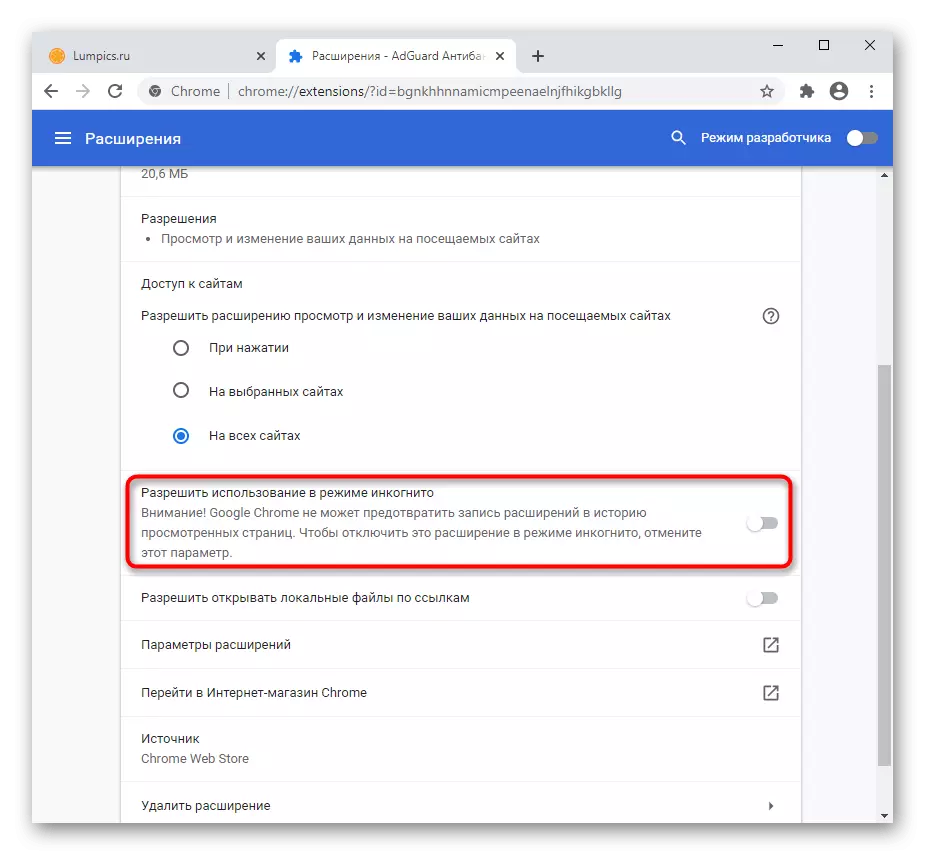
Disable incognito regime
When you want to complete an anonymous web surfing session, just close the private window to disable incognito mode.
Please note that all downloads that you are implemented in the browser will not be displayed in its main window, but they can be found in the folder on the computer where, in fact, they were downloaded.
Incognito mode is an extremely useful tool if several users are forced to work in one browser. This tool will save you from the dissemination of personal information that should not be known to third parties.
