
Despite the fact that a faster 4G / LTE came to replace the mobile 3G / LTE, and the launch of them and completely new, significantly superior to 5G, many still use relatively old phones, or rather smartphones. In such cases, it is not always known whether the devices are maintained to date the standard of communication, and therefore it may be necessary to find out.
We find out if there are 4G in the phone
Almost all smartphones (not counting the representatives of the lowest price segment and models of some manufacturers oriented to the country's market), released in 2014 and later, equipped with 4G / LTE support. A lot of those among the devices of 2012-13, and just in the last hundred cellular communication of the new generation earned in Russia. At the same time, it is necessary to check the support of this technology not only in the phone, but also in the SIM card, which is the network signal receiver.
The most simple and guaranteed effective method of determining whether your smartphone is supported on Android or Apple iPhone LTE communication, there will be a view of its technical characteristics (although it is still easier to). So, if you have a box from the device and / or the documentation supplied with it, this information must be sought there. Fortunately, this is not the only option.

iPhone.
Due to the fact that Apple is not so many mobile devices, we will not even need to determine whether they support 4G or not. In models, published before 2012, the module necessary for working in networks of this generation is absent, therefore, the technology is not supported. In all other, starting with the iPhone 5, published in September of the same 2012, supported 4G support. Here is a complete list of all models:
- iPhone 5, 5C, 5S - up to 100 Mbps;
- iPhone SE, 6, 6 PLUS - up to 150 Mbps;
- iPhone 6S, 6S Plus - up to 300 Mbps;
- iPhone 7, 7 Plus - up to 450 Mbps;
- iPhone 8, 8 Plus, iPhone X, iPhone XR - up to 600 Mbps;
- iPhone XS, XS MAX - up to 1 Gb / s.

Consequently, if you have one of the above iPhone, you can be sure - it supports work in LTE networks. Values in Mbit / s and Gb / s, indicated opposite each model, is the maximum limit of the data rate. But unfortunately, to a much greater extent, it depends on the quality of cellular communication and the capabilities of the operator than from the smartphone.
Android
So, the exact and complete name of your android smartphone you installed on a box and / or documentation, they could also learn about the support of 4G / LTE or the absence of such. In this case, you can move to the next step. But if the required information is not received, follow the recommendations below.
- Open the "Settings" of your mobile Android-device and scroll the list of sections presented there to the bottom.
- Alternately go through the items "System" - "On the Phone".
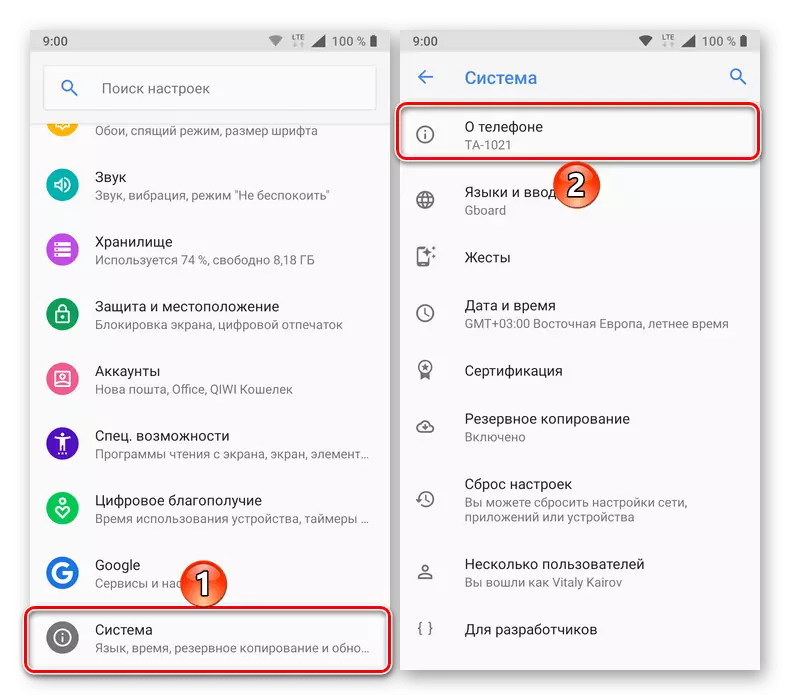
Note: On smartphones of many manufacturers item "About phone" is in the main settings menu, and not in the partition "System".
- The information you are interested in will be indicated in the description of the subsection "On the phone" (that is, it can be seen before moving to it), and when you open it, we first see the "device name" - the main, "market" model name, if it has not changed by you manually . In our example, this default Nokia 6.
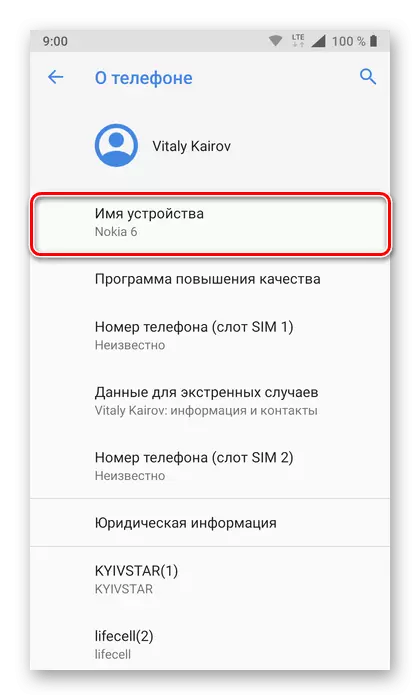
Slightly below will be presented more accurate information - see the section "Model and Equipment" (in our example it is TA-1021). Remember, but better write this information.
- Open any browser convenient for you (on the phone or on PC) and in the preferred search engine, enter the following type of request:
The full name of the device (manufacturer, model) + specifications.
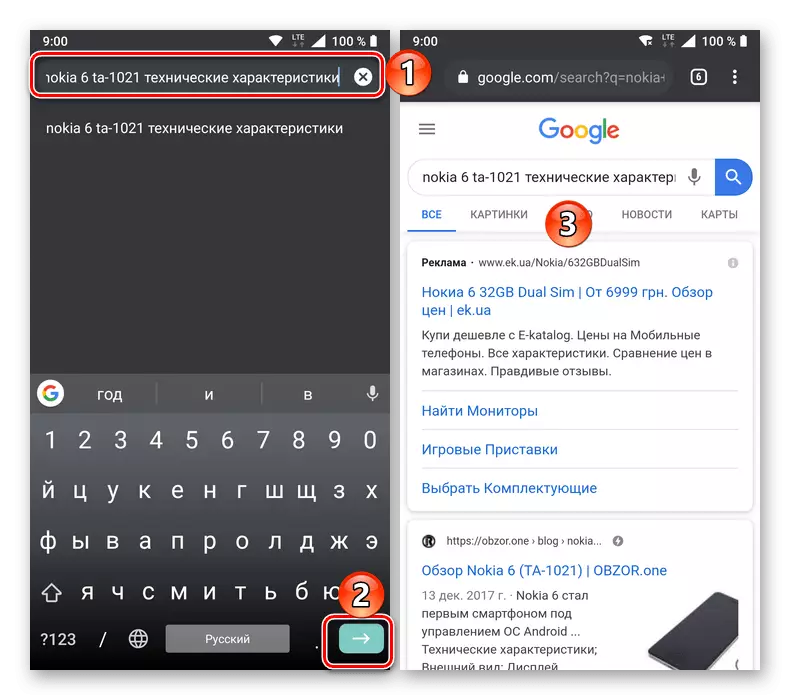
Advice: Additionally, you can add a name to request, for example, an online store to which you trust, but only if it really indicates detailed characteristics, and not just a brief description.
- In the search results results, select the most appropriate (or alternately "pass" by several of them) and go to reference.
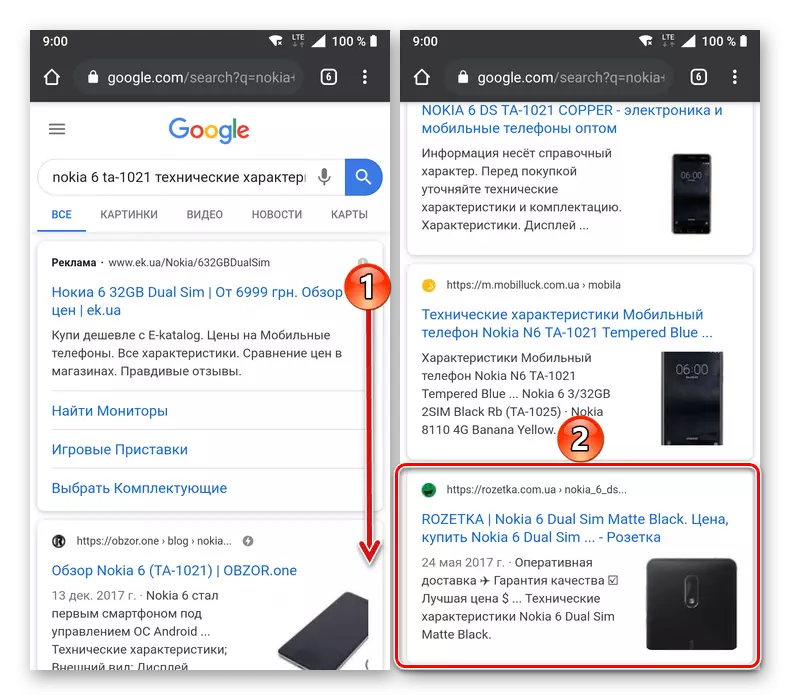
On the page that opens, find a section with technical specifications - it may be called "characteristics" or "all characteristics" and be presented in a separate tab or menu item. Also, the necessary information may be in the block with the main description of the device.
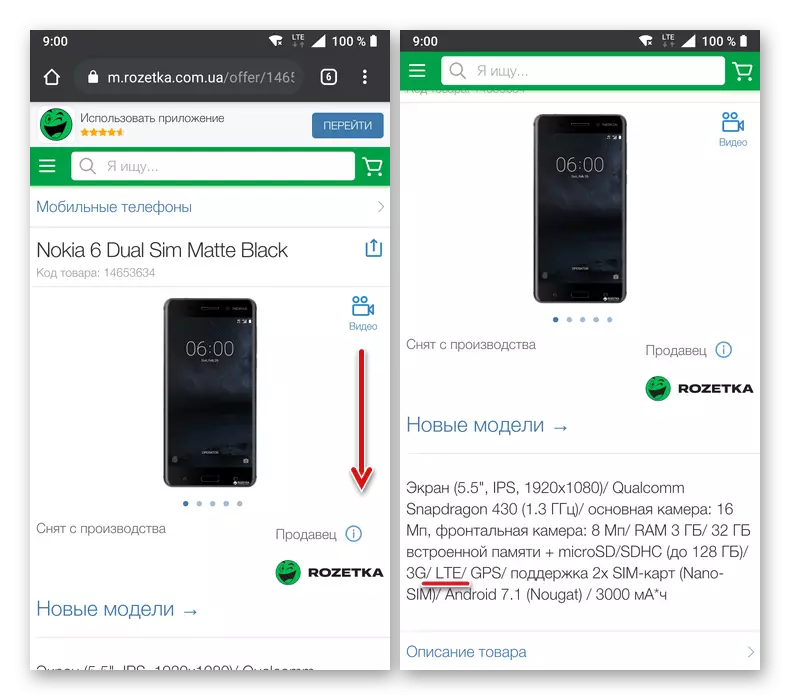
The information you are interested in will be in the "Communication Standard" block (or similar to it in meaning). There is usually indicated "4G (LTE), a separate item or in the overall list of networks supported by mobile devices.
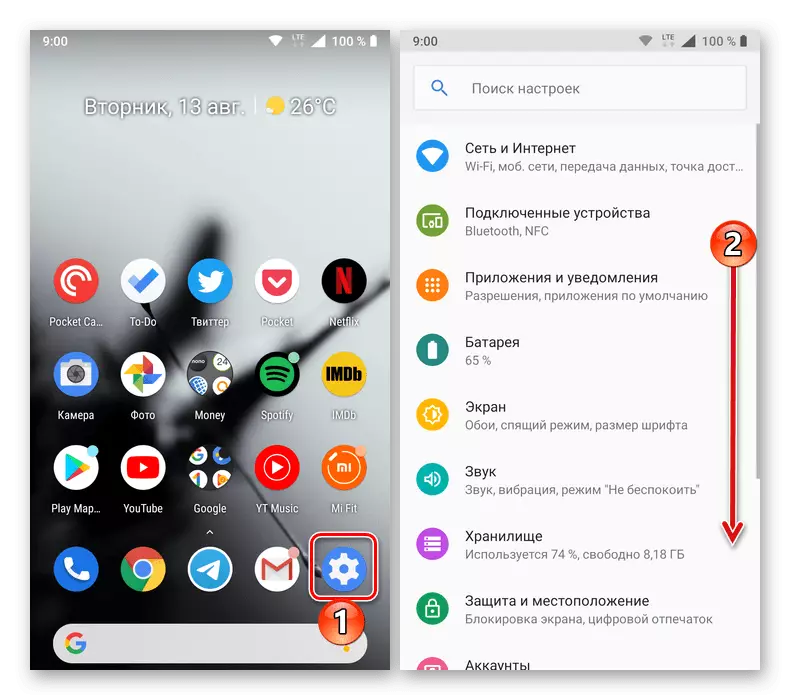

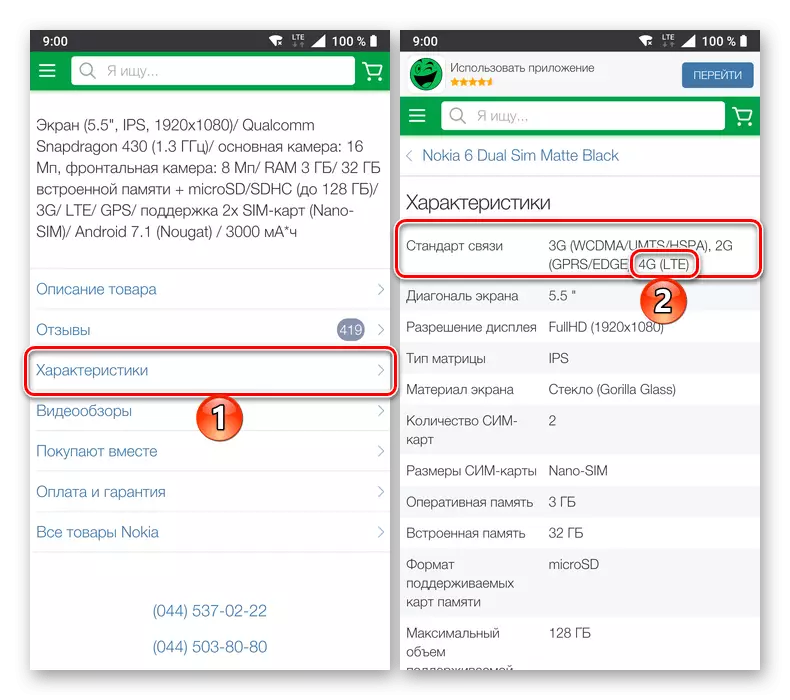
Making sure that your Android smartphone supports 4G, go to the next step. If this standard is not declared in its characteristics, regret, but it is time to think about buying a more modern device.
SIM card check
Support 4G / LTE in the phone is good, but if so it will not be equipped with sim, the sense of this is not enough. Check whether the current mobile operator card supports your mobile operator card using a special USSD request sent from the dialer. Here are the main of them:
- MegaFon - * 507 #
- Tele2 - * 156 #
- MTS and Beeline - All SIM cards, released after 2013
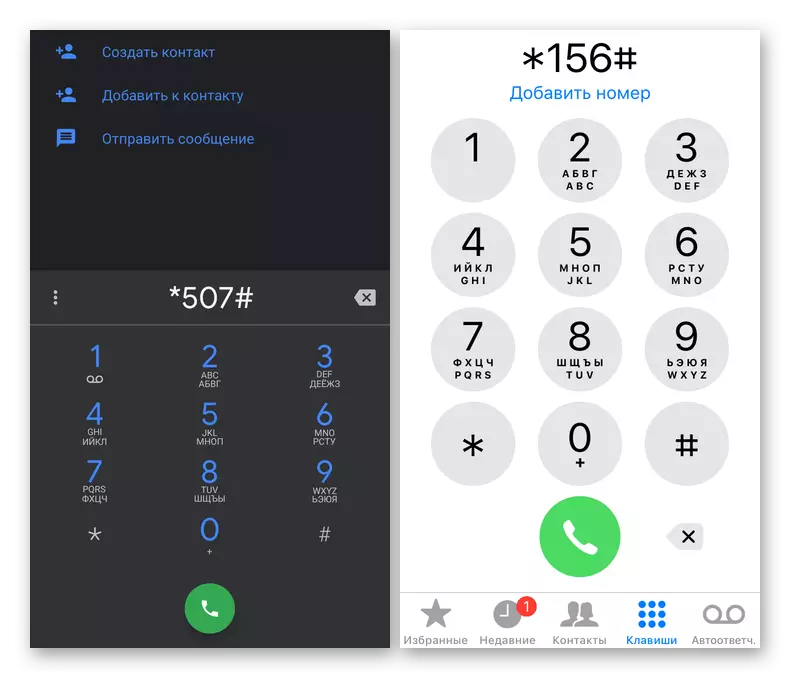
Just open the "dialer" in your phone and type the combination corresponding to your operator, and then press the call button. Almost immediately you will receive a notice of whether SIM networks 4G network or not. And if it turned out that this standard is not supported, simply contact your mobile operator's official salon to replace the card - this is a free procedure.
Android
Similarly, you should act on devices with a "green robot".
- Open the "Settings" and go to the "Network and Internet" section.
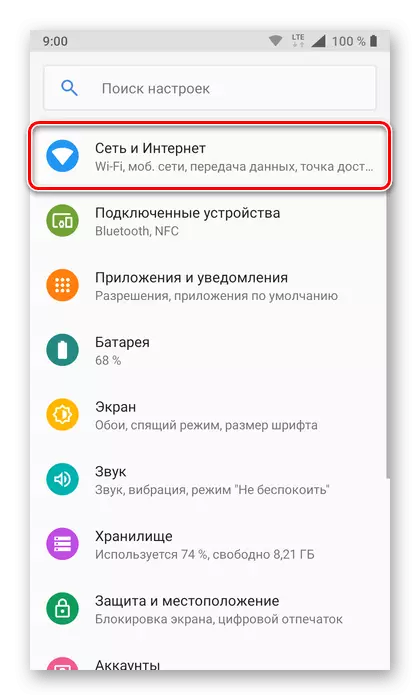
On the old Android versions in the settings you need to choose the "Mobile networks" section.
- Select the "Mobile Network" item, and then expand the "Advanced Functions" subsection.
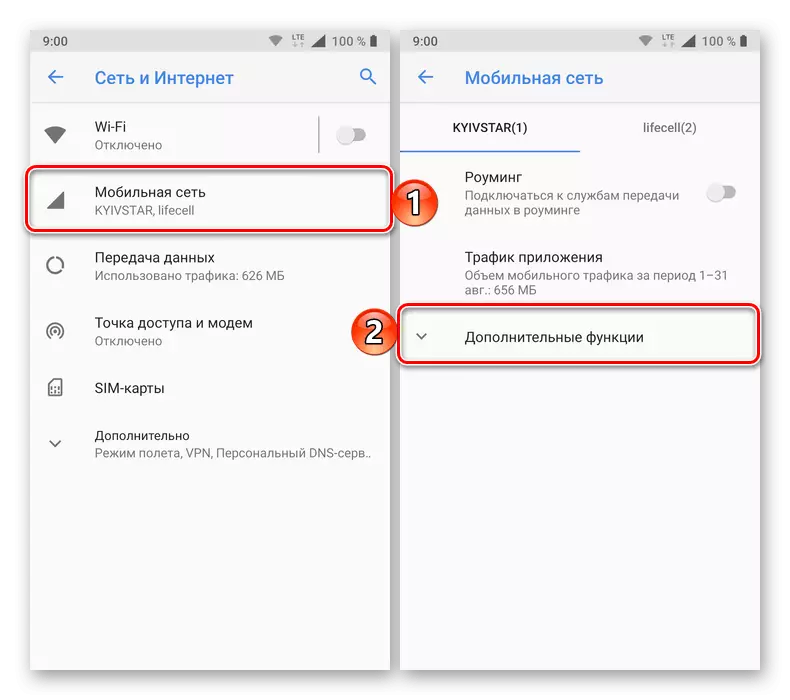
Again, on the old versions, the android item is called differently - this is "network mode."
- Tap on the "Type of Network" and in the pop-up window select "4G"
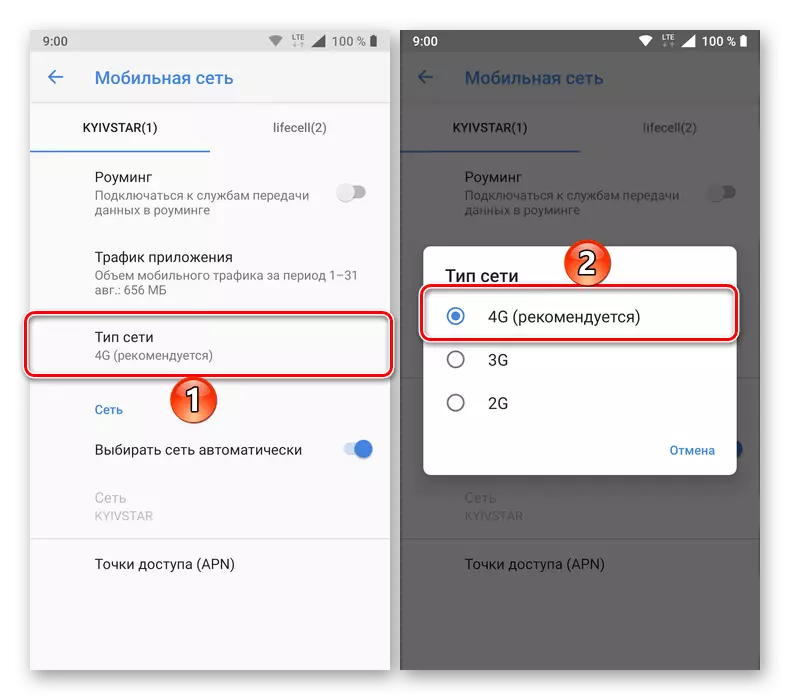
or LTE - the name depends on the version of the operating system and the features of the corporate shell.
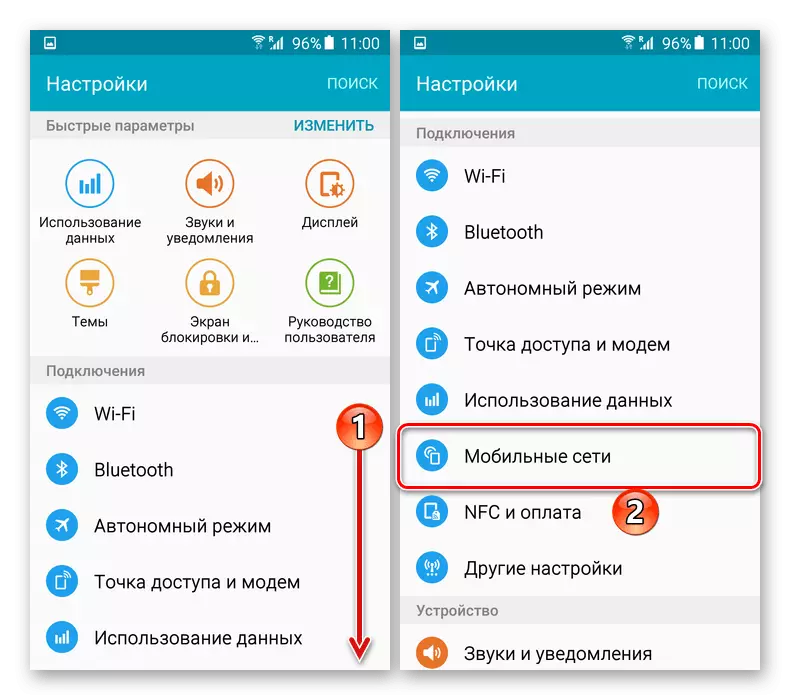
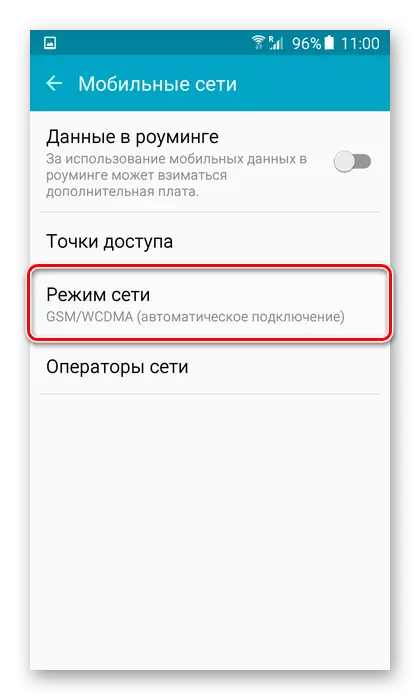

See also: How to enable mobile Internet on android
Select SIM Card for Connection
Since many android smartphones are equipped with two sim support and the use of LTE is often possible only at one of them, it may additionally be necessary to choose which of which of the cards will be connected to the Internet.
- In all the same menu "Settings", open the "Network and Internet" section, and in it, select "SIM-Cards".
- In the "Basic SIM card for" block in the "Mobile Internet subsection", select the one through which you want to connect to it.
- Make sure that above, in the point name, directly in its description is 4G and / or LTE. If this is not the case, repeat the action of the three items described above.
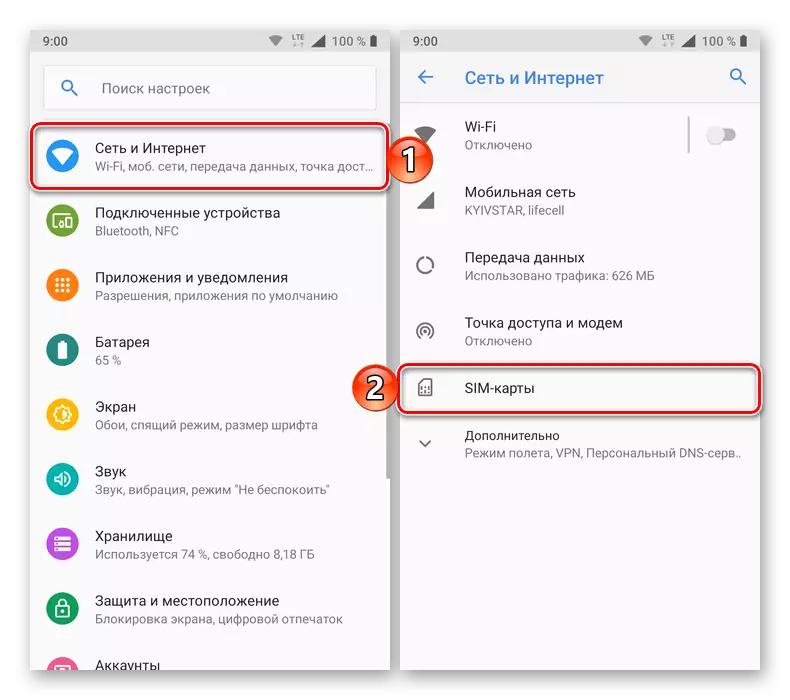
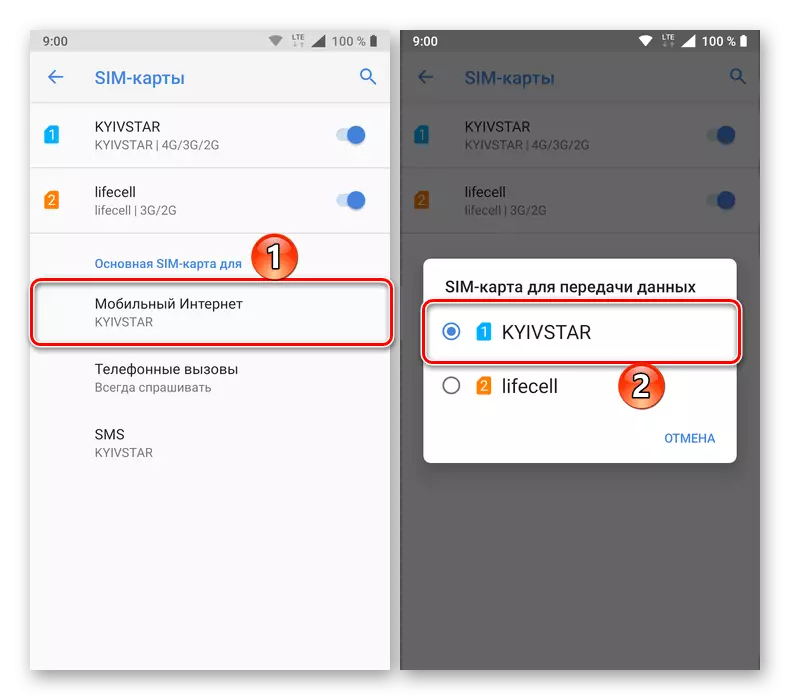

This is how 4G / LTE is turned on on Android and Apple iPhone, provided that the smartphones themselves, and the SIM cards installed in them support this cellular standard.
Conclusion
If thanks to this article you could make sure that your phone and the SIM card used support 4G, access to a high-speed Internet connection will be provided.
