
Adobe Flash Player is a world-famous player that is required to play Flash content on various web resources. If there is no present plug on the computer, then many flash games, video recordings, audio recordings, interactive banners will simply not be displayed in the browser. In this article we will focus on how to install a flash player on a laptop or stationary computer.
For which browsers can be installed Flash Player
Recently, the developers of popular browsers, such as Google Chrome, Mozilla Firefox and Opera gradually (or radically) refuse to support Flash Player due to the presence of serious vulnerabilities in it, which are actively used by hackers. But until it happened completely and for everyone, the ability to install Flash Player is.It should be understood that some browsers require that the user loads and installed Flash Player separately, and in other this plugin is embedded by default. To web browsers, which already sews Flash Player include all those based on the Chromium browser - this is Google Chrome, Amigo, Rambler Browser, Yandex.Browser and many others. Flash player is installed separately for Opera browsers, Mozilla Firefox, as well as derived from these web browsers. Using the example of one of them we will consider the further procedure for installing Flash Player.
How to install Adobe Flash Player
- The link above will redirect you to the official website of the Adobe Flash Player developer. In the left area of the window, pay attention to the automatically defined version of Windows and the browser used. If in your case this data was defined incorrectly, you will need to click on the Flash Player player button for another computer? ", After that, mark the desired version according to Windows OS and the web browser used.
- Pay attention to the very center of the window where the default will be prompted to download and install additional software on the computer (in our case, this is an anti-virus utility McAfee). If you do not want to download it to the computer, be sure to remove the checkboxes.
- Complete downloading Flash Player for your system by clicking the "Set Now" button.
- When the installer download is over, it will be necessary to run it to start the Flash Player installation procedure.
- At the first stage you will have the opportunity to choose the type of installation of updates for Flash Player. This parameter is recommended to leave the default, i.e. Around the item "Allow Adobe to establish updates (recommended)" should remain a marker.
- The Adobe Flash Player in the system will be launched next. Once it is completed, the installer will automatically go to the player's installation to the computer.
- At the end of the installation, the system will ask to restart your browser for which Flash Player has been installed (in our case, it is Mozilla Firefox).



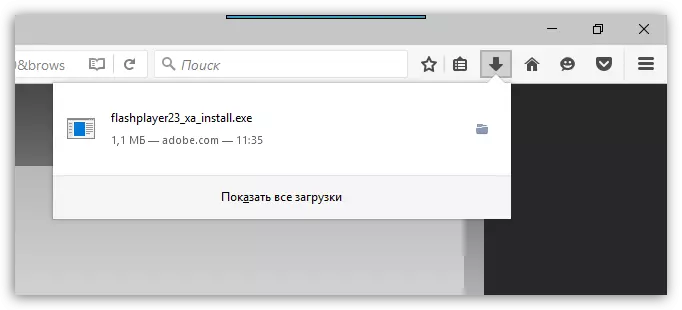
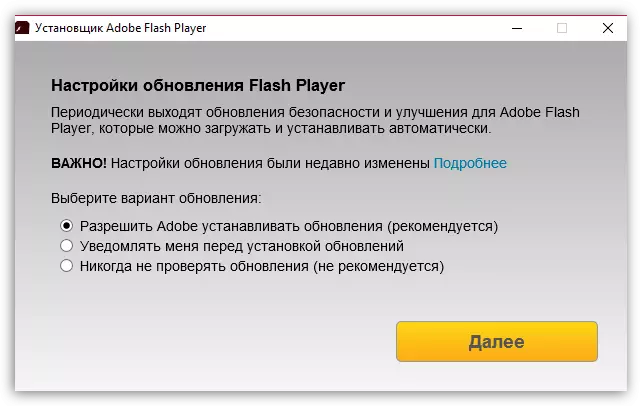
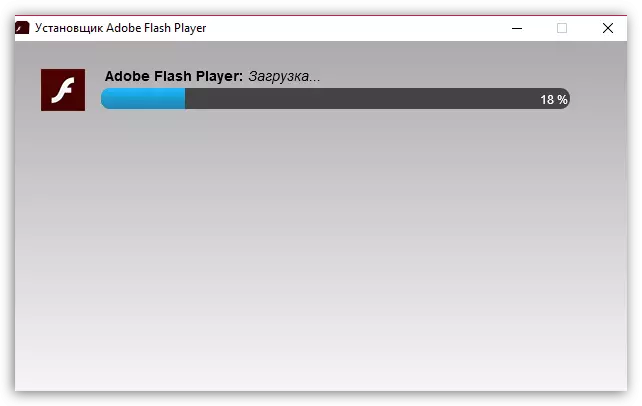
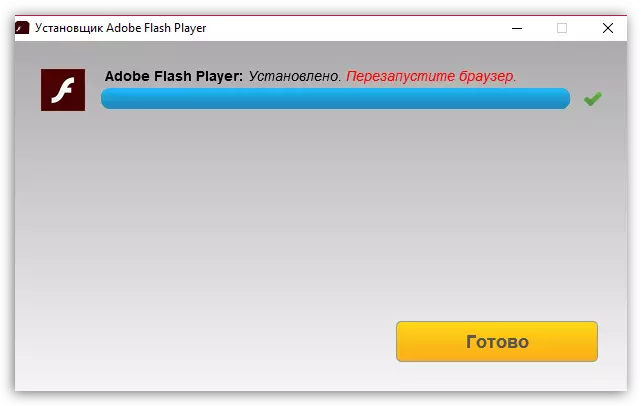
On this process of installing Flash Player is completed. After restarting the browser, all Flash content on sites should work correctly.
