
A very convenient function of the opera is password memorization when administered. If you enable this feature, it will not be necessary every time you wish to enter a specific site to remember and enter the password from it. This will all make a browser for you. But how to see the saved passwords in the Opera and where are they physically stored on the hard disk? Let's find out the answers to these questions.
Password Storage Options
Before switching to the search for password storage, you need to decide what specifically it is required: Display passwords in the browser or open the directory of their location on the hard disk of the computer. Next, we will look at both options.Method 1: View saved passwords
First of all, we will learn about the opera method of watching passwords provided for in the browser.
- To do this, we will need to go to the browser settings. We go to the main menu of the Opera and select the "Settings" item or instead simply click the Alt + P key combination.
- On the left side of the window that opened the settings window on the "Advanced" item.
- A list of sections will open, among which they choose "Security".
- Then in the central part of the window, we do scrolling down until we find the "Autocoping" block. It click on the "Passwords" element.
- A list will open in which the list of sites with logins and passwords will be presented in the browser. The latter will appear in encrypted form.
- In order to watch them, click on the eye icon opposite the name of a particular site.
- After that, the password will appear in the browser window. Additionally, you may need to enter the password from the Windows account or the PIN code installed instead.
- To hide the password again, we click on the same eye icon, which this time will be crossed.
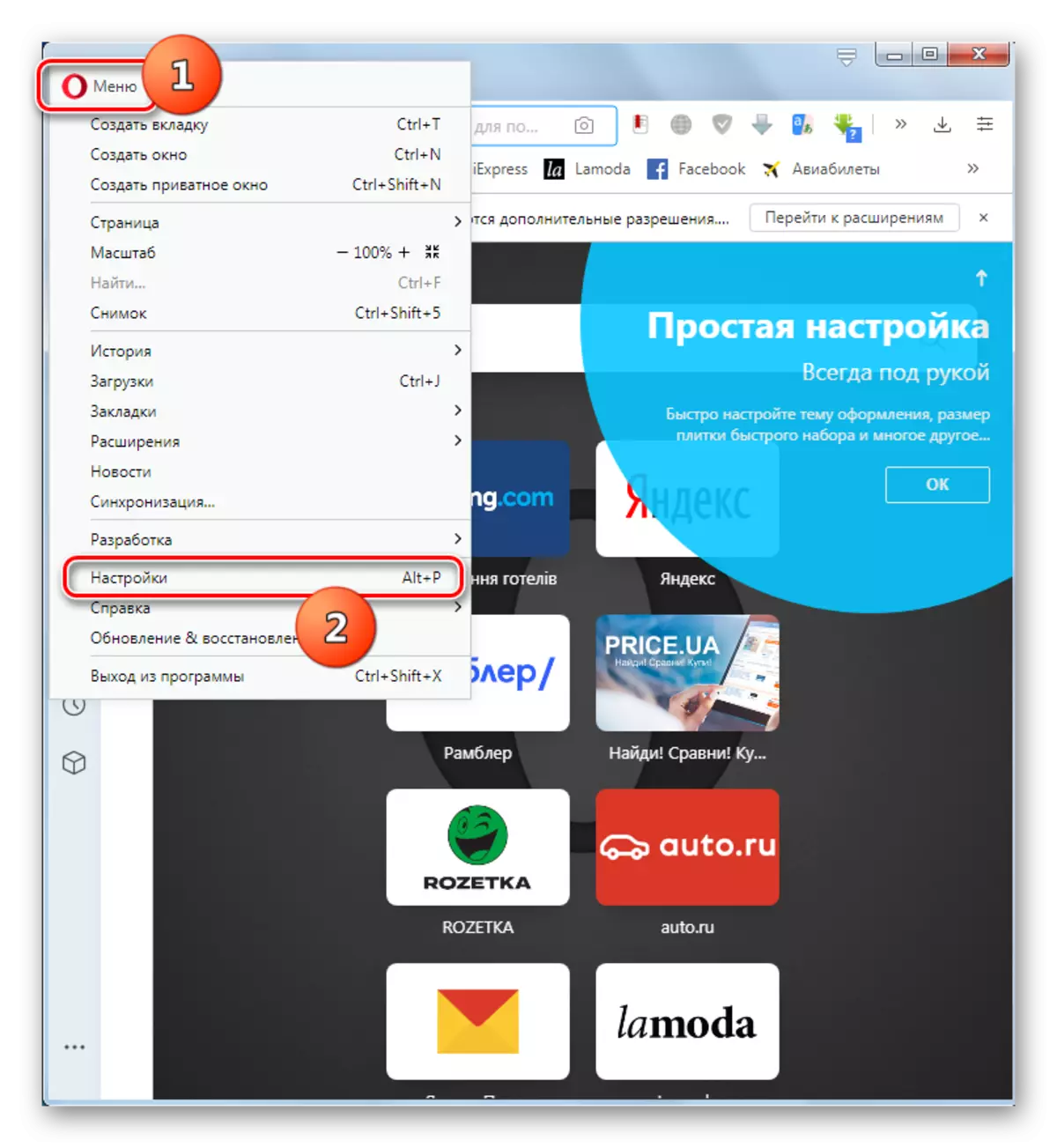
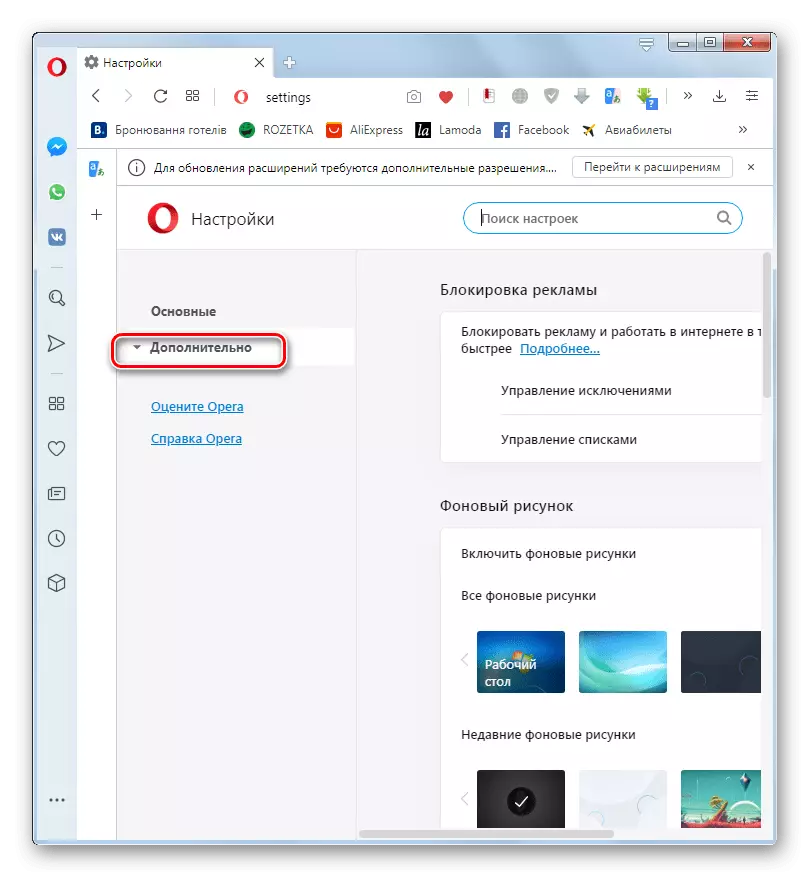
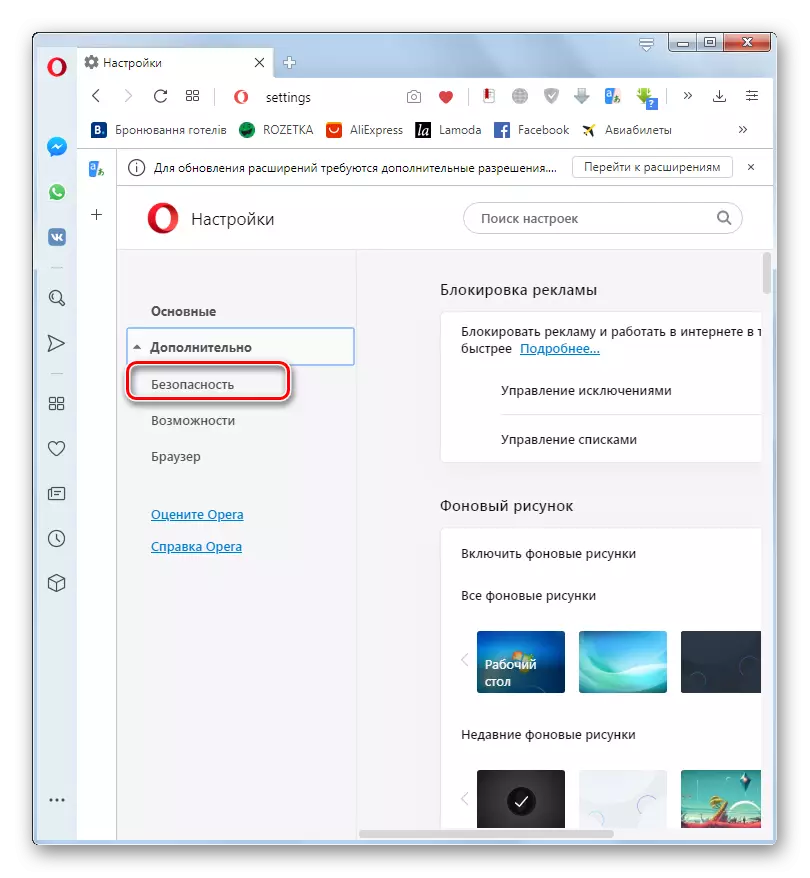
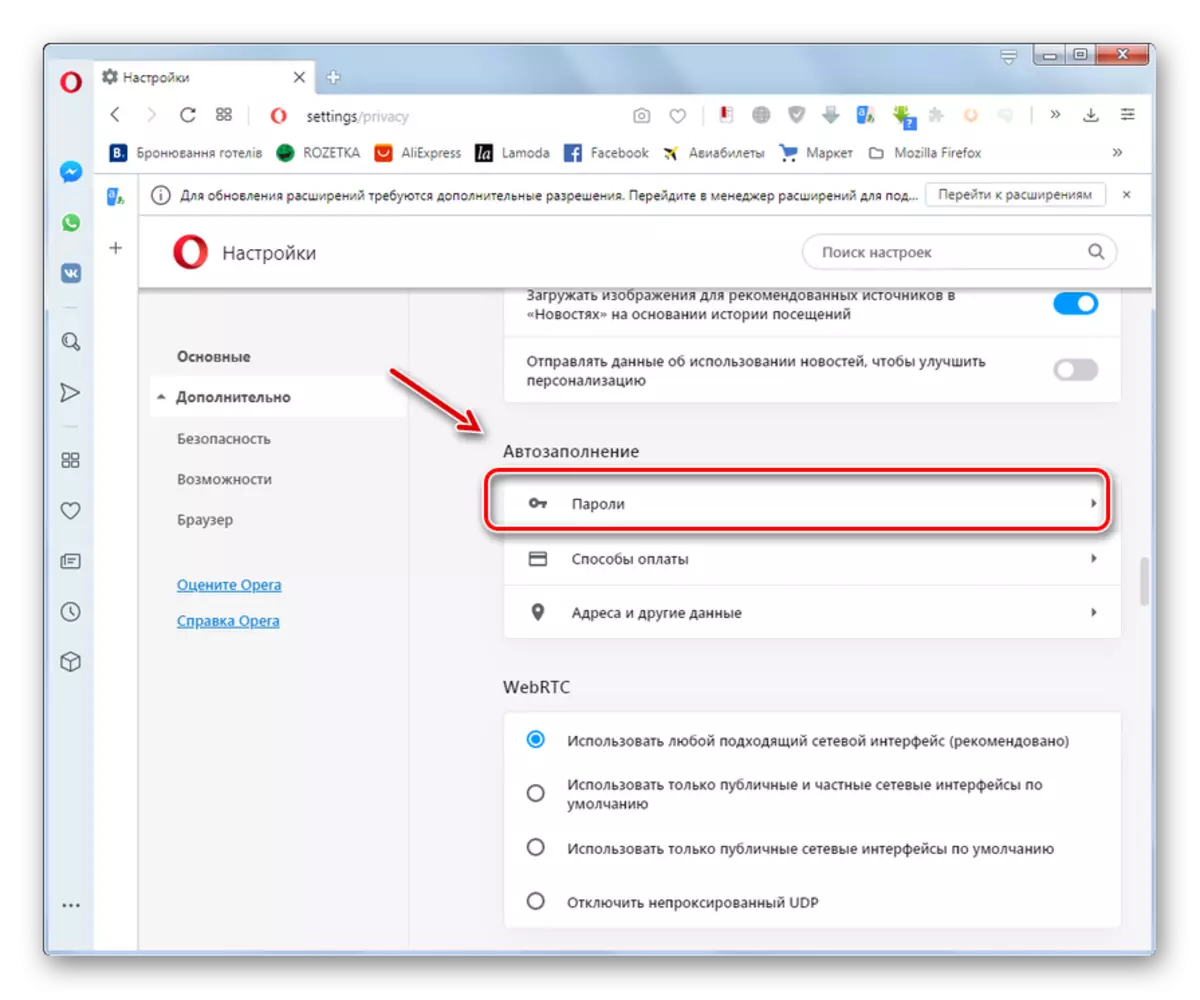
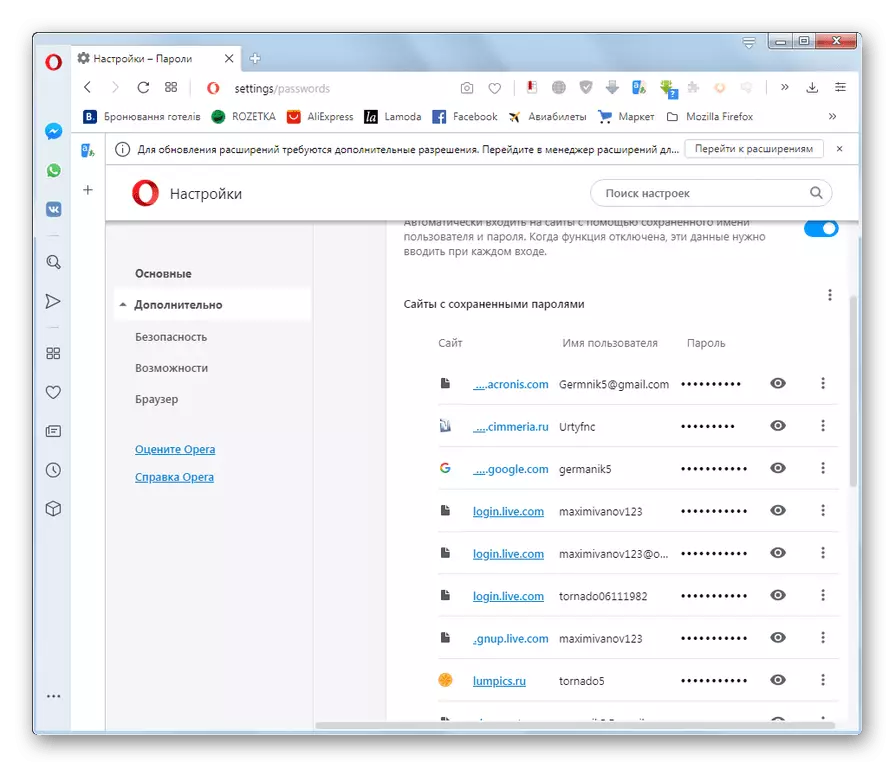
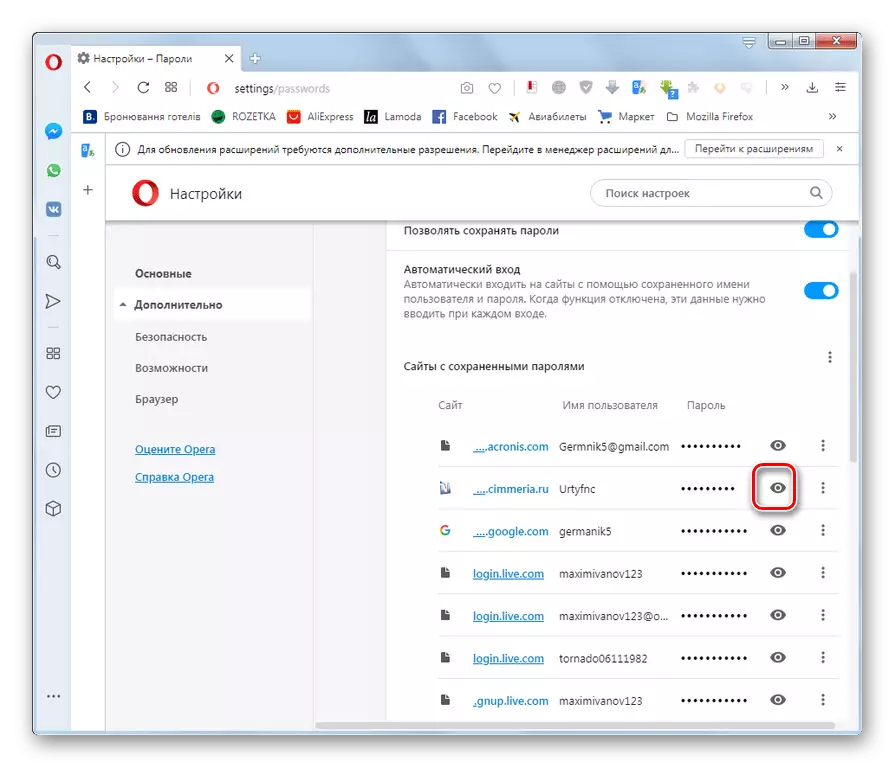

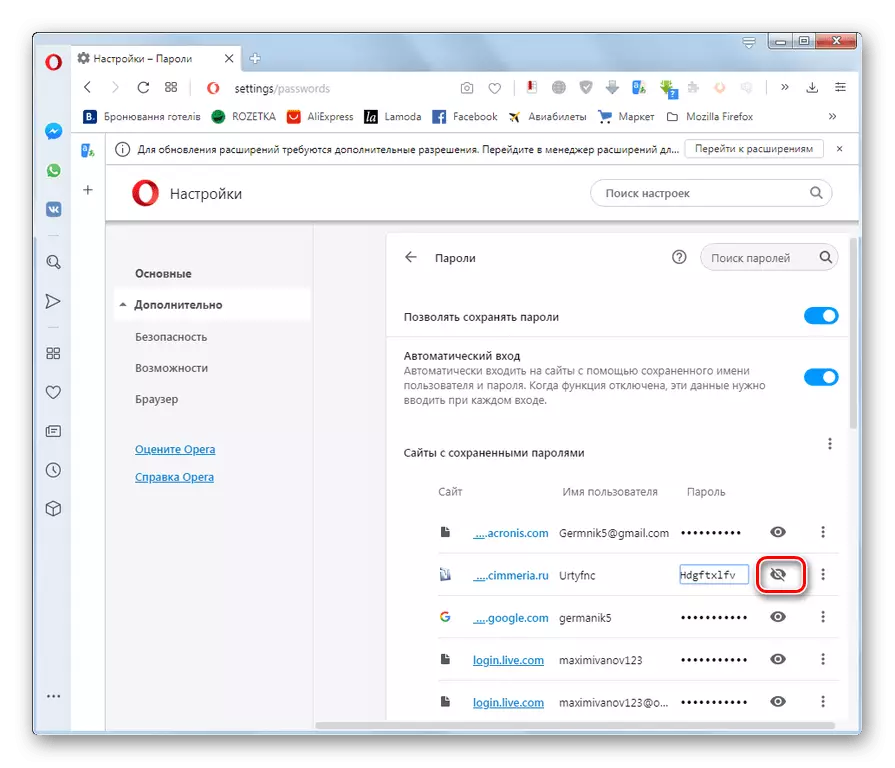
Method 2: Go to the physical storage location of passwords
Now let's find out where passwords are physically stored in Opera. They are located in the "Login Data" file, which, in turn, is located in the Opera browser profile folder. The location of this folder has individually. It depends on the operating system, the browser version and settings.
- To view the path to the specific browser profile folder, click on the main menu button in the upper left corner. In the discussed list, we consistently go through the items "Help" and "On Program".
- On the page described among the information about the browser, looking for the section "Paths". Opposite the value of "profile" and the address we need will be specified.
- Copy it and insert into the address string "Windows Explorer".
- After switching to the directory, it is easy to find the "Login Data" file you need, in which the passwords displayed in the opera are stored.
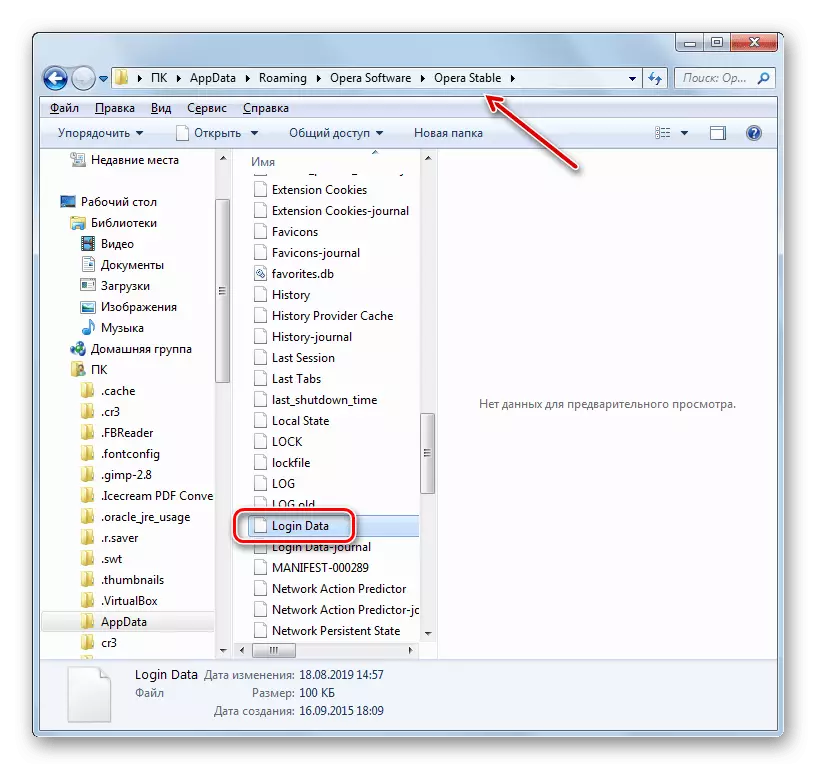
We can also go to this directory using any other file manager.
- You can even open this file using a text editor, such as the standard "Windows notepad", but this will not bring a lot of use, since the data represent the encoded SQL table.
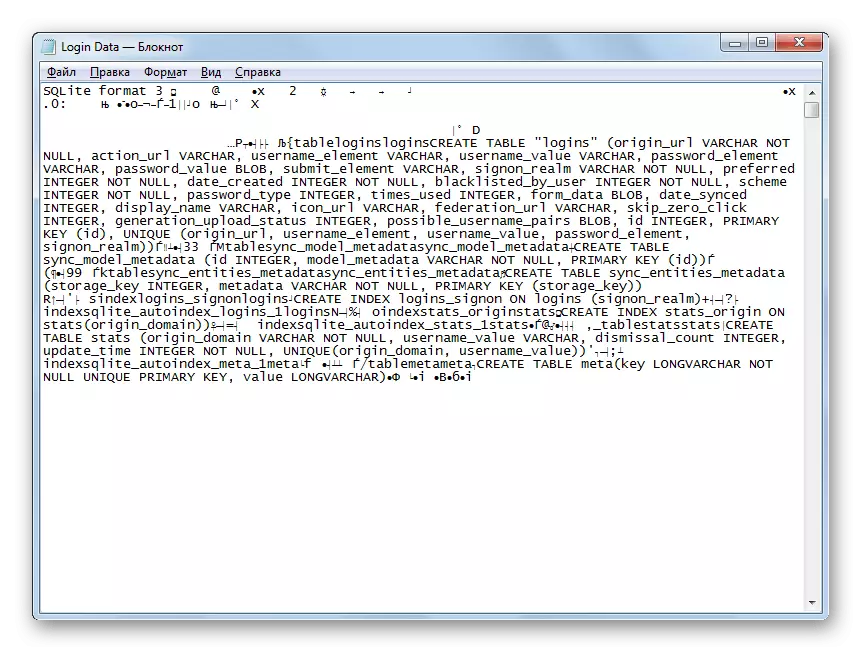
However, if you physically delete the "Login Data" file, all passwords stored in the opera will be destroyed.

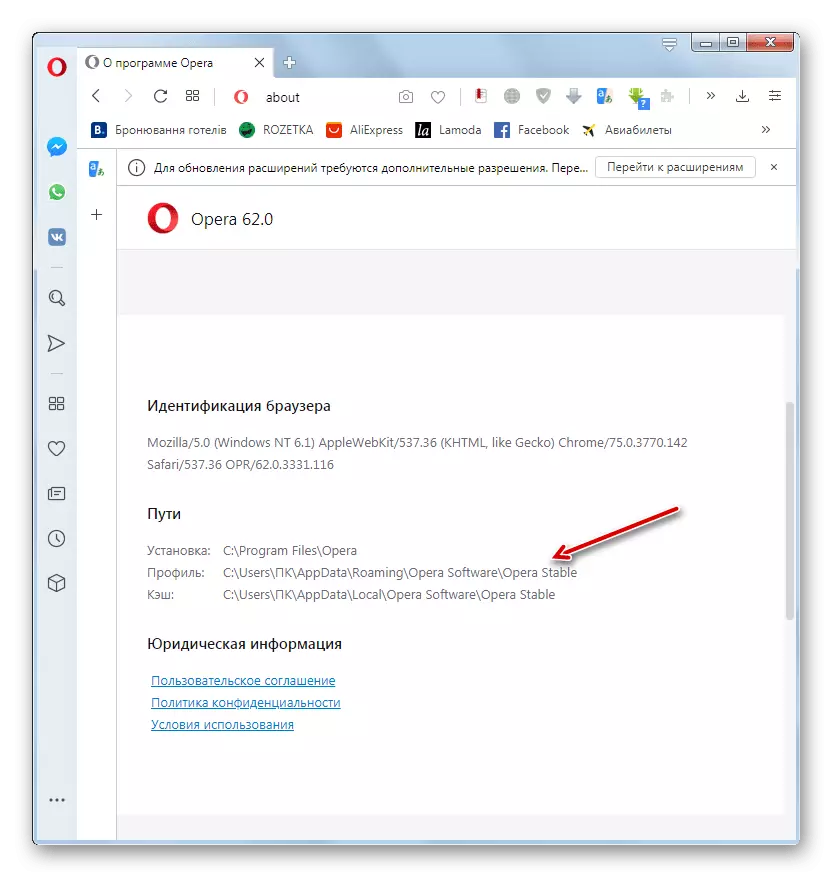

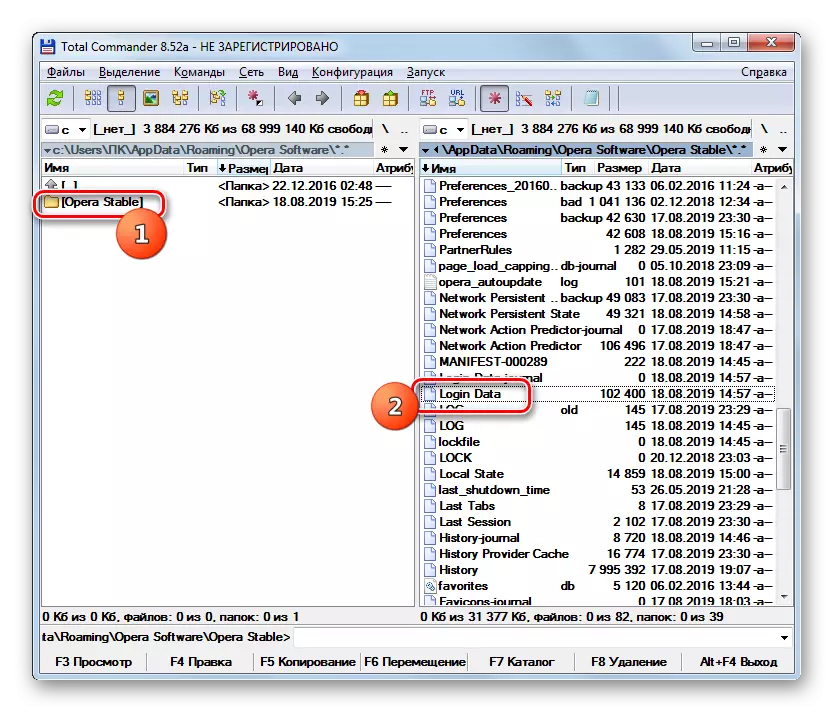
We found out how to view passwords from sites that store opera through its interface, as well as where the file itself is stored with these data. It must be remembered that the memorization of password browser is a very convenient possibility, but such methods for storing confidential data are a certain danger, reducing the protection of information from intruders.
