
Opera's stable operation can envy most other browsers. Nevertheless, no software product is fully insured against problems in operation. It may even have such that Opera will not start. Let's find out how to fix it.
Causes of problems with the launch of the opera
The main reasons are the operating browser, there may be three factors:- error when installing the program;
- Changing the browser settings;
- Problems in the operation of the operating system as a whole, including caused by the activity of viruses.
Troubleshooting Opera Running
Let's now find out how to establish the opera performance if it does not start.
Method 1: Stop the process through the "Task Manager"
Although the driver's visual when you press the program activation label may not start, in the background it is sometimes active in the background. It is he who will be an obstacle to run the program when you repeatedly click on the label. This sometimes happens not only with the opera, but also with many other programs. In order to open the browser, we will need to "kill" the already running process.
- Open the "Task Manager" by applying the CTRL + SHIFT + ESC key combination. In the passage window, we are looking for the process Opera.exe. If you do not find it, go to other solutions to the problem. But if this process is detected by clicking on its name with the right mouse button and in the appeared context menu, select the "Complete Process" item.
- After that, a dialog box appears in which the question is asked if you really wish to complete this process, and describe all the risks associated with this action. Since we consciously decided to stop the Opera background activity, we click on the "Complete Process" button.
- After that, operation Opera.exe disappears from the list of running processes in the Task Manager. Now you can try to start the browser again - for this, click on the opera label, and if it opens, it means that our task is made. If the problem with the launch remained, trying to solve it in other ways.


Method 2: Adding to Anti-Virus Exceptions
All popular modern antiviruses work quite correctly with the opera browser. But if you have installed a small prompt antivirus program, compatibility issues are possible. To check it out, disconnect the antivirus. If after that the browser starts, the problem is just lifting in collaboration with antivirus.Read more: How to turn off the antivirus
Add an opera browser to exclude an antivirus program. Each such program has a solution to this task, and therefore below we provide a reference to detailed material on the topic. If after that the problem does not disappear, you will be selected in front of you: either change the antivirus, or refuse to use the opera and choose another browser.
Read more: How to add a program in antivirus to exceptions
Method 3: Elimination of viruses
An obstacle to the launch of the opera may also be the activities of viruses. Some malicious programs specifically block the work of the browsers so that it is impossible to download the anti-virus utility or use the remote help. Therefore, if your browser does not start, it is mandatory to check the system for the presence of a malicious code using an antivirus. An ideal option is to check for viruses made from another computer.
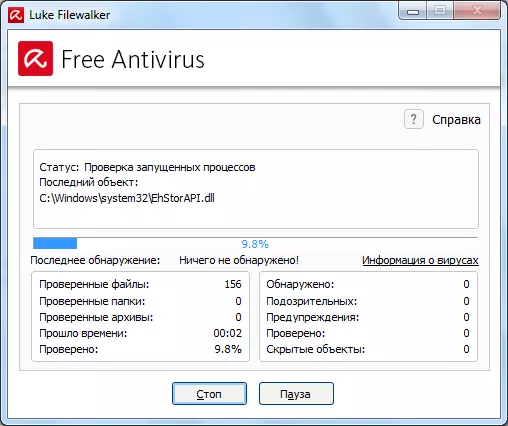
Read more: Check computer for viruses without installing antivirus
Method 4: Reinstalling the program
If none of the above methods helped, the only option remains - reinstalling the browser. Of course, you can try to reinstall the browser in the usual way to preserve personal data, but it is possible that after that it will still start, and therefore it is necessary to act comprehensively.
Unfortunately, in most cases, with problems with the start of a browser, a normal reinstallation is not enough, since it is necessary to apply reinstalling with the complete removal of Opera data. The negative side of this method is that all settings, passwords, bookmarks and other information stored in the browser will be lost. But if the usual reinstallation does not help, alternatives to this solution still does not remain.
Standard Windows tools are far from always can ensure complete cleaning of the system from the browser's products in the form of folders, files and records in the registry. Namely, they need to be removed to start the opera after reinstallation. Therefore, to uninstall the browser, we use a special utility to complete uninstall tool programs.
- After starting the utility, a window appears with a list of programs installed on the computer. We are looking for an opera application and highlight it with a mouse click. Then press the "Uninstall" button.
- After that, the standard uninstaller is launched. Be sure to celebrate the checkbox "Delete user data Opera" and click on the "Delete" button.
- The uninstaller deletes the application with all user settings.
- But after that, the Uninstall Tool program is taken for business, which scans the system for the presence of browser residues.
- In case of detection of residual folders, files or records in the registry, the utility offers to remove them. We agree with this and click on the "Delete" button.
- Next, delete all those residues that could not be removed by the standard uninstaller. After completing this process, the utility tells us about it.
- Now install the Opera browser in the standard way. You can be sure that this time it will start.

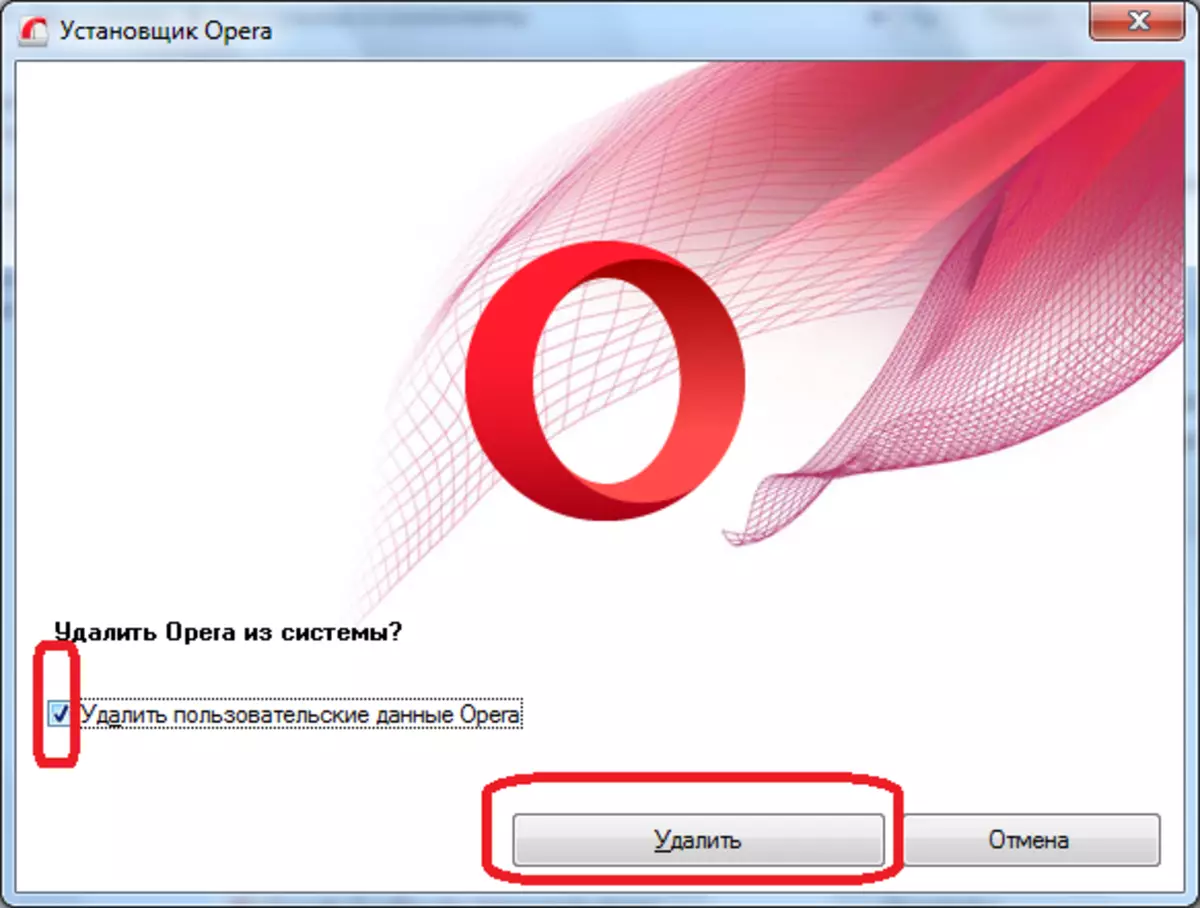
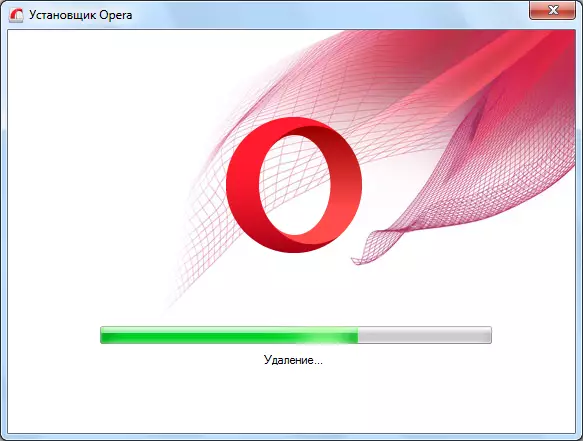



Read more: How to install Opera browser on a computer for free
As you can see, when solving problems with the start of the Opera, you must first apply the most simple ways to eliminate them, and only if all other attempts have ended in failure, you should use radical measures - reinstalling the browser with full cleaning of all data.
