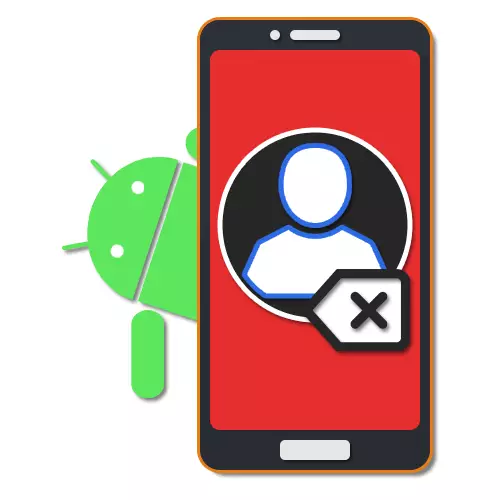
During the operation of devices on the Android platform by different applications and the operating system itself, there are many accounts tied to certain resources. And if adding accounts, as a rule, does not cause difficulties, as it is directly related to the use of programs and phone functions, the removal can provoke a lot of questions. As part of the instructions, we will tell us about the basic methods of deleting accounts from android smartphones.
Removing accounts from phone on Android
As mentioned, many standard and third-party applications on the phone use their own accounts, each of which is stable to be saved on the device. To disconnect the account in most cases, you can repeat the actions performed during the addition, but in reverse order. In addition, there are also universal, but less relevant solutions.Option 1: Google Account
The main account on any Android smartphone is a Google account that allows you to simultaneously with a large number of services, applications and devices to synchronize each other. Get rid of this authorization in individual applications will not work, since the account will still remain on the phone. However, it is still possible to exit through the system settings in the Accounts section or "Users".
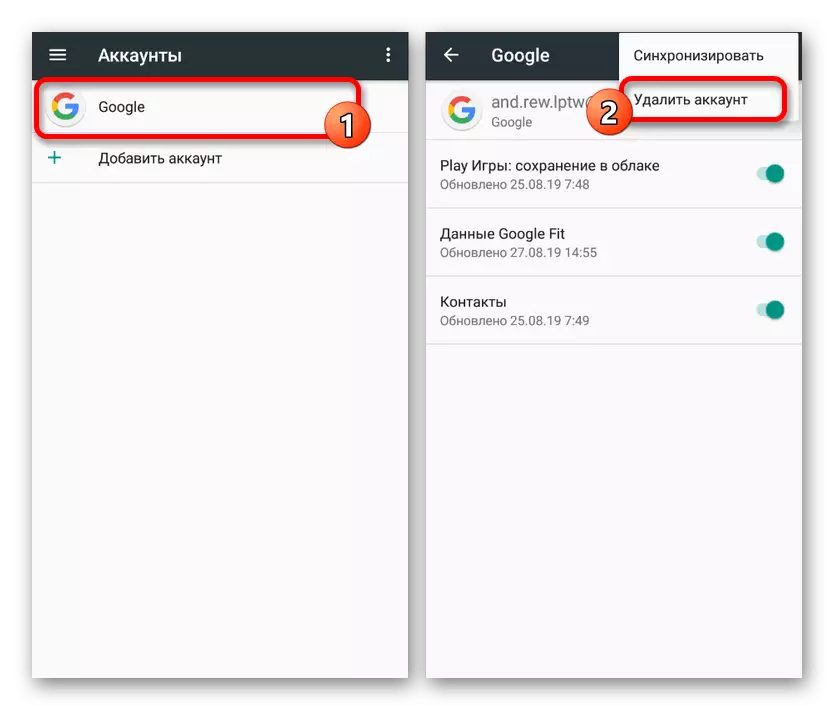
Read more: Deleting Google from phone on Android
The procedure for disconnecting the Google account was considered separately in the article presented above, so we will not re-describe the required actions. At the same time, you should consider that when you turn off Google Account on the device will automatically be blocked by many functions and applications. Moreover, a way out of the subsidiaries like YouTube is also possible.
Option 2: System Settings
By analogy with Google Accounts, most of the services and applications are automatically saved in the phone settings. To shut down in such situations, it will be enough to visit the standard settings application and deactivate an unnecessary account. The procedure itself is only slightly different in different versions of Android, but may have many features in branded shells.
- Expand the "Settings" system section and go to the Accounts page. On Android above the eighth version, this item is called "Users and Accounts".
- From the list presented, select the account deleted and after switching to the page with the auxiliary options, tap on the account in the Account block. If there is nothing like that in the settings, this step can be skipped.
- To deactivate an account, you must deploy a menu with three points in the upper right corner of the screen and use the Delete Account item.
- Action in all cases must be confirmed through a pop-up window. After that, the application or service associated with the account, when re-opening, will propose to perform authorization.
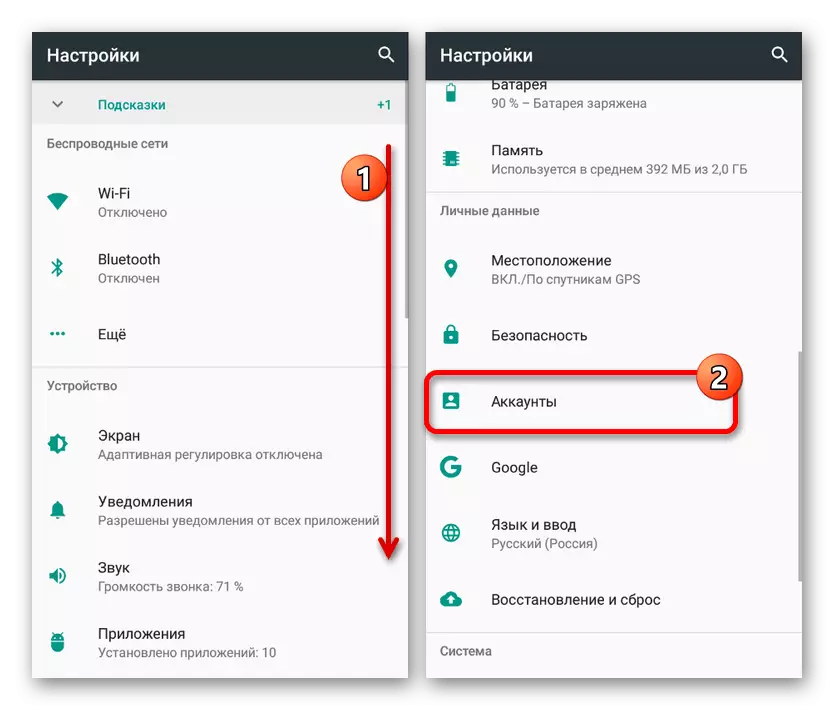
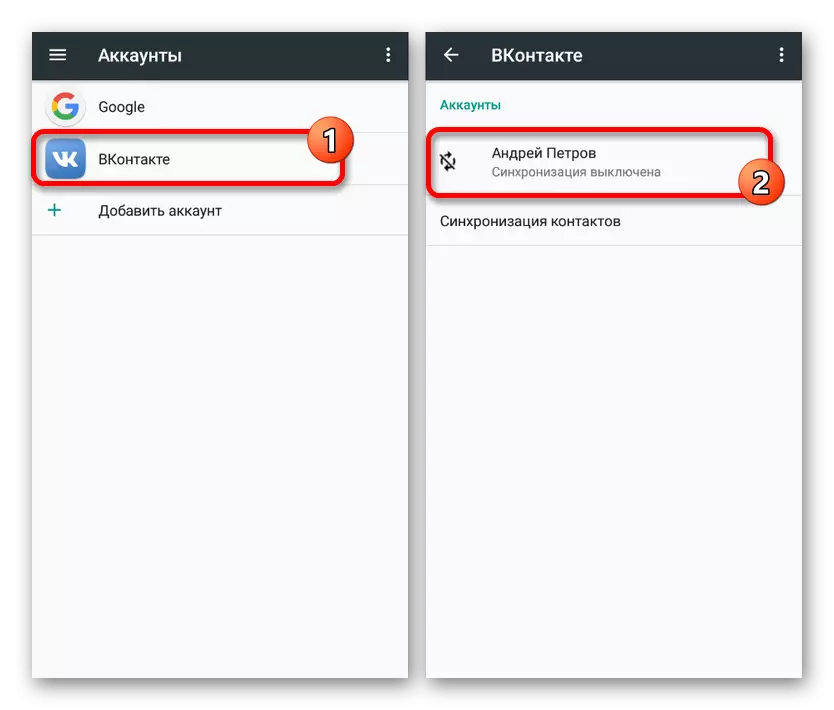
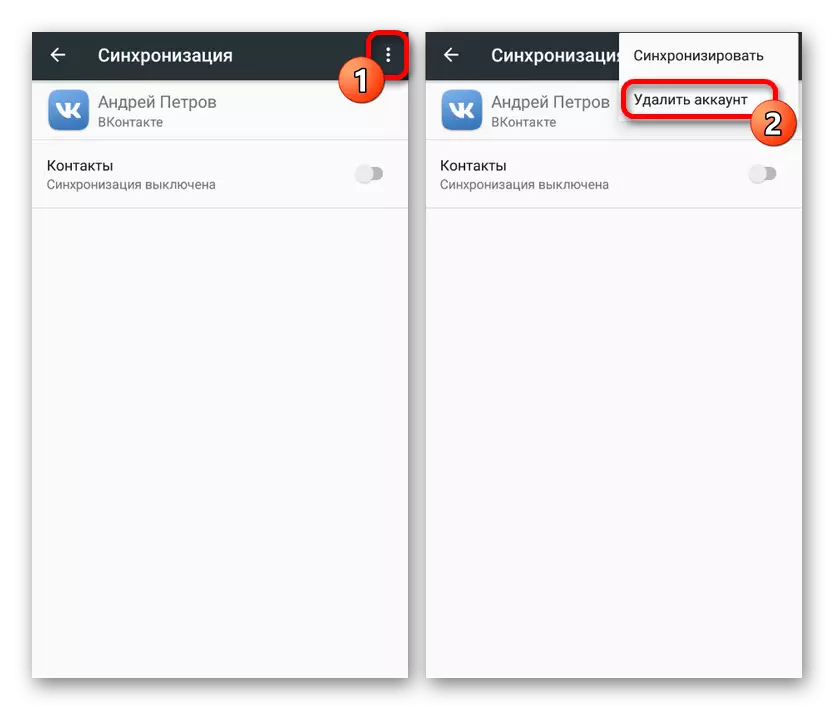

Since the "Accounts" section consolidates almost any account, including official and unofficial applications of social networks and messengers, this method is the best solution. In addition, the output is made globally on the device, and not just from some individual applications.
Option 3: Branded shells
In addition to the main Google account on devices with the MIUI type branded by Xiaomi or EMUI from Huawei, an additional account can be used. You can get out of it in the same way by visiting a special section in the "settings" of the smartphone. At the same time, the actions differ depending on the firmware of the device.
Xiaomi.
- In the case of Xiaomi devices, you must first open the Settings application and select the MI-Account subsection list. After that, the main parameters and the removal button will be presented.
- Tap "Delete Account" or "Exit" in the bottom of the page and confirm shutdown to complete the signment.
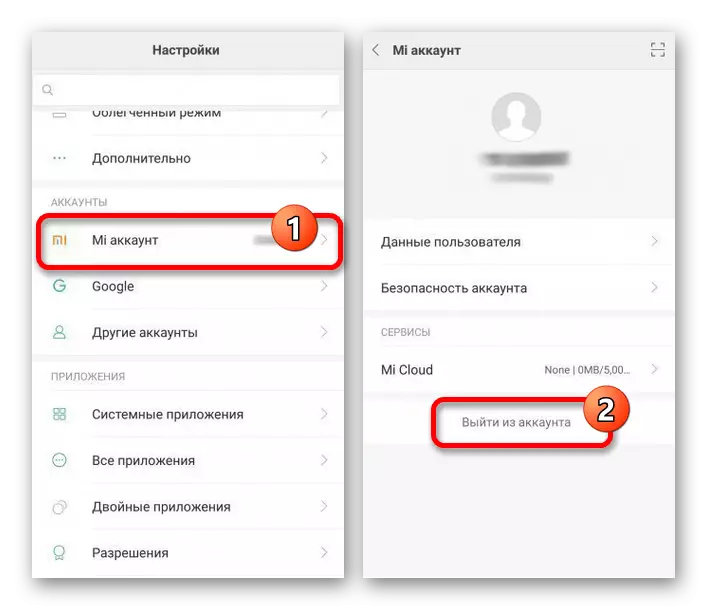

Huawei.
- The Huawei account on the brand names of the same name can be disabled in a similar way. To do this, expand the "Settings" section and select the Huawei Account item. Now click the Output button at the bottom of the screen and confirm the deletion. As a result, the account will be disconnected.
- Optionally, in addition to the exit you can go to the "Security Center" subsection in the Huawei account and use the "Delete Account" button. This will require additional confirmation, but in the end will allow you to completely get rid of the account without the possibility of recovery.
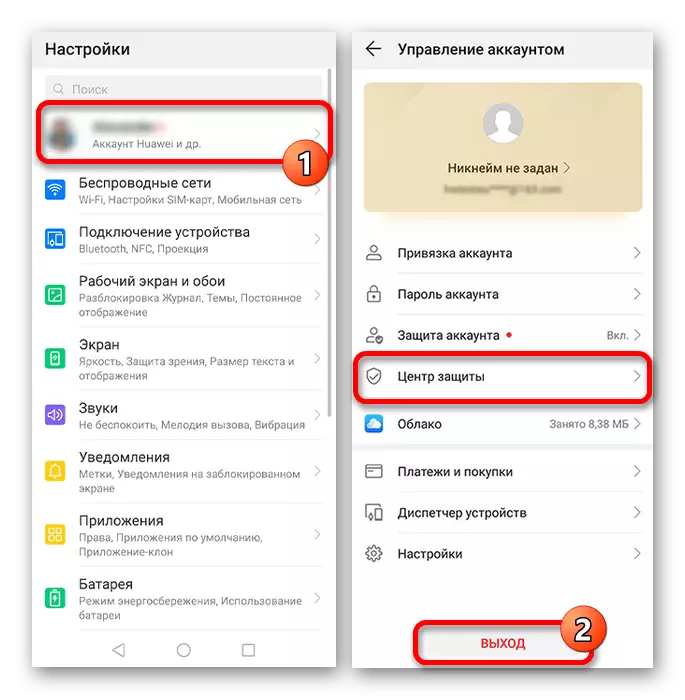
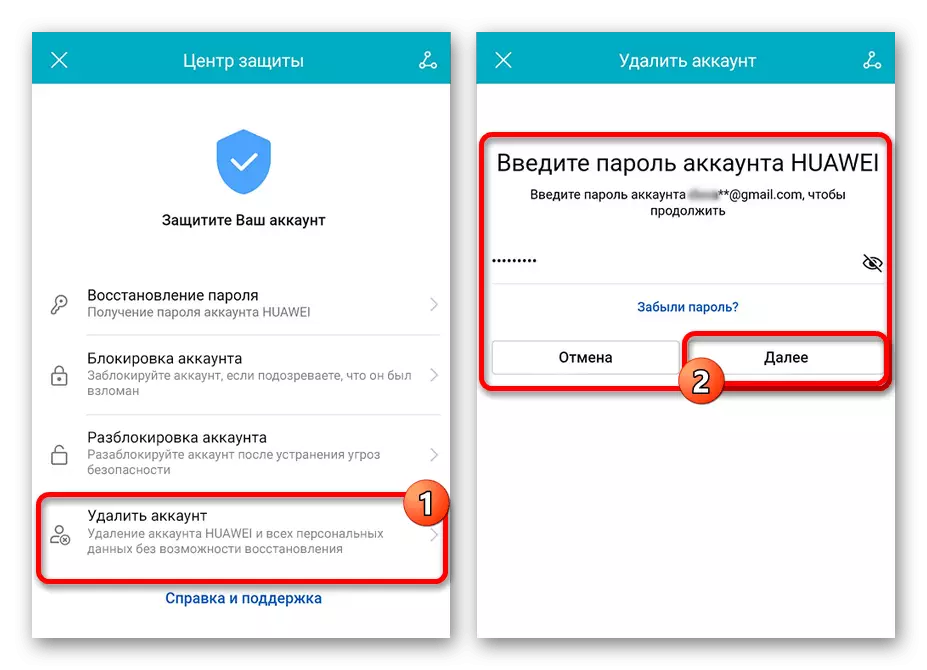
Meizu.
- Another company providing a branded shell with an account is Meizu. You can turn off, as before, turning the "settings", but this time choosing the "Flyme" or "Meizu account" item.
- As a result, the page will open, at the bottom of which you want to click on the "Exit" button. To complete the procedure, you will also need to specify the data from the account.
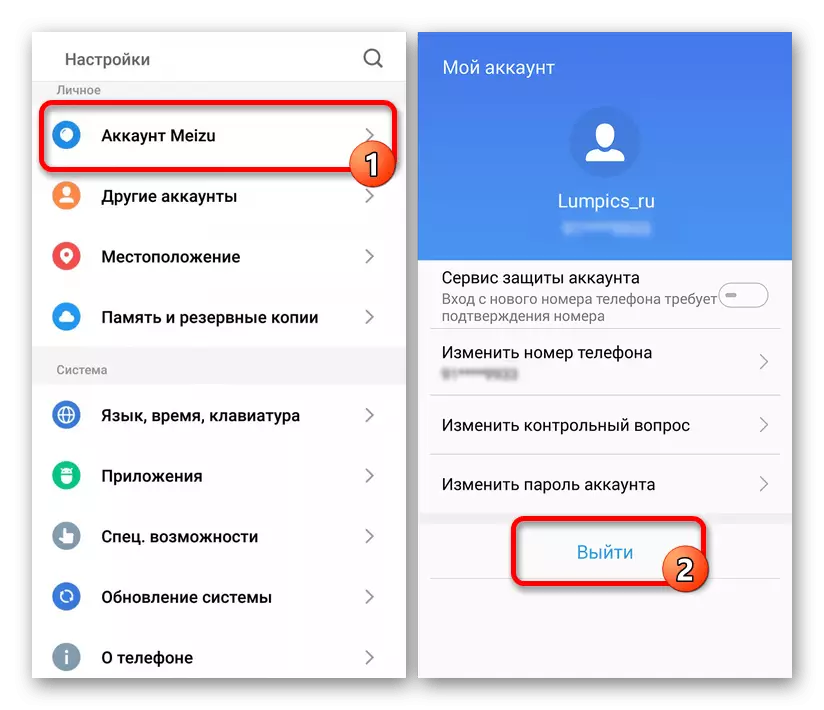
On this we are completing the consideration of the main brands with branded accounts, since in any other situations the dislocation procedure requires approximately the same procedure for action. In this case, if you want to untie the account, but do not have a logic and password, it is worth paying attention to the last method of the article.
Option 4: Exit applications
Almost every single application, which is particularly distributed to messengers and other messaging tools like WhatsApp and Telegram provides internal settings. Due to this, you can exit directly from the application, thereby saving authorization in other programs. The actions themselves are radically different not only depending on the application, but also in different versions of the same software.
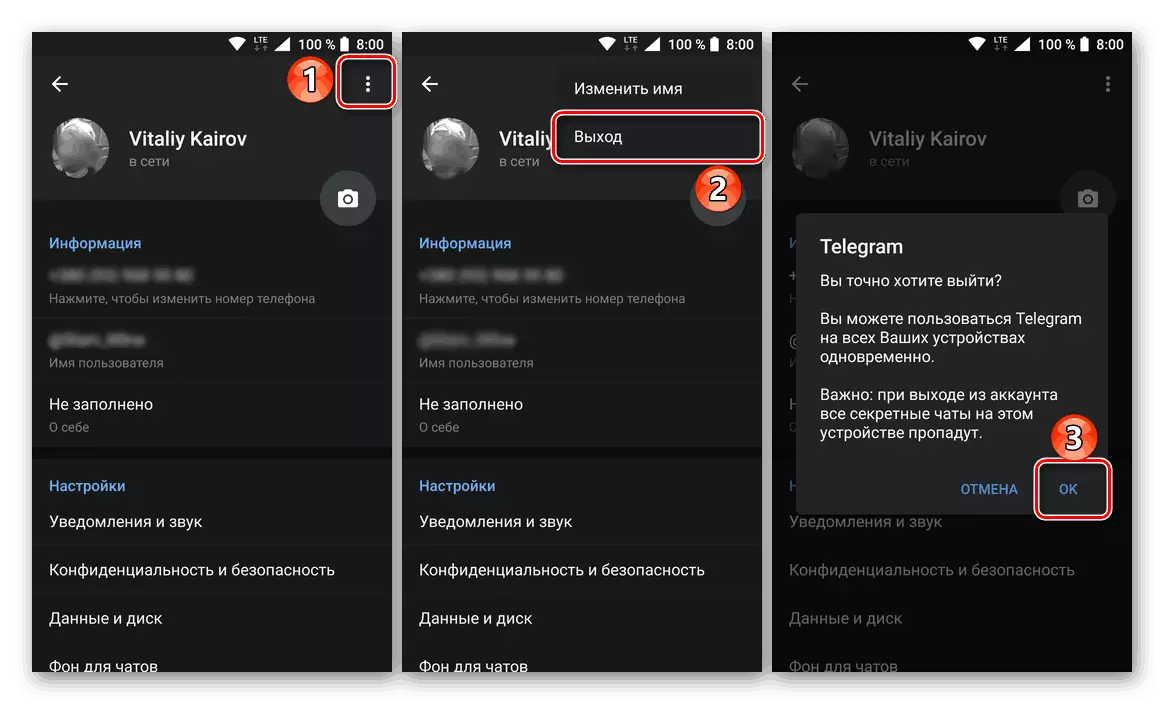
Read more: Exit TELEGRAM account, YouTube, Twitter, Play Market on Android
To make it easier to delete, read other articles on our website on specific applications. If you have questions about other applications, we will be happy to support the comments.
Option 5: Reset Settings
The last and global output method consists in resetting the settings to the factory state, thereby removing most of the user information. And although this approach cannot be called relevant in the case of any social network, it is still a great output when the manufacturer's branded account or Google account is disdicted, the data from which were lost without the possibility of recovery.
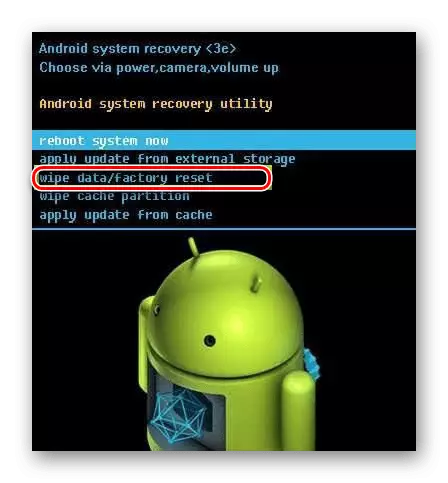
Read more: Discharge phone to factory status
Conclusion
The options considered in the course will allow you to exit almost any account on the Android device, whether it is a Google account or any social network. In this case, without cleaning the smartphone, data about each successful authorization is still stored in memory, although they cannot be used in the future with rare exceptions.
