
Seven users are familiar with this item of system parameters as system properties. Many have a question - what are the options from this section? Today we want to answer him.
Properties of the system and its parameters
Access to this section can be obtained as follows:
Menu "Start"
- Open the Start menu and find "Computer" in it.
- Hover over it the cursor and right-click, then select "Properties".
- The system properties window appears.
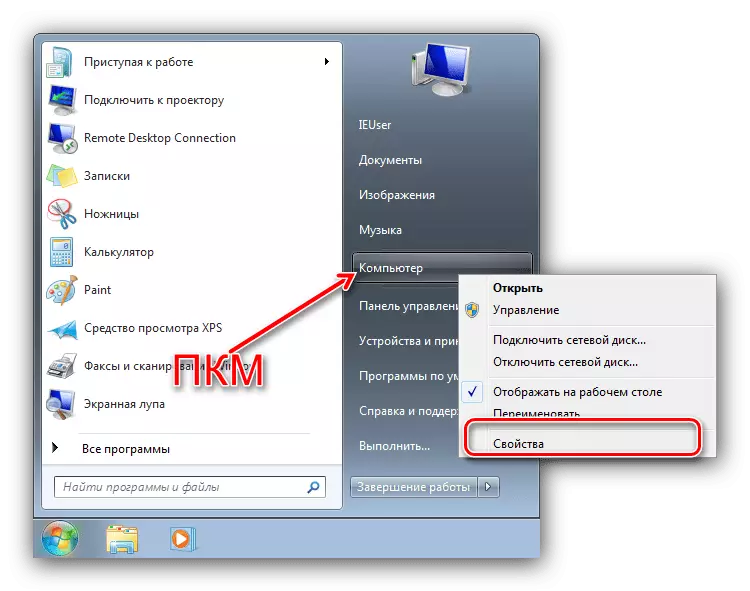
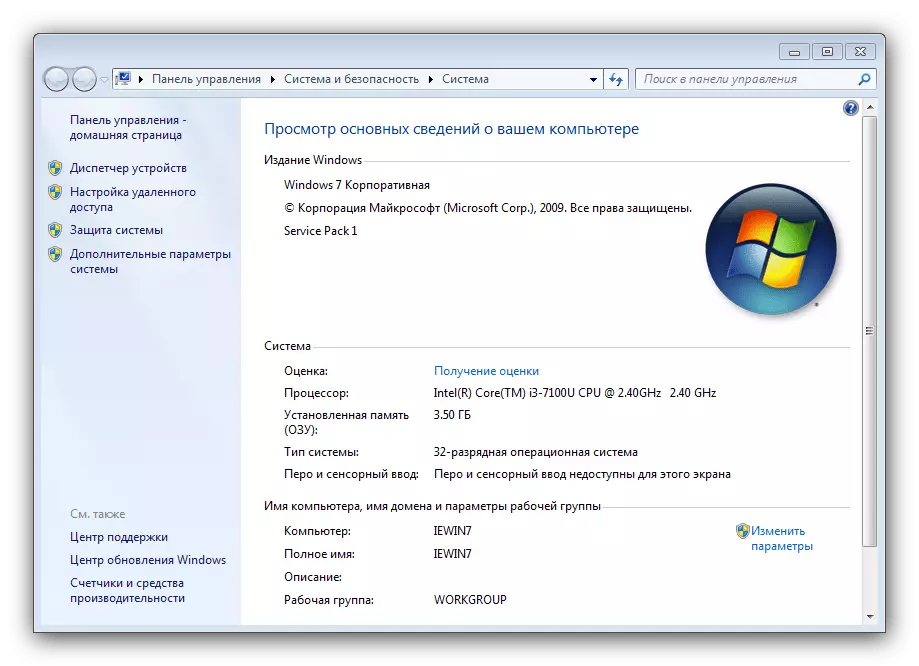
"My computer"
You can also open the system properties through "My Computer".
- If the "Computer" label is displayed on the "desktop", select the item, press the PCM and select the appropriate item in the context menu.
- In addition, the context menu is available in an open "computer" - you just need to hover the cursor to the empty place, click right-click, then click "Properties".

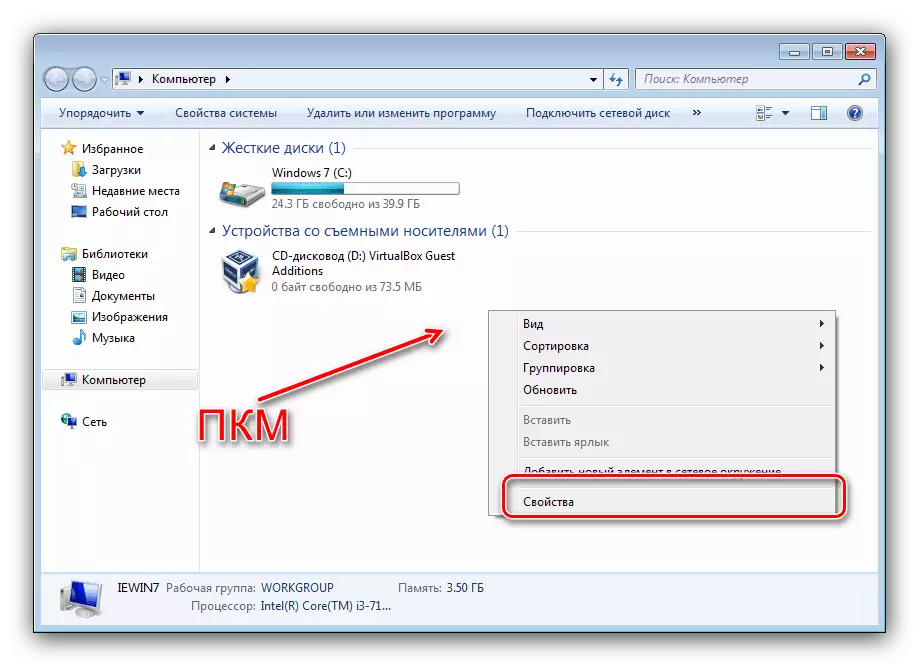
"Run"
The last option of the opening of the "system properties" is the "Run" window. Press the keyboard with a combination of Win + R, then enter the SYSDM.CPL command to the text area and press ENTER or "OK".
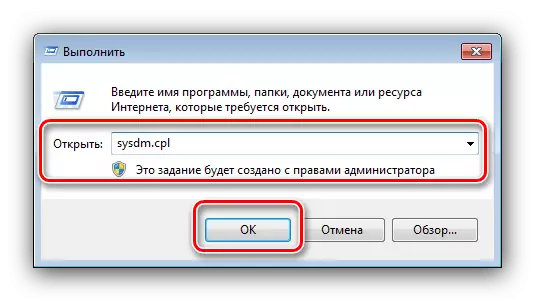
Now consider all the items available in the "Properties".
Homepage
In the main window of the system properties, you can get information about the type of OS publication and state of activation, learn the main characteristics of the computer and go to other options.
- In the Windows Edition unit, you can find out the editors of the OS installed on the target computer, and the data on the established servicemen.
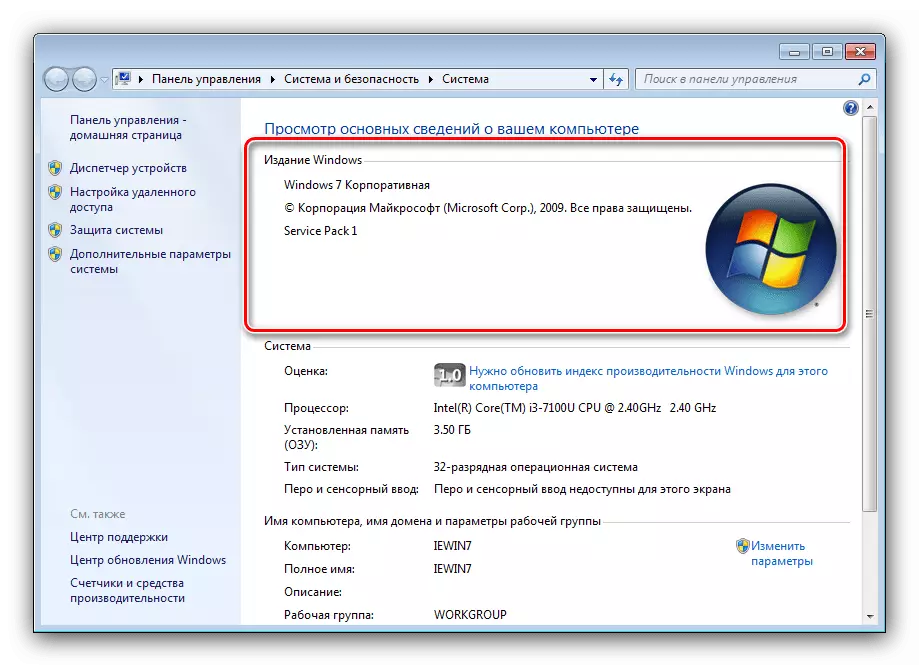
Side menu items
The most interesting and important options for this section are located in the side menu of the main window of the equipment. Consider them separately.
Attention! To access the options described below require an account with administrator rights!
Lesson: We get administrator rights in Windows 7
"Device Manager"
A well-known user tooling-manager of connected devices can be opened including through the "system properties". You already have an article about this tool on our site, so we will not stop on it in detail.
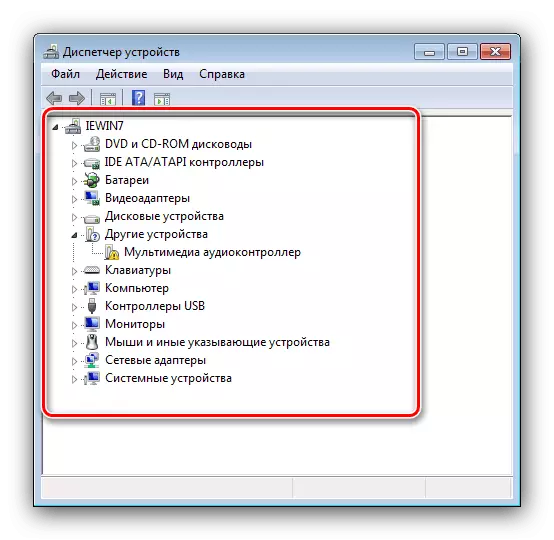
Conclusion
We reviewed the contents of the "System Properties" page of Windows 7. As we see, the options located on it allow you to finely adjust the behavior of the system for itself.
