
Almost every owner of one of the Lenovo smartphones, at one time, became very popular in our country, in any case, once thought or heard about the possibility of flashing their device. The article will discuss the methods of interaction with the system according to the A850 model available to each user of this device and do not require any special knowledge or tools.
All without exception, described in the article, the owner of the smartphone holds at its discretion and at its own risk! No one, except for the user, is not responsible for any results of manipulations that imply interference with the system on the Android apparatus - these procedures are always accompanied by a small risk of damage to the device!
Preparation
The firmware is actually a fairly broad concept and includes, except for direct android reinstallation, a number of procedures that predetermine the success of the entire event. Before you begin to serious interference in the Lenovo A850 software part, it is desirable to prepare a smartphone and a computer so as not to return to this issue in the process of installing the mobile OS.Hardware modifications
Before proceeding to any actions regarding the system according to Lenovo A850, it is necessary to accurately figure out the following: the model under consideration was produced in two versions - with 4 (A850) and 8 (A850i) GB ROM. It should be borne in mind that the firmware for the specified modifications is not interchangeable, so it is necessary to relate to the choice of integrable packages from the OS carefully.
If there are doubts exactly what kind of device will have to be flashing, apply one of the tools that allow you to learn all the technical characteristics of the Android-device. A good example of such a fund is an application Device Info Hw..
Download Device Info HW from Google Play Market
- Download and install Device Info HW from Google Play Market. To do this, go from the phone to the above link or find the application by entering the search field in the search field its name.
- Run the application and pay attention to the last item from displayed on its main screen (Tab "General"). The value "ROM" and is the desired indicator that causes the selection of the firmware to install.
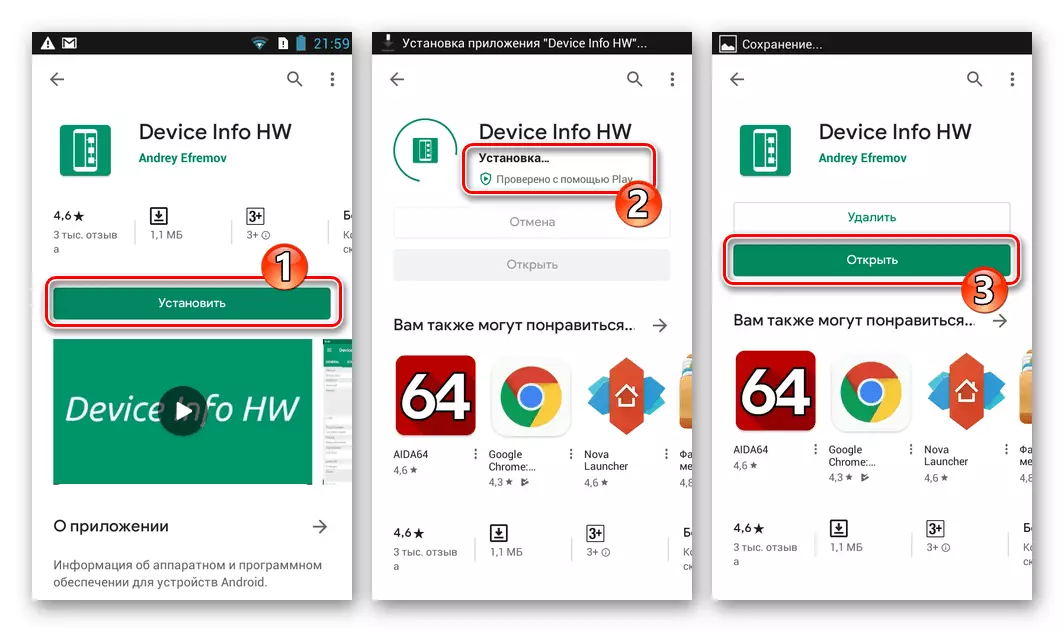
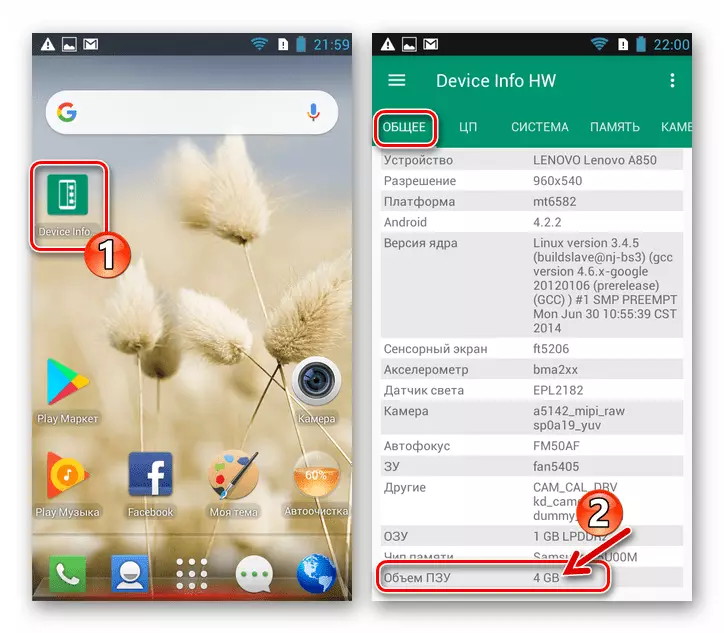
Methods for performing Android reinstallation and other manipulations on both modifications of the device, as well as the software used at the same time, do not differ. Below in the examples are demonstrated by working with Lenovo A850 4 GB, and all the firmware that can be obtained from the links from this article are intended only for this modification! The A850i 8 GB owners can use the toolkit and methodology of manipulation proposed on their smartphones, but the packages with the integrable OS will have to search for Internet spaces independently.
Drivers and Connection Modes
Almost all manipulations with system software in Lenovo A850 are carried out using software for Windows, which requires to ensure the interface of the phone switched to certain states with a computer.
In the process of working with the phone, it may be necessary to connect to it in the "USB debug" mode, as well as in a special service state "Preloader". To verify that the specified interaction is possible:
- Activate the debug mode on the smartphone, connect it to the computer.
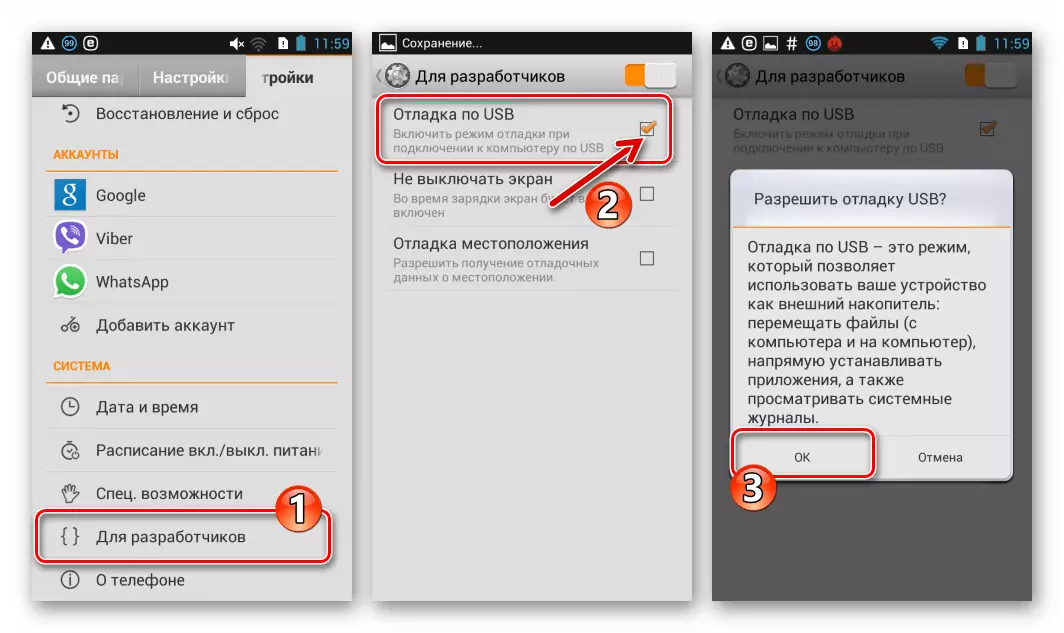
Read more: How to enable "USB debugging" mode on Android-devise
Next, open the Windows Device Manager ("Du"), where the "Lenovo AdB Device" section and the Lenovo Composite AdB Interface item in it should be detected.

- Disconnect the cable from the phone to connect it with the computer, turn off the device. Open "Du" and get ready to watch the section "COM and LPT" ports. Connect the cable to the smartphone - for a few seconds, the system must demonstrate the MediaTek Preloader USB VCOM (Android) device (appears, then disappears).
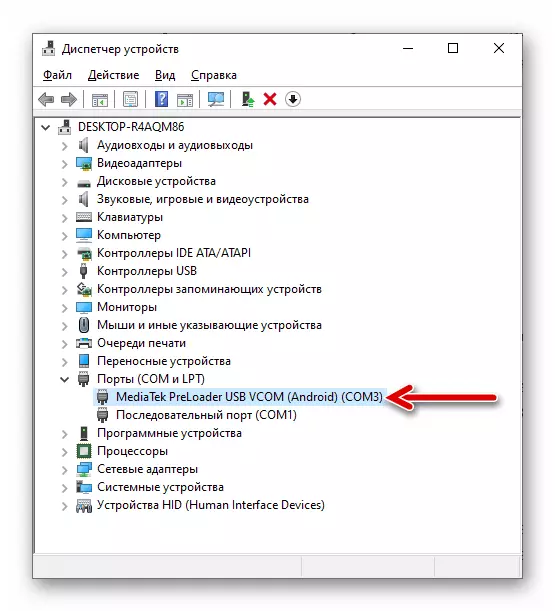
- If as a result of the execution of the two above steps A850 is displayed as indicated, it means that the drivers are installed correctly. Otherwise, reinstall the components, manually manually applying files from the package available on the following link.
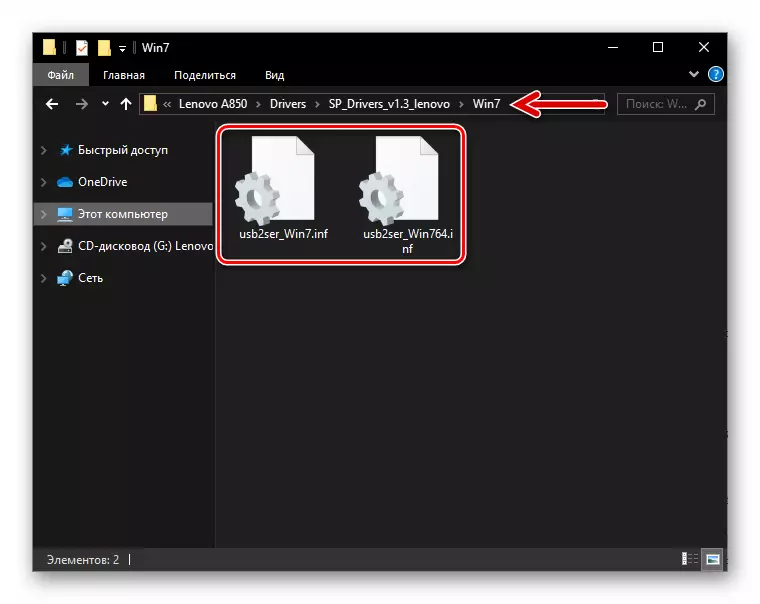
Download Drivers for Lenovo A850 Smartphone Firmware (Manual Installation)
Rut-right
Owner Lenovo A850 Obtaining a superuser privileges may be required, for example, to create a backup of information from a phone store with some tools or to make adjustments to the operation of the OS.
Restoring custom information from backup
By performing the above instruction, you can always return the saved data into the phone, which is running the official assembly of the OS. For this:
- Connect the device with an activated debugging to the LMSA, click "Backup", and then switch to the Repair tab.
- Note a backup by setting a tick near the desired name in the list, and then click on the "Restore" button.
- In the case when you want to restore individual data types, remove the marks from the unnecessary icons.
- To start recovery, click "Restore" for the third time and then expect to complete the transfer of files from the backup to the smartphone.
- After a notification appears on the successful completion of the recovery operation, click on it "Ready", disconnect from PC and restart your smartphone.
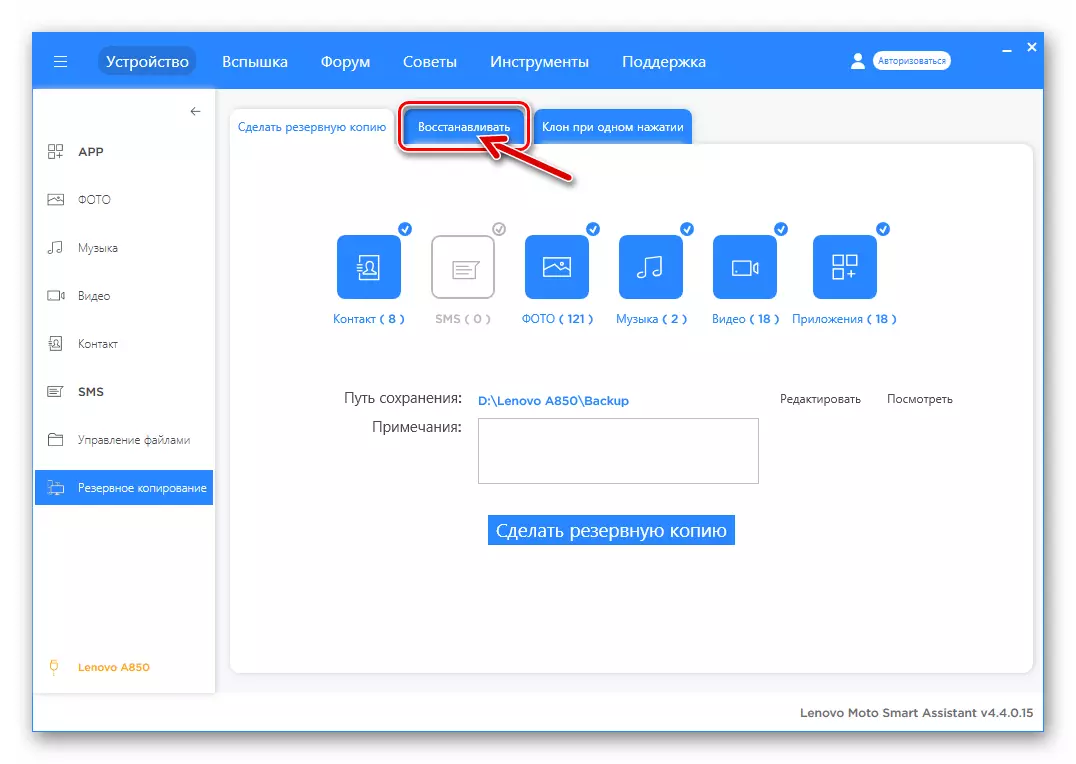
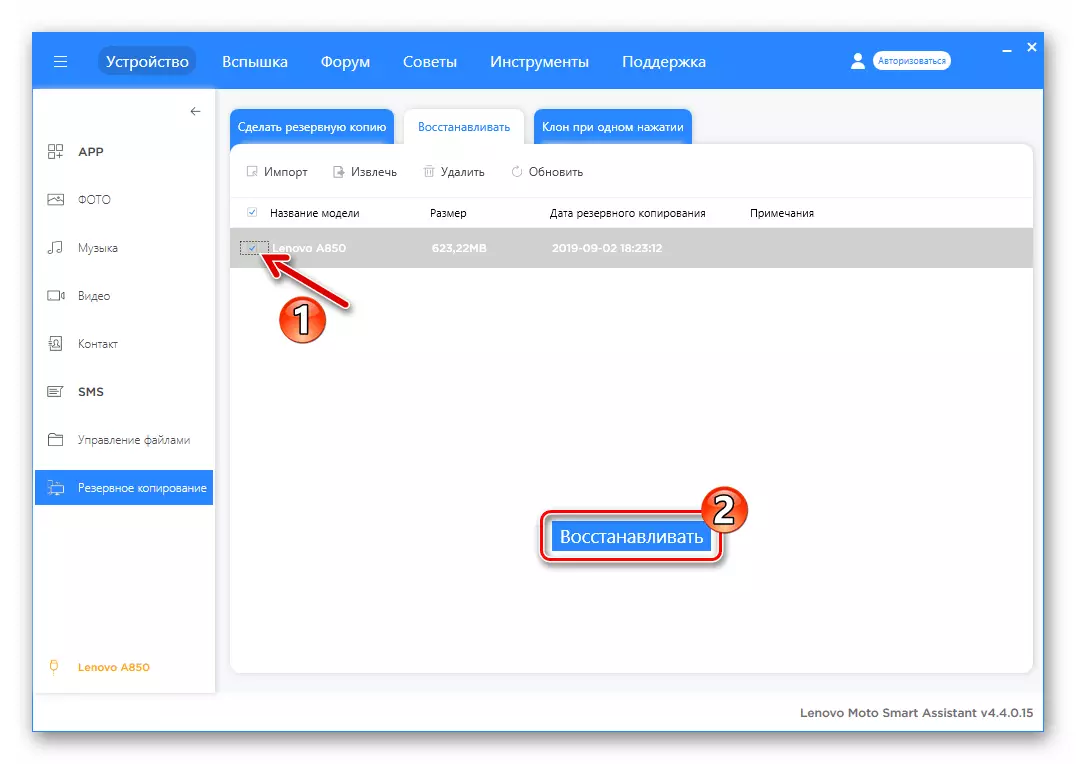
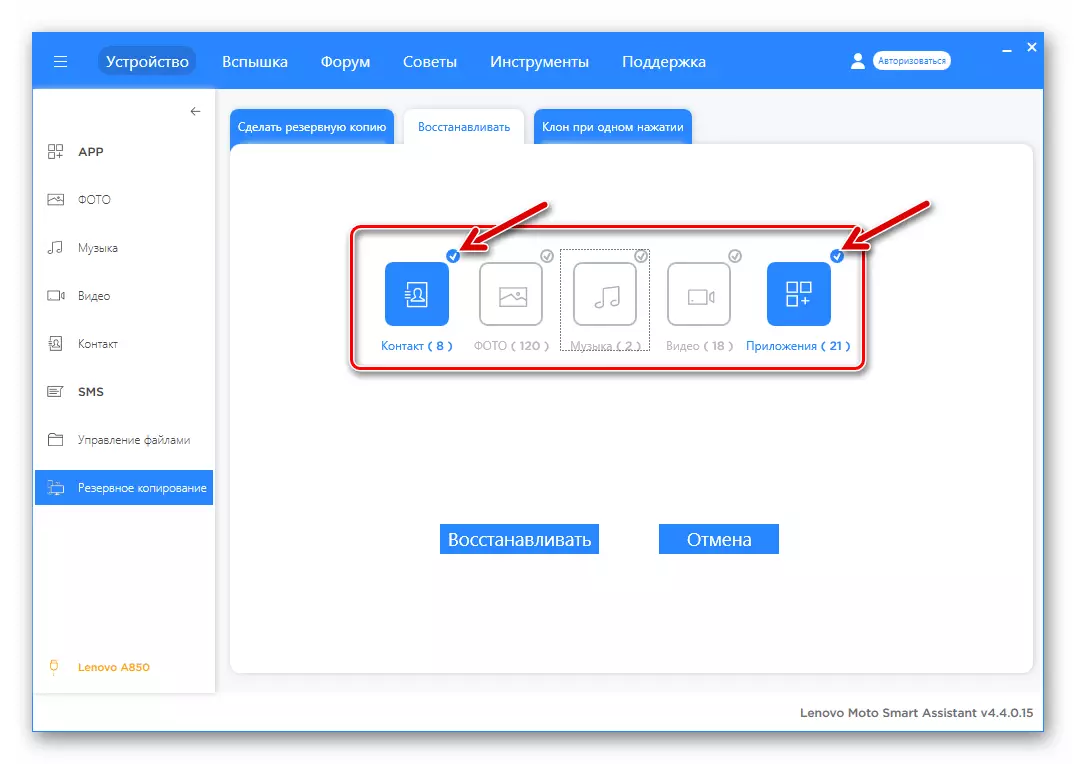

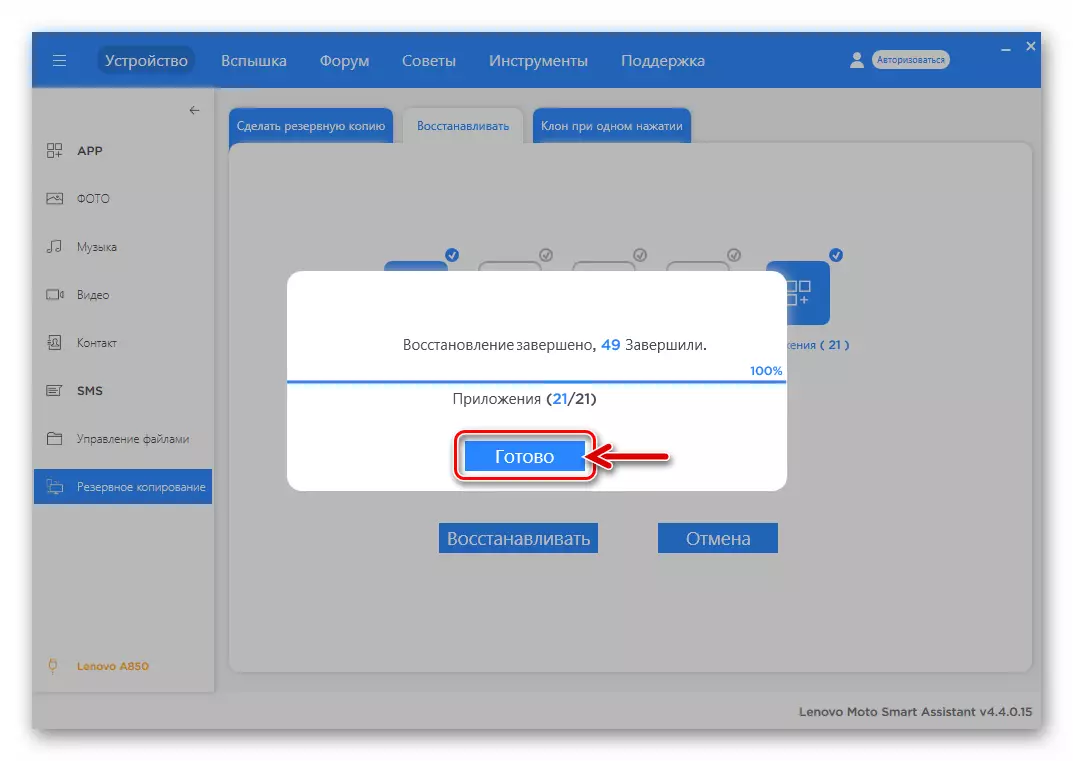
Bacup NVRAM.
In addition to the removal of the information accumulated in the internal storage, during the firmware process, a more serious trouble may happen - damage to the most important system section of the model memory is "NVRAM". IMEI identifiers and calibration of communication modules are stored in this area, and the erase of the specified information will result in the inoperability of wireless networks. The best solution in order to avoid problems in the restoration of "nonradiation" after flashing, is the removal of the dump of the area before interfering in the system software.
Make such a backup and recover from it is subsequently very simple, if you use a specialized script, but note that for the effective implementation of the next instruction, you must first get the root rights on the smartphone.
Download Means for creating backup and recovery NVRAM on Lenovo A850 smartphone
- Load the archive on the link above and unpack it.
- Activate the "debug on USB" on the phone and connect the device to the PC.
- Open executable file nv_backup.bat..
- Next will automatically open the command line window demonstrating the script operation. The process is completed very quickly, and the picture as a result should correspond to captured at the next screenshot.
- As a result of the execution of the above points of instructions in the folder with a script, as well as at the root of the internal storage of Lenovo A850, identical file images are created nvram.img - This is the backup of the desired partition, which should be used if you need to restore the operation of communication modules.
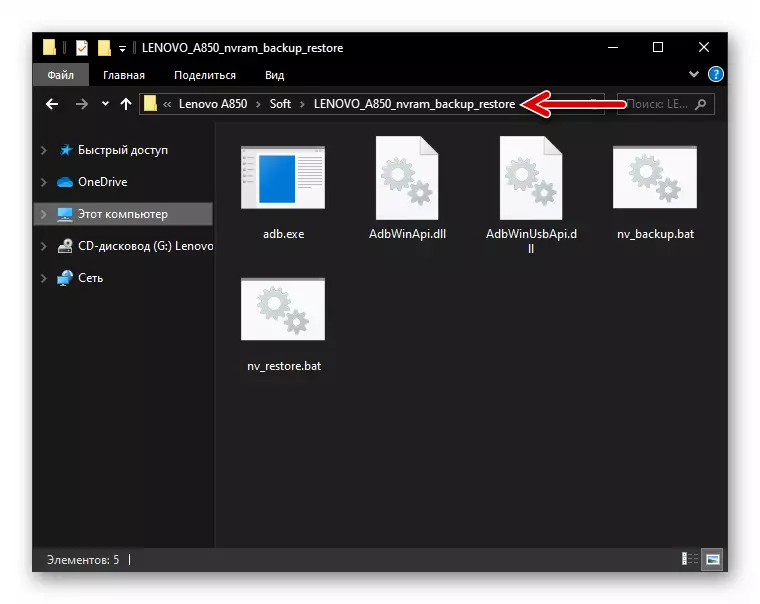

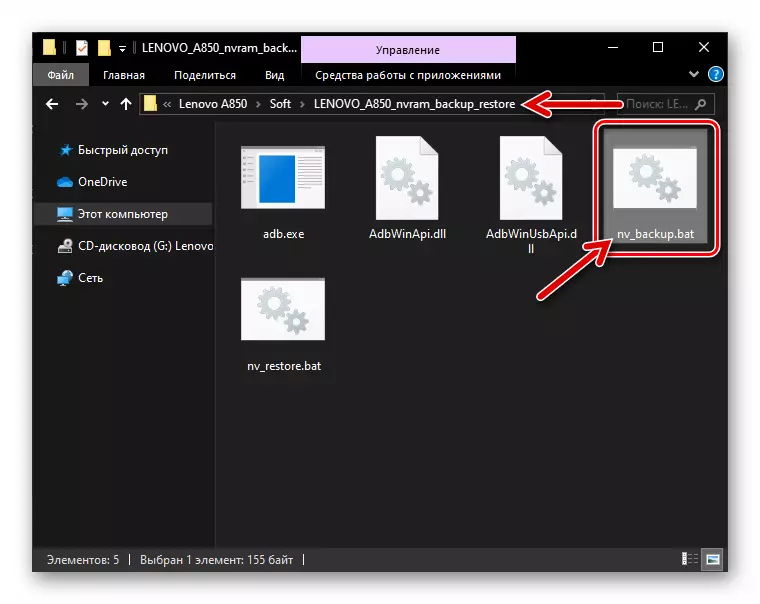
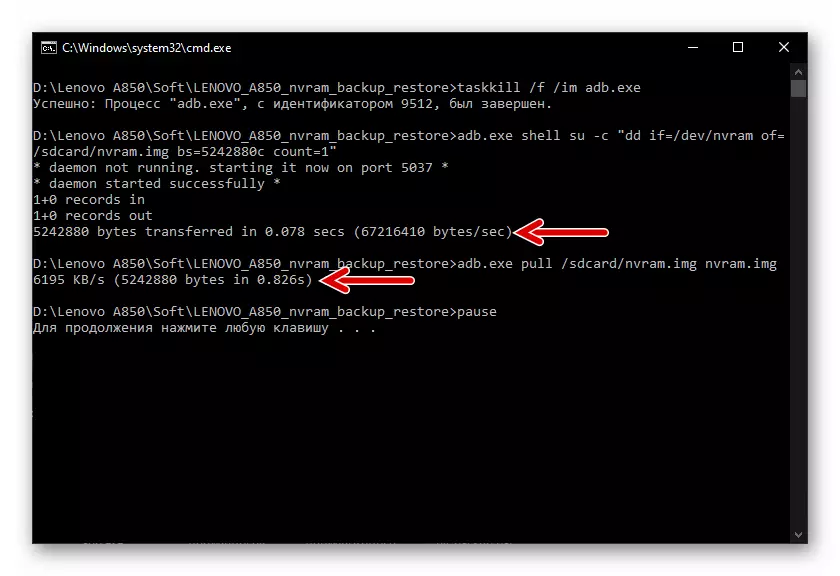
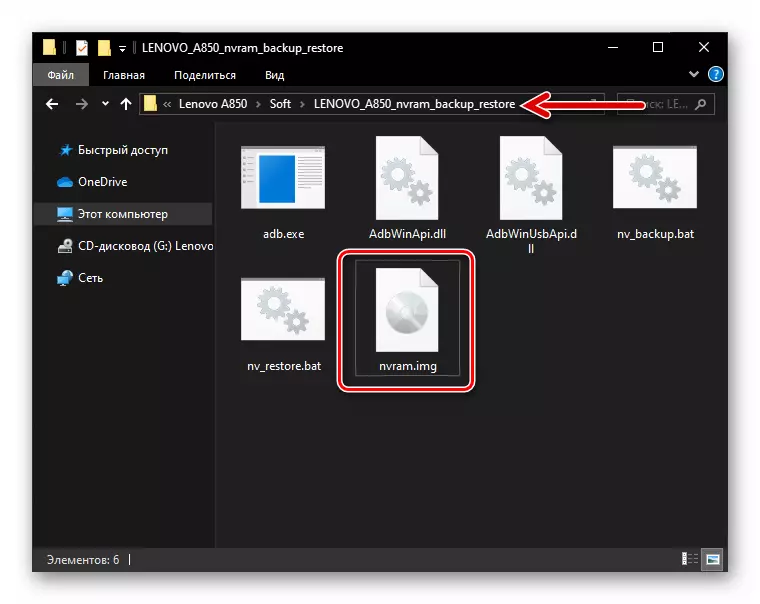
Bacup NVRAM Recovery
If you ever need to restore the section "NRAMM" From the backup (will be embarrassed IMEI, SIM cards will stop working, etc.), use the same set of tools as for removing the dump.
- Connect the device on which the root rights are obtained and "USB debugging" to the computer is activated.
- Go to the "Lenovo_a850_NVRAM_BACKUP_RESTORE" directory, where there is an embossing backup nvram.img, Received earlier from the work apparatus. Run the batch file NV_Restore.Bat..
- Expect to complete the recovery of the NVRAM area. If the procedure is successful, the console will demonstrate the following:
- Disconnect from the computer and restart the phone - after restarting, all the data will be on the spot and the problems will no longer arise anymore.
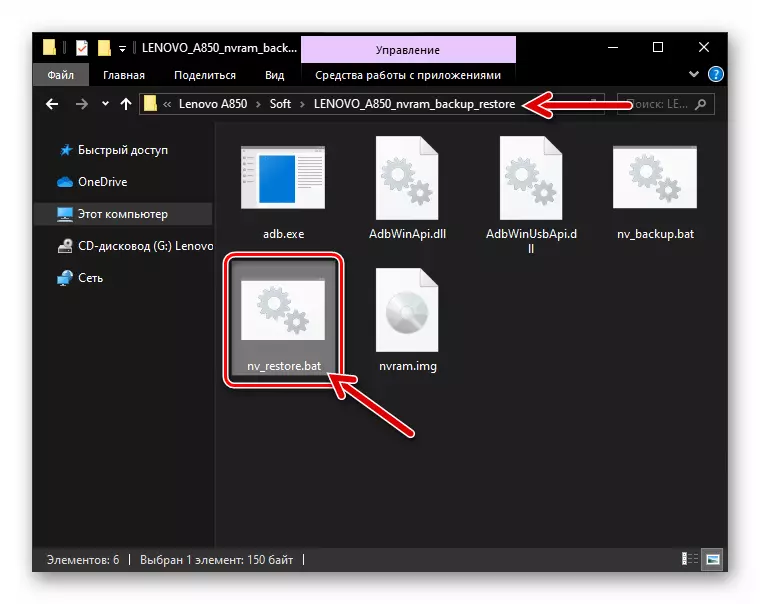
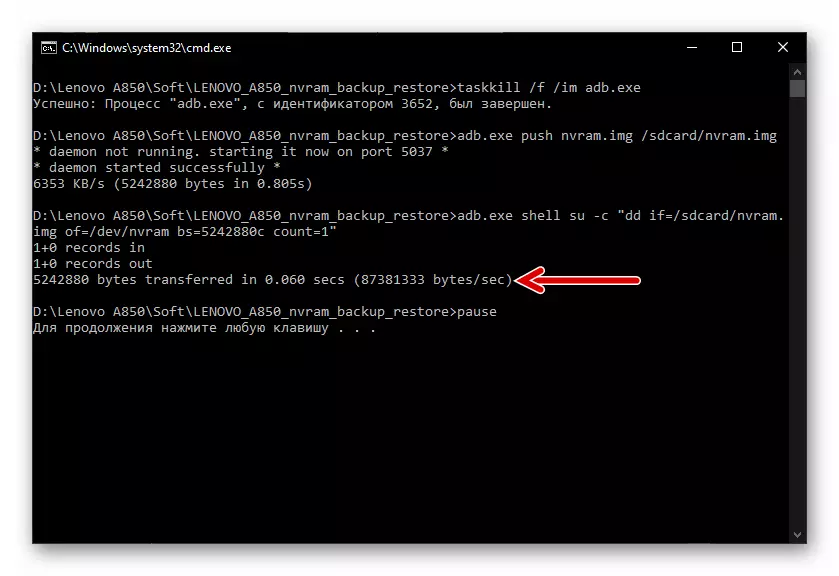

Reset the apparatus
Another operation that is recommended to be performed before reinstalling the Android OS on Lenovo A850 is the return system for the device to the factory state. Note that the reset procedure in many cases can replace flashing, since the system sections "DATA" and "Cache" are formatted in the process of execution, which means (possibly) preventing the normal operation of the mobile OS files and programs.
- Save important information in the backup and run the device recovery environment:
- On the device off, simultaneously press: "VOL +", "VOL -" and "POWER".
- Release the buttons when a list of recovery functions appears on the screen.

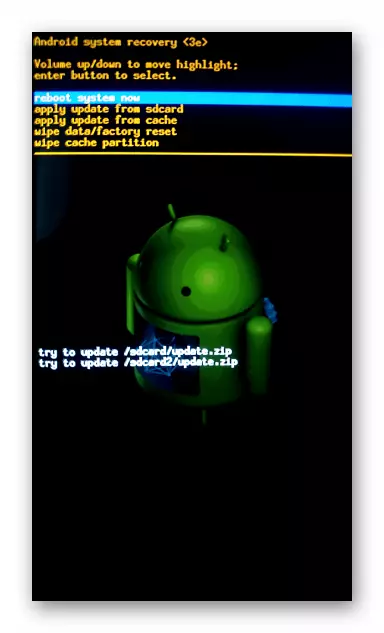
- Using the "Vol -" button, select "WIPE DATA / FACTORY RESET", then press "POWER".
- Similarly, the "YES - DELETE ALL User DATA" described above and initiate a reset by pressing the "Power" button.
- Wait for the procedure to be completed - the "Data Wipe Complete" notification will be displayed on the screen. Next, without moving anywhere with "Reboot System Now", press "POWER" to reboot the device in Android.
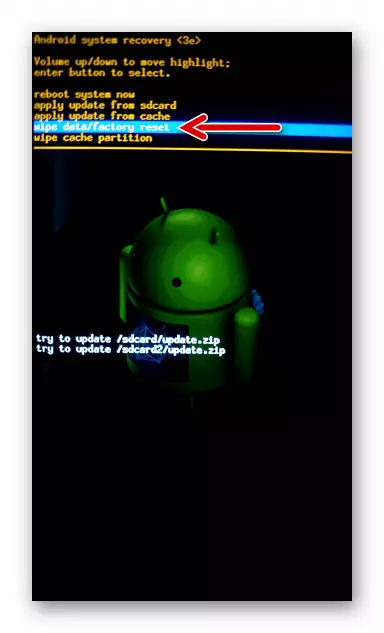
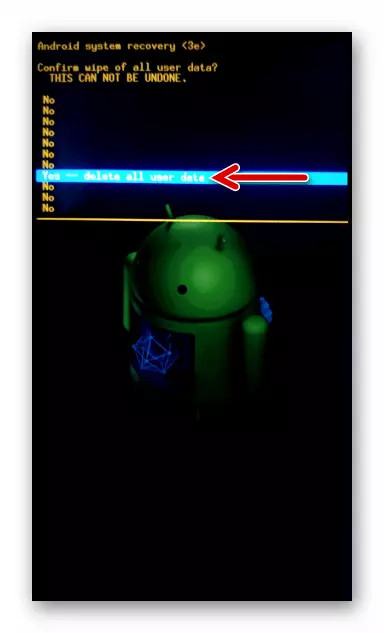
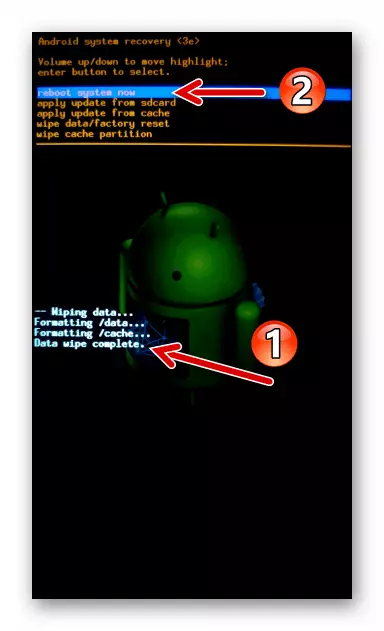
How to flash smartphone lenovo a850
When choosing a firmware method Lenovo A850, guided primarily the current state of the system via the smartphone, and then the desired result. If you are an absolute novice in reinstalling Android, we recommend performing the following instructions one by one one, that is, update the device OS using a simple toolkit, then set the official system assembly, and already acquiring experience and knowledge, experiment with the modified firmware.Method 1: Update Official OS
The first way to interact with Os Lenovo A850 suggests as a result of its application the actualization of the official assembly of the system software that controls the device. The following procedure is not a firmware in full understanding of this word, but if the Android update on the device has not previously been done, to execute one of the following instructions is a logical and correct step.
OTA (Firmware Over The Air)
- Charge, preferably completely, the Lenovo A850 battery and connect the machine to the Wi-Fi network. Next, open the "Settings" android, go to the "All Settings" tab. Fracking the list of sections to the bottom, tap "On the phone".
- Click "System Update" after which automatic checking for new, in comparison with the installed, system assemblies for the device will be performed. If the ability to update the OS is present, the appropriate notification will be displayed on the screen - click Uploaded "Download".
- Expect while the files needed to update the files will be downloaded from the Lenovo server. Upon completion of the download, the "Continue" button appears - click it.
- On the next screen, without changing the position of the radio channels with "Update Immediately", tap "OK". As a result, the phone will restart and "Installing the System Update" will begin.
- The process of integrating new components OS stems without user intervention and ends with restarting Lenovo A850 in an already updated android.
- The above manipulations must be repeated until a situation is obtained when the "System Update" module reports that the actualization of the OS assembly is not required - the smartphone operates under firmware S128..
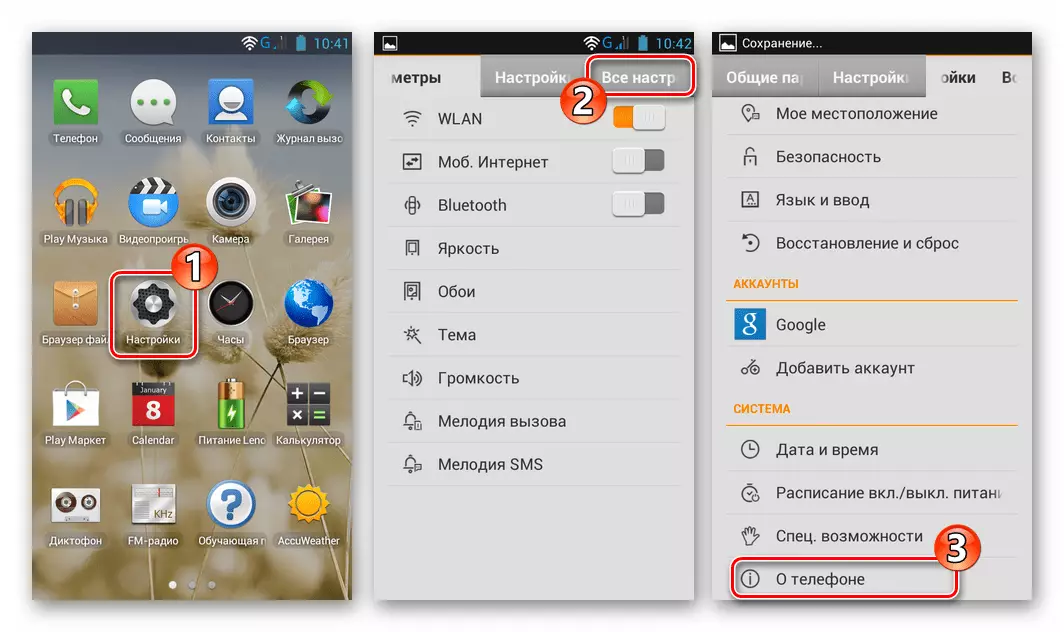
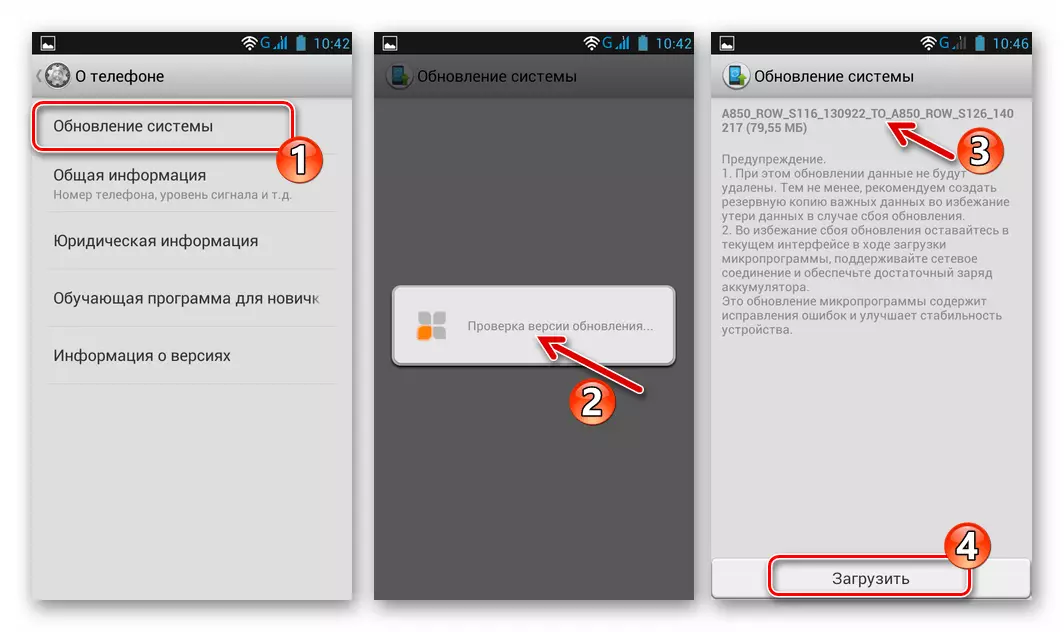
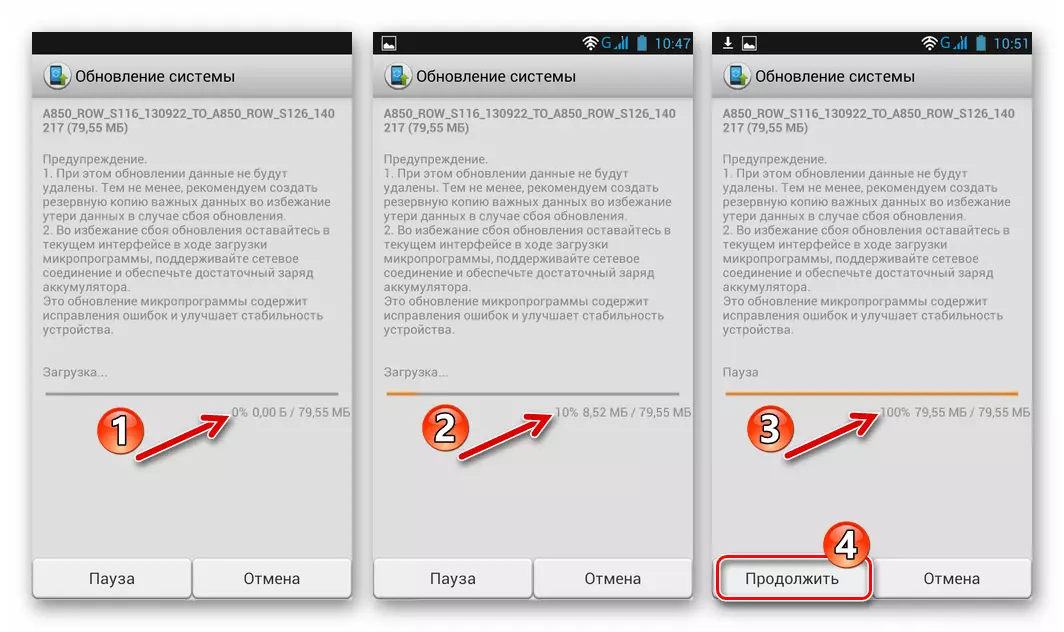

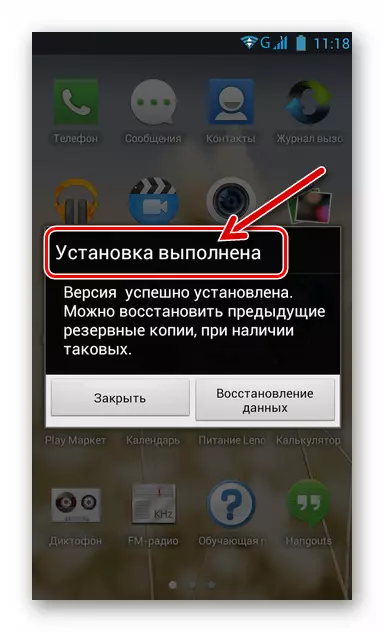

Factory recovery
If for any reason, the previous instruction is impossible, all updates that have published for the official firmware can be installed using the factory recovery of the phone.
Download the update of the official OS LENOVO A850 C version S116 to S126
Download Update Official OS LENOVO A850 C version S126 to S127
Download Update Official OS LENOVO A850 C version S127 to S128
- The update of the official OS Lenovo A850 is carried out in stages, so it is initially necessary to find out the assembly number android installed on the device at the moment. For this:
- Open the "Settings", go to the "All Settings" tab, tap "About the phone".
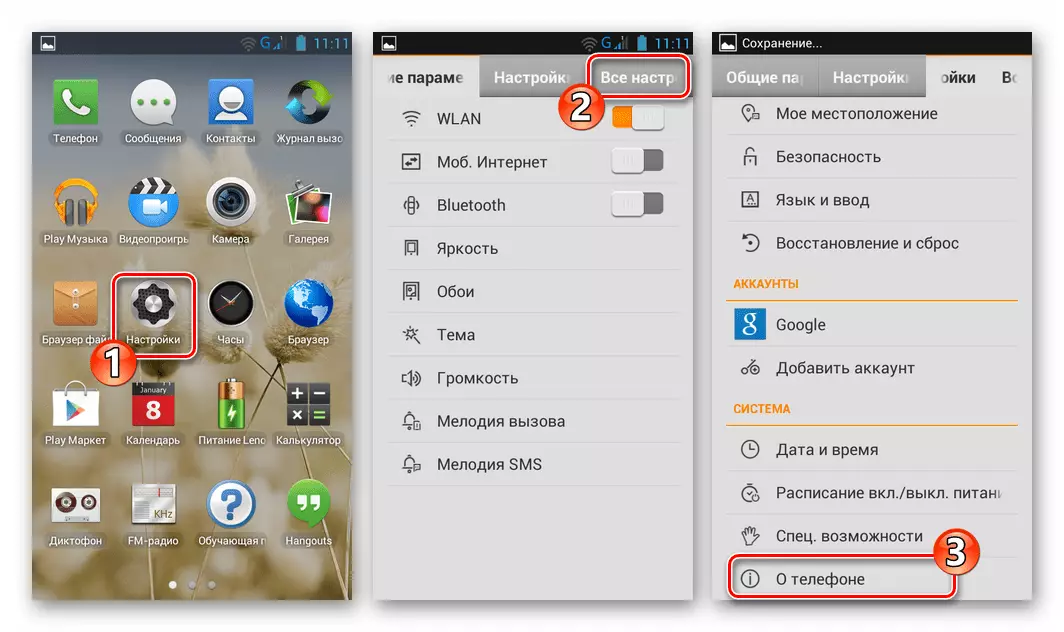
- Tap "Version Information" and Look at the value of the "Assembly number" parameter.
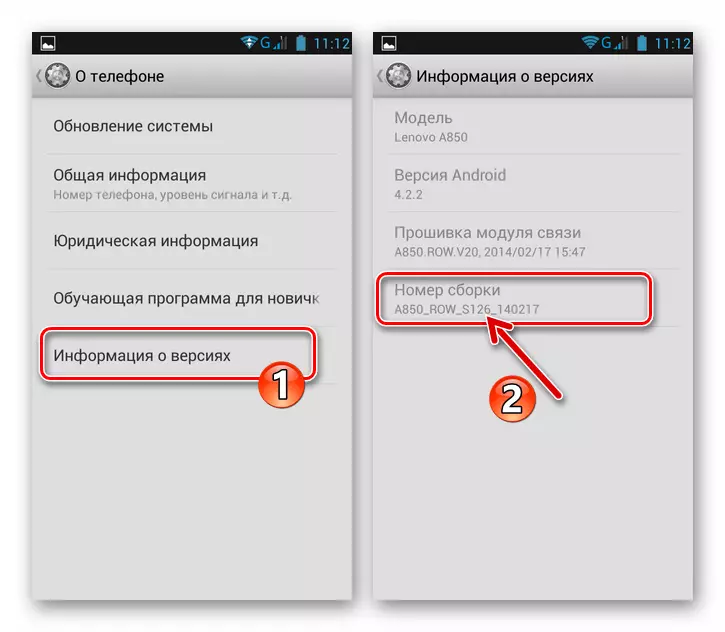
- Open the "Settings", go to the "All Settings" tab, tap "About the phone".
- Download the desired update packages on the links presented before this instruction. The content of the set of required files depends on the Android assembly number, which is currently controlled, and the ultimate goal of the procedure (that is, the firmware versions that you want to update).
- Unpack the resulting archive,
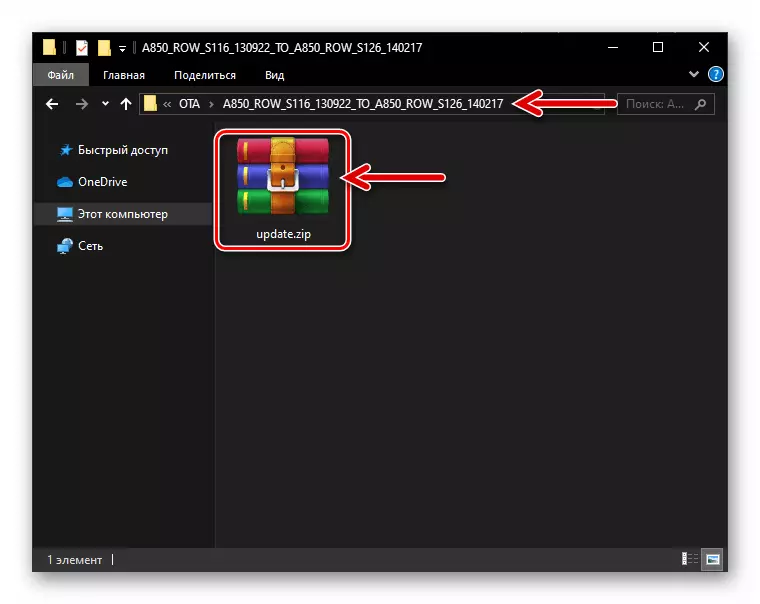
Transfer the file contained in it. Update.zip. On the memory card of the smartphone.
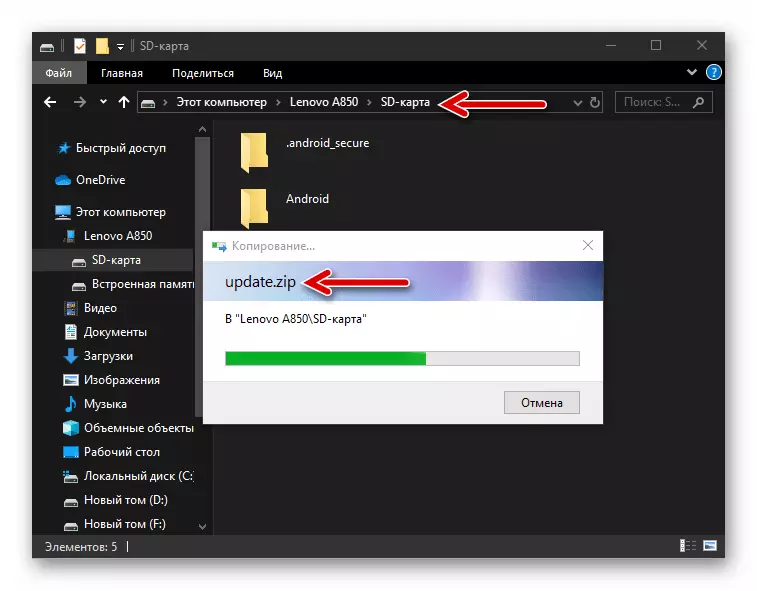
- Check the battery charge level (must be at least 50%) and turn off the phone.
- Click on the device all three hardware buttons simultaneously and hold them before launching the recovery.

- At the time of its opening, the "native" recovery environment A850 analyzes the contents of the device's removable drive for the presence of the "update.zip" file and, if present, automatically initiates the installation of updated OS components. Therefore, it is not necessary to produce any actions, the official Android assembly will be updated automatically, and as a result, the smartphone will be rebooted.
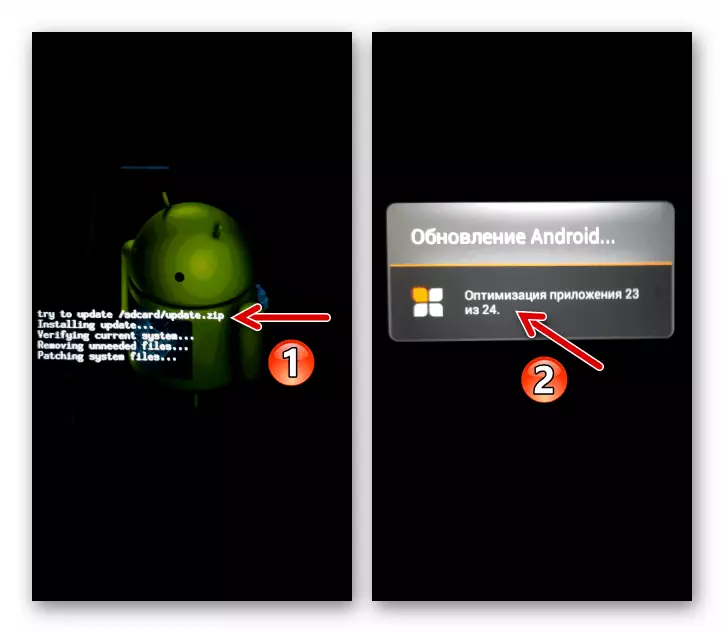
- Repeat the above steps using the following packages with updates before receiving OS assembly S128..
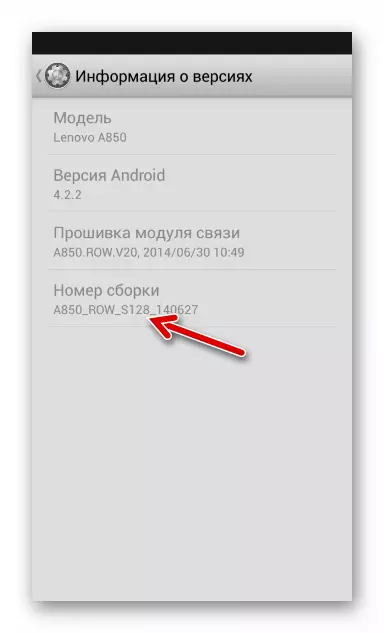

Method 2: Full firmware with PC
Universal Firmware Firmware Built on Platform MediaTek. devices - Sp Flash Tool Provides owners of Lenovo A850, the entire spectrum of operating options for working with system software - reinstalling and updating OS, restoring the launch of android, integration of individual software modules (recovery), etc.
Integration of Custom Recovery TWRP
To perform some operations in the Lenovo A850 software part, you may need to replace the factory phone recovery environment to a modified recovery. To equip the TeamWin Recovery (TWRP) model in question, you need to act as follows.
Download IMG-image Teamwin Recovery (TWRP) Installations in Smartphone Lenovo A850
- Install the Official S128 firmware through the Flash Tool, as described above in the article.
- Load to the PC disk file-image portable for the model, clicking on the link before this instruction.
- Open the Flash Tool and download the scutter file to the program from the folder with the s128 official assembly images.
- Free from marks all checkboxes in the window area containing the names of the memory sections of the device being stitched and the path to the file-writing files. Tick leave only near the "Recovery".
- By clicking on the designation of the file location path recovery.img You will open the window of its choice. Go to the folder where the image of the recovery is downloaded, select it and click "Open".
- Make sure that the "download only" mode is selected in the Flash Tool, and click on the "Download" button.
- Connect the Lenovo A850 in the turned off state to the PC.
- Expect the "Recovery" area overwrite the overwriting area - "Download OK" window appears.
- Read more important! Disconnect the phone from the computer and log in to the installed recovery environment by pressing "Vol +", "Vol -" and "Power" simultaneously. Hold the buttons before the recovery logo appears on the screen.
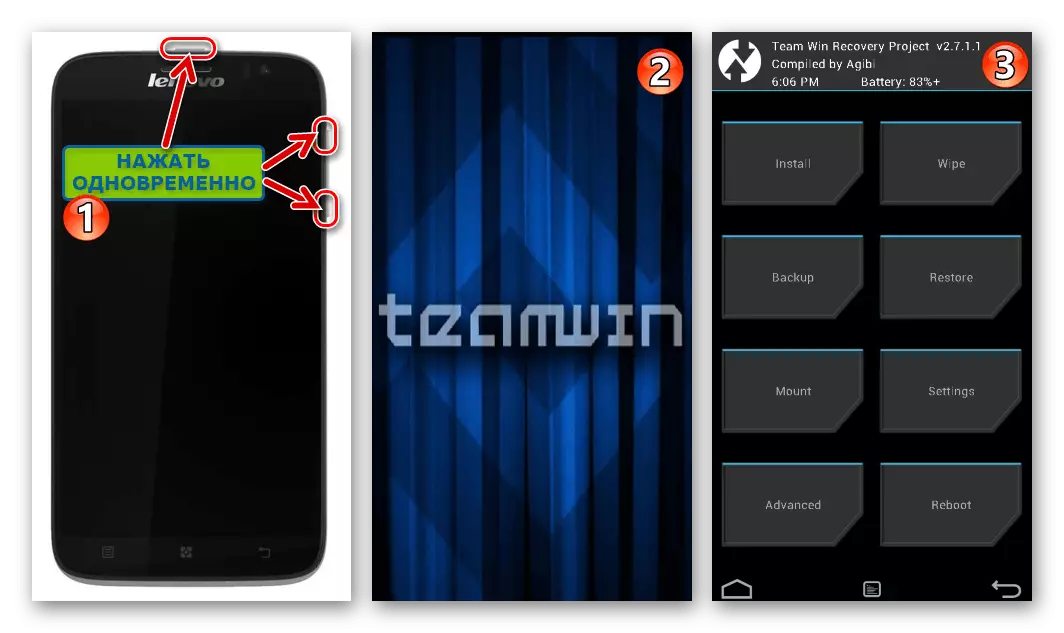
If, after executing the previous points of instructions, Android will immediately be running, the installed recovery will be conflict with the "native" for the model, and the installation of the environment will have to repeat again!
- At this, the integration of custom recovery is complete, you can restart the A850 in Android, tapping "Reboot" and then choosing "System".
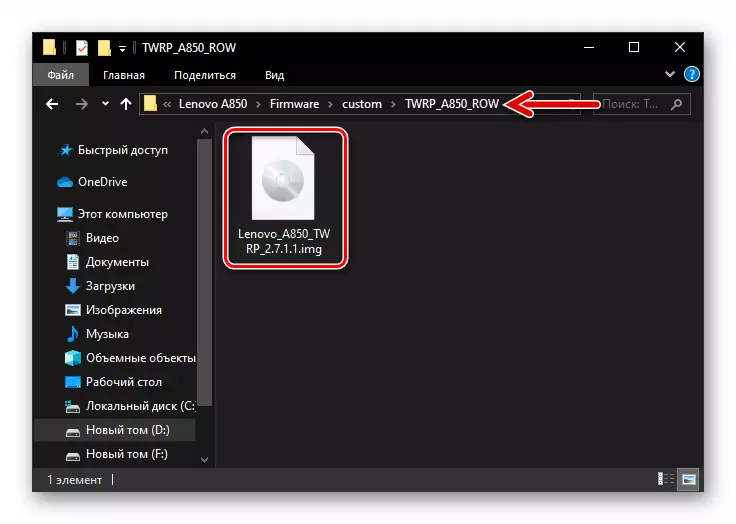
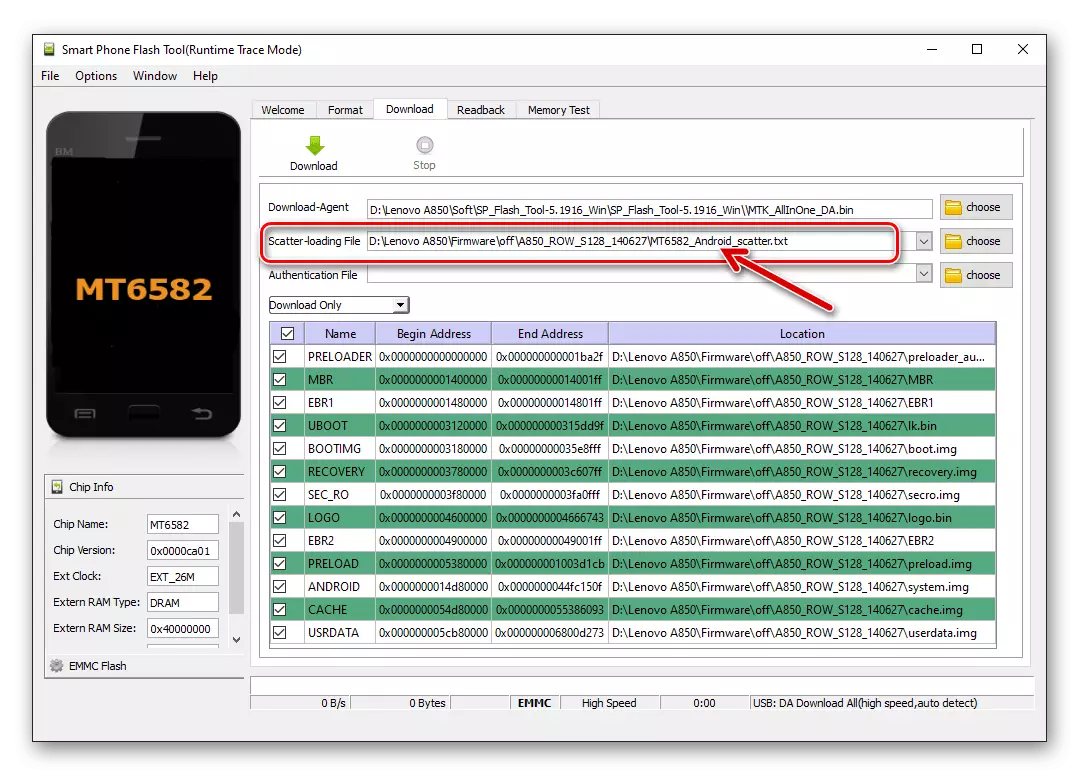
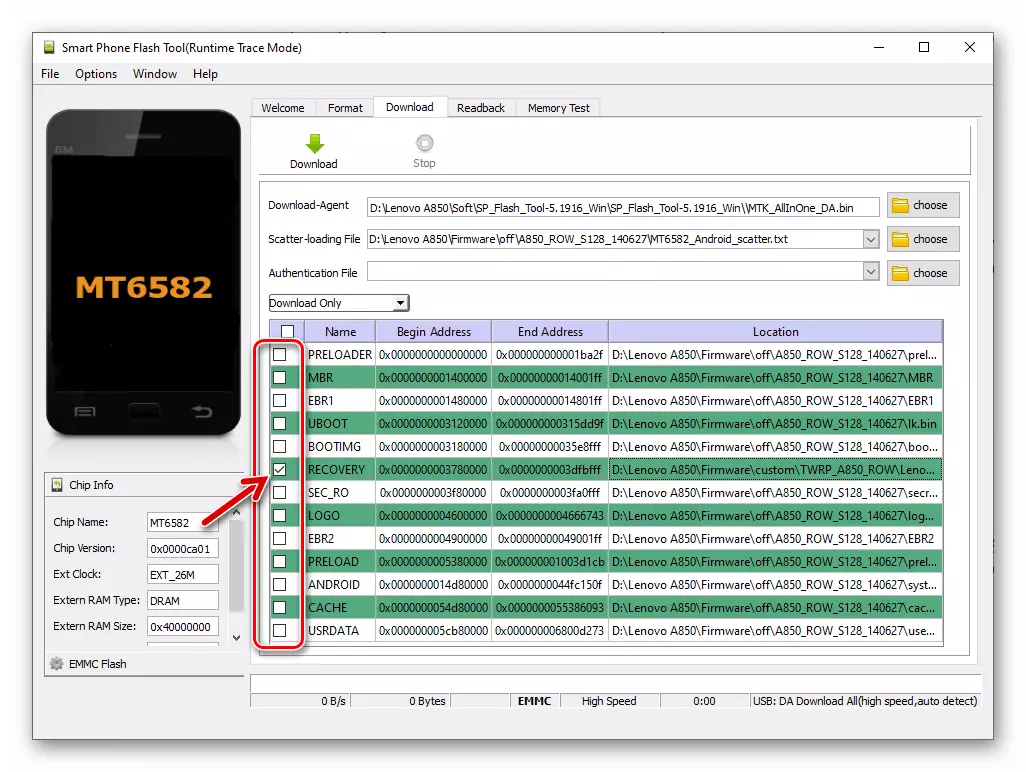


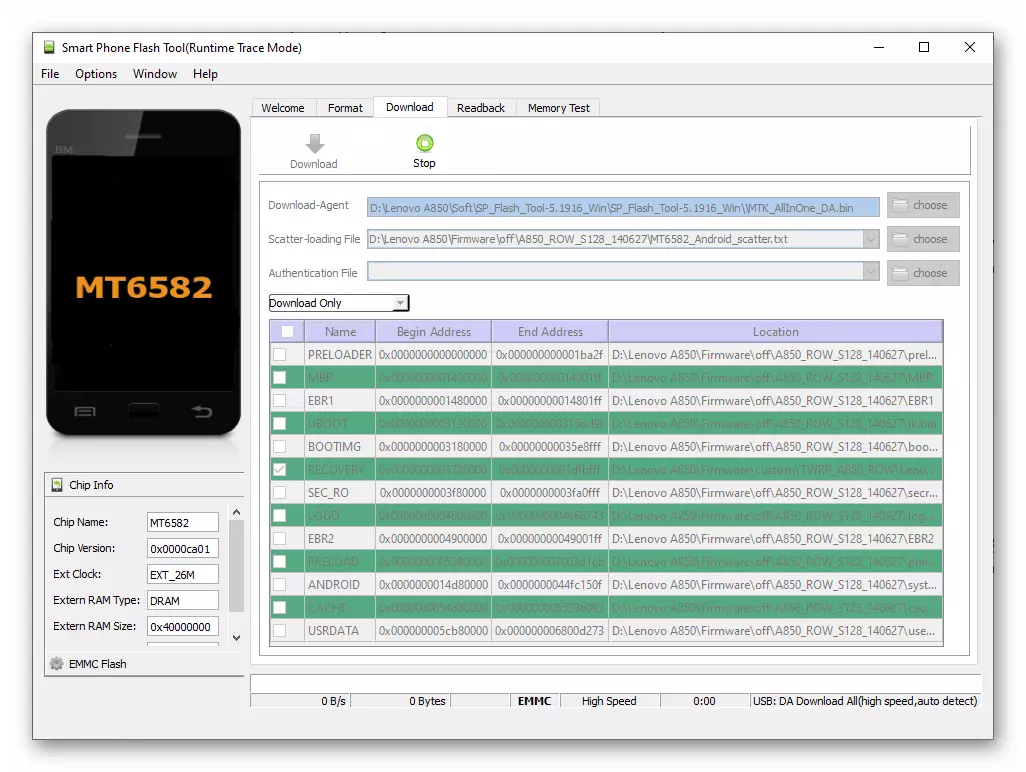
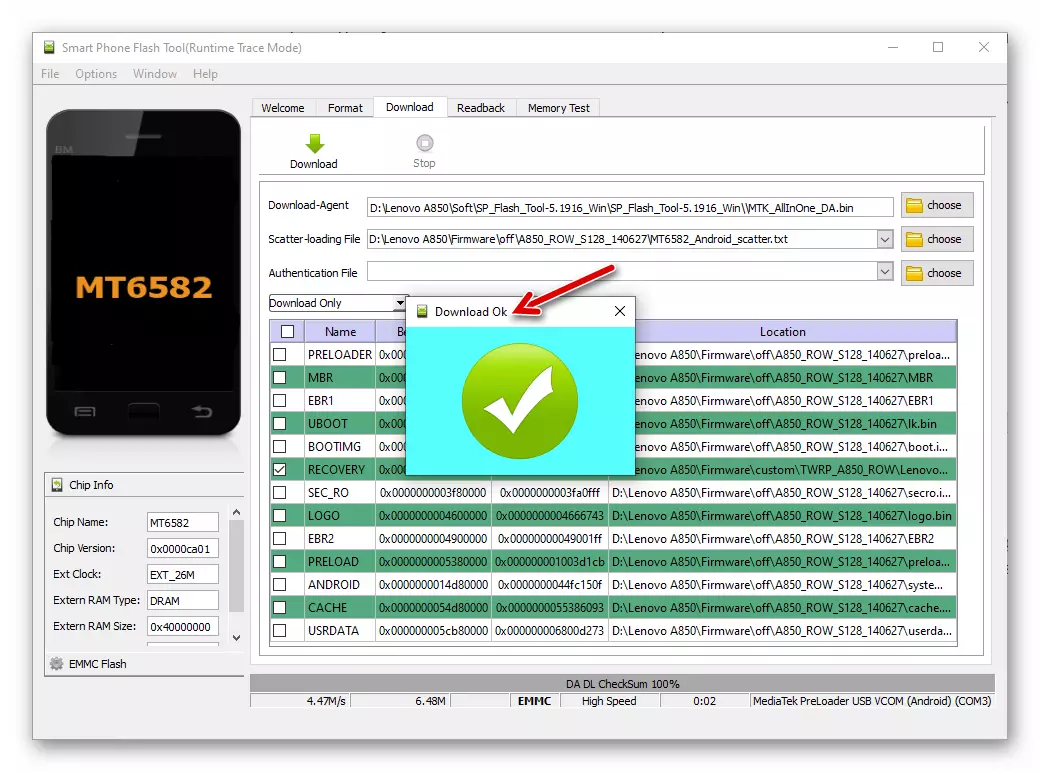
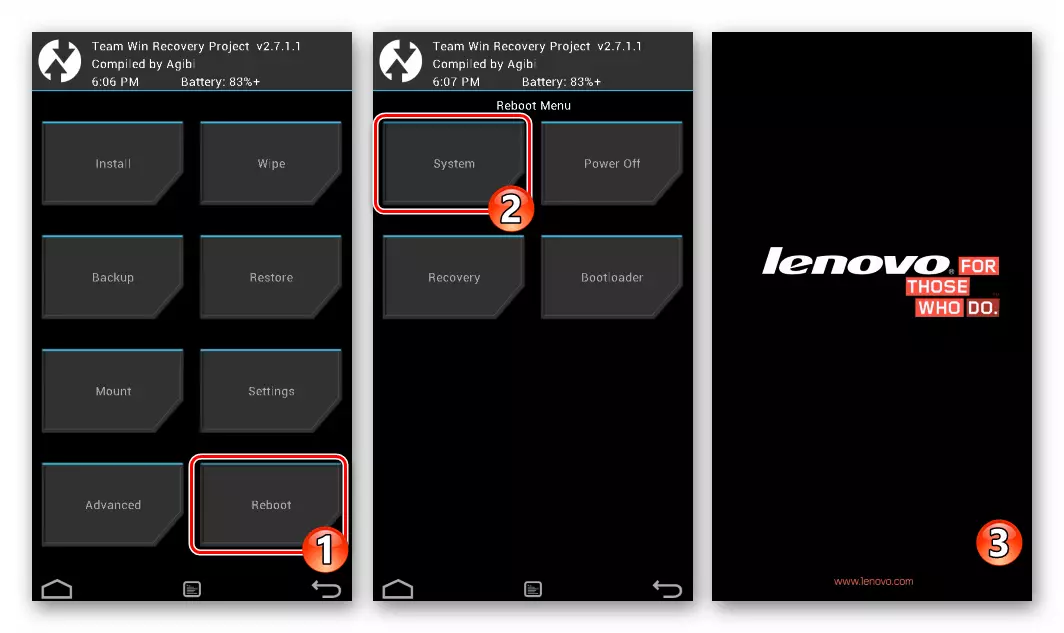
By installing a modified TWRP recovery environment on Lenovo A850, you get other opportunities to install custom firmware, which in some quantities are offered on the Internet.
Read more: How to flash android-deviss through TWRP recovery
It is worth noting that there was no detected more or less suitable for daily operation on the model of a custom system, therefore, these decisions are not considered in this material. However, this does not mean that you cannot experiment, possibly acceptable from your point of view the version of the unofficial OS for A850 will be found. If necessary, return the smartphone under the management of official Android after installing customs, place the assembly S128. Via SP Flash Tool.
Method 3: Modified Firmware
Among the owners of the telephone model under consideration, modified options for official assemblies OS android were quite popular. Such versions appear as a result of users of users, upgrading the system for their own needs. Often, the products that ended up are laid out on the Internet so that less experienced users can take advantage of a number of advantages without resorting to additional manipulations implying recording system files, etc.
One of the official firmware S128, but deeply modified solutions for Lenovo A850, you can download the link below and install according to the following instruction. We will list only some of the features of this OS: integrated TWRP, root-privileges are activated and installed SuperSU, unrelated to most users of the USERs, which are redistributed the volumes of the device memory sections for more efficient use.
Download the modified firmware of the Lenovo A850 smartphone and the program for its installation
- Load the link above and unpack the archive containing everything you need to set the modification. As a result, two catalog will be:
- Folder with a firmware SP Flash Tool v3.1316 (This version of the program is recommended to use the creators of the modified Android).
- Directory with images and other components of the OS, which are assumed to integrate into the device.

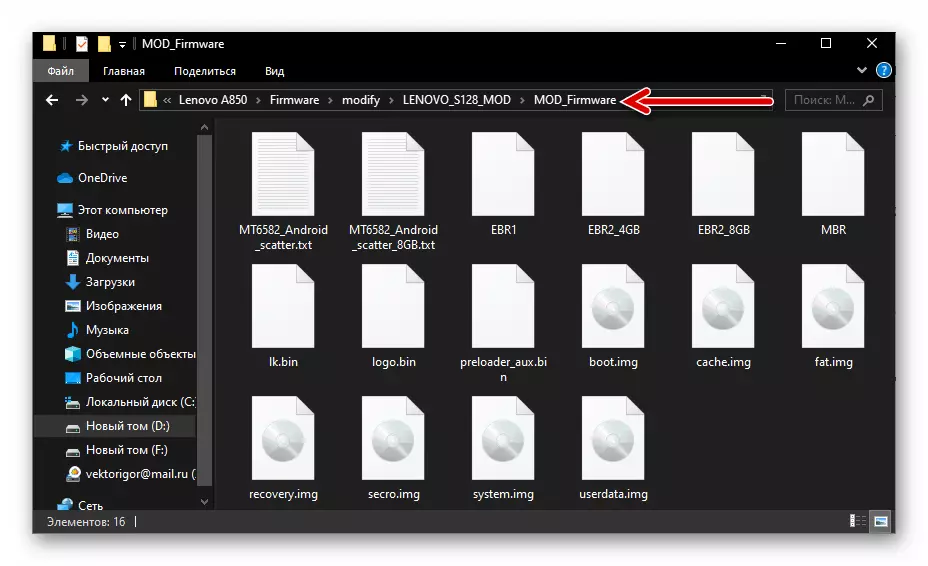
- Run the Flash Tool v3.1316 by opening the file Flash_Tool.exe. From the directory with the program.
- Click the "Scatter-Loading" button and enter the path to the file. MT6582_Android_scatter.txt located in the folder with the components of the modified OS.
- Be sure to install a checkbox in the checkbox near the option "Da DL All WITH CHECK SUM".
- To initiate an OS installation to the phone, click on the "Firmware -> Upgrade" button.
- Connect the A850 completely turned off to the USB port of the PC.
- Next, rewriting the device's memory will begin, accompanied by filling the progress bar in the Flashtula window.
- After waiting for the completion of the firmware, close the "Firmware Upgrade OK" window, disconnect from the computer and turn on the phone.
- After a while, the Android launch will be launched (on the A850 screen will display the OS desktop), after which the modification will be deployed on the device is considered completed.
- It remains to configure the mobile operating system according to its preferences, and then move to the operation of the smartphone and the assessment of the advantages of the modified system.
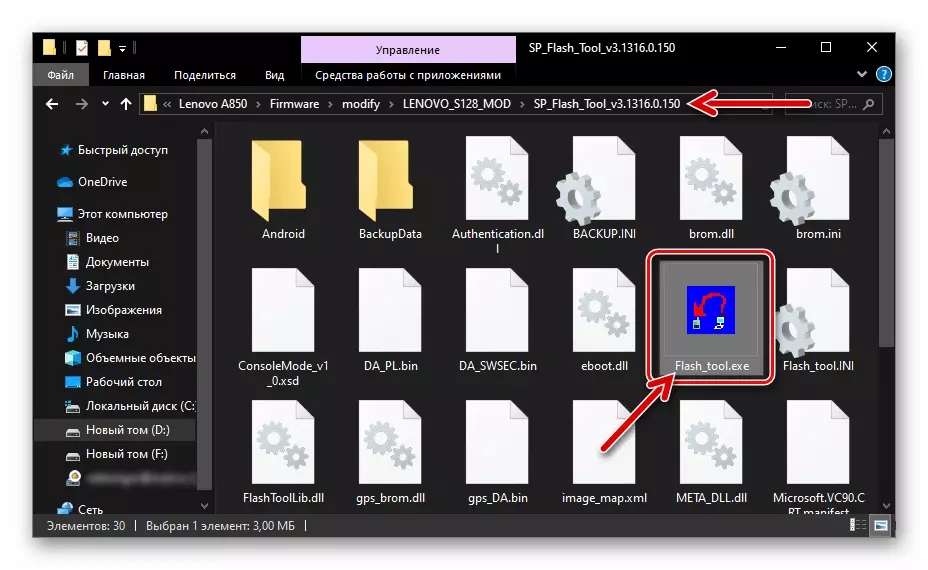

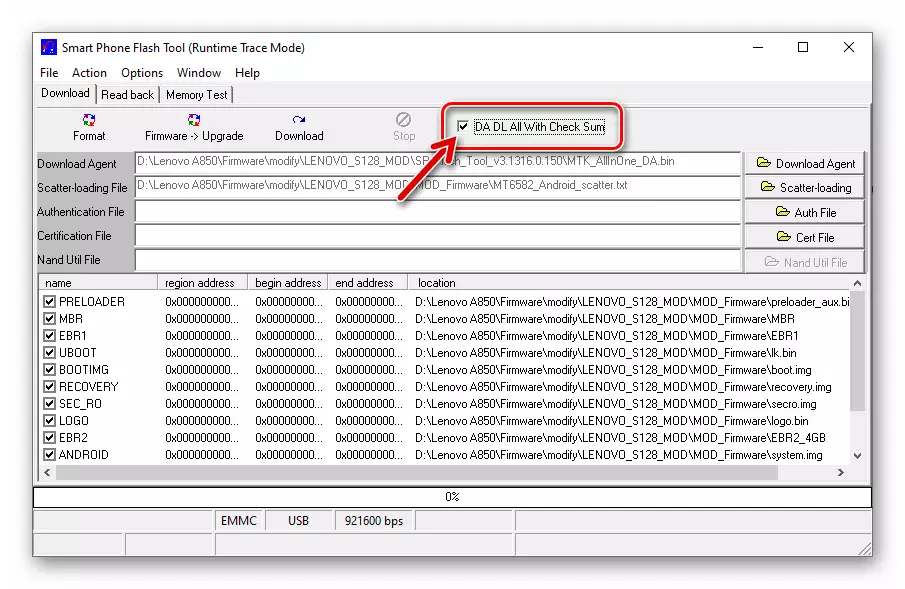
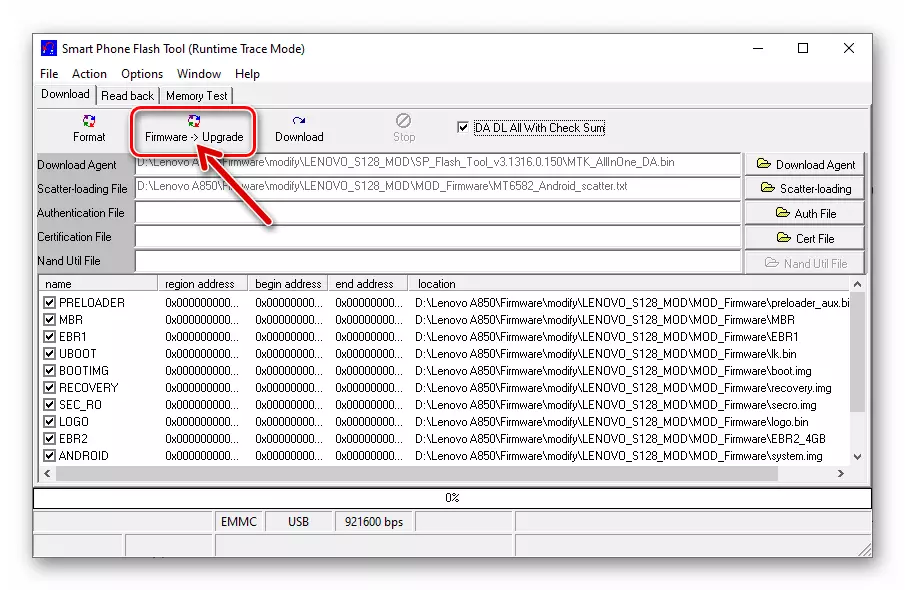

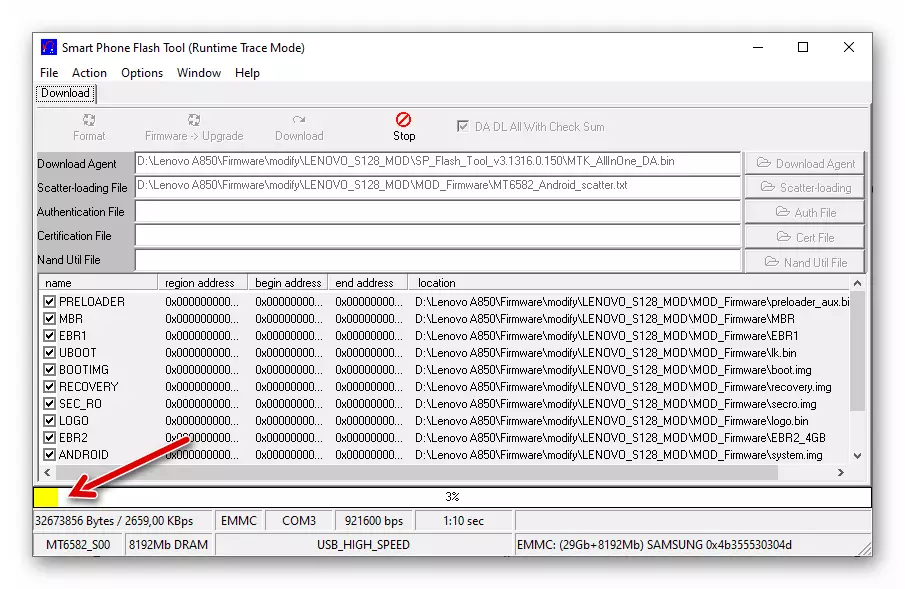
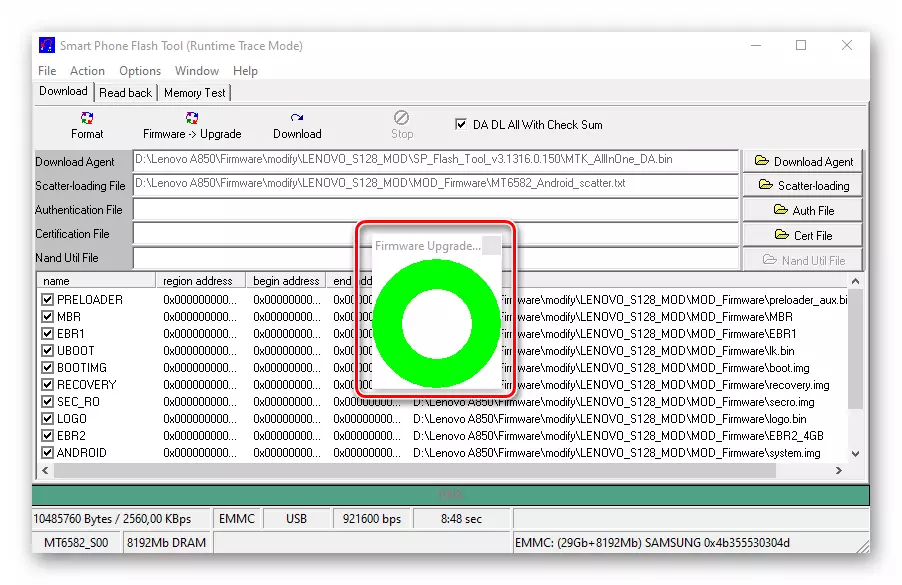
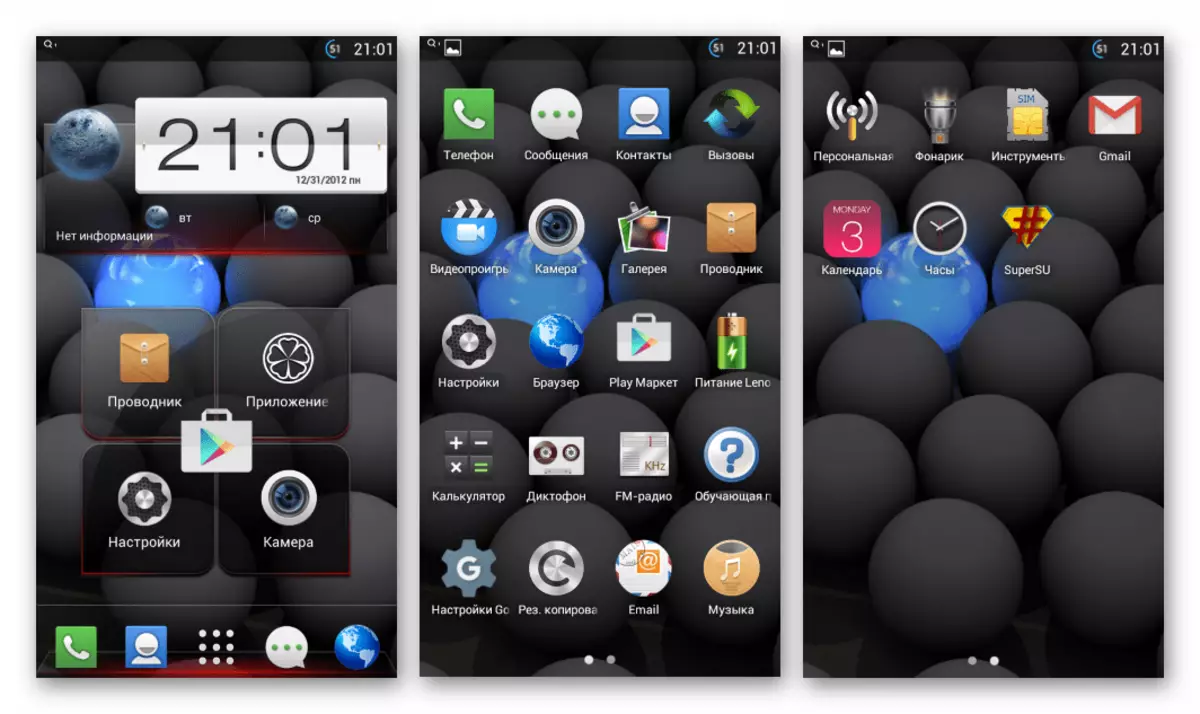

Additionally. IMEI restoration without NVRAM backup
If you are in a situation where IMEI identifiers were made on Lenovo A850 and, as a result, the SIM cards do not work, and the NVRAM backup, the presence of which would significantly simplify the solution to the problem, are missing, use the following recommendations .
Download everything you need to restore IMEI on Lenovo A850 smartphone
- Load the archive on the link above and unpack it. The resulting catalog contains:
- Folder with calibration databases of communication modules for Lenovo A850.
- The directory with the utility that allows you to record the data in the "NVRAM" section, thus restoring it.
- Directory with driver for special work work.
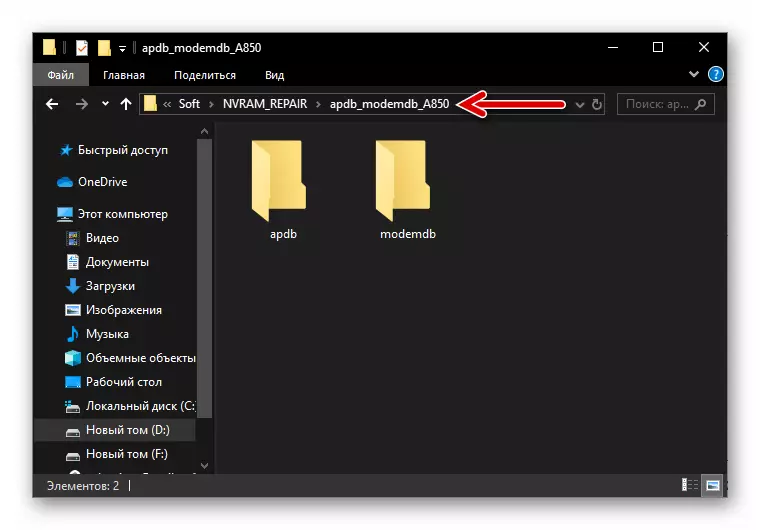
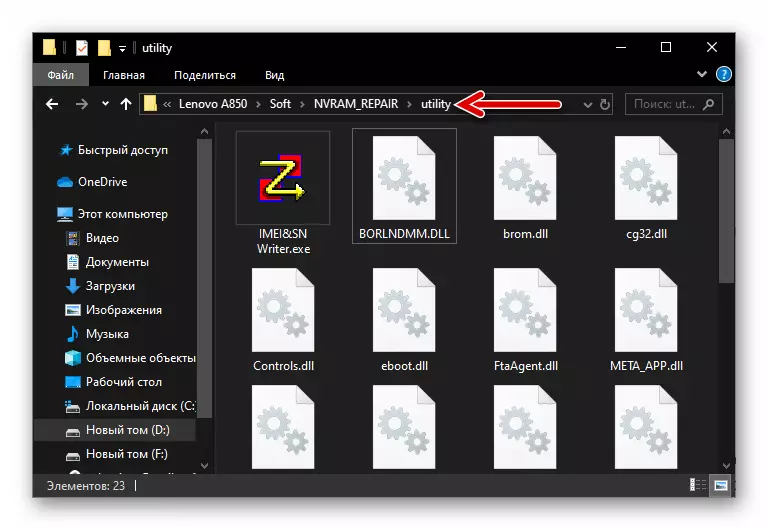
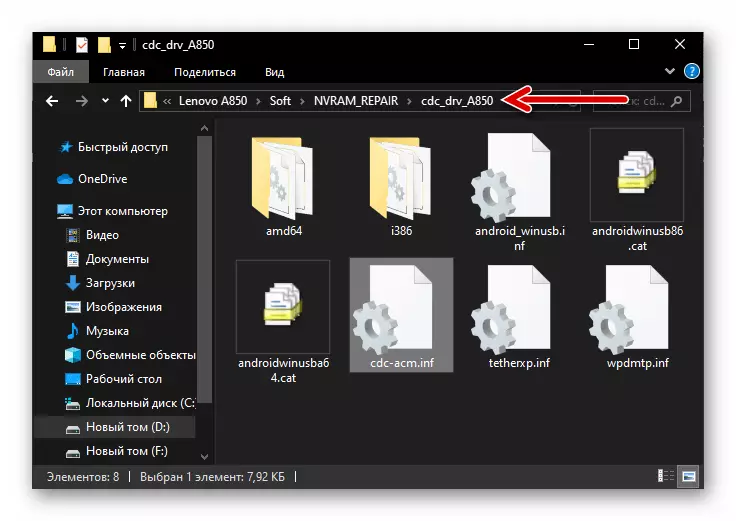
- Deactivate the Digital Signature Digital Signature option in Windows.

Read more: How to install a driver without digital signature
- Move your smartphone to META MODE mode and connect it to the PC. To go to the specified specialized state, press on the "Vol -" and "Power" device turned off simultaneously and hold the keys until the inscription appears at the bottom of the screen: "Have Been in Meta Mode ...".

- Open Windows and manually set the device defined as a result of the execution
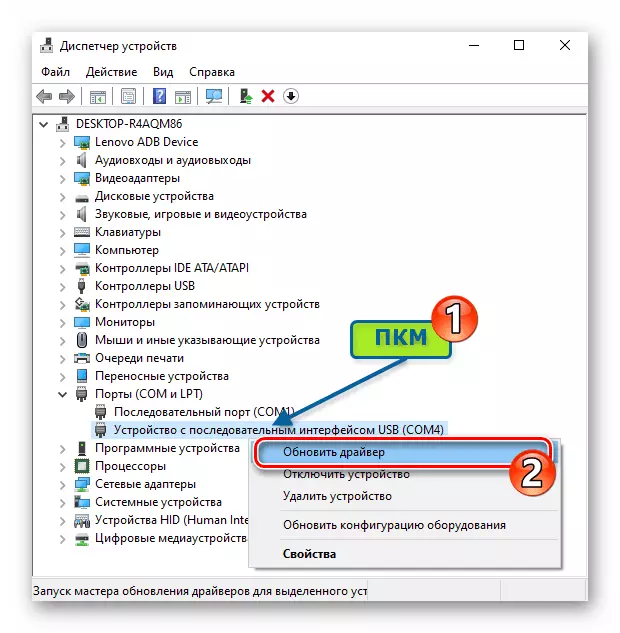
driver CDC-ACM.INF. From the "CDC_DRV_A850" folder.

Conclusion
At the end of the material, we note that special difficulties when reinstalling Android OS on the Lenovo A850 smartphone, users do not usually occur. The procedures discussed in the article are available to implement each owner of the model, but they will become effective only in case of attentive execution of proven instructions.
