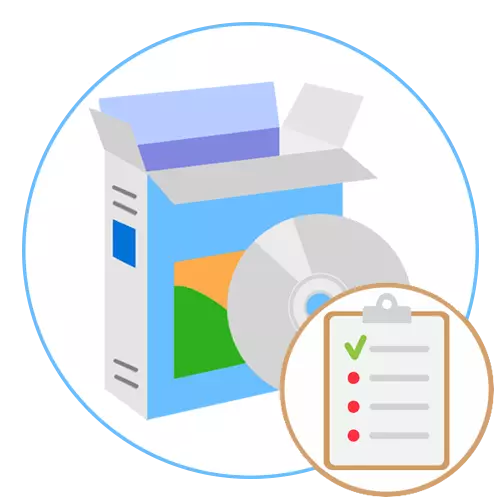
CPU-Z / GPU-Z
These two programs deserve to stand nearby, because they have approximately the same functionality, but with a slope for the diagnosis of specific components. In the CPU-Z, the user will find a detailed report on the current state of the processor, will see operating frequencies, voltage and information on all levels of the cache. Additionally, there is a tab in which modules are located for conducting stress tests of the central processor. This will help to understand how much the device copes with its main task and what productivity gives. The remaining tabs are auxiliary and responsible for viewing the characteristics of other components of the system unit: motherboard, video cards and RAM. Most often, CPU-Z is activated when the CPU is accelerated to track the changes made.
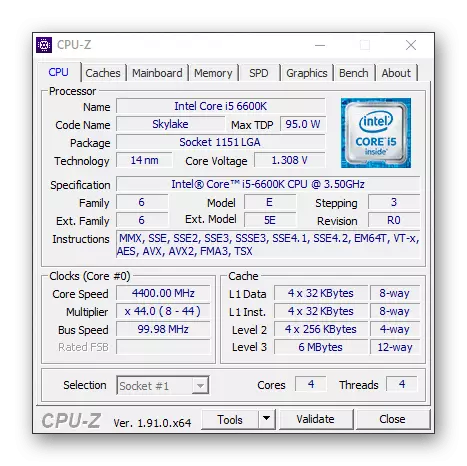
In a separate article on our site you will find a guide on the proper use of CPU-Z. We recommend it to familiarize themselves to everyone who is interested in this software, but until it can understand its ability.
Read more: How to use CPU-Z
The GPU-Z program was already developed by another company, but has a similar interface and the implementation of basic functions. The appearance of the application is made in such a way that all information is placed in the same tab, and the user only marks checkboxes, whether it is worth displaying additional information, and also switches between active video cards. This solution will be useful to all those users who have encountered a task to disperse a graphic adapter and wishes to track changes at all stages or simply wants to diagnose the component, measuring its indicators. Present partitions allow you to obtain advanced information and check sensors.
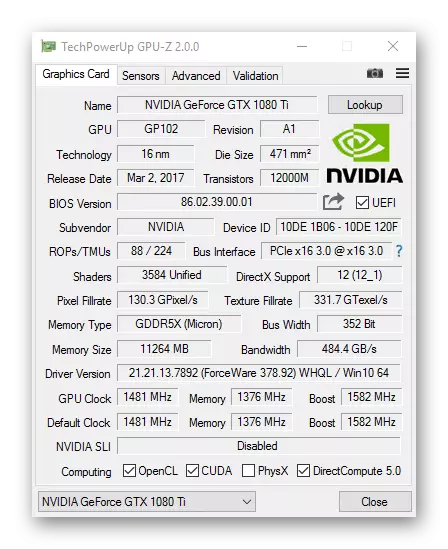
Auxiliary material We can recommend readers and with respect to GPU-Z. On our site you will find an article dedicated to the analysis of the possibilities and the correctness of interaction with them.
Read more: How to use the GPU-Z program
PC Wizard
PC Wizard - Multifunctional software, the main direction of which is to view data on computer components. All information is divided into tabs in it, so the user needs to choose the necessary to obtain a detailed description of the motherboard, processor, video card or hard disk. PC Wizard supports and peripheral devices, which means that using solutions you can see how many devices are connected via USB to a computer, what role they are executed and what drivers are equipped with.
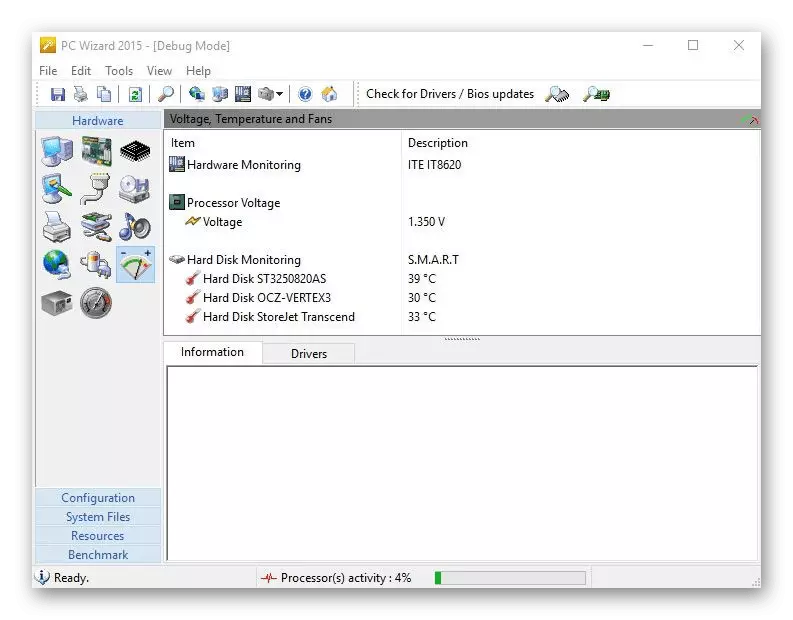
As for directly diagnosing a PC, then in PC Wizard, it is carried out through a special category called "Tests". It has several test options that allow you to check the speed of RAM, a central processor and hard disk. Some synthetic tests are allowed to determine how quickly the system will cope with the compression of music or with graphic data processing. The PC Wizard interface is fully translated into Russian, so there should be no difficulties with understanding.
Sisoftware Sandra.
The Sisoftware Sandra program deserves a separate place in our list. It has so many functions that may take a whole day in order to test them all. Starting stands with familiar tools providing various system data. It can be both a processor specification or another component and a list of drivers installed on the computer and DLL libraries. All information is displayed in a manner-minded form, as well as available for export as a text file so that they can be applied to the future for different purposes.
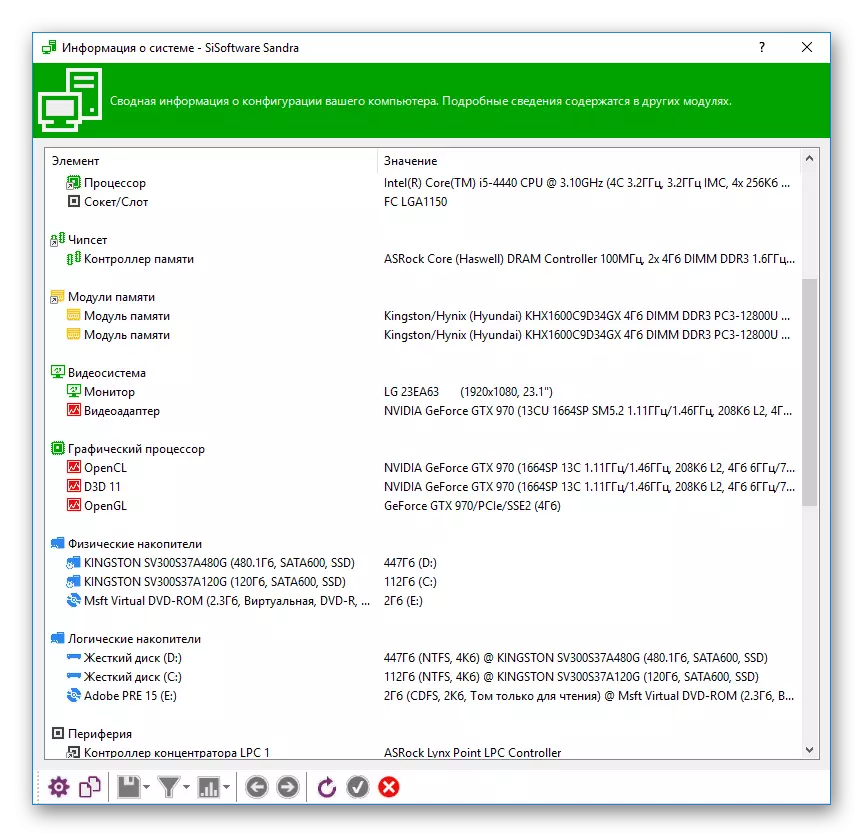
Next are the reference tests for which a whole section is highlighted in SisOFTware Sandra. The easiest of them is to view the system performance index. Sisoftware Sandra The background is analyzed, and then shows a detailed and overall score of the OS by analogy with the standard Microsoft application. The remaining tests require time to hold, and the result obtained should be compared with the performance of other components recorded to the database of the program to understand how you correspond to the stated characteristics and powerful on the rest. Separately, there are also analyzes of different directions that allow you to test computer computing power, for example, understood how quickly it produces cryptographic or financial calculations of various complexity.
Aida64.
Suitable for full-fledged computer diagnostics and many software called AIDA64. Of course, first of all this is an information program that provides a user with information about connected components and peripheral devices. For this, the interface is divided into tabs by which you can move freely in search of the desired information. There is a module with sensors that allows you to see at what temperature and at what frequency the processor or graphic adapter is now working, as well as the load turns out to be on the internal components of the system unit in percent. AIDA64 is connected with the operating system, because through it you can find out which programs are in the autoload and for which planning tasks are created, as well as view the list of drivers and other system components.

For tests in AIDA64, a special section is allocated, which is additionally divided into components. For example, you can check how quickly the processor copes with the processing of different types of data or as things are rendering. There is a tool designed to test RAM to write, copy memory, reading and timing. The tests present in this software are considered reference, so immediately after their completion, you can see the indicators of more powerful and weak components. You receive a minimum set of required tools in AIDA64 for a free period of 30 days to test the capabilities of the software, and then, if it suits you completely, a license is purchased, after which all available functions are opened.
Expanded with the application can be found by reading the auxiliary material.
Read more: Using the AIDA64 program
Dacris Benchmarks.
DACRIS BENCHMARKS is a program designed to test computer components, but general information about the system also provides. For example, through the Menu, you can see the number of RAM, the main characteristics of the processor or graphics adapter, etc. All other components are associated with testing and divided into categories. During verification of the processor, there is an analysis of immediately all calculations, including mathematical and cryptographic, and after the screen is displayed statistics. Approximately the same applies to RAM, as well as the graphic component.
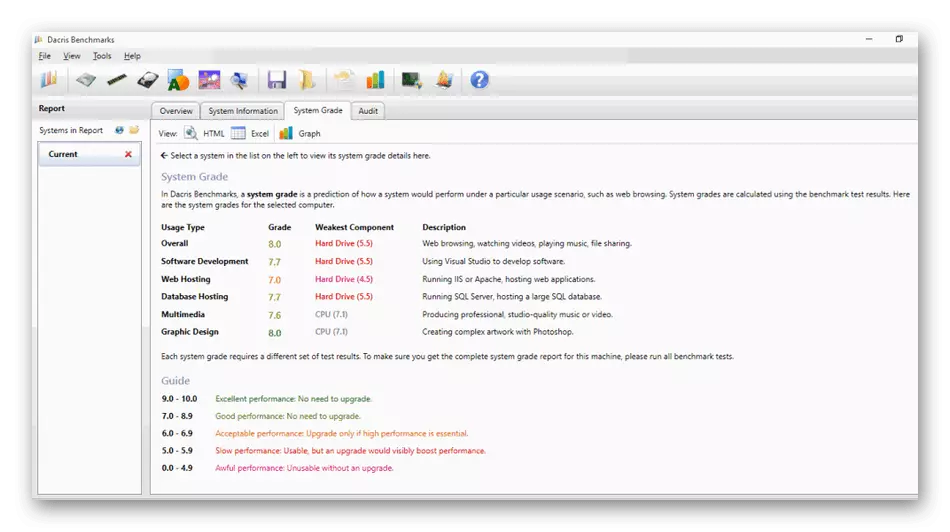
Special attention deserves a stress test processor. It implies an absolute load of the component throughout a certain amount of time. During the analysis, the general behavior of the CPU, the hertes drawders and the temperature raising are recorded, and later all indicators are displayed on the screen. For regular users in DaCris Benchmarks, there is a quick module for determining the performance index, which functions on the same principle as the standard utility of the operating system. A global computer check is performed in advanced test, and then detailed statistics appear on the screen with all the necessary numbers and other data.
Speedfan.
You can not go around the side and narrow-controlled software, so the Speedfan program came to our list. It is aimed at obtaining information about the operation of connected coolers and manage them. Thanks to the presence of a variety of sensors, it is possible to evaluate the work of the long-term operation of the fans, having received detailed statistics. Further, on the basis of these conclusions, revolutions are configured and the creation of profiles responsible for their increase or decrease.
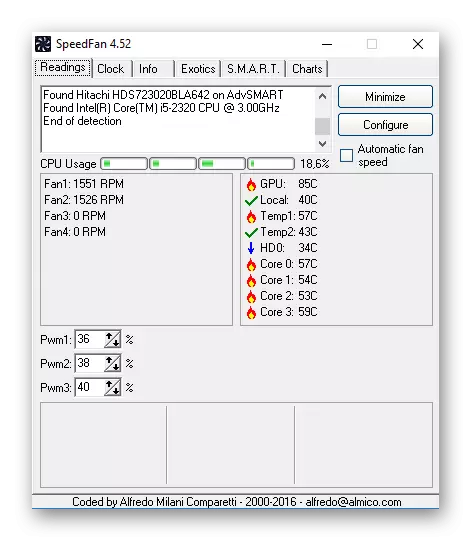
Speedfan has an additional options that are not related to installed fans, such as creating a load schedule and temperature of all components with tracking behavior of each of them due to the lines of different colors. There is a small module that allows you to test hard disk and understand whether it works with errors. Some of them may even be eliminated in automatic mode.
Not every user will be able to start working with Speedfan, but it will be especially difficult to make it those who faced such software for the first time. To solve such tasks, we advise you to familiarize yourself with the detailed guide to interact with software in another article on our website by clicking on the link below.
Read more: How to use Speedfan
Victoria.
Victoria is another narrow-controlled software in which there are means for checking the hard disk. Using it, it is possible to find out how many battered sectors are present on the drive, as well as what other problems there is a checked component. Victoria is designed for experienced users, which is already saying its appearance. Although all options are divided into tabs, to understand what is responsible for defined, will be difficult without prior to familiarize with the documentation.
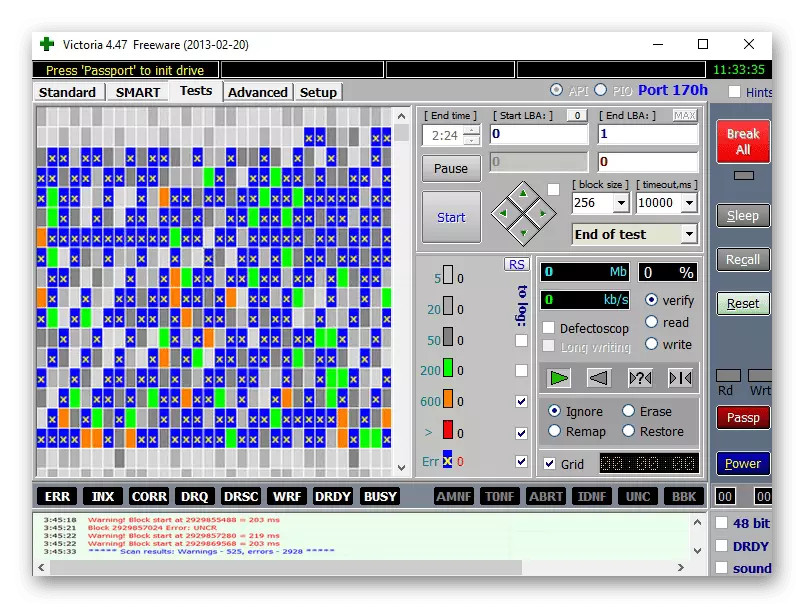
Victoria can be run from the boot flash drive, which should be pre-created if the input into the operating system is not possible or checking the media is required without creating a new Windows session. Among the auxiliary options is a tool that allows you to completely erase data from the disk, that is, an empty space will be recorded at first, and all current information will erase without the possibility of recovery. This is the most risky, but effective Victoria opportunity, which will come in handy many.
HD Tune
HD TUNE is the last software of our review. In it, you will find everything related to the hard disk or SSD check. HD TUNE will produce low-level testing of the drive to write and read speed, and the screen displays the detailed information associated with these data. Move between tabs to select other tools, for example, to check the current hard disk state or obtain basic data about it.
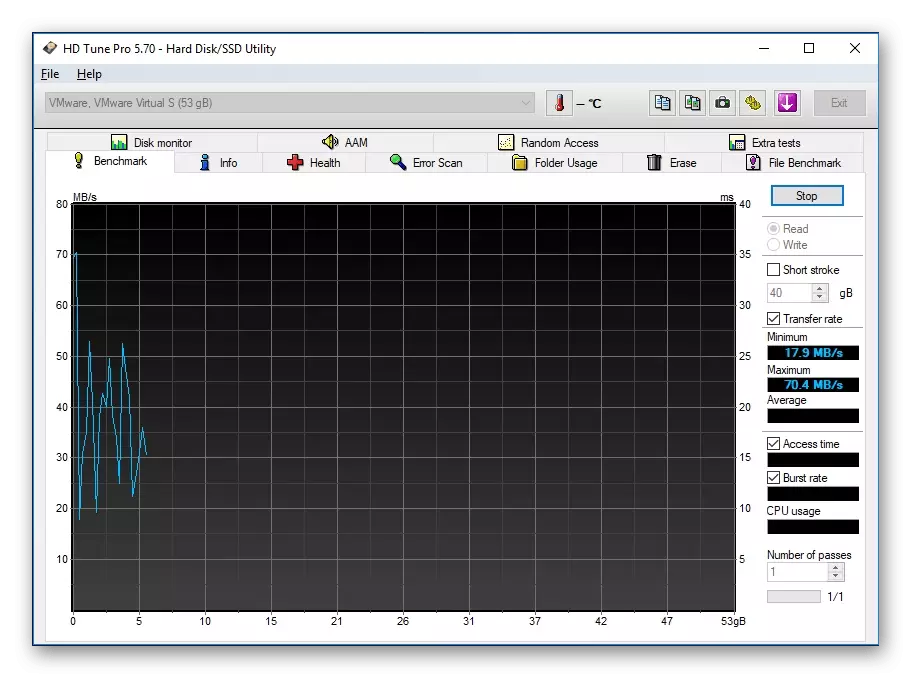
HD TUNE allows you to test the cache, check the record and reading files, shows the temperature and monitors real time. Unfortunately, most of these functions are available only in a paid assembly. We advise you to first familiarize yourself with the free, and if it is suitable for you, then to acquire a full-fledged for permanent use.
Download HD TUNE from the official site
