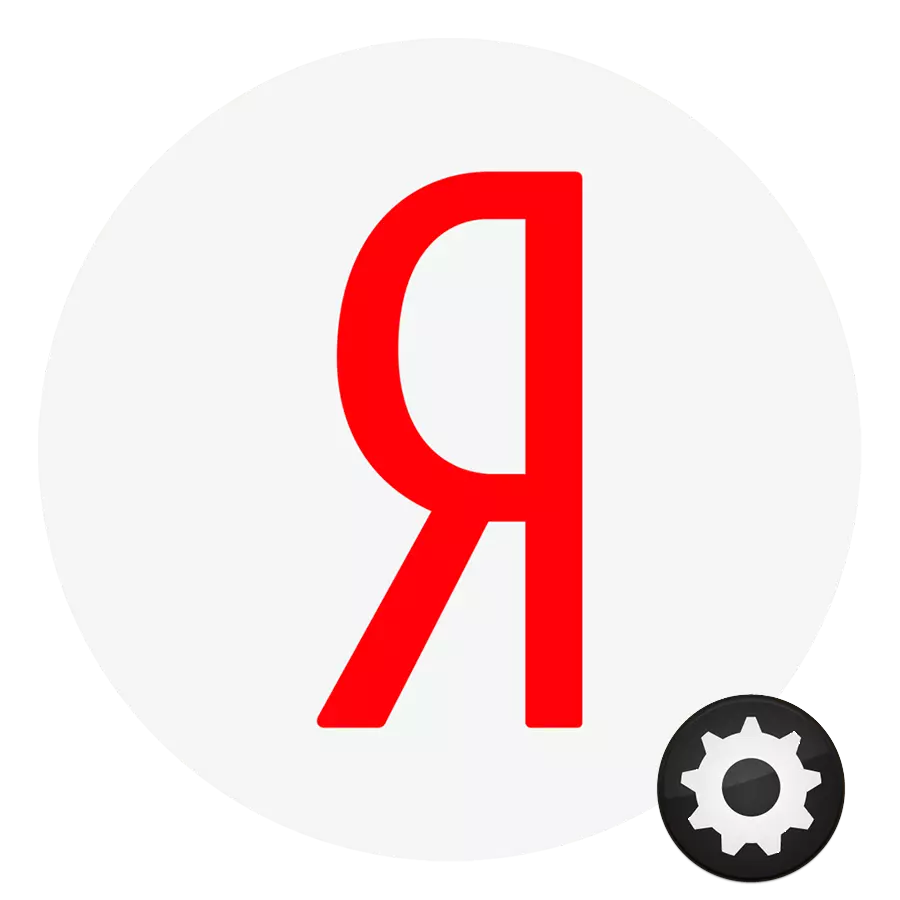
Yandex is a huge portal who attend millions of people per day. The company's developers care about users of their resource, allowing each of them to configure its starting page to their needs.
Configure widgets in Yandex
Unfortunately, the function of adding and creating widgets was suspended for an indefinite time, but the main information islets were left suitable for change in the Yandex version for PCs. In addition, not so long ago, the service once again changed the widget settings interface, removing the "Configure Yandex" and gear buttons for all, which allowed you to control the widgets. We will analyze what is now available to configure the authorized Yandex user.
- The main sections can be hidden via the "Setup"> button "Set up blocks", which is the left of the statistics on the perfect entrance to the account.
- You will be prompted to disable the appearance of certain elements. Press the regulators of the not interested elements, and at the end click to "save".
- As you can see, if you disable everything, the page will be as minimal as possible and you will immediately see the bottom panel, which is at the end of the page, but is usually not visible due to the widgets.
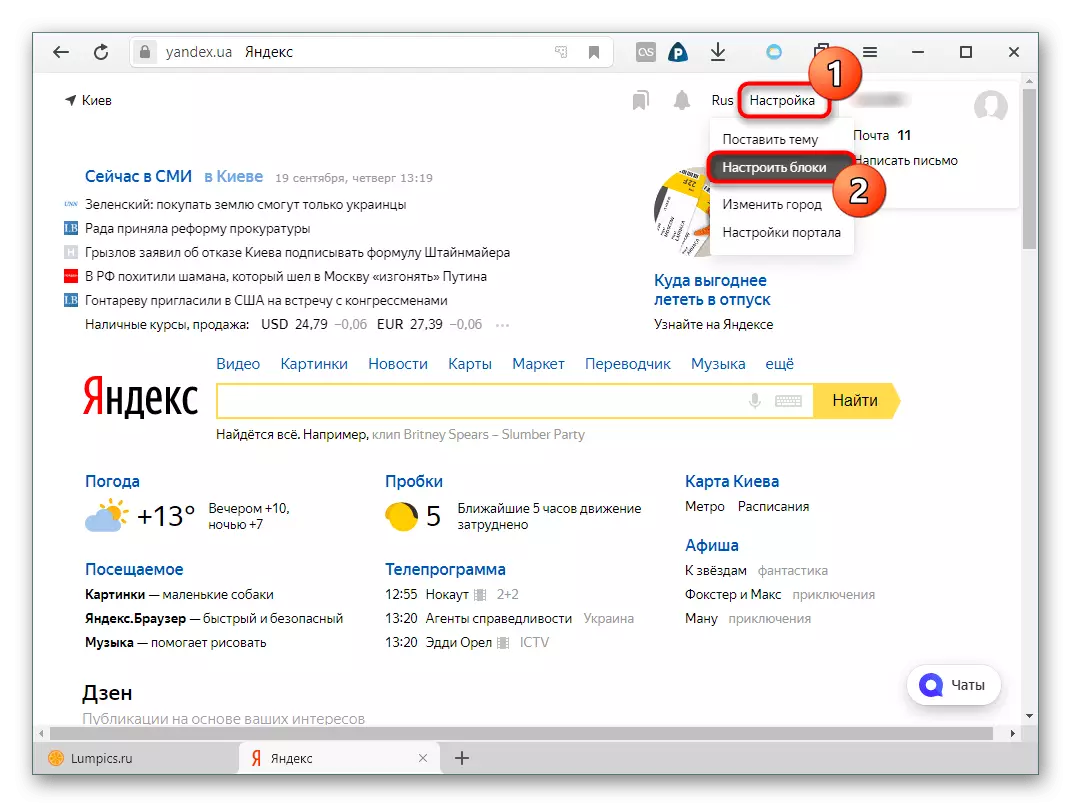
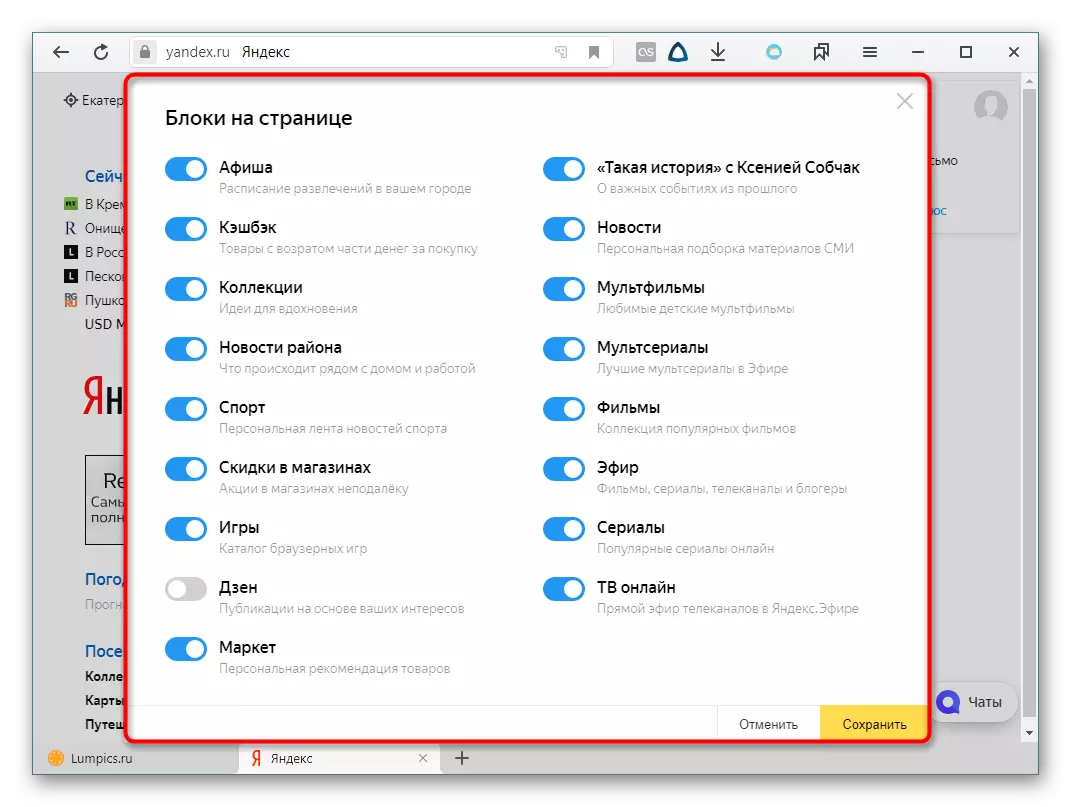
But if there are many of them for Russians, for citizens of other countries available blocks can be significantly less. It is easily explained by the focus mainly on the country in which Yandex was originally created, developed.
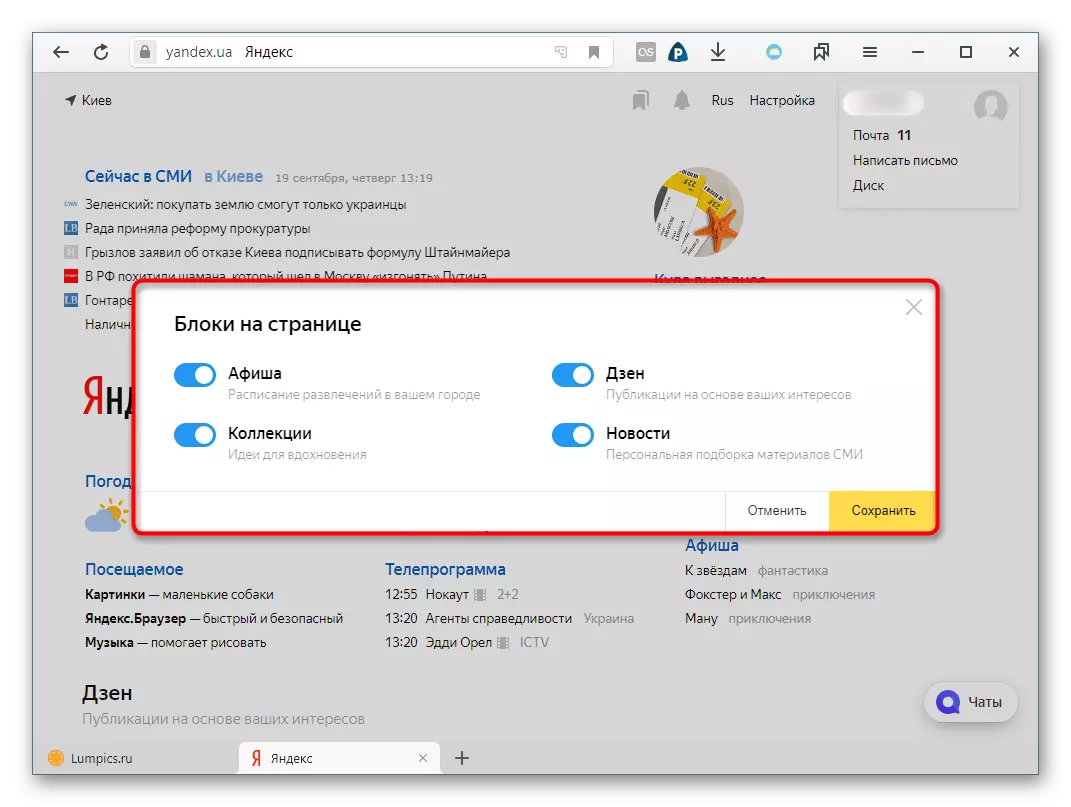
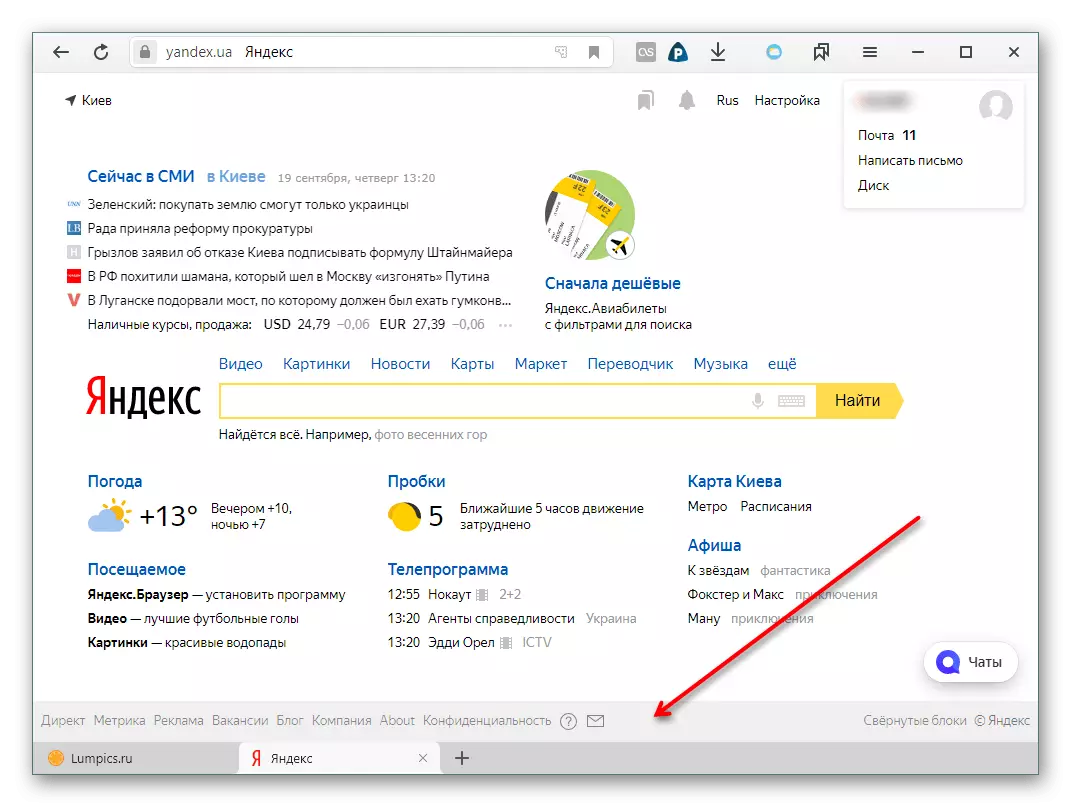
Now let's move on to setting up certain widgets. To do this, look at them the mouse cursor to the right of each widget, an icon with three dots appear. Click on it to "configure" or "Collapse" block.
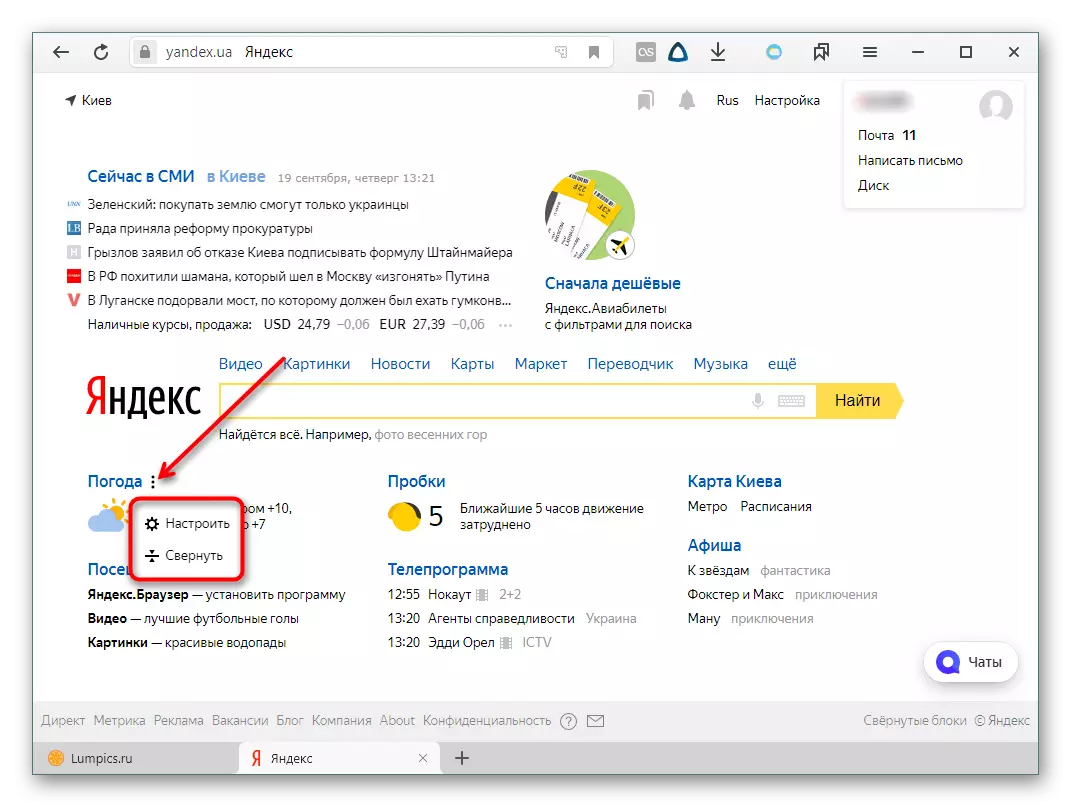
The folded block will look like this. It can be deployed by clicking on the arrow button specified in the screenshot.
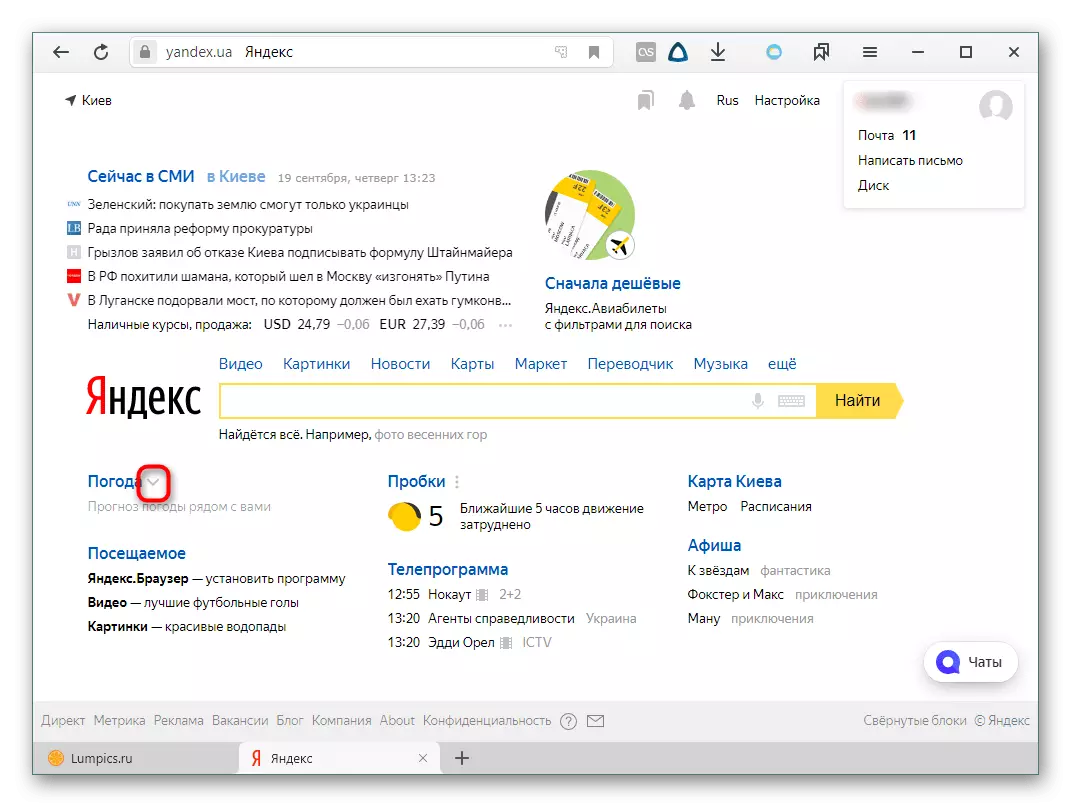
All these mini blocks cannot be removed, they will simply remain in the rolled state.
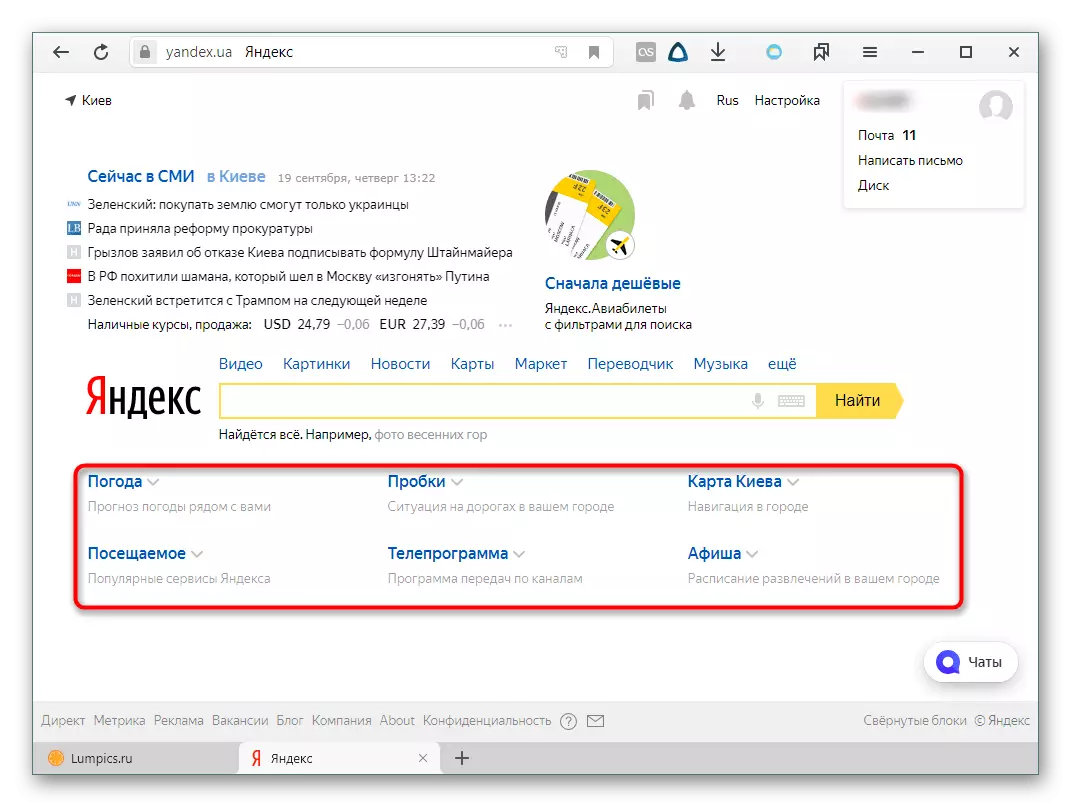
Moving the widgets with tuging the mouse can no longer.
The main blocks that are disconnected through the "Settings" can only be "hide". At the same time, it is possible to return their visibility by the reverse actions shown in step 2 above.
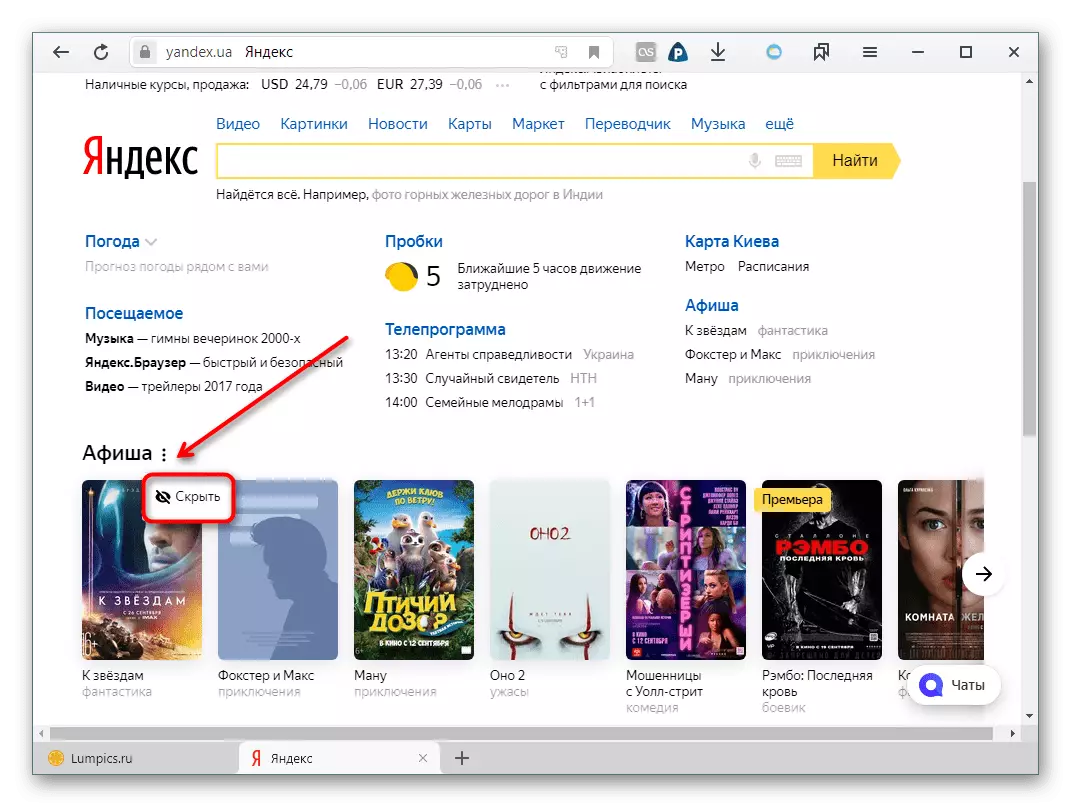
Weather
Here everything is simple - enter the name of the settlement in a special field, whose weather you need to know, and click on the "Save" button. You can also disable automatic data update (not recommended).
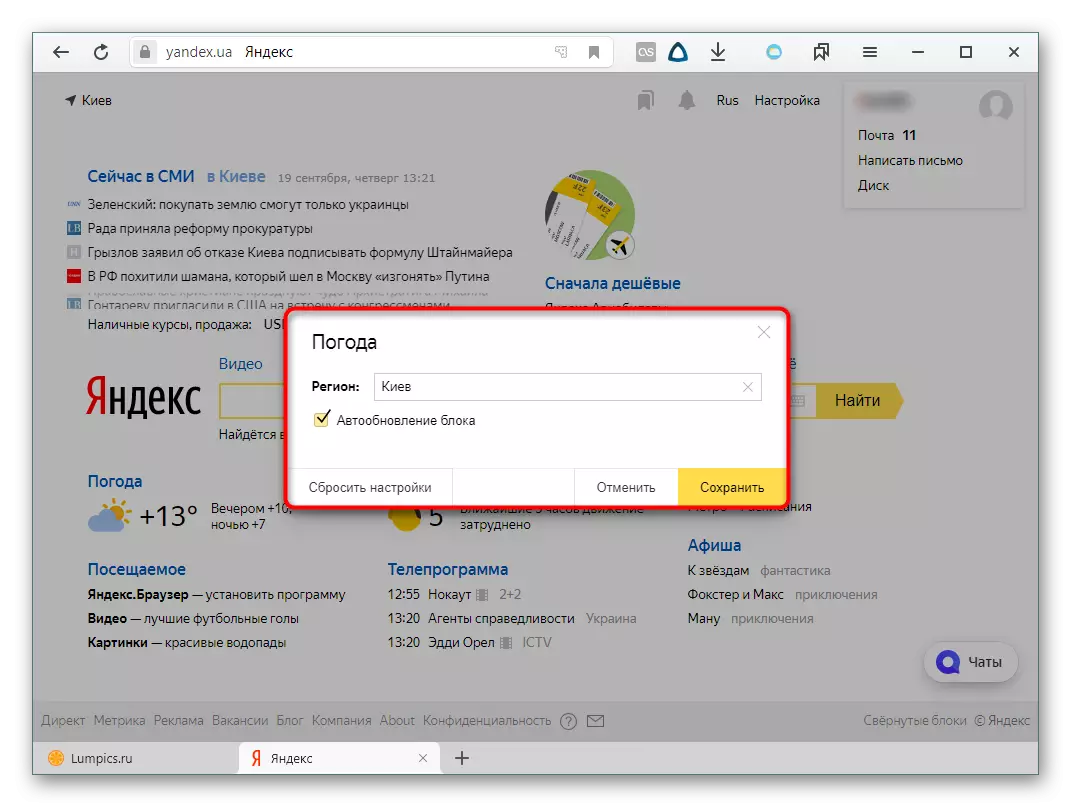
Traffic jams
Initially, the overall load capacity is displayed in the form of a score assessment, but the user in the settings can specify the route from points A and B (by default house-work, but the names can be changed by clicking on the word). First enter two addresses or point them to the points on the map, send the path and choose the destination (home or work). You can additionally put a check mark of this information at night and on weekends.
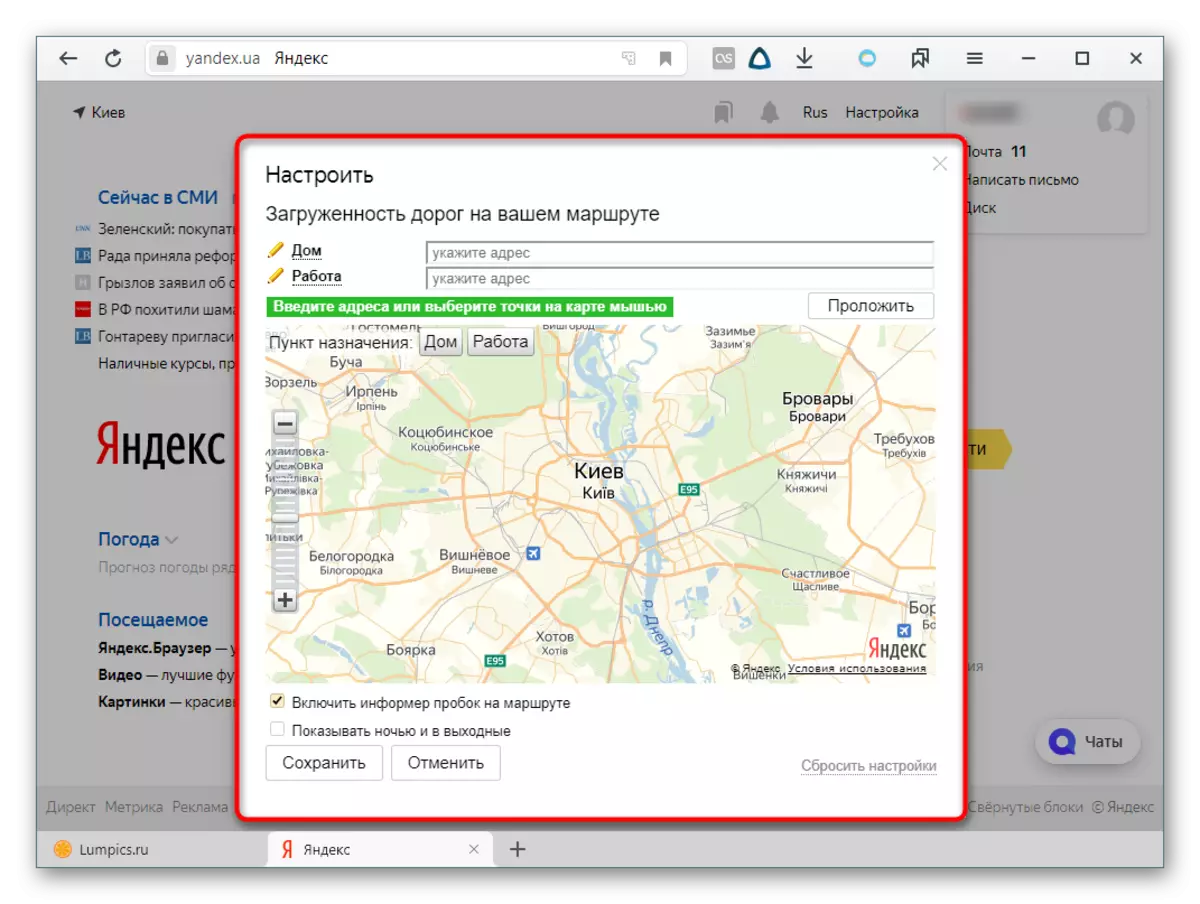
Map
In the settings, it is possible to indicate only the city, which changes in the settings of the entire Yandex, which means other information such as the same plugs, subway data, suburban and long-distance transport will be based on the city you exhibited.
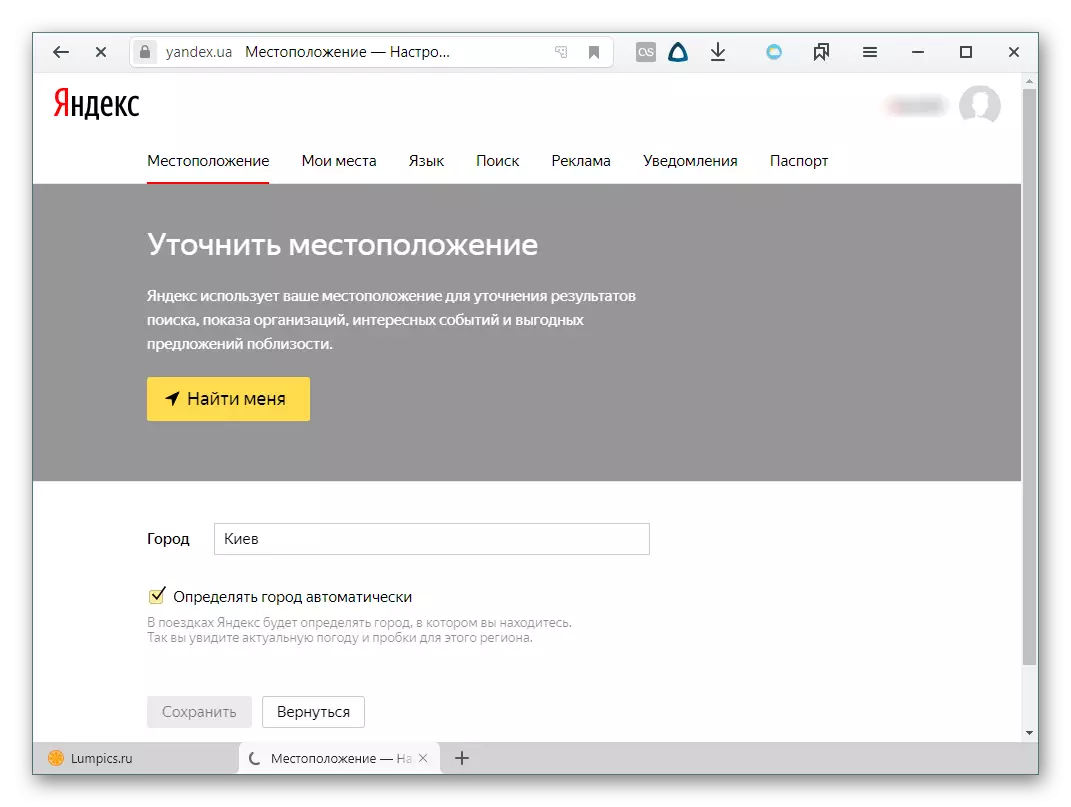
Attendable
This widget shows user requests for your selected services. In the settings, highlight those resources that you are interested in, then click on the Save button. It does not make sense to choose a lot of resources, since only three available ones are displayed. When updating the page, this list is changing if more than three services are selected, but the convenience of such a way to transition to other yandex products is controversial.
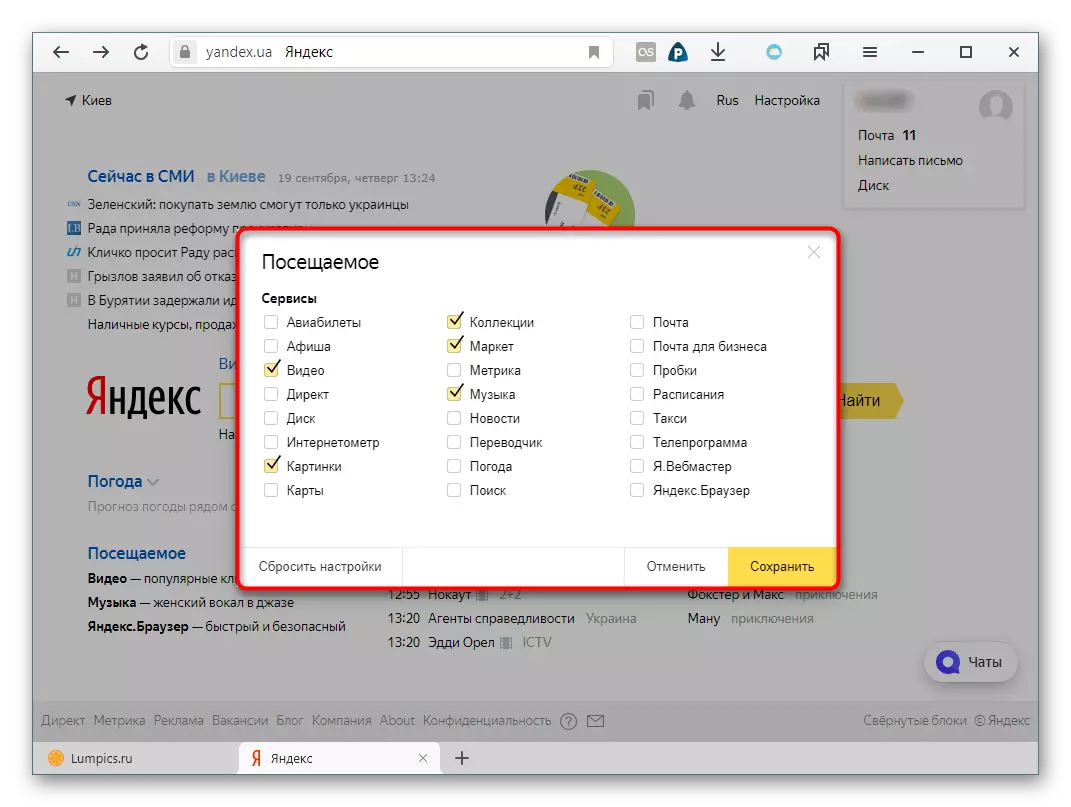
TV program
The program widget is configured as well as the previous ones. Go to the parameters and mark the channels you are interested in. Below, select the number displayed on the page, mark at your discretion to cancel the transition to the evening mode, press "Save" to secure. Again, no more than three results will be shown.
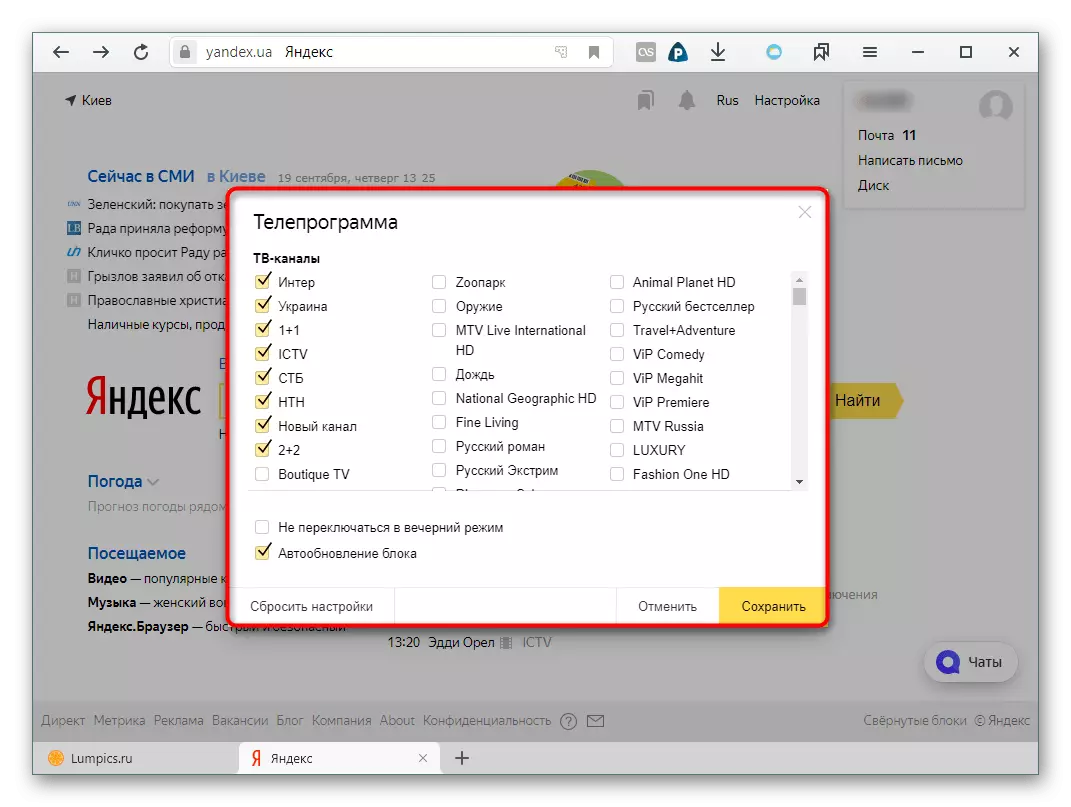
Permanent users remember that earlier the results were more than three, but now all blocks have been significantly reduced in order to minimize the page. The full version of the television program and other widgets can be obtained by clicking on their name, which works and how reference to a separate page.
Ether / poster
For citizens of Russia, the last block is called "ether", which displays the schedule and allows you to quickly go to the company "Yandex.Ether". From here you can immediately get into the section with films and TV shows. No settings here.
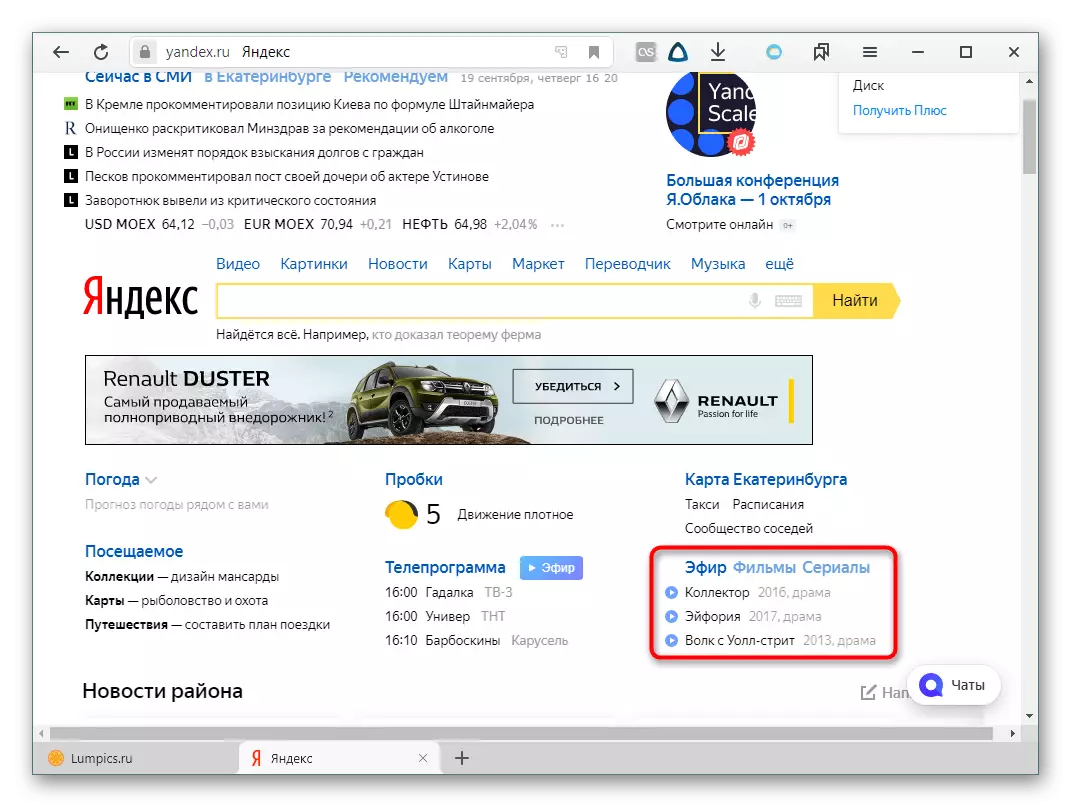
In citizens of other countries, instead, a mini-version of the billboard is displayed, intended for those who do not want to view this information in the form of a large block with pictures, and simply interesting translated films and their genre. No settings.
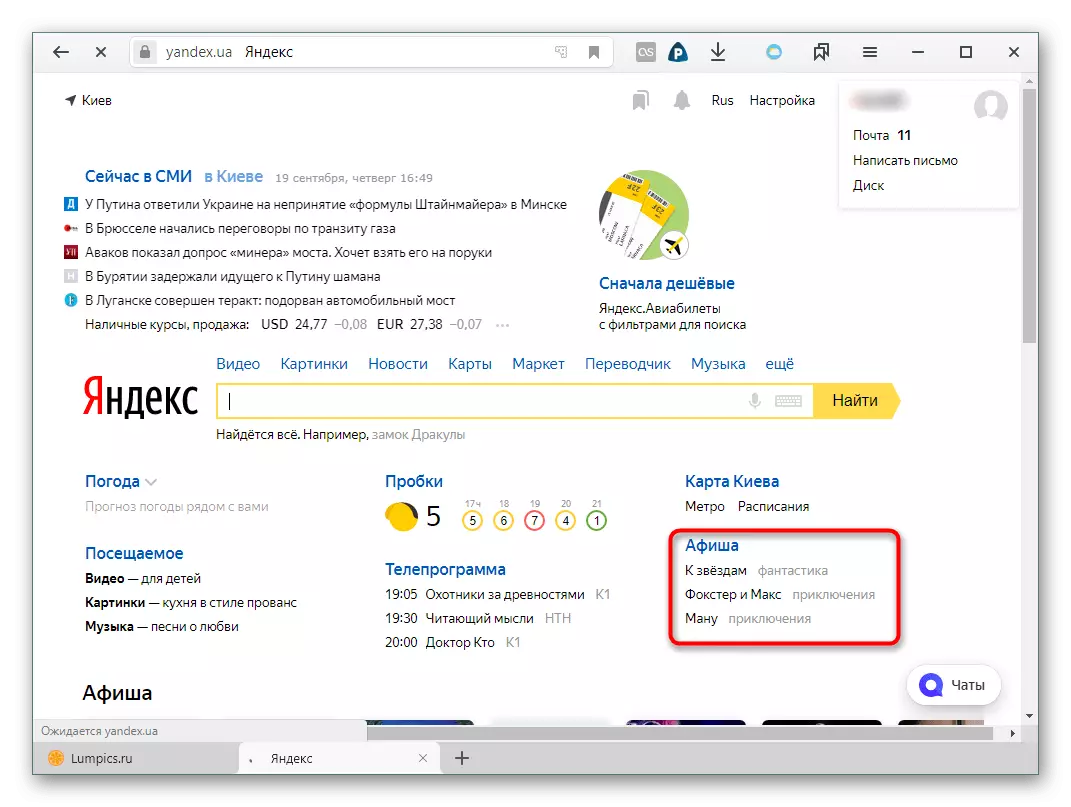
news
The news block, which is at the very top of the page, is also successfully configured and folded. The user can change the language in which the news is displayed (only provided that its location is not Russia), as well as choose a beloved heading.
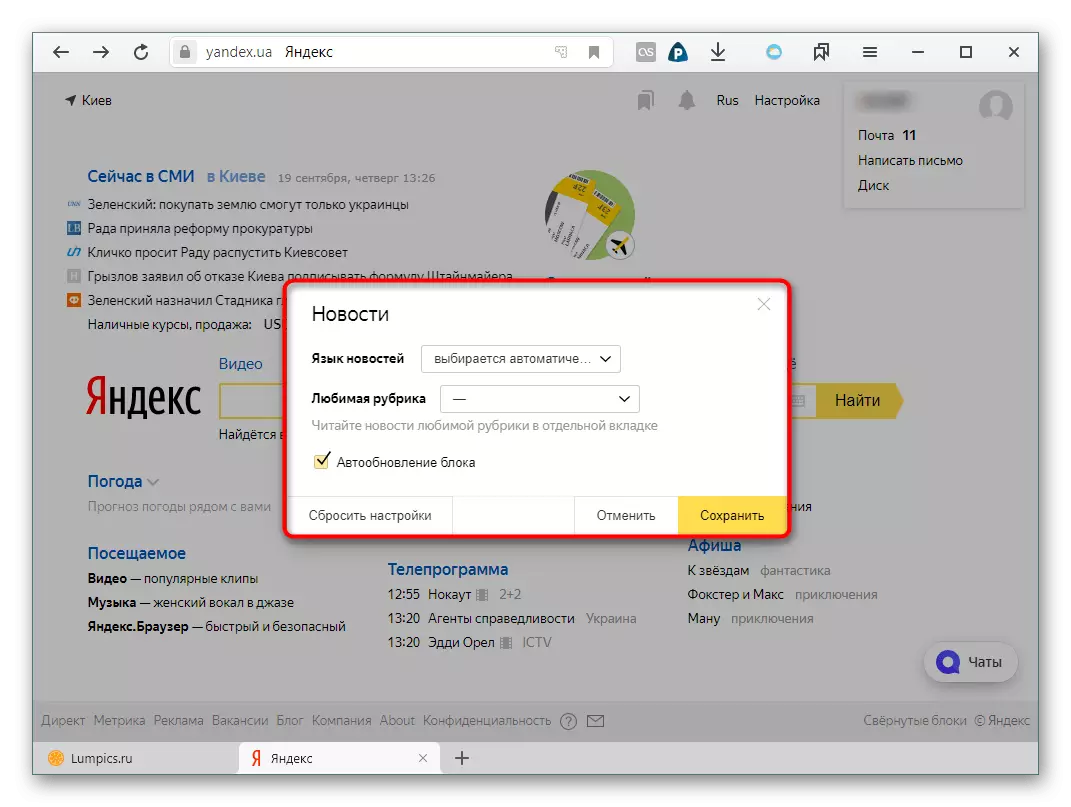
The latter will appear in the form of a separate link, and if you click on it, a new page will open with all the news on this topic.
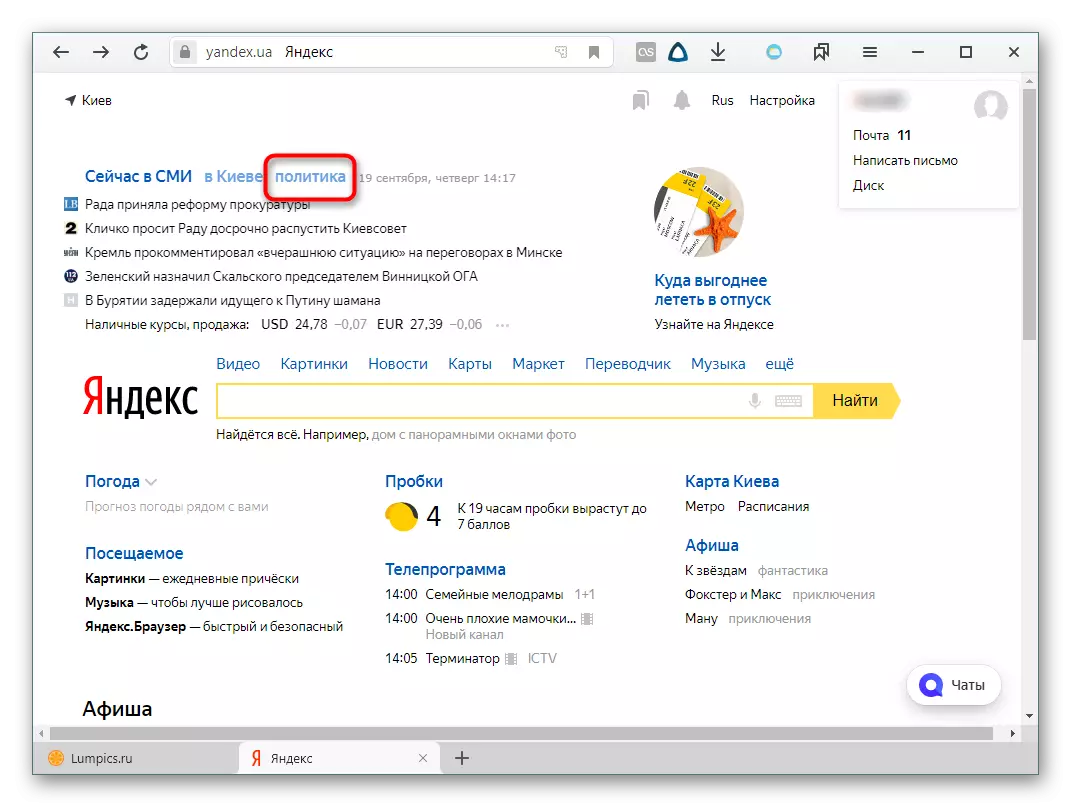
Thus, configuring the startup page of Yandex to its needs and interests, you will save time in the future to find a variety of information. Widgets will provide it immediately when visiting the resource.
